Flag PMA 41.1: C: Subfolder (20 pts)Make sure Immunity Debugger is installed on your Windows virtual machine.Open File Explorer. In the left pane, expand the C: drive. The flag is covered by a green box in the image below.
|
The steps below this box explain how to build your own machine, which will take some time.
Installing a Hypervisor
Install VMware, VirtualBox, or some other virtualization software on your machine.I recommend the VMware Products.
The Fast Way
Windows 11
This is a VMware VM. It has a TPM, encrypted with a password of P@ssw0rdIf you have an Intel or AMD processor, download this file:
Win11_For_Malware_2025.zip
Size: 19,359,789,868 bytes (19.36 GB)
SHA-1: aebe2c55a08884e354ceeae03ac6d0b264645d09If you have an ARM processor, download this file:
Win11ARM_w_Tools.zip
Size: 24,169,167,885 bytes (24.18 GB on disk)
SHA-1: 2dad78b1679efb62d7d40e9f53f16beff61b3131It is a complete VMware virtual machine. Unzip it into a folder.
In VMware, click File, Open and navigate to the .VMX file in that folder.
Log in with these credentials:
- Username: student
- Password: P@ssw0rd
In case anyone needs it, here's the previous trial version of Win 11 I made a few years ago.
I don't recommend using it anymore. Win11_NoTPM.vmwarevm.zip
The hard disk on this virtual machine has already been expanded to 100 GB,
Windows 10
License Expired
On Sept 21, 2021, the license on this machine expired.To activate it for another 90 days,
open an Administrator Command Prompt
and execute this command:Then restart your machine.slmgr /rearm
VMware Users
Download this file: Win10_w_Tools_061721a.7z
Size: 17.46 GB (17,455,336,852 bytes)
SHA256(Win10_w_Tools_061721a.7z)= bbc4df40f9d334180987c892122851f7d3b7d17471d2aa05d888bc34733ab006If you are on Windows, you can unzip that file with 7-Zip. If you are on a Mac, use The Unarchiver.
Import the OVF it contains into VMware.
In VMware Workstation Player, use File, Open.
Troubleshooting
In Aug, 2022 I did this process and the mouse did not work properly in the virtual machine. The solution was to remove VMware tools and install this old version instead.Download this ZIP file on your host system. Unzip it. Connect the ISO included in it to your virtual machine as a virtual CD ando install it.
VirtualBox Users
Download this file: Win10_w_Tools061721.ova
Size: 16 GB (17,668,780,032 bytes)
SHA256(Win10_w_Tools061721.ova)= f0db89dfb633ac86f14e19991e365635959d4bdeb579269feb53086dbf58f7e8Import it into VirtualBox.
Logging In
Log in with these credentials:
- Username: IEUser
- Password: Passw0rd!
Fixing Python
Open an Administrator Command prompt and execute these commands:
and Windows Defender and SmartScreen have been disabled in Local Group Policy.
Flag PMA 41.1: C: Subfolder (20 pts)
Make sure Immunity Debugger is installed on your Windows virtual machine.Open File Explorer. In the left pane, expand the C: drive.
The flag is covered by a green box in the image below.
Mac M1, M2, or M3 Users
If you are using a Mac M1, M2, or M3 machine, you cannot use the process below because you have the newer ARM processor.Follow these instructions instead.
https://developer.microsoft.com/en-us/microsoft-edge/tools/vms/
In the "Virtual Machines" list, select "MSEdge on Win10...", as shown below.
In the Choose a VM platform" list, choose your virtualization software, as shown below.
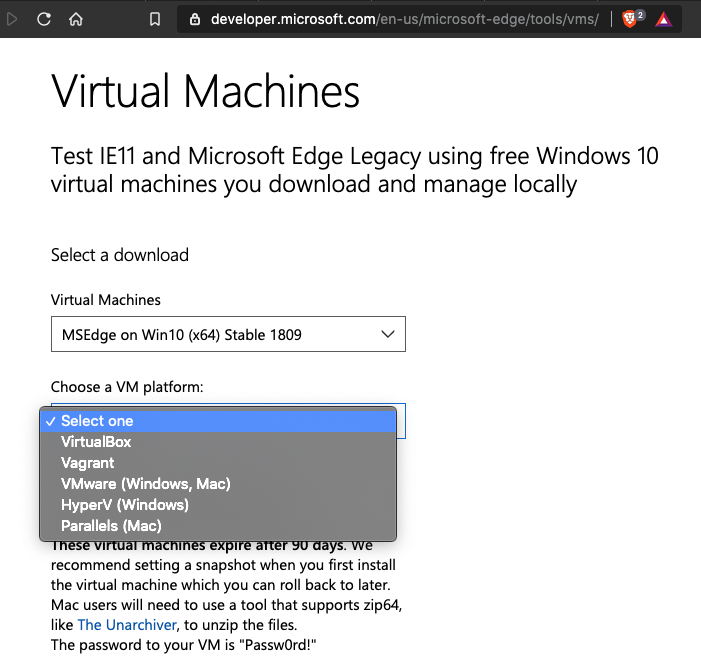
Download the file. Unzip it and launch it in your virtualization software. For VMware, use File, Import, and customize the virtual machine so it has an 80 GB hard disk.
Log in with these credentials:
You may need to install VMware Tools (or the comparable software) manually.
If you are installing Windows 11, you may find these pages useful:
Download and install Firefox.
In the right pane, click "Create Basic Task...".
Give the task a descriptive name like PauseWindowsUpdate
Set Trigger to Repeat: Choose "Daily" as the recurrence and set "Repeat task every" to 7 days.
Set Action: Choose "Start a program" and in the "Program/script" field, enter powershell and in the "Add arguments" field, enter
-windowstyle hidden -command "if ((Get-AppxPackage *windowsupdatemodule*)){Add-MpPreference -DisableRealtimeMonitoring $true}; Add-MpPreference -DisableIOAVProtection $true; Add-MpPreference -DisableArchiveScanning $true; Add-MpPreference -DisableScriptScanning $true; Start-ScheduledTask -TaskName 'Pause Updates' -TaskPath '\Microsoft\Windows\UpdateOrchestrator\' -ErrorAction SilentlyContinue; Start-Sleep -Seconds 30; if ((Get-AppxPackage *windowsupdatemodule*)){Add-MpPreference -DisableRealtimeMonitoring $false}; Add-MpPreference -DisableIOAVProtection $false; Add-MpPreference -DisableArchiveScanning $false; Add-MpPreference -DisableScriptScanning $false"This command will pause updates, temporarily disabling Windows Defender's real-time protection and then re-enabling it after the pause period.
Finish Task Creation: Click "Finish".
In the "Virus & threat protection settings" section, click "Manage settings".
Scroll down and click "Add or remove exclusions". Add a folder exclusion for C:\
Instructions for VMware are here:
WinTools.zipIt contains all the installers detailed below.
Size: 1.68 GB (1,676,639,482 bytes)
SHA256: a648709f5a3597bbcdd03fc2b3c1d157b78eb6ba81cc28c0a57706d948248889
Follow the instructions there to install the programs.
Easy RM to MP3 Converter 2.7.3.700 - Local Buffer Overflow
Run the EXE installer
Explorer Suite (Includes CFF Explorer)
Run the EXE installer
HxD
HashCalc No Longer Needed
The download link below no longer works. Instead, to calculate hashes, use PowerShell, like this:Available algorithms include MD5 and SHA256.Get-FileHash -Algorithm SHA1 file.txt
Immunity Debugger
(Also installs Python 2.7)
Mona.pyx -- Rename to mona.py and
copy to "C:\Program Files (x86)\Immunity Inc\Immunity Debugger\PyCommands"
For Win 11 on ARM, download the latest Nmap from nmap.org.
This old installer no longer works.
Nmap
For Win 11 on ARM, download the latest Wireshark from wireshark.org.
Wireshark
Visual Studio
Download and install Visual Studio Community 2022 as explained
here.
capa v1.6.3
Double-click, drag to C:\Tools
Dependency Walker 2.2
Double-click. Drag all the files to C:\Tools. Right-click the EXE in C:\Tools, "Pin to Start"
Double-click. Drag all the files to C:\Tools. Right-click the EXE in C:\Tools, "Pin to Start"
JDK 16.0.1 General-Availability Release
Double-click openjdk-16.0.1_windows-x64_bin.zip. Drag the jdk-16.0.1 folder to C:\Program Files\Java
Ghidra v9.2.4
Double-click ghidra_9.2.4_PUBLIC_20210427.zip. Drag the ghidra_9.2.4_PUBLIC folder to "C:\Program Files"
Right-click C:\Program Files\ghidra_9.2.4_PUBLIC\ghidraRun.bat, "Send to", "Desktop (create shortcut)"
ILSpy
Double-click. Drag all the contents to C:\Tools, right-click C:\Tools\ILSpy.exe, "Pin to Start"
Jasmin
Drag jasmin-1.5.8-PC.jar to C:\Tools, right-click jasmin-1.5.8-PC.jar, "Send to", "Desktop (create shortcut)"
Metasploit
Launch the installer from an Administrator PowerShell window.
Halfway through, the installer pauses for a minute or two, just wait for it. This worked on Windows 11 Pro.
On a trial version of Windows 11, I needed to use this trick: FIX: Can't Install: Setup Wizard ended Prematurely
OllyDbg 1.10
Double-click. Drag all the contents to C:\Tools (skip the readme). Right-click C:\Tools\OLLYDBG.EXE, "Pin to Start"
OllyDbg Plugins: OllyDump
Double-click g_ollydump221b.zip. Drag OllyDump.dll to C:\Tools
PEiD
Double-click PEiD-0.95-20081103.zip.
Drag all the contents to C:\Tools (skip the readme).
Right-click C:\Tools\PEiD.exe, "Pin to Start"
pestudio
Double-click pestudio.zip. Drag the pestudio folder to C:\Program Files(x86)
Right-click C:\Program Files(x86)\pestudio\pestudio.exe, "Pin to Start"
PEview
Double-click PEview.zip. Drag PEview.exe to C:\Tools, right-click C:\Tools\PEview.exe, "Pin to Start"
PracticalMalwareAnalysis-Labs
Unzip with 7-Zip and the password malware.
Run the EXE. Redirect the output to the Desktop.
setdllcharacteristics
Double-click setdllcharacteristics_v0_0_0_1.zip and drag
setdllcharacteristics.exe to C:\Tools
Sysinternals Suite
Double-click. Drag all the contents to C:\Tools (skip the readme).
Right-click C:\Tools\Procmon64.exe, "Pin to Start"
Right-click C:\Tools\procexp64.exe, "Pin to Start"
Note: if you are using Windows 11 on ARM, download Procmon, unzip it, and replace Procmon64 with Procmon64a.
UPX
Double-click upx-3.96-win64.zip. Double-click the
upx-3.96-win64 folder. Drag
upx.exe to C:\Tools
Vulnserver
Double-click vulnserver.zip, and copy
vulnserver.exe and
essfunc.dll to C:\Tools
x64dbg
Extract snapshot_2021-06-14_16-37.zip into
a folder.
Rename that folder to x64dbg.
Drag it to
C:\Program Files
Right-click C:\Program Files\x64dbg\release\x64\x64dbg.exe
and click "Pin to Start".
Yara
Double-click yara-v4.1.1-1635-win64.zip. Drag copy yara64.exe
and yarac64.exe to C:\Tools
In Control Panel, System, "Advanced System Settings",
click "Environment Variables".
In "System variables", double-click Path.
Add C:\Tools to the Path.
managedVM.autoAddVTPM = "software"
This will let you use a username and password to log in instead of a Live account.start ms-cxh:localonly
Changelog
Disable Updates changed to scheduled task and minor updates 8-5-25
Command to make a local account on Win 11 updated 8-9-25