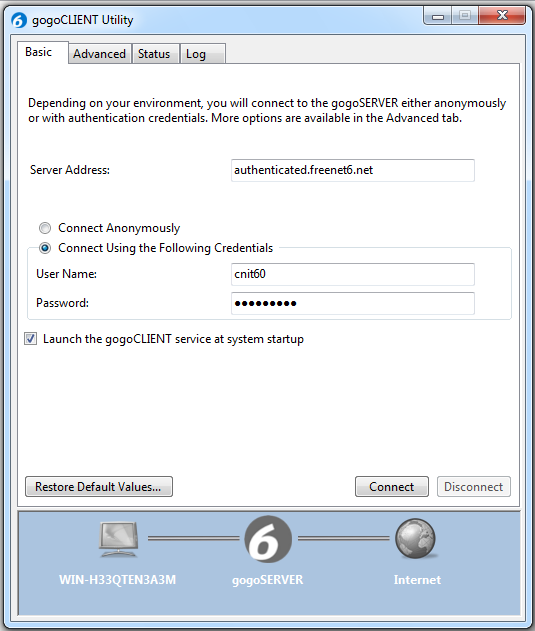
It does that by putting the IPv6 packets inside UDP packets transported over IPv4.
netsh winsock reset catalog
netsh int ipv4 reset reset.log
netsh int ipv6 reset reset.log
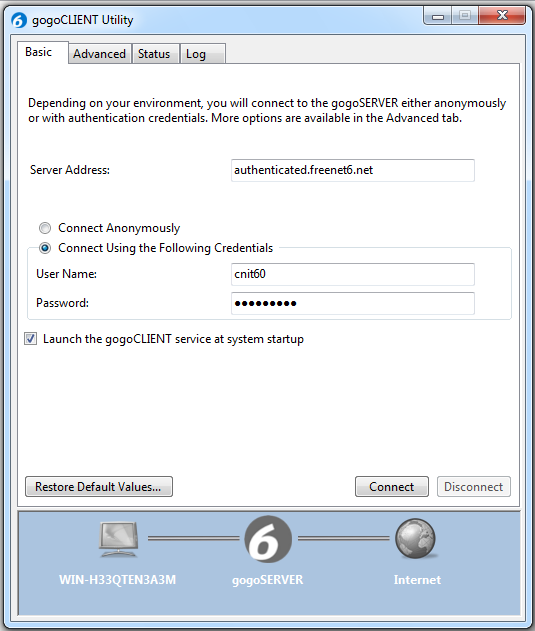
netsh interface teredo set state client teredo.remlab.net 10 3545
netsh interface teredo show state
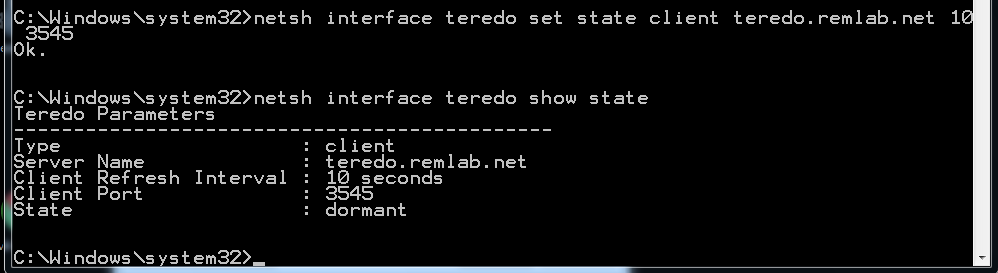
On your Windows 7 machine, in an Administrator Command Prompt, execute this command:
ping -6 google.com
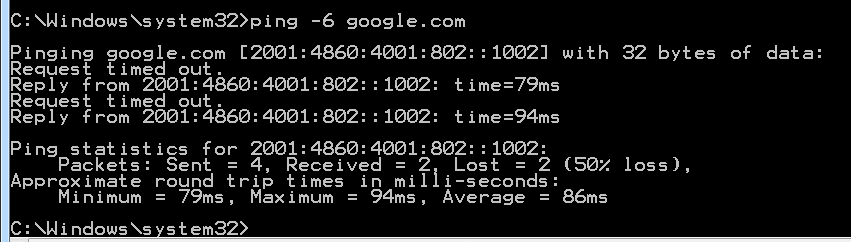
netsh interface teredo show state
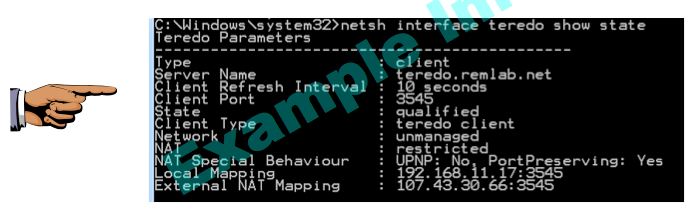
Save a screen image with the filename Proj Win4a from Your Name.
ping -6 google.com
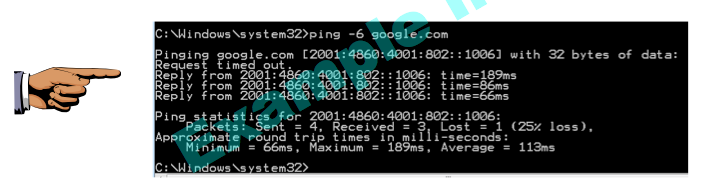
Save a screen image with the filename Proj Win4b from Your Name.
Email the images to cnit.60@gmail.com with a Subject line of Proj Win4 from Your Name.
http://www.deepdarc.com/miredo-osx-prerelease2.pkg.zip
http://tuntaposx.sourceforge.net/
http://www.getipv6.info/index.php/FreeBSD_Teredo_Relay
https://blogs.oracle.com/richlewis469/entry/setting_up_an_ipv6_test
http://technet.microsoft.com/en-us/library/ee126159(v=ws.10).aspx
http://en.wikipedia.org/wiki/Teredo_tunneling
http://www.wongnet.org/2011/04/20/windows-7-reset-ipv6-state/
http://technet.microsoft.com/en-us/library/cc732065(v=ws.10).aspx
http://www.howfunky.com/2010/02/follow-up-from-last-nights-ebcug-ipv6.html