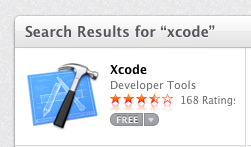
I did this on two different Macs running Mt. Lion, OS X 10.8.5, on 1-27-14, and it worked. Then I tried it on Mavericks, OS X 10.9.1, and it also worked!
Open the App Store.
Search for Xcode and add it. It's free.
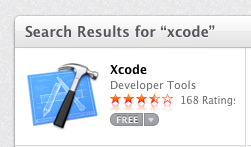
Open your Applications folder and you can see the progress of the download and installation.
When Xcode is done installing, in your Applications folder, double-click Xcode.
Agree to the agreement and enter your password when you are prompted to.
Wait while it installs components.
A splash screen appears, inviting you to use a GUI, as shown below.
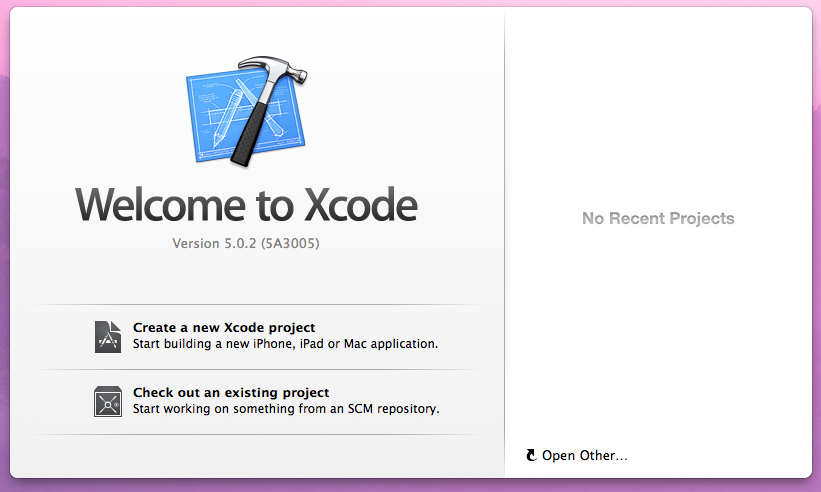
If you are using Mt. Lion, follow the steps below.
From the menu bar, click Xcode, Preferences.
Click the Downloads tab.
On the right side, click the grayed-out down-arrow icon in the "Command Line Tools" row, as shown below.
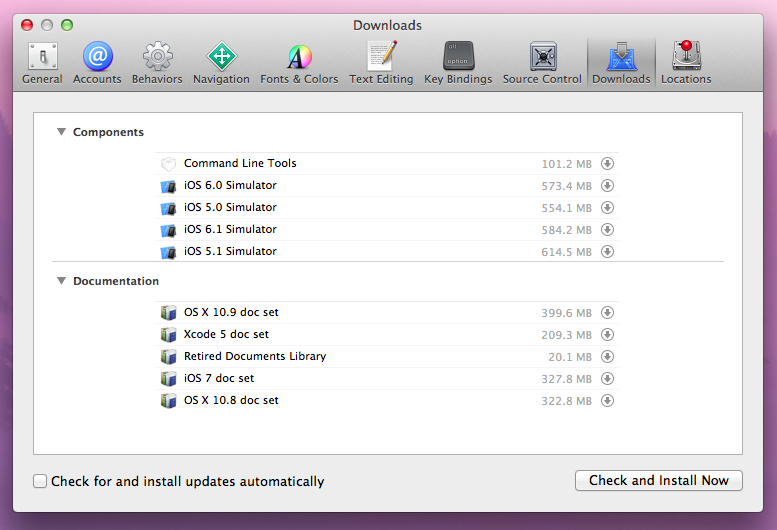
Enter your password when prompted to. A progress bar appears. Wait while software downloads and installs.
http://sourceforge.net/projects/tuntaposx/?source=dlp
Click the green "Download tuntap_20111101.tar.gz" button.
Open your Downloads folder in Finder and double-click the tuntap_20111101.tar.gz file.
A folder appears, named tuntap_20111101, as show below:
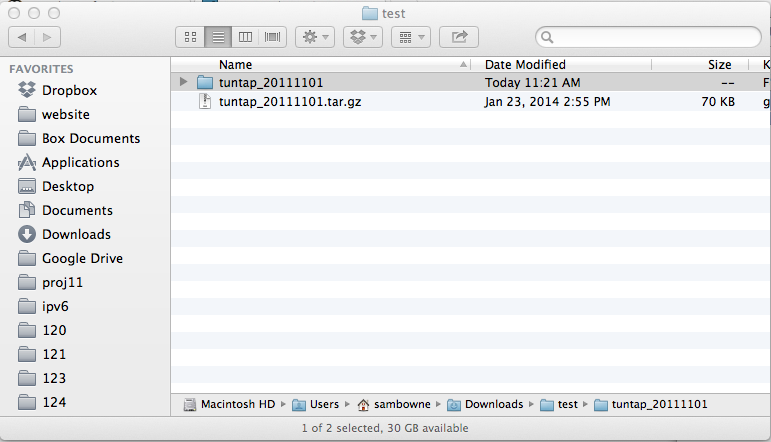
Double-click the tuntap_20111101 folder.
Double-click tuntap_20111101.pkg.
If you see a message saying "tuntap_20111101.pkg can't be opened because it is from an unidentified developer", do this:
An "Install TunTap Installer Package" window opens, as shown below.
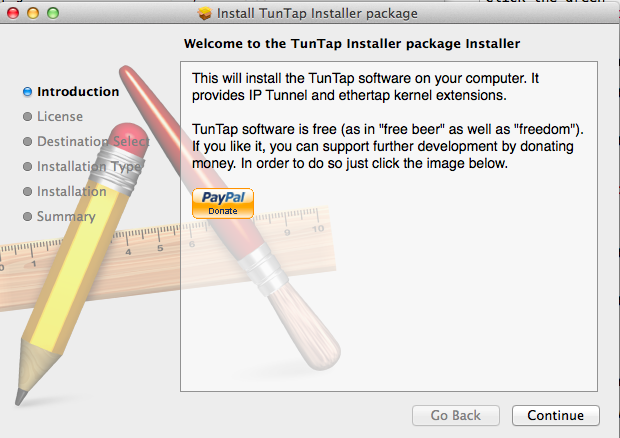
Click through the installer as usual.
http://www.gogo6.com/profile/gogoCLIENT
If you have an account, sign in. If you don't, click "Sign Up" to get one.
Click the last button, labelled "gogoCLIENT 1.2 Source Code (Linux/Unix/ MacOS/BSD)," as shown below:
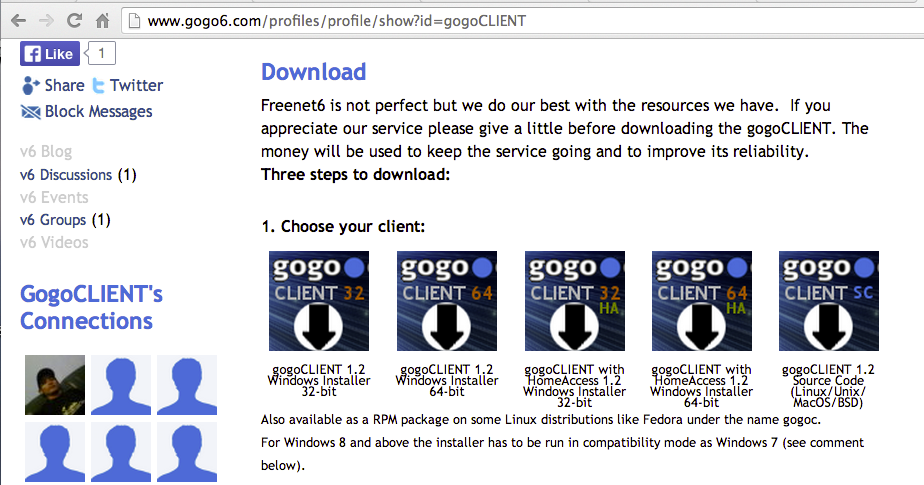
On the next page, click the Donate button.
On the next page, in the "Name a fair price", type in 0.
Enter an email address and click the Get button.
In the next page, click the Download button.
You get a file named gogoc-1_2-RELEASE.tar.gz in your Downloads folder.
cd ~/Downloads
tar -zxf gogoc-1_2-RELEASE.tar.gz
cd gogoc-1_2-RELEASE/gogoc-tsp
nano src/lib/md5c.c
#include "md5.h"and put the cursor above it, as shown below:
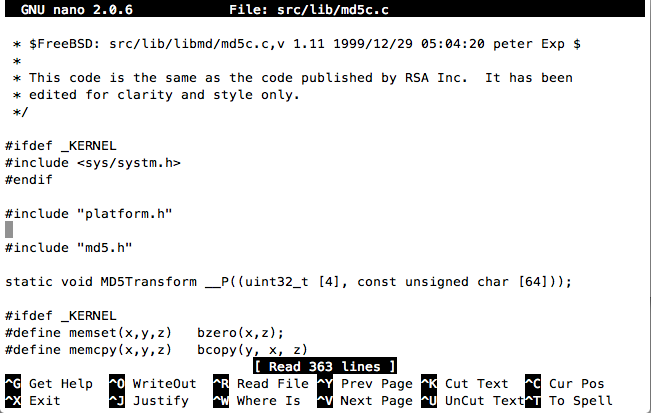
Type in this this line:
#include <stdint.h>
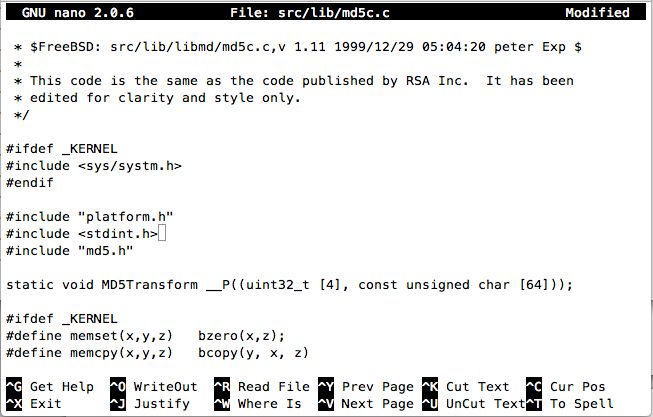
Press Ctrl+X, Y, Enter to save the file.
In the Terminal window, execute these commands:
chmod +x template/*.sh
make target=darwin clean
make target=darwin all
sudo mkdir /usr/local
sudo mkdir /usr/local/gw6c
sudo make target=darwin installdir=/usr/local/gw6c install
sudo /usr/local/gw6c/bin/gogoc -n -f /usr/local/gw6c/bin/gogoc.conf
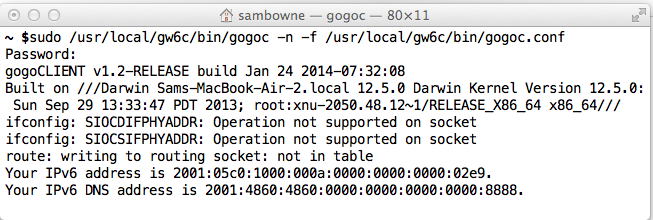
LEAVE THIS WINDOW OPEN -- if you close this Terminal window, you will lose your IPv6 connection.
ping6 google.com
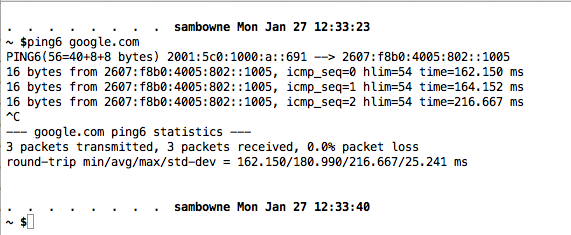
Troubleshooting
Failed to contact TSP listener
If you get errors as shown in the image below, saying "Failed to contact TSP listener, that is unfortunately very common, because the servers really are down. The solution is to try the other servers until you find one that is up.
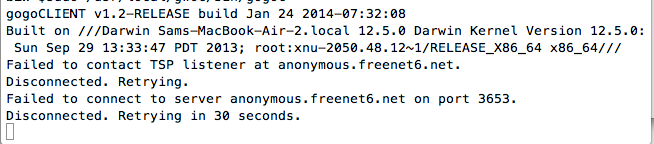
Sometimes, anonymous.freenet6.net is down but anon-montreal.freenet6.net is up, so the following adustment works:
If the client is still trying to connect, cancel it with Ctrl+C.
In a Terminal window, execute this command:
Scroll down to find the line starting with "server=", as shown below:sudo nano /usr/local/gw6c/bin/gogoc.conf
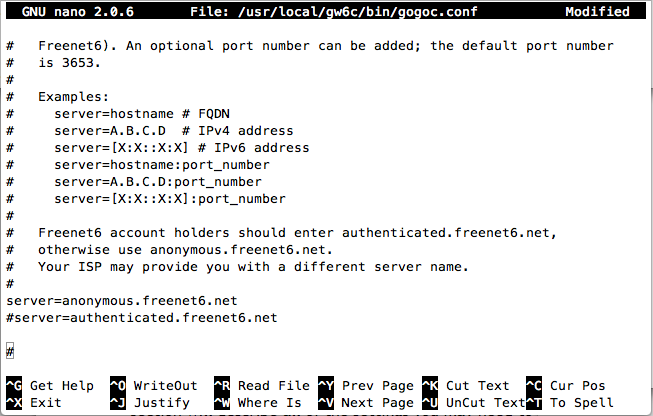
Change the server from anonymous.freenet6.net to anon-montreal.freenet6.net
Press Ctrl+X, Y, Enter to save the file.
Try reconnecting as before, with this command:
If that fails, use PING to find a server that is up. Here are the servers I know of:sudo /usr/local/gw6c/bin/gogoc -n -f /usr/local/gw6c/bin/gogoc.confAnonymous Freenet6 Servers
- anonymous.freenet6.net
- anon-montreal.freenet6.net
- anon-sydney.freenet6.net
- anon-taipei.freenet6.net
- anon-amsterdam.freenet6.net
Authenticated Freenet6 Servers
To use these, you need to make a freenet6 account here:http://www.gogo6.com/freenet6/account
Then you need to enter your username and password into the /usr/local/gw6c/bin/gogoc.conf file.
- authenticated.freenet6.net
- montreal.freenet6.net
- sydney.freenet6.net
- taipei.freenet6.net
- amsterdam.freenet6.net
Failed to open tun device
If you see errors like this: "Failed to open tun device: /dev/tun0", that means you didn't install the tuntap driver successfully. I found that it was essential to use the GUI installation, not the command-line.
Where can I find "make" program for Mac OS X Lion?
Anyone get this working on OS X?