
sudo apt update
sudo apt install apache2 -y
sudo systemctl enable apache2
sudo apt install php libapache2-mod-php php-cli -y
sudo a2enmod php8.2
sudo nano /var/www/html/phpinfo.php
<?php
phpinfo();
?>

https://console.cloud.google.comAt the top left, click the three-bar icon.
Point to "Compute Engine" and click "VM instances", as shown below.
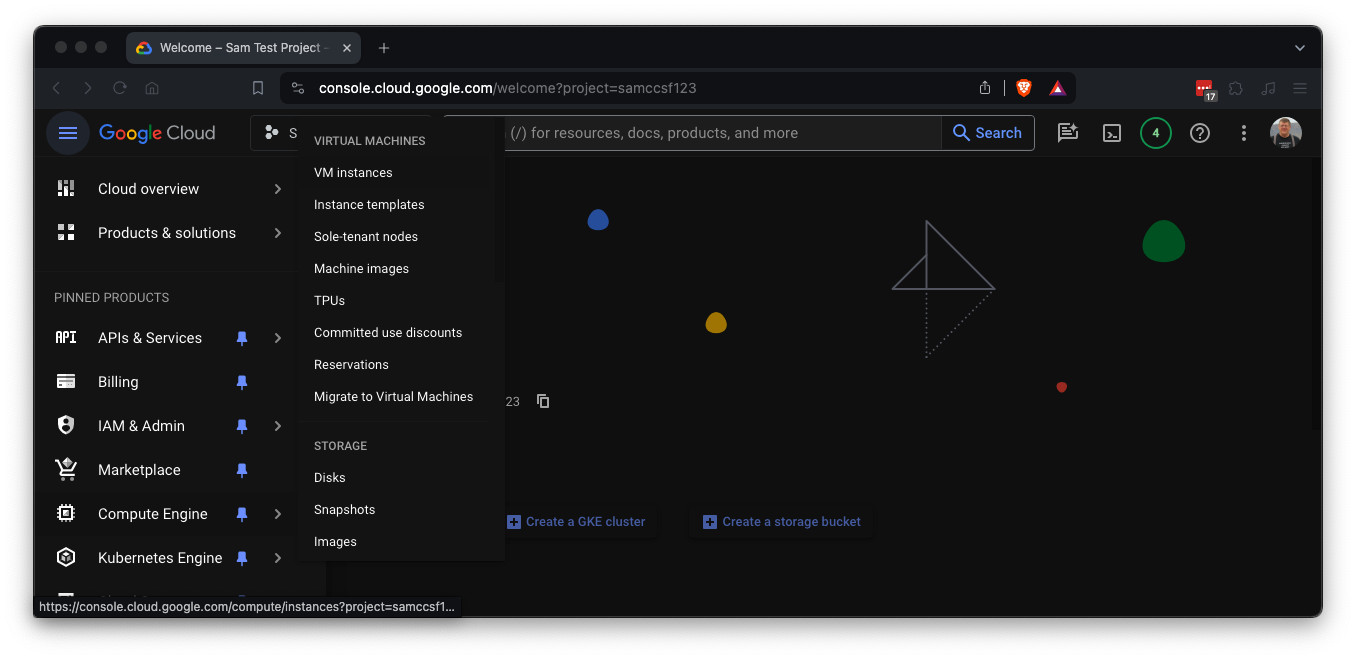
Note your External IP address, outlined in yellow in the image below. You'll need it later.


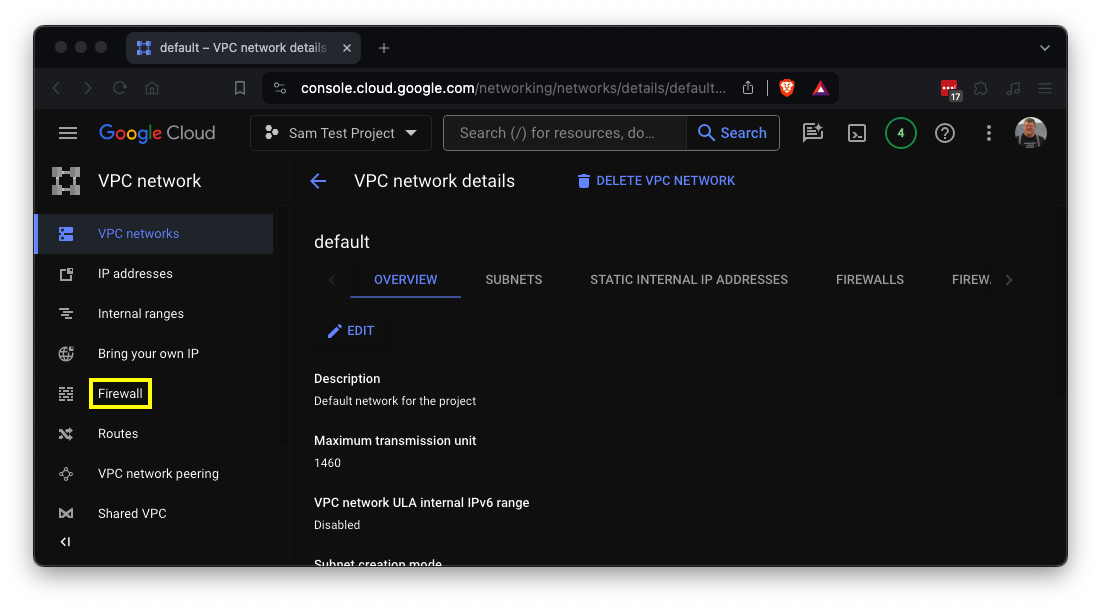

If not, at the top, click "CREATE FIREWALL RULE" and enter these values:

Flag SC 200.1: phpinfo (10 pts)
In a Web browser, open this URL, replacing the IP address with the external IP of your server:http://35.222.29.122/phpinfo.phpThe flag is covered by a green rectangle in the image below.
Error messages should be turned off for a real production server, however, since all they do is help attackers.
In your phpinfo.php page, find the path to your PHP configuration file, outlined in red in the image above,
On your cloud Linux server, edit your configuration file, with a command like this:
sudo nano /etc/php/8.2/apache2/php.ini
display_errors = on
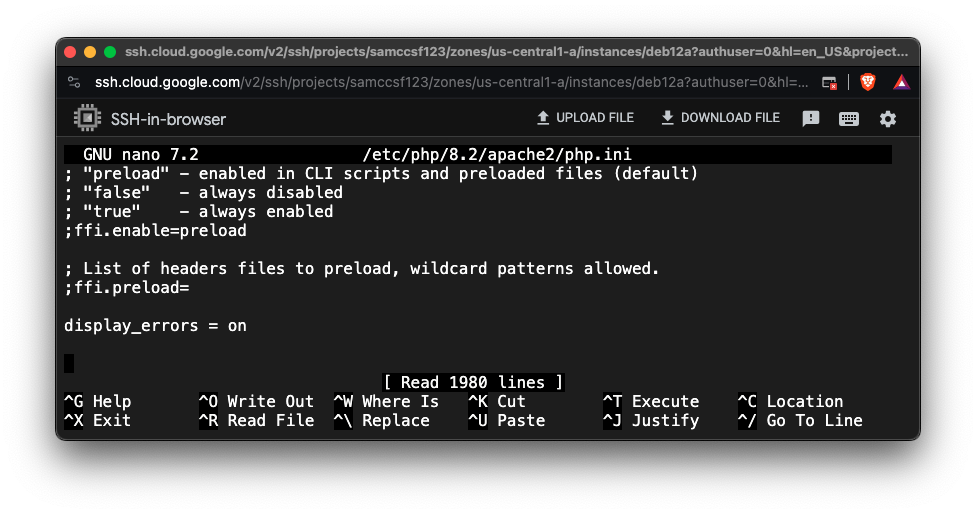
sudo service apache2 restart
sudo nano /var/www/html/bad.php
<?php
phpinfox();
?>

Flag SC 200.2: Error (10 pts)
In a Web browser, open this URL, replacing the IP address with the external IP of your server:http://35.222.29.122/bad.phpThe flag is covered by a green rectangle in the image below.
Posted 3-10-24
Name of second flag updated 6-21-24