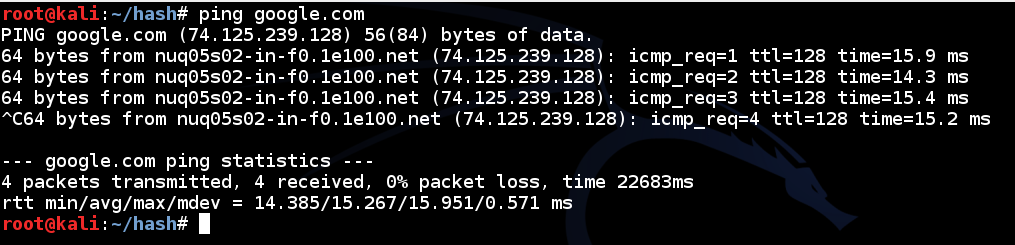
In a Terminal window, execute this command:
ping google.com
Press Ctrl+C to stop the pings.
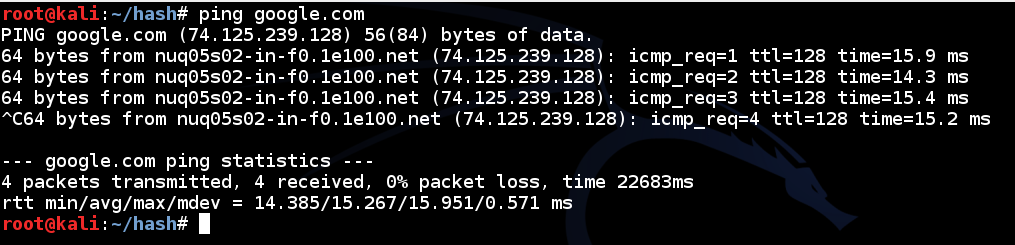
In a Terminal window, execute this command:
netstat -an | grep 53
If you don't see the listening ports, you need to restart or reinstall Bind.
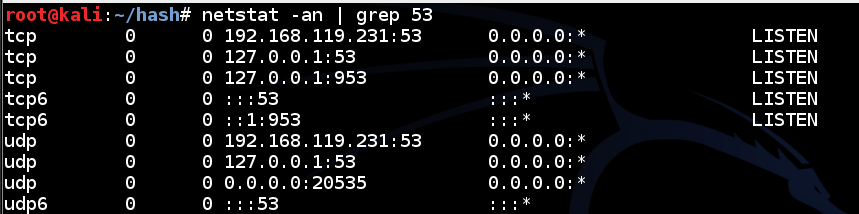
In a Terminal window, execute this command:
dig @127.0.0.1 yahoo.com
If you don't see the answers, you need to restart or reinstall Bind.
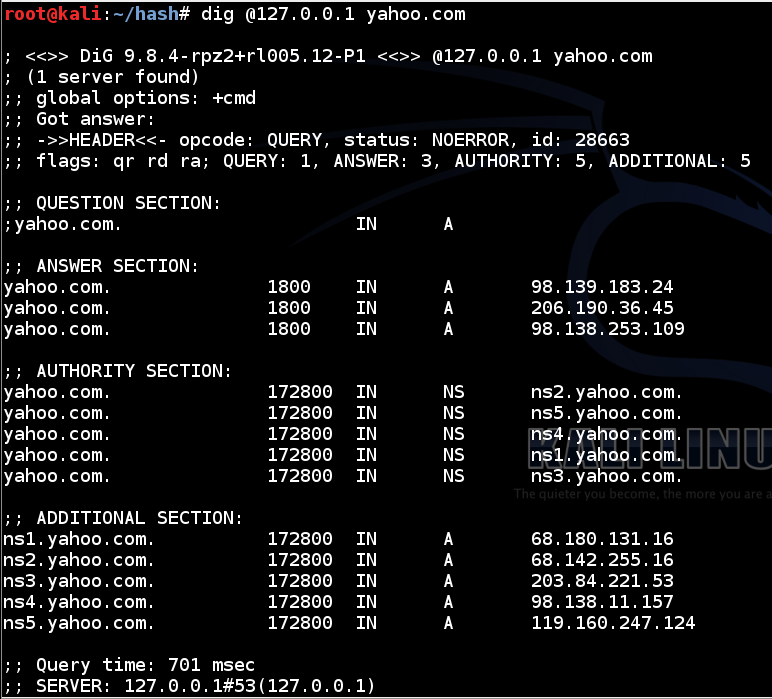
This shows that your server is now operating as a recursive server, which is not what a SOA server should do.
ifconfig
In a Terminal window, execute these commands:
cp /etc/bind/named.conf.local /etc/bind/named.conf.local.bak
nano /etc/bind/named.conf.local
zone "YOURNAME.com" {
type master;
file "/etc/bind/db.YOURNAME.com";
};
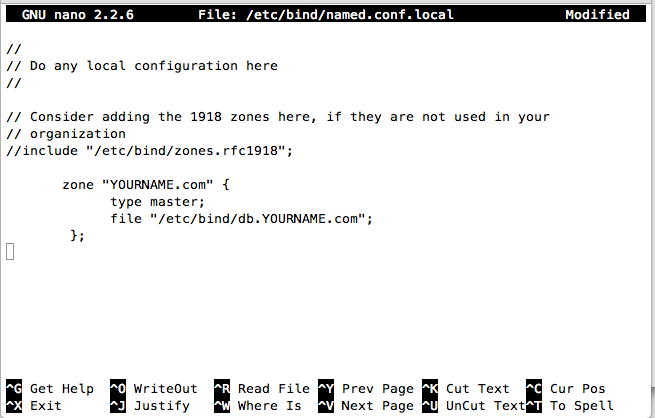
Save the file with Ctrl+X, Y, Enter.
nano /etc/bind/db.YOURNAME.com
;
; BIND data file for YOURNAME.com
;
$TTL 604800
@ IN SOA ns1.YOURNAME.com. root.YOURNAME.com. (
2 ; Serial
604800 ; Refresh
86400 ; Retry
2419200 ; Expire
604800 ) ; Negative Cache TTL
;
@ IN NS ns1.YOURNAME.com.
@ IN NS ns2.YOURNAME.com.
YOURNAME.com. IN A 199.188.72.153
ns1 IN A 199.188.72.153
ns2 IN A 199.188.72.153
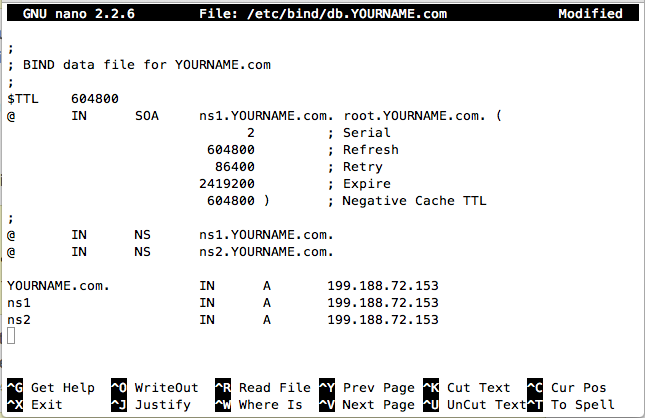
Save the file with Ctrl+X, Y, Enter.
service bind9 restart
dig @127.0.0.1 YOURNAME.com
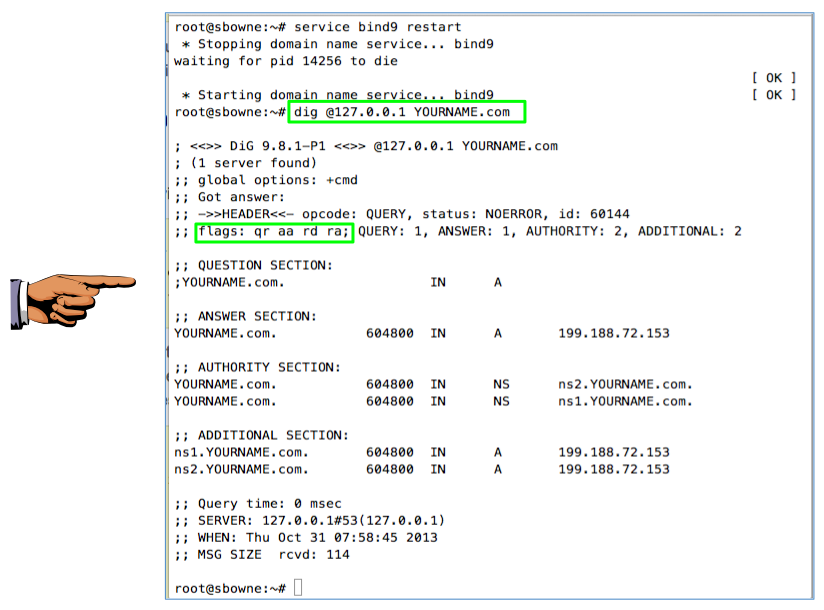
Save a whole-desktop image with the filename "YOUR NAME Proj 5xa", replacing "YOUR NAME" with your real name.
YOU MUST SUBMIT A FULL-DESKTOP IMAGE FOR FULL CREDIT!
dig @127.0.0.1 yahoo.com
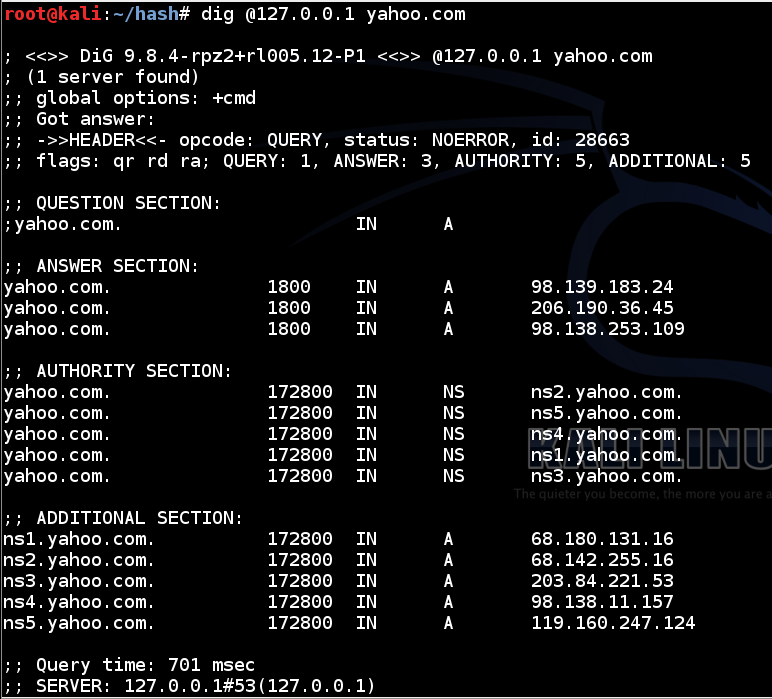
This shows that your server is still operating as a recursive server.
That's not something an SOA server should do. The purpose of this server is to serve as the SOA for the YOURNAME.com domain, not to provide general DNS resolution for the machines on a LAN.
In a Terminal window, execute these commands:
cp /etc/bind/named.conf.options /etc/bind/named.conf.options.bak
nano /etc/bind/named.conf.options
};
allow-transfer {"none";};
allow-recursion {"none";};
recursion no;
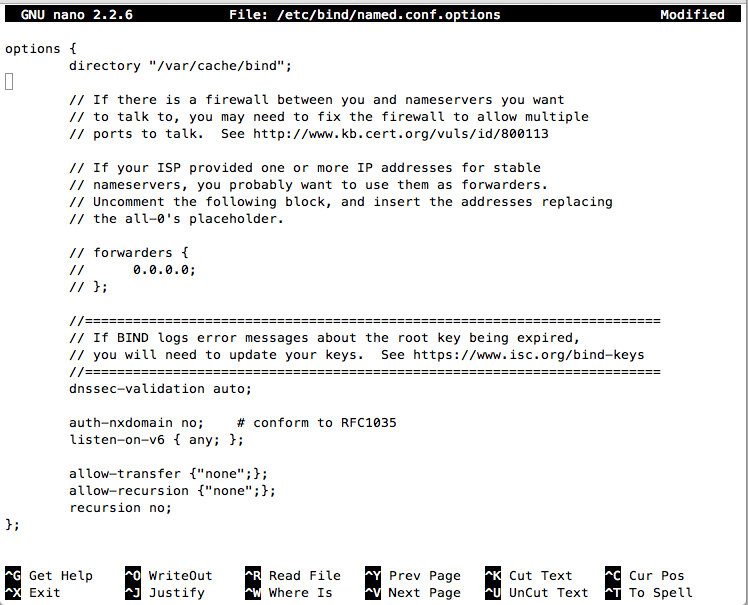
Save the file with Ctrl+X, Y, Enter.
service bind9 restart
dig @127.0.0.1 yahoo.com

Save a whole-desktop image with the filename "YOUR NAME Proj 5xb", replacing "YOUR NAME" with your real name.
YOU MUST SUBMIT A FULL-DESKTOP IMAGE FOR FULL CREDIT!
Send a Cc to yourself.