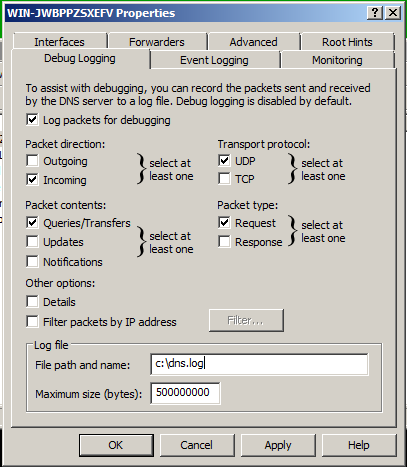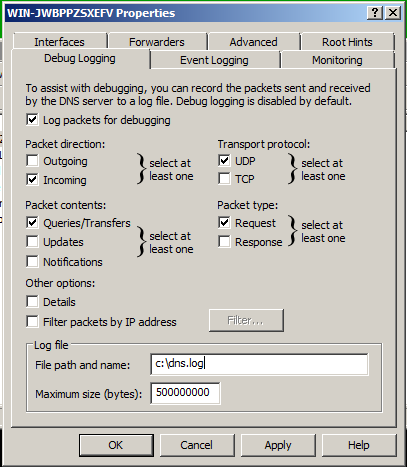CNIT 40 Proj 1x: Logging DNS Requests on Windows Server 2008 (10 pts.)
What You Need for This Project
- A Windows Server 2008 virtual machine running as a DNS server.
Purpose
Log DNS requests on Windows 2008 Server.
Enabling Request Logging
From the Windows Server 2008 desktop,
click Start. Type in
DNS. At the top of the search results,
click DNS.
"DNS Manager" opens.
In the left pane, right-click the
server item (it starts with WIN)
and click Properties.
In the Properties sheet, click the
"Debug Logging" tab.
Check only these 5 boxes,
as shown below:
- Log packets for debugging
- Incoming
- UDP
- Queries/Transfers
- Request
At the bottom of the window, enter
a "File path and name" of
C:\dns.log
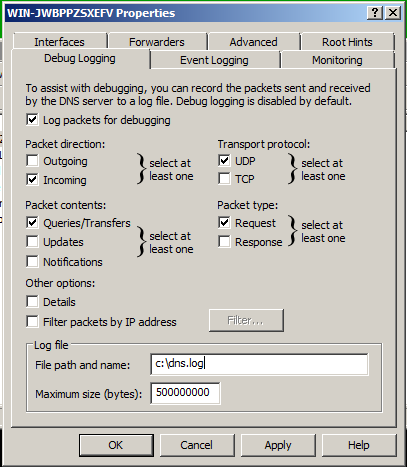
Click OK
Making Test Traffic
In the Windows Server, in a
Command Prompt,
execute these commands,
replacing YOURNAME with your own
name (without spaces) in the first one:
ping YOURNAME.com
ping yahoo.com
ping 4chan.com
ping msn.com
ping google.com
Viewing the Log
Click Start, Computer.
Double-click the C:drive.
Double-click the dns file.
You should see some records at the
bottom of the log, showing
"UDP Rcv 127.0.0.1" with
readable domain names on the right.
One of them should contain your name,
as in "YOURNAME.com".

Saving a Screen Image
Make sure the Windows 2008 Server desktop is
visible showing the log window
with these items:
- UDP Rcv 127.0.0.1
- YOURNAME.com
Click the taskbar at the bottom of your host Windows 7 desktop, to make the host machine listen to the keyboard, instead of the virtual machine.
Press the PrintScrn key.
Paste the image into Paint and save it
with the filename "YOUR NAME Proj 1x", replacing "YOUR NAME" with your real name.
YOU MUST SUBMIT A FULL-DESKTOP IMAGE FOR FULL CREDIT!
Turning In Your Project
Email the image to me as an attachment to an e-mail message. Send it to: cnit.40@gmail.com with a subject line of "Proj 1x From YOUR NAME", replacing "YOUR NAME" with your real name.
Send a Cc to yourself.
Source
https://support.appriver.com/KB/a669/enable-dns-request-logging-for-windows-20032008.aspx
Last modified 5:14 PM 8-27-13