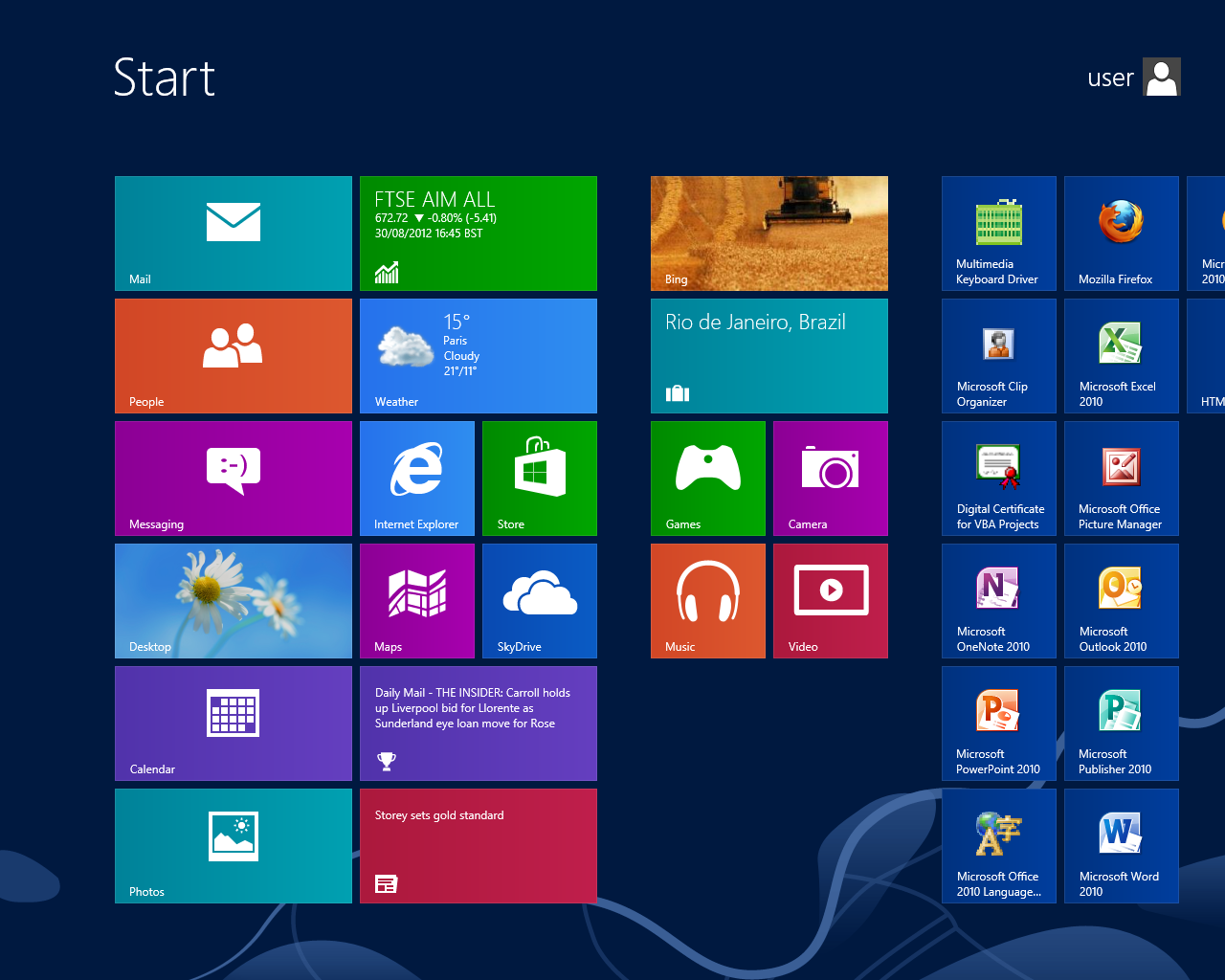
There are three ways to use Windows 8 that I know of:
http://blogs.vmware.com/teamfusion/2011/09/vmware-fusion-4-is-now-available-worldwide.html
Note: in S214 you must enable hardware virtualization in the BIOS. To do that, restart the machine, and press F10 to enter the BIOS. In the Security menu, under "System Security", enable hardware virtualization.
Whatever you call it, it is very different from the traditional desktop, using square tiles instead of a Start menu, as shown below:
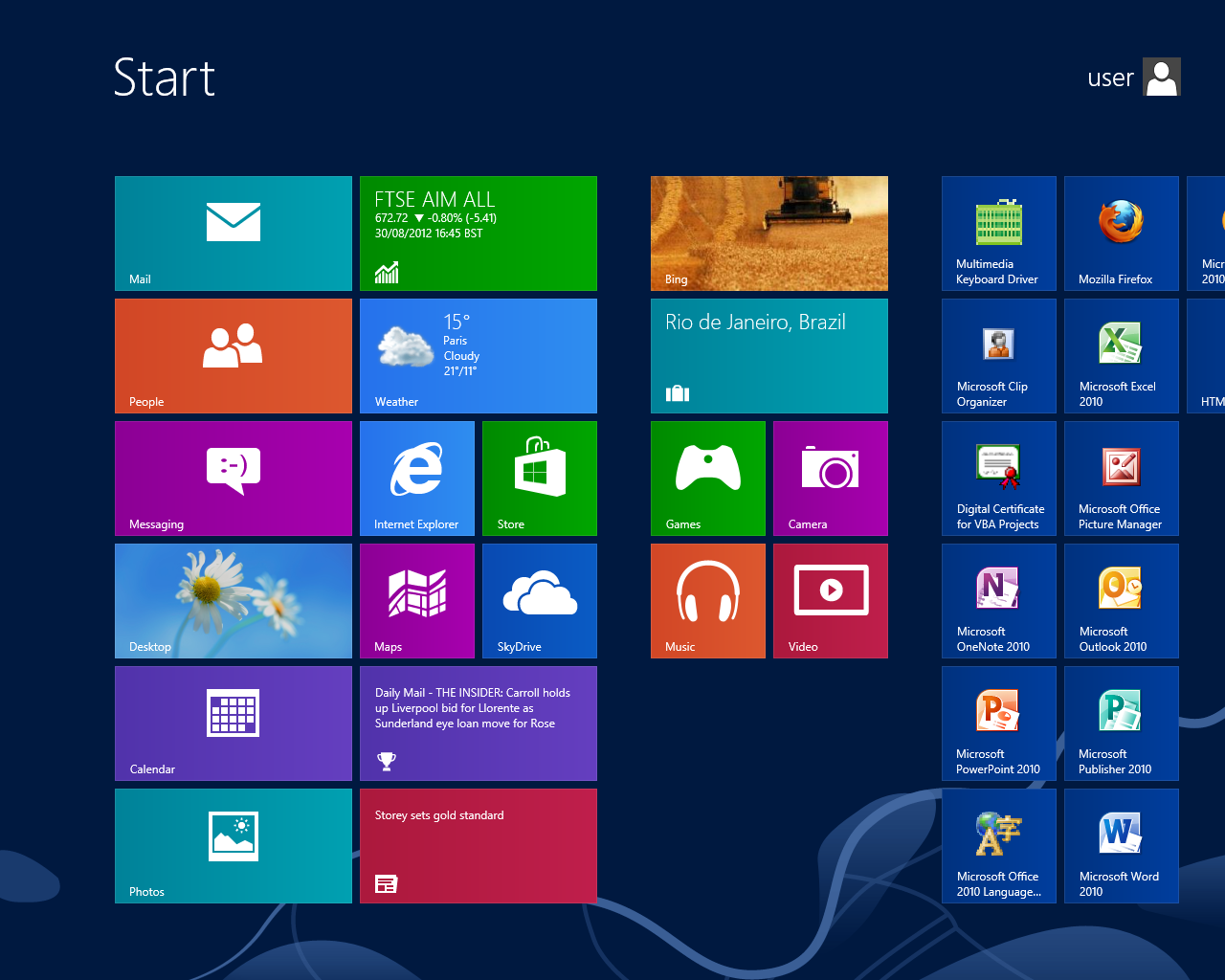
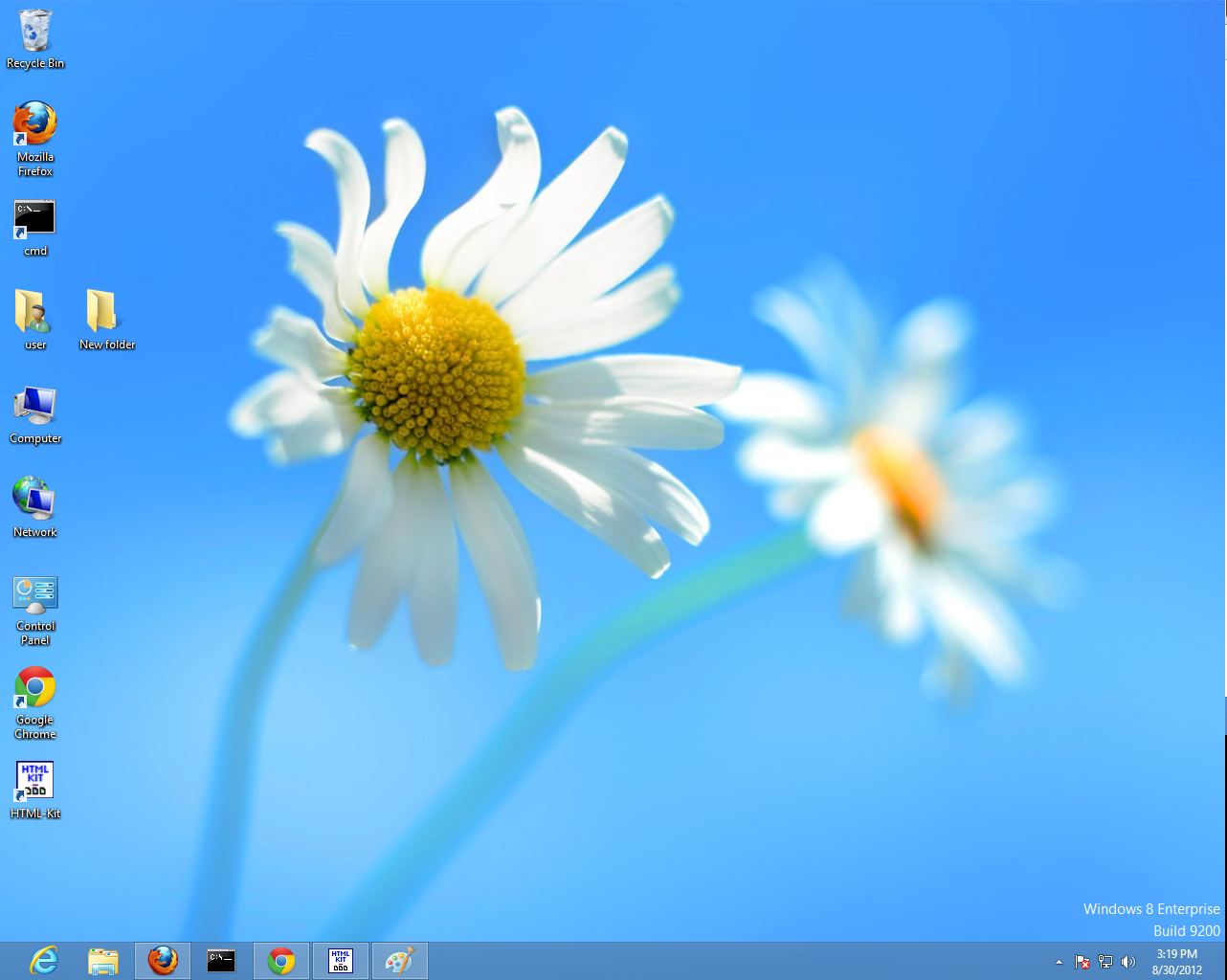
The Start button is gone. Move the mouse to the lower left, off the screen, and a little colored box labelled "Start" appears, but that just takes you back to the Metro desktop.
However, you can get something almost as useful by pressing the Windows Logo key (lower left of the keyboard) and X.
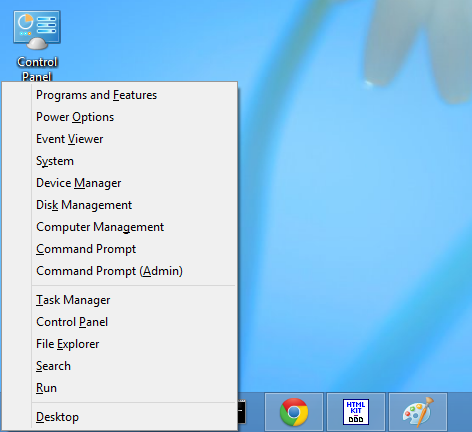
Save a screen image .
Save a screen shot of the Charms bar, with the filename Proj 2x-a from Your Name:
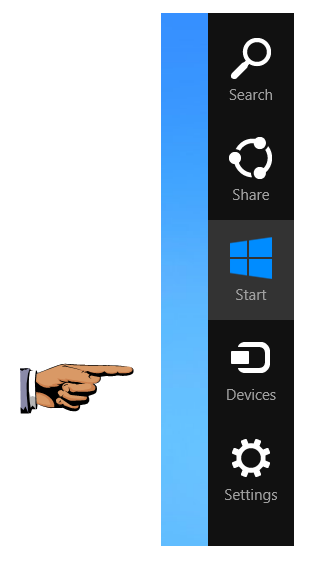
Click the blue e icon on the taskbar, or the blue e tile on the Metro desktop. Internet Explorer 10 opens. Move your mouse to the bottom-left corner of the screen, and click the new Start button to return to the "Metro" desktop.
It's a lot like previous versions of Internet Explorer, but there is a gear icon on the upper right like Chrome. Pressing Alt brings up the Menu bar, with File, Edit, View, etc. items as shown below.
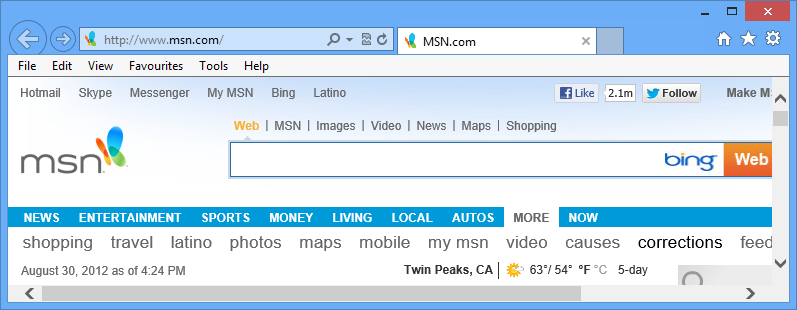
Now press the Win key to go to the "Metro" desktop. Click the Internet Explorer tile. The same Internet Explorer opens--the full=-scr
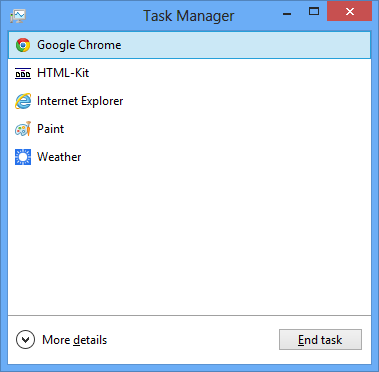
Click the "More details" arrow. It mow resembles the traditional Task Manager, but with a different layout.
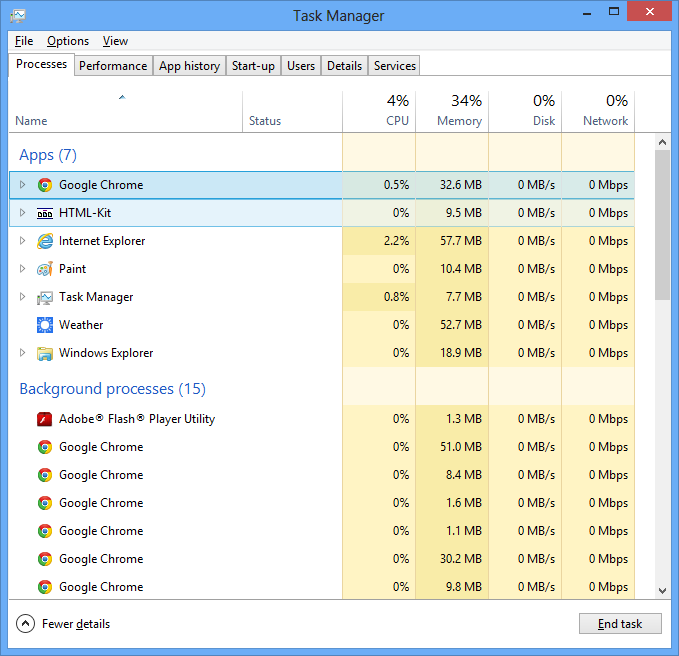
Click the Performance tab. This is a much friendlier display than before.
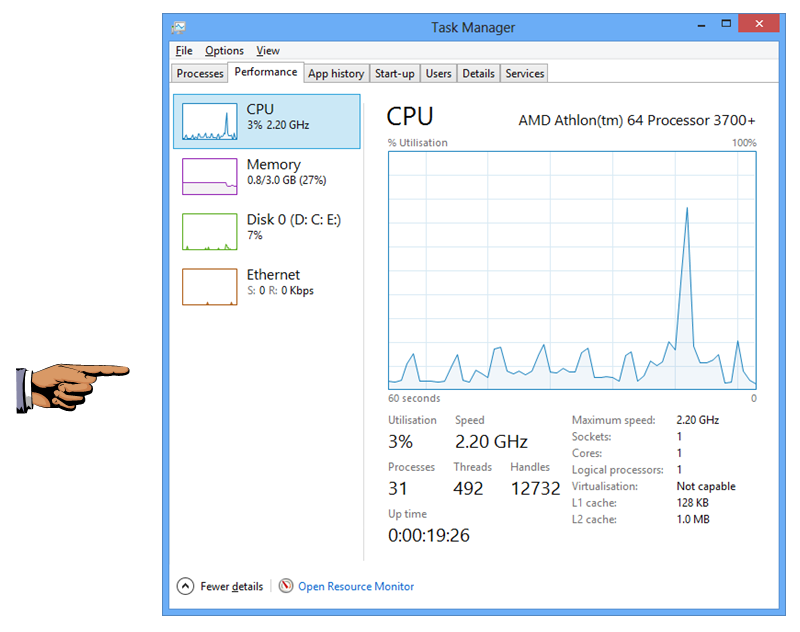
Save a screen shot of the Task Manager Performance tab, with the filename Proj 2x-b from Your Name:
Email the images to cnit.345@gmail.com with a Subject line of Proj 2x from Your Name.