Setting up for lab 10.6.1
Using the Console Server to Connect to a Router
1.
Decide
which router you are using. For lab
10.6.1, choose one of the 1841 routers.
Get the router’s number off its front panel—it will be something like R16.
Turn the router off and back on again.
2.
Use
a PC connected to the Internet.
3.
Click
Start, Run. Type in this command, and
then press the Enter key:
telnet
147.144.51.244
4.
A
Telnet window opens. Type in your
router’s number—something like r16
and then press the Enter key. Another
message appears. Press Enter again.
5.
If
you see a message asking “Would you like
to enter the initial configuration dialog? [yes/no]:”, type no, and then press the Enter key.
Configuring a Router
6.
When
you see a Router> prompt, type enable and press the Enter key. If it asks for a password, try cisco or class.
7.
When
you see a Router# prompt, type in
this command, and then press the Enter key:
configure terminal
8.
Type in these commands, pressing Enter after
each one:
interface
FastEthernet0/0
ip address
172.20.0.202 255.255.255.252
no shutdown
interface
FastEthernet0/1
ip address
172.20.0.198 255.255.255.248
no shutdown
9.
Type
Ctrl+Z.
10. Type in this command, and then press the
Enter key:
show ip interface brief
11. Compare the results to the figure below
on this page. If it is correct, your
router is now configured.
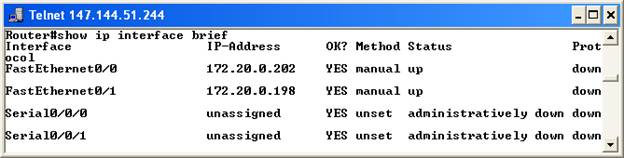
Ending the Console Server Session
12. Press Ctrl+W. Then press X.
.
13. Type disconnect
and then press the Enter key. Press the
Enter key again.