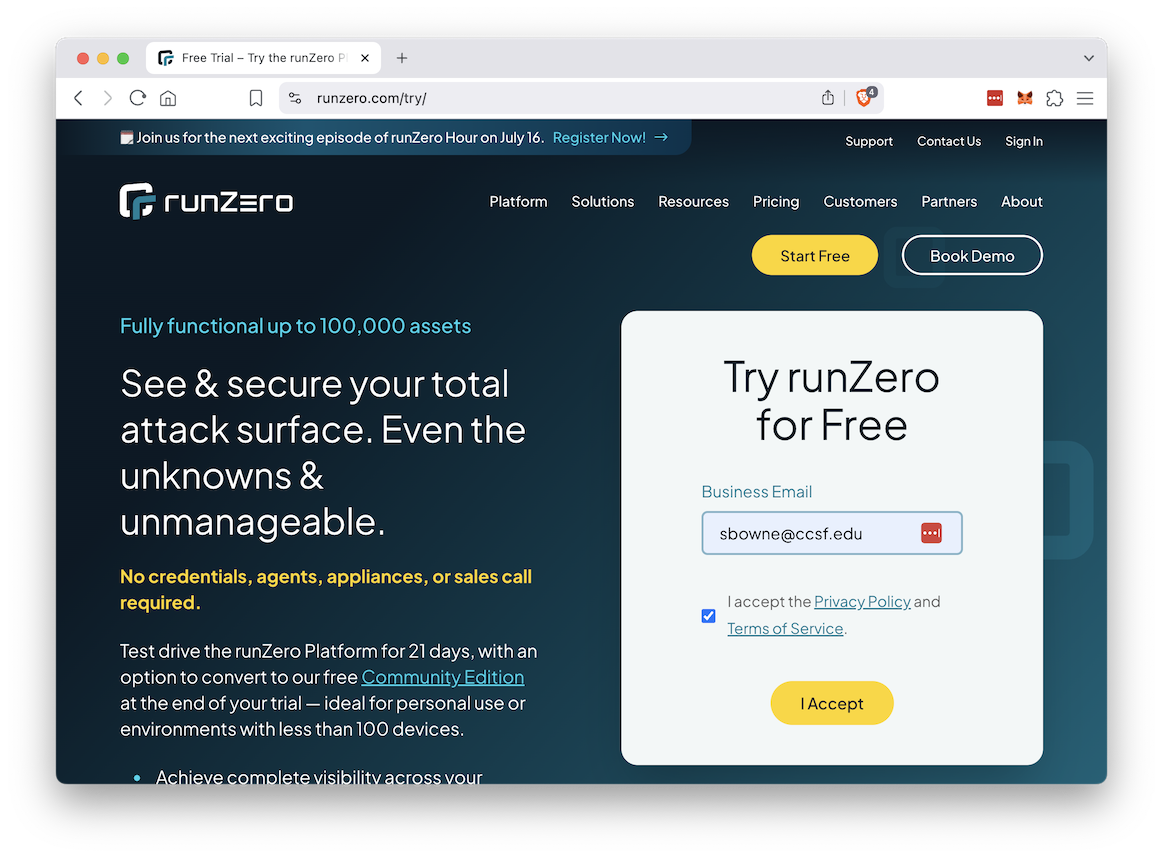
In the "Business email" field, enter your CCSF email address, as shown below.
Click the "I accept" box, and click the "I accept" button.
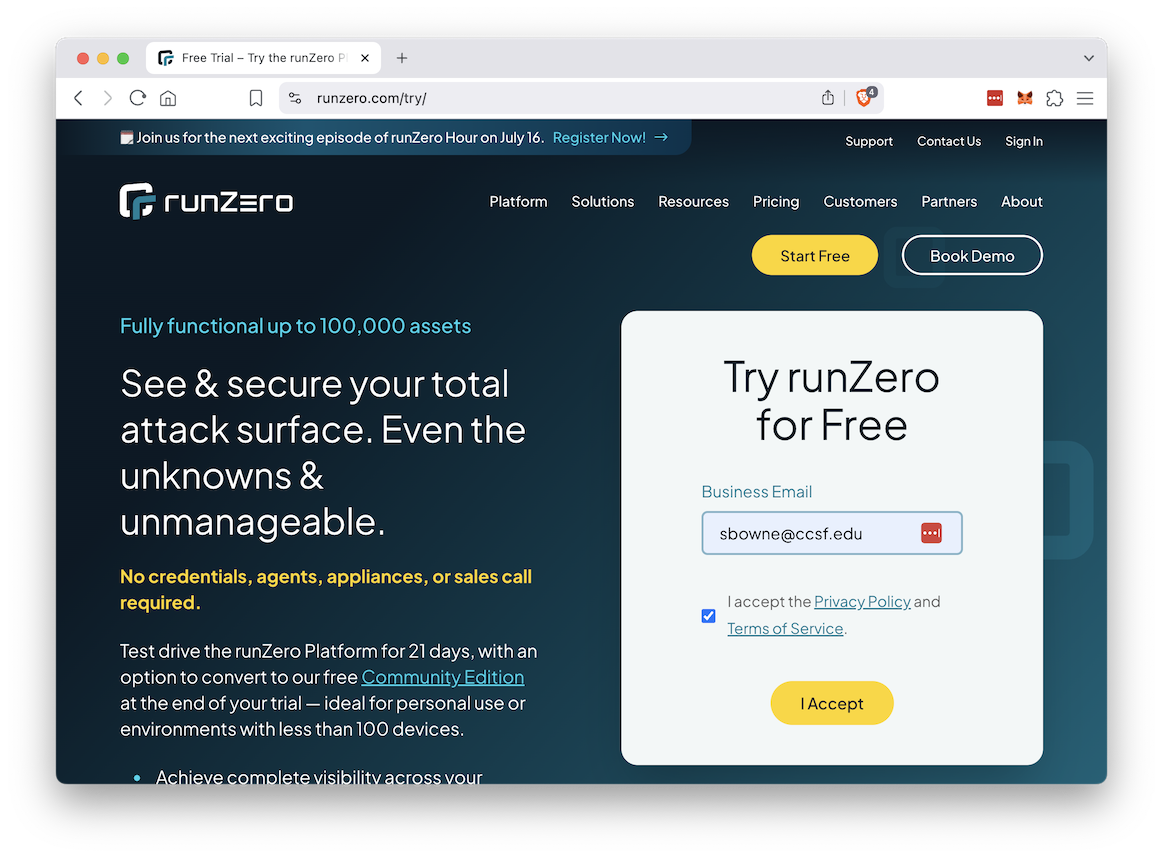
Accept the agreement.
The runZero console opens, as shown below.
When a Welcome box pops up, click the "Get started" button.
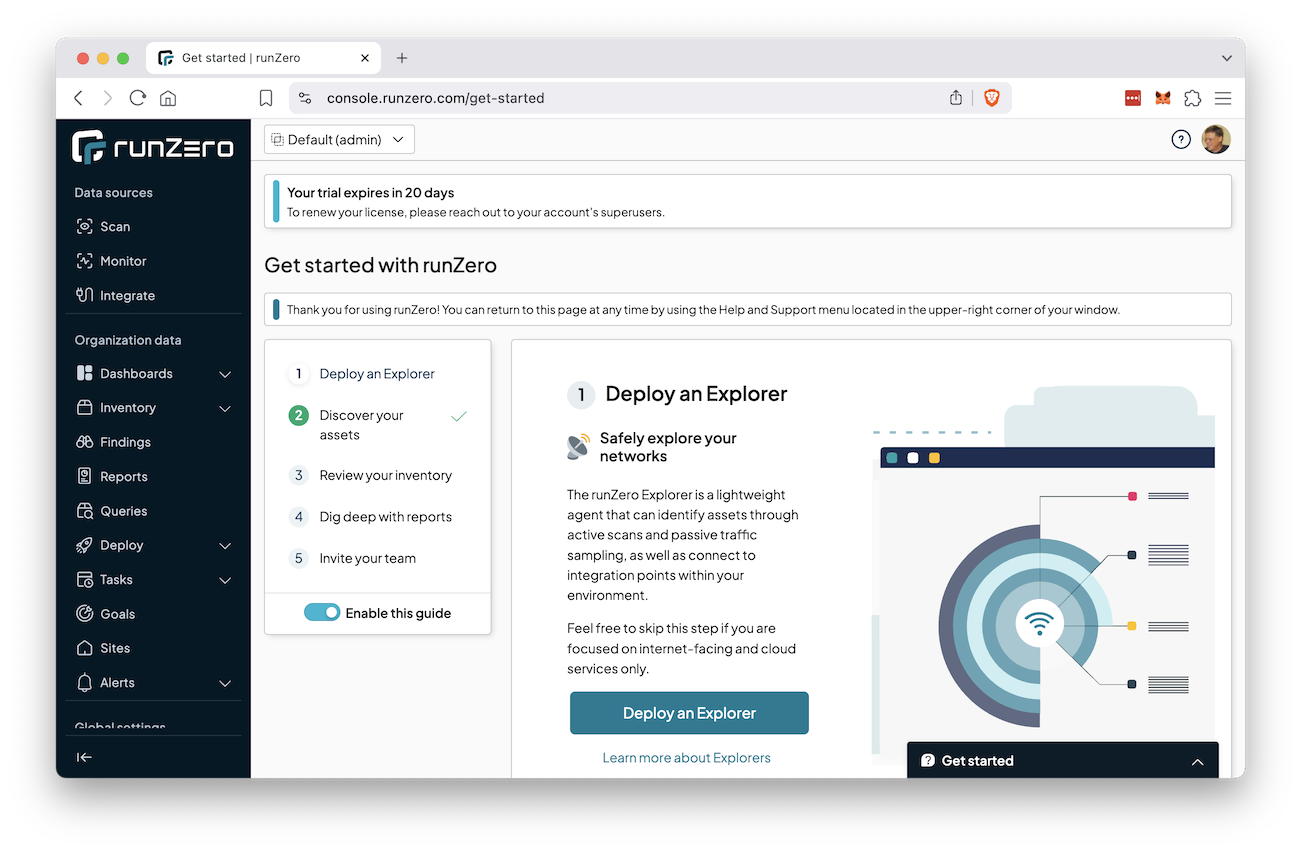
Follow the on-screen instructions to download the appropriate explorer for your system.
When I did it on a Mac M1, the process was to copy a group of commands and execute them in a Terminal window.
At the top right, click the "Start standard scan" button, as shown below.

Click Confirm.
Wait until the scan completes.
When the scan finishes, you'll see "100%" in the circle, as shown below.
On the left side, click Inventory, Assets.
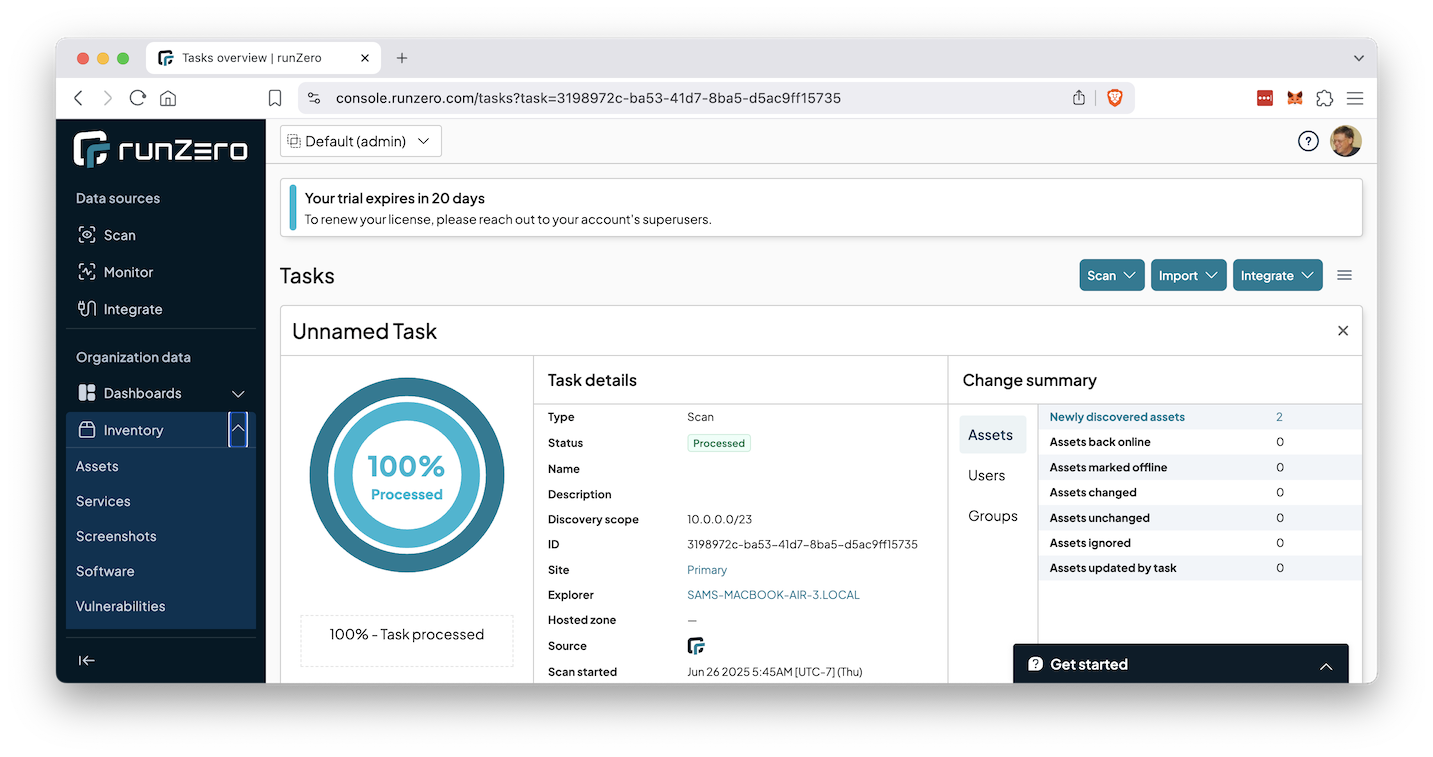
Flag IR 400.1: Asset Inventory (10 pts)
The flag is the word covered by a green rectangle in the image below.
Posted 5-17-25