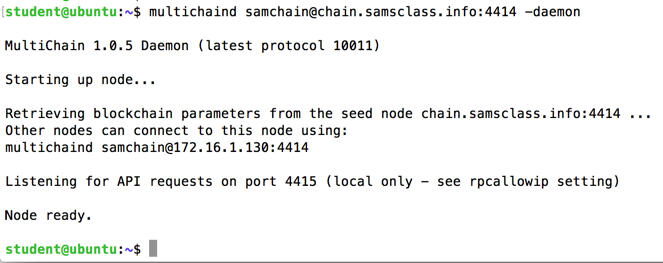
multichaind samchain@chain.samsclass.info:4414 -daemon
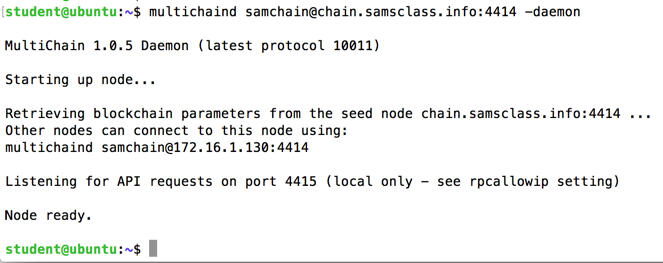
cat ~/.multichain/samchain/multichain.conf
grep rpc-port ~/.multichain/samchain/params.dat

Now you need to enter those credentials into the GUI configufation file.
Execute this command:
sudo nano /var/www/html/multichain-web-demo/config.txt
another.name=Samchain
another.rpchost=127.0.0.1
another.rpcport=4415
another.rpcuser=multichainrpc
another.rpcpassword=3Spvm1qsMg21mEoqd42dZFLa1uD7g1bQE2FZCAmoLTQQ
To save the file, press Ctrl+X, Y, Enter.
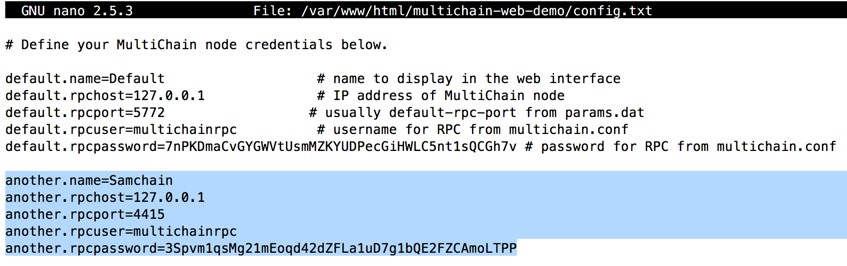
ip addr show
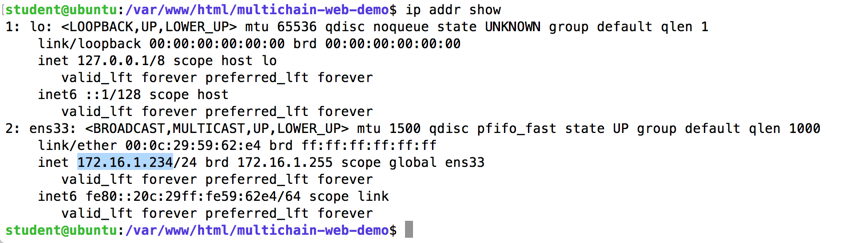
In a Web browser, enter your IP address followed by /multichain-web-demo.
The GUI opens, as shown below. Click Samchain.
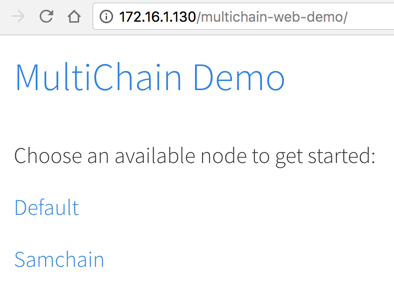
You see basic information about the Samchain, as shown below.
Note your address, on the right side. When I did it, my address began with "1Mo", as shown below.
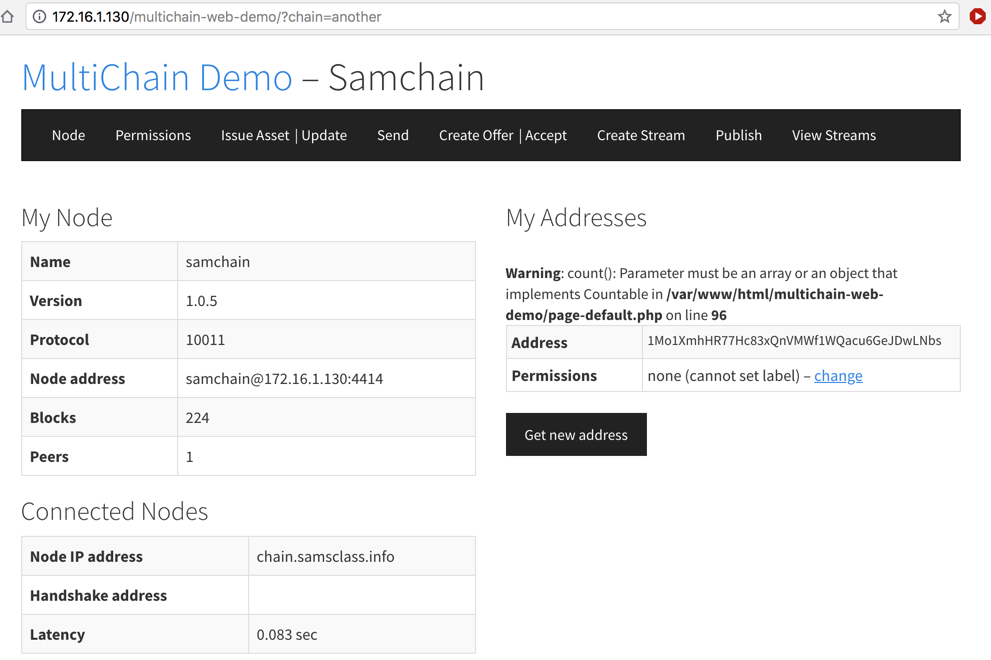
On the left side, in the "Current Permissions" section, the first entry shows your permissions: "none", as shown below.
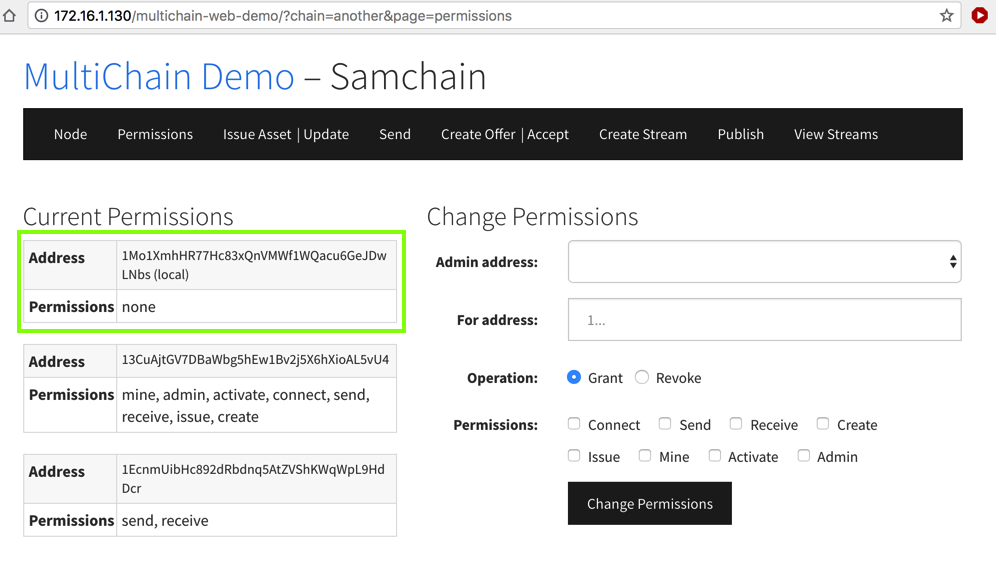
http://chain.samsclass.info/samcoin.htm
Enter your address in the "Grant" section, as shown below, and click SUBMIT.
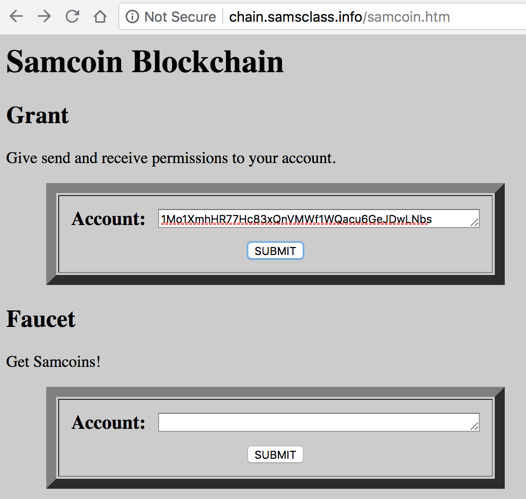
The next page shows the "curl" command used to grant those permissions, and its result, as shown below. Look at it and click your browser's Back button.
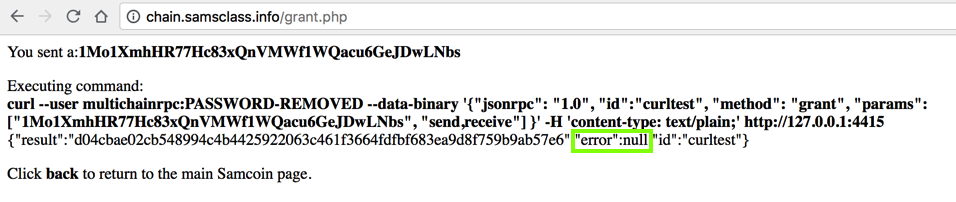
Now you have send and receive permissions, as shown below.
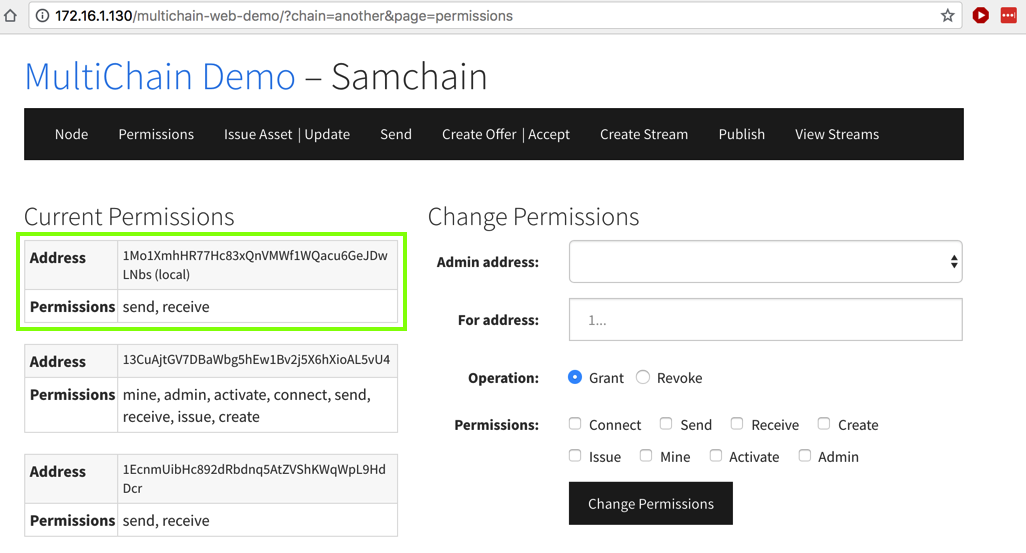
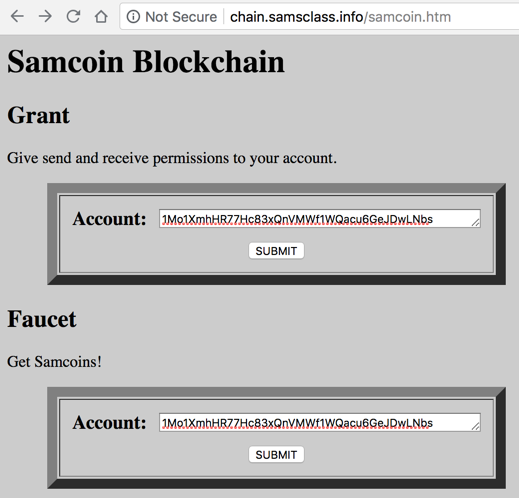
The next page shows the "curl" command used to grant those permissions, and its result.
Now you have one Sampenny, as shown below.
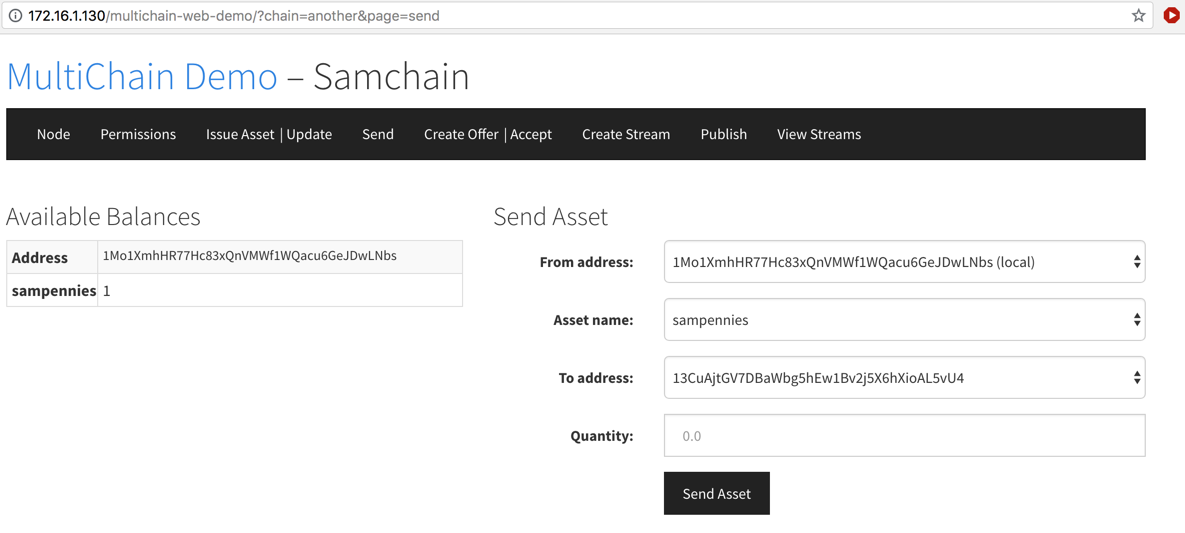
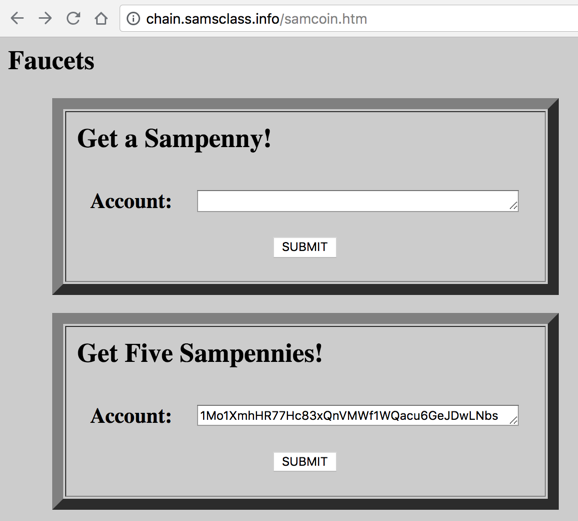
Now your balance should be 11 Sampennies, as shown below.
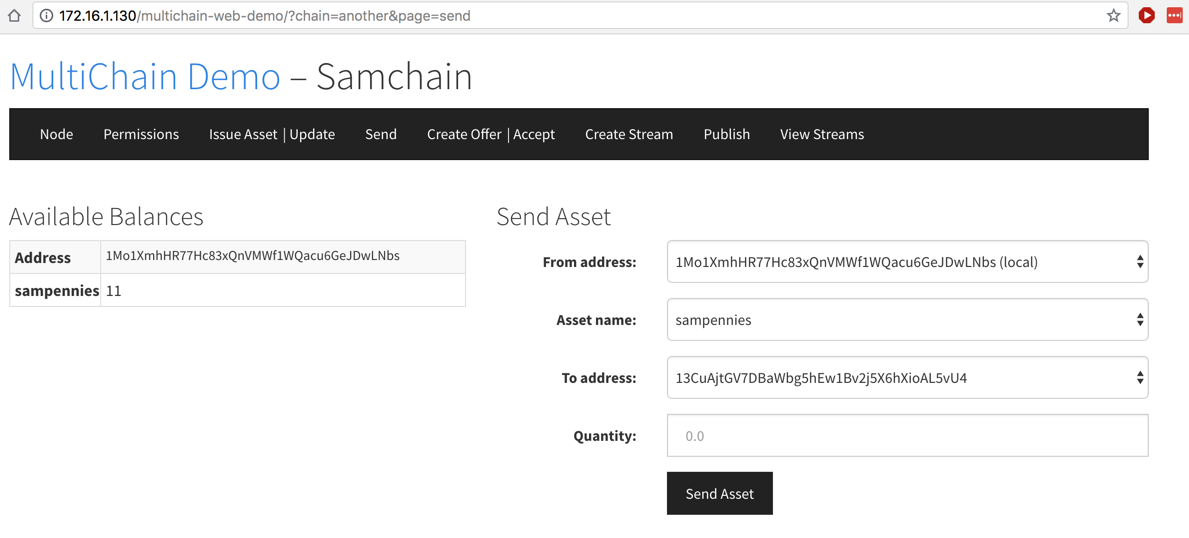
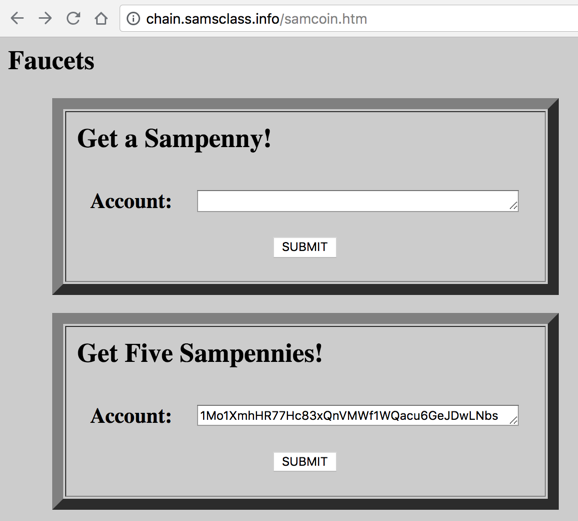
On the next page, highlight and copy the blob of hexadecimal text, as shown below.
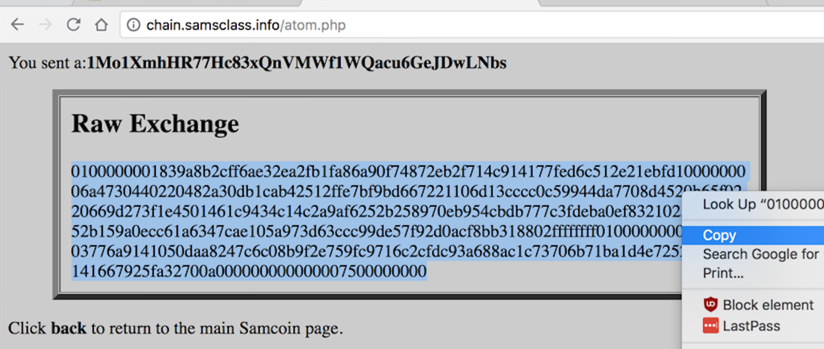
In the GUI, at the top, click Accept.
Paste the blob of text into the "Offer hexadecimal" field. Click"Decode Offer".
The offer will exchange ten sampennies for one samdime, as shown below.
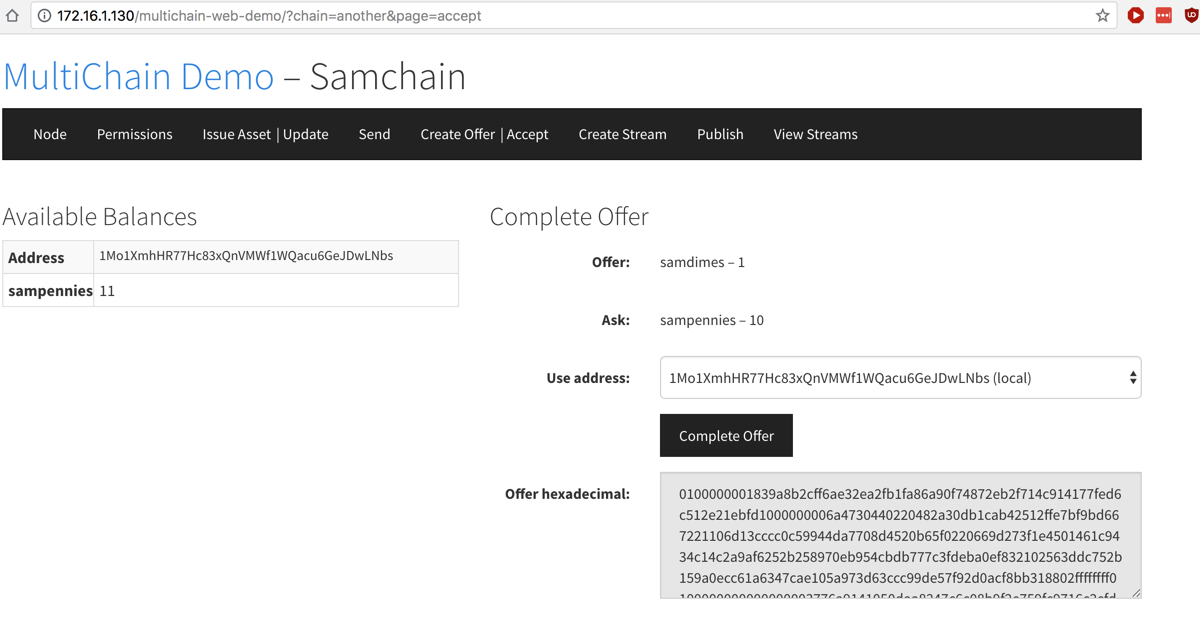
Click "Complete Offer". Now you have a samdime, as shown below.
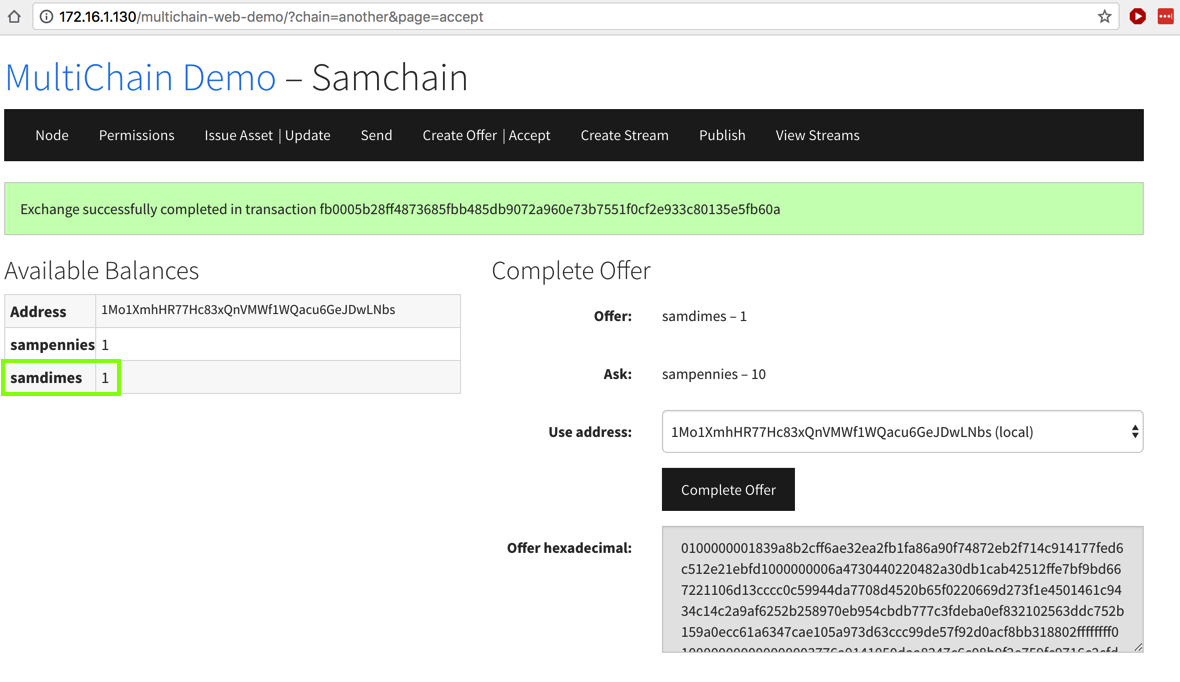
Make sure the "To stream" is set to WINNERS.
Enter your name into the "Or text" box, as shown below, and click the "Publish item" button.
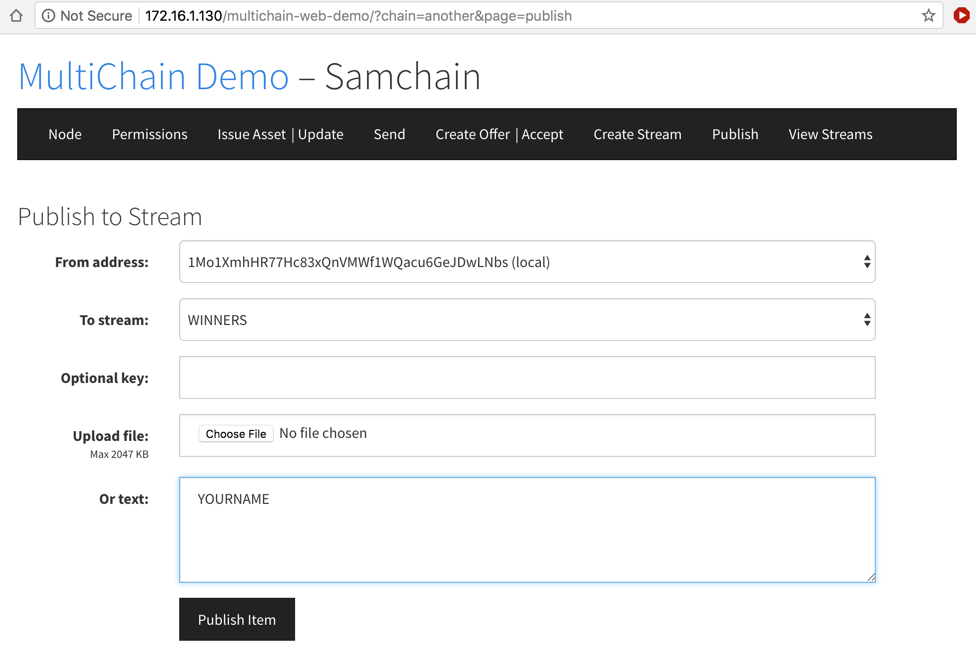
In the GUI, at the top, click "View Streams".
In the "Other streams" section, under "WINNERS", click the Subscribe button, as shown below.
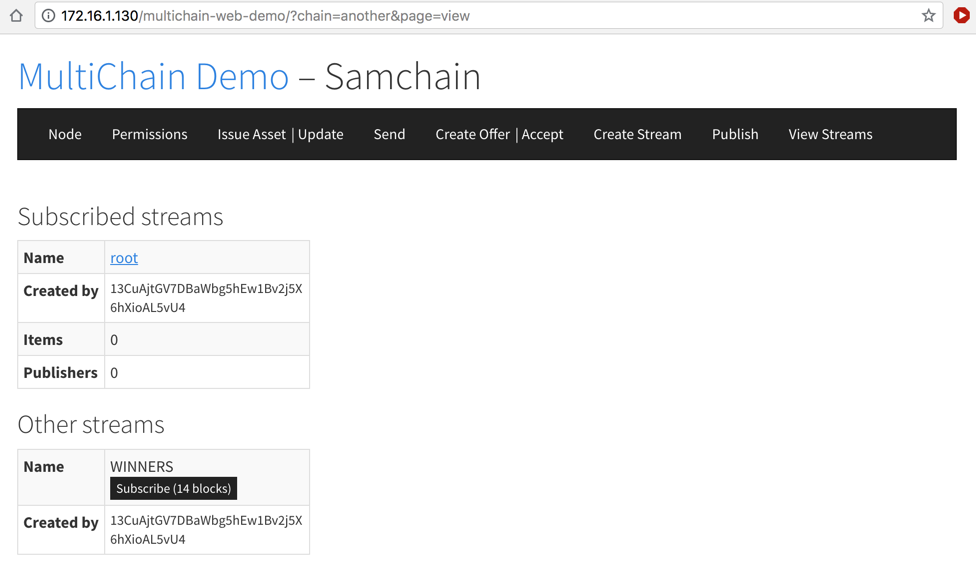
The WINNERS label turns blue, as shown below.
Click WINNERS. You see an item with your name on it, as shown below.
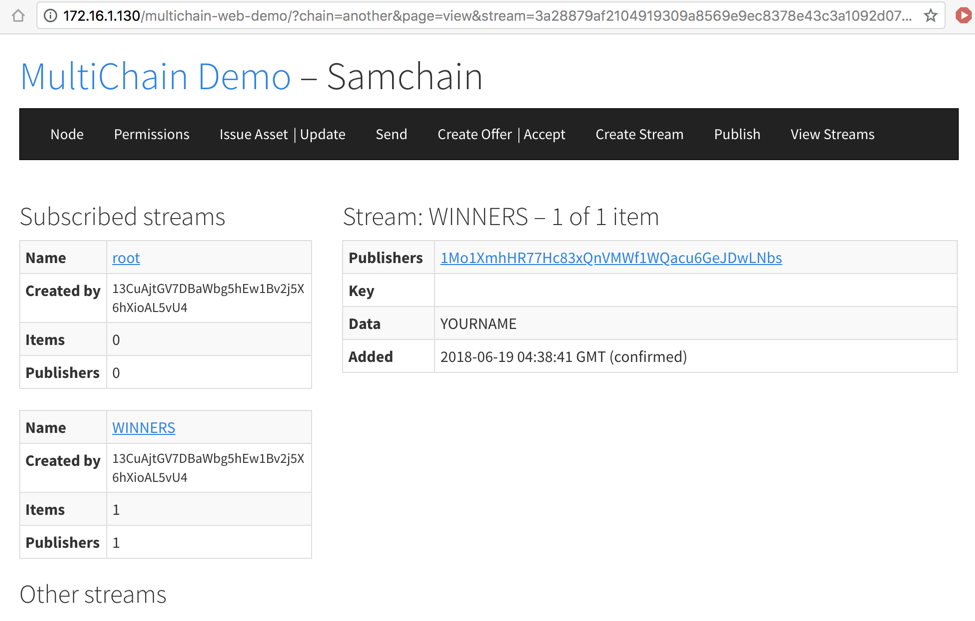
FREE SOFTWARE
For WASTC participants, to get free VMware keys, add your email address to the free_software stream in the Samchain.
Posted 6-18-18 by Sam Bowne
FREE SOFTWARE stream added 6-19-18
Samdime added 6-20-18
Code for config file added 6-20-18