multichaind chain1 -daemon
Make a note of your node address. As shown below, when I did it, it was
chain1@172.16.1.202:2661
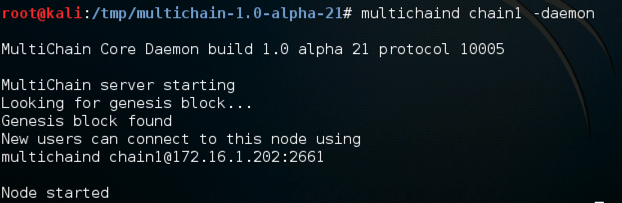
3. Connecting to your Ubuntu Server
In your Kali64 machine, in a Terminal window, click File, "Open Terminal".In the new Terminal window, execute this command:
ssh student@samsclass.info
Enter a password of P@ssw0rd
You should see a "$" prompt, as shown below.
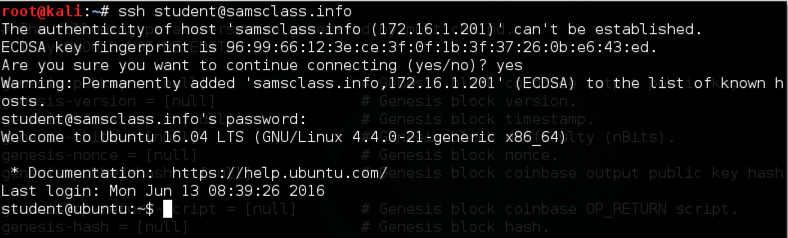
4. Install Multichain on your Ubuntu Machine
On your Ubuntu Machine, execute these commands:
cp /var/www/html/multichain-1.0-alpha-21.tar.gz /tmp
cd /tmp
tar -xvzf multichain-1.0-alpha-21.tar.gz
cd multichain-1.0-alpha-21
sudo mv multichaind multichain-cli multichain-util /usr/local/bin
5. Connecting to the Blockchain from the Ubuntu Server
Now we'll connect to this blockchain from elsewhere. On the Ubuntu Server, run the following command, replacing the node address with your own value:
multichaind chain1@172.16.1.202:2661
1563sRd7muFNrVumhsX9RNF3hBohba1wcKmSx2
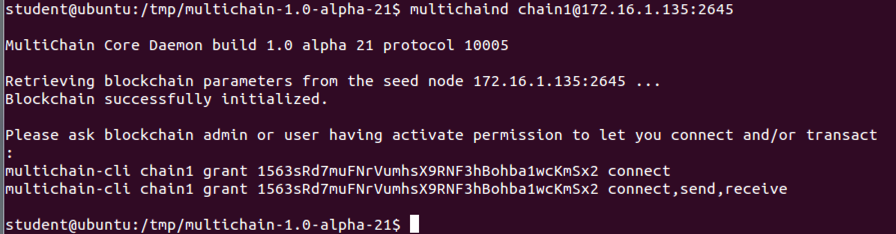
Back on the Kali64 Machine, add connection permissions for this address:
multichain-cli chain1 grant 1563sRd7muFNrVumhsX9RNF3hBohba1wcKmSx2 connect

Now try reconnecting again from the Ubuntu Server:
multichaind chain1 -daemon
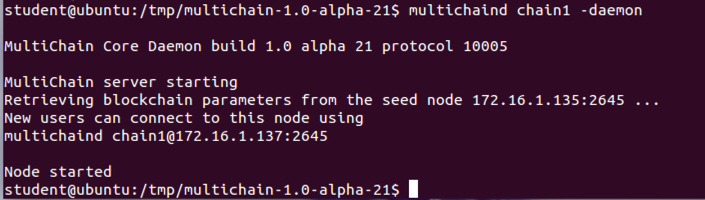
3. Some commands in interactive mode
Before we proceed, let's enter interactive mode so we can issue commands without typing multichain-cli chain1 every time. On both servers:
multichain-cli chain1
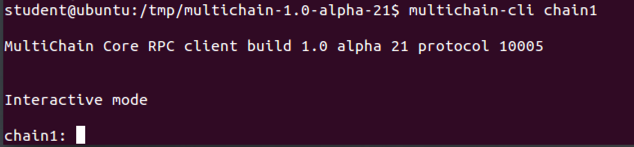
Now that the blockchain is working on two nodes, you can run the commands in this section on either or both. To get general information:
getinfo
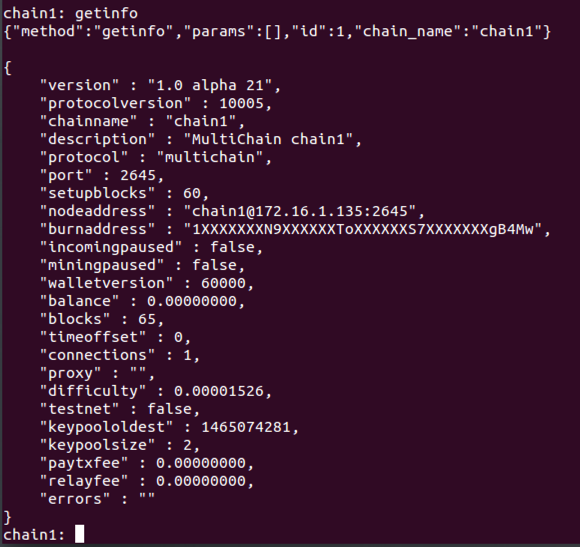
See a list of all available commands:
help
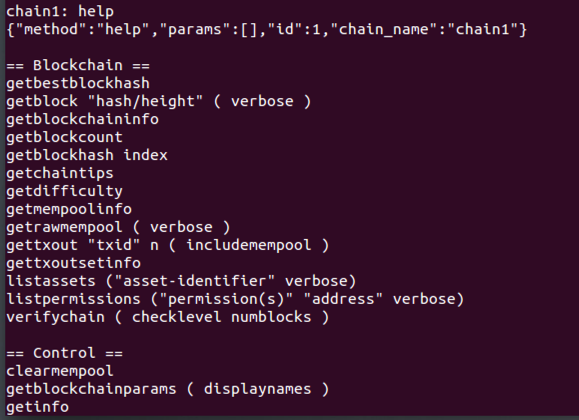
To see more information about a specific command, enter "help" followed by the command name, like this:
help listwallettransactions
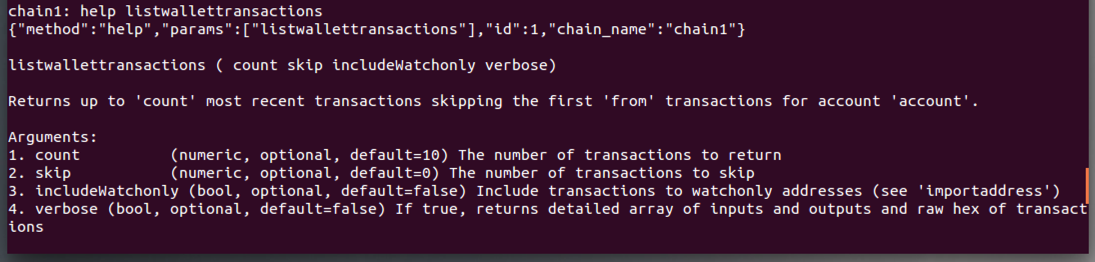
Show all permissions currently assigned:
listpermissions
After that there are many entries showing my Kali64 Machine with many permissions, such as "mine" and "admin".
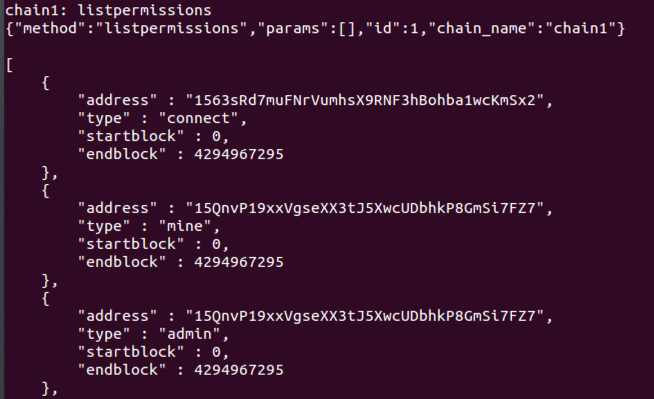
Create a new address in the wallet:
getnewaddress

List all addresses in the wallet:
getaddresses
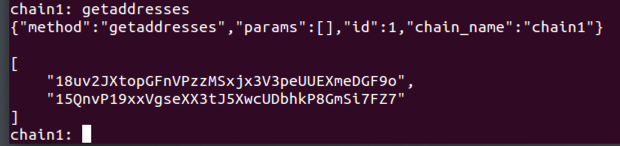
Get the parameters of this blockchain (based on params.dat file):
getblockchainparams
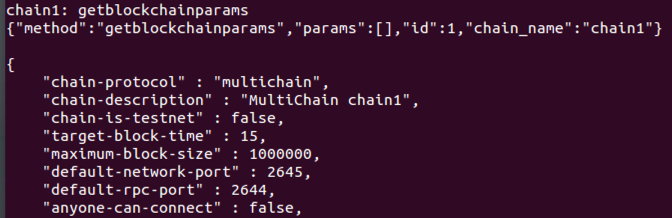
For each node, get a list of connected peers:
getpeerinfo
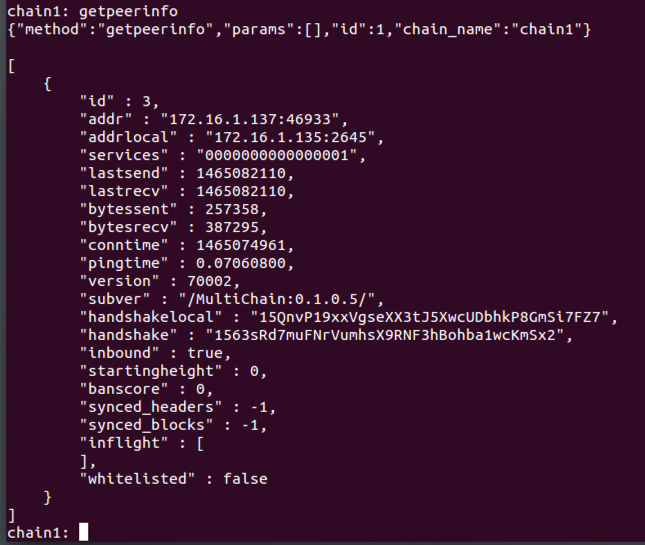
4. Using native assets
Now we are going to create a new asset and send it between nodes. On the Kali64 Machine, get the address that has the permission to create assets:
listpermissions issue
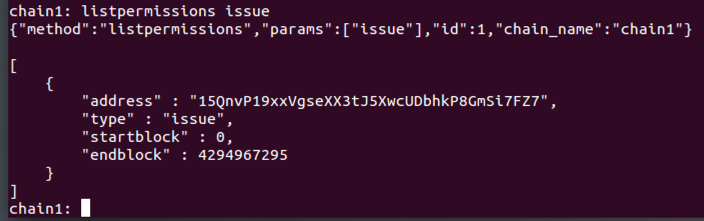
Now we'll create a new asset on this node with 1000 units, each of which can be subdivided into 100 parts, sending it to itself.
On your Kali64 Machine, execute this command, using the address you noted in the previous step.
issue 15QnvP19xxVgseXX3tJ5XwcUDbhkP8GmSi7FZ7 asset1 1000 0.01

On both servers, verify that the asset named asset1 is listed:
listassets
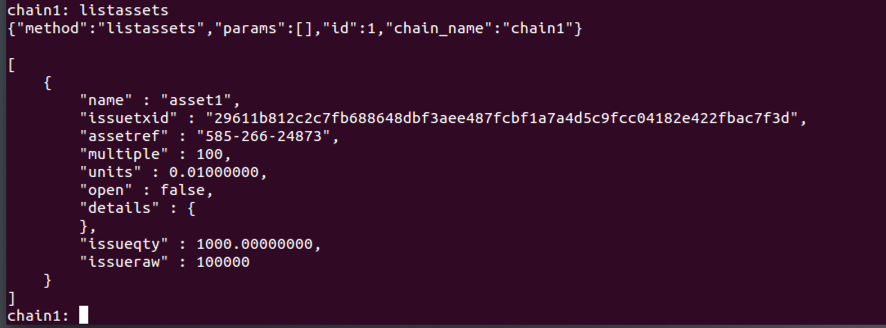
Now check the asset balances on the Kali64 Machine:
gettotalbalances
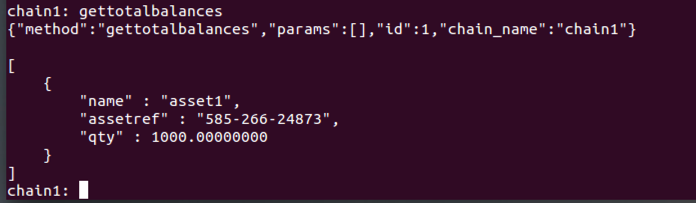
Now check the asset balances on the Ubuntu Server:
gettotalbalances

On the Kali64 Machine, now try sending 100 units of the asset to the Ubuntu Server's wallet. The address here is the address of your Ubuntu Server, which you found back in section "2. Connecting to a blockchain".
sendassettoaddress 1563sRd7muFNrVumhsX9RNF3hBohba1wcKmSx2 asset1 100

So let's add receive and send permissions. On your Kali64 Machine, execute this command, using your Ubuntu Server's address:
grant 1563sRd7muFNrVumhsX9RNF3hBohba1wcKmSx2 receive,send

Now try sending the asset again. On your Kali64 Machine, execute this command, using your Ubuntu Server's address:
sendassettoaddress 1563sRd7muFNrVumhsX9RNF3hBohba1wcKmSx2 asset1 100

Note: the transaction that created the asset requires 30 seconds or so for confirmation.On the Kali64 Machine, execute this command to check its asset balances:If you are working really fast, you may see another error at this point. If that happens, wait 30 seconds and try again.
gettotalbalances
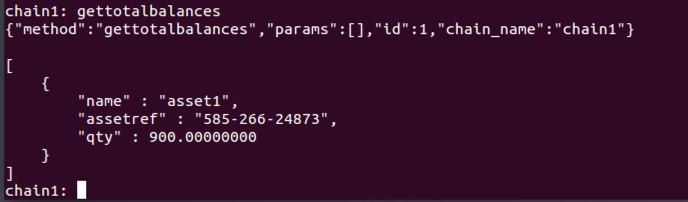
On the Ubuntu Server, execute this command to check its asset balances:
gettotalbalances

On the Kali64 Machine, execute this command to see the most recent transaction.
listwallettransactions 1

On the Ubuntu Server, execute this command to see the most recent transaction.
listwallettransactions 1
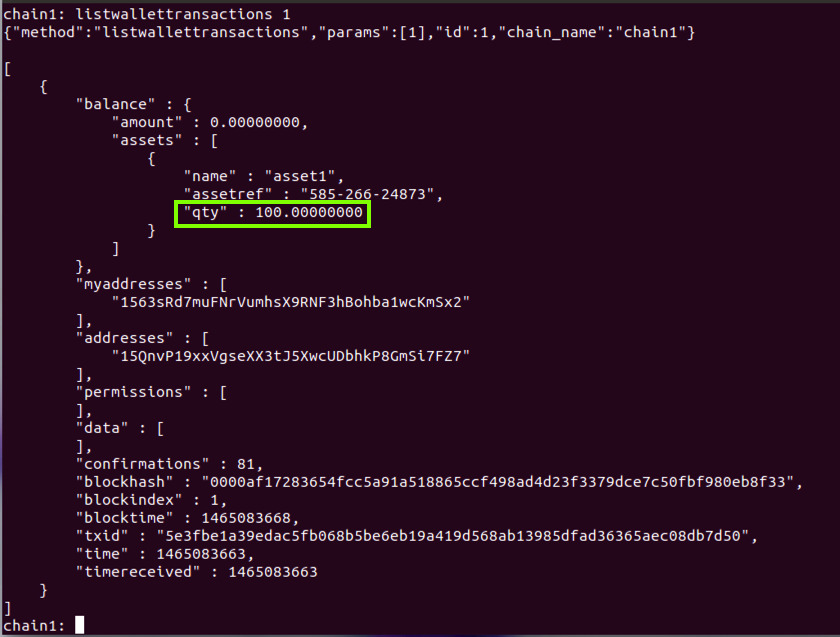
5. Transaction metadata
On the Kali64 Machine, execute this command to learn about the "sendwithmetadata" command:
help sendwithmetadata
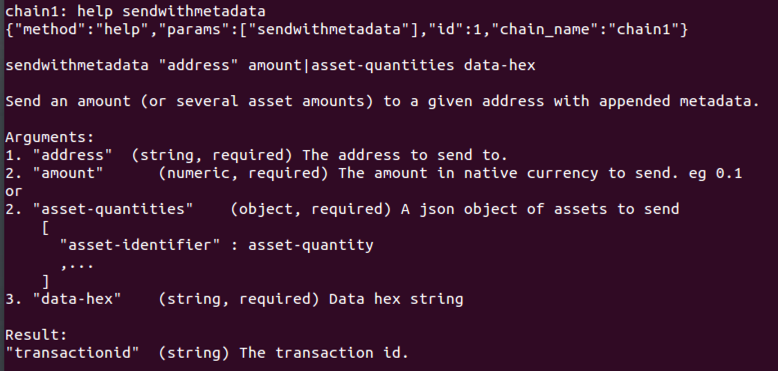
Let's send 125 units of asset1 along with metadata of "deadbeef". On your Kali64 Machine, execute this command, using the address of your Ubuntu Server.
sendwithmetadata 1563sRd7muFNrVumhsX9RNF3hBohba1wcKmSx2 '{"asset1":125}' deadbeef

To examine the transaction, execute this command on your Ubuntu Server, using that Transaction ID:
getwallettransaction 8197e05c7eb34856b9bf9b17aaceedfa5ce2b11a86212719608ce30f92484683
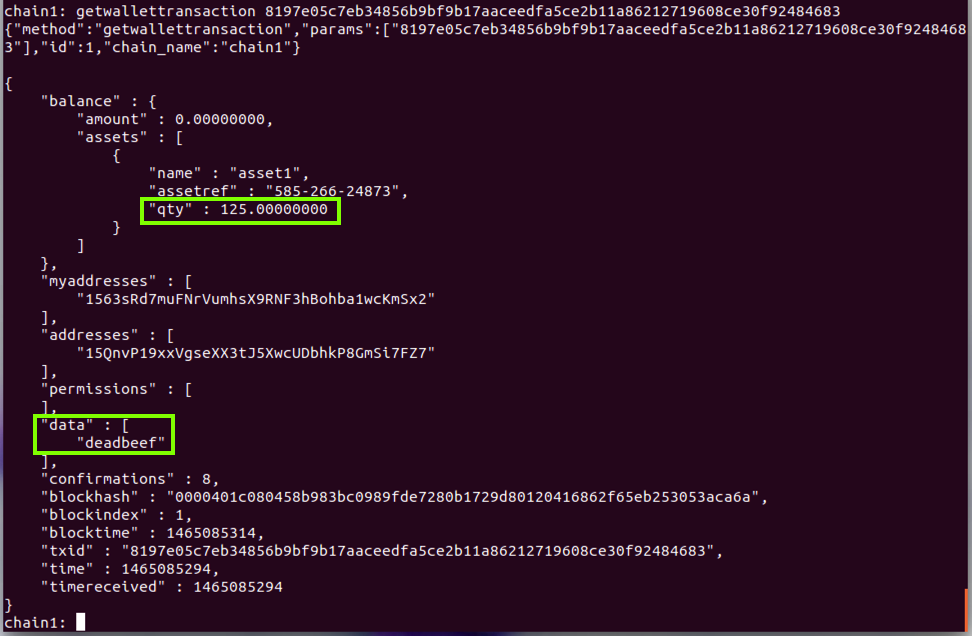
6. Atomic exchange transactions
Now we'll create a second asset and build an exchange transaction which swaps some of the first asset for some of the second. This transaction will be atomic, meaning that the two-way exchange must succeed or fail as a whole (also known as delivery-versus-payment).First let's create the second asset with 10 indivisible units. On your Kali64 Machine, execute this command, using the address you noted in section "4. Using native assets":
issue 15QnvP19xxVgseXX3tJ5XwcUDbhkP8GmSi7FZ7 asset2 10 1

On your Kali64 Machine, check your assets:
listassets
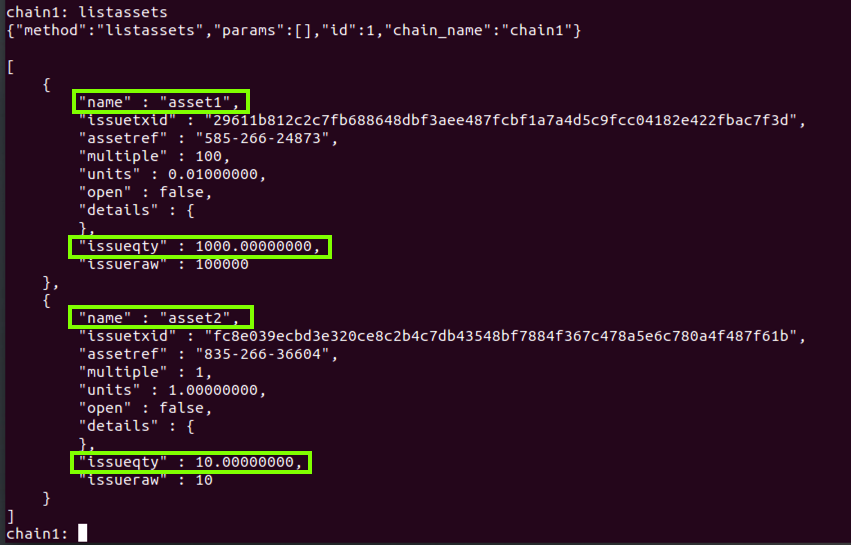
We are going to swap 50 units of asset1 for 1 unit of asset2. To do this, we will begin building the exchange transaction on the Kali64 Machine, then complete it on the Ubuntu Server.
On the Kali64 Machine, create a locked transaction output containing 1 unit of asset2:
preparelockunspent '{"asset2":1}'

Because it is locked, this transaction output will be protected against spending unless explicitly spent or unlocked. Now we will use it to start the exchange transaction, specifying that we want 50 units of asset1 in exchange for this output.
On the Kali64 Machine, execute this command, using the "txid" you got from the previous command. The "0" is the "vout" value, which is probably the same on your system.
createrawexchange 9895f9da49d95b8ee489a2cbee92983e4368f8d522e02679604c823ef1375b3b 0 '{"asset1":50}'
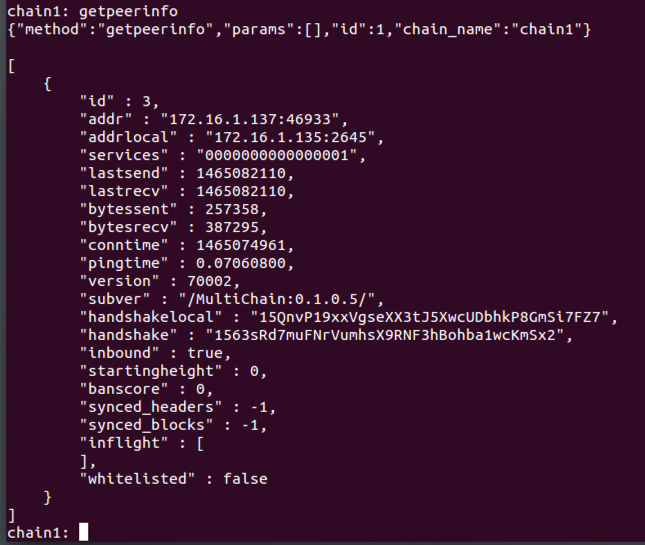
This will output a large hexadecimal blob of text that contains the raw transaction data representing the offer of exchange. Copy this blob from the Kali64 Machine, then on the Ubuntu Server, run:
decoderawexchange [paste-hex-blob]
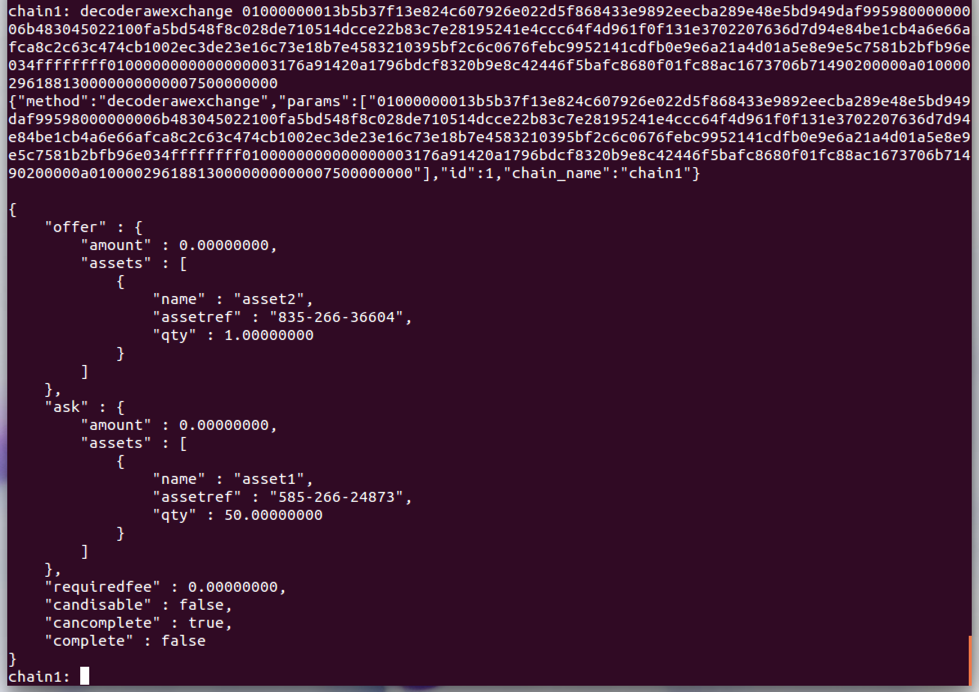
The output will show you exactly what is represented by this exchange offer in the offer and ask sections. In addition, "cancomplete" should be "true" meaning that the Ubuntu Server has the assets required to complete the exchange.
Now on the Ubuntu Server, create a locked transaction output containing 50 units of asset1:
preparelockunspent '{"asset1":50}'

Now we will prepare the exchange transaction. On your Ubuntu Server, execute this command, using your hex-blob, and the "txid" and "vout" values returned by the previous command:
appendrawexchange [paste-hex-blob] a7676682a1db07fa7d359b8791bb2f2b718b200ae5ad27118f0fc26cc8fdcb8ae 1 '{"asset2":1}'
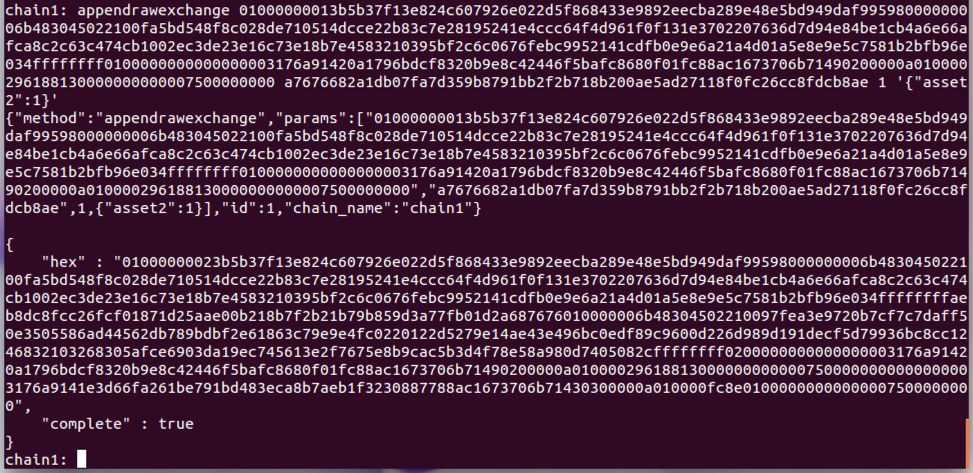
This final hex blob is a raw transaction representing the completed exchange. On your Ubuntu Server, execute this command to send the transaction to the network:
sendrawtransaction [paste-longer-hex-blob]
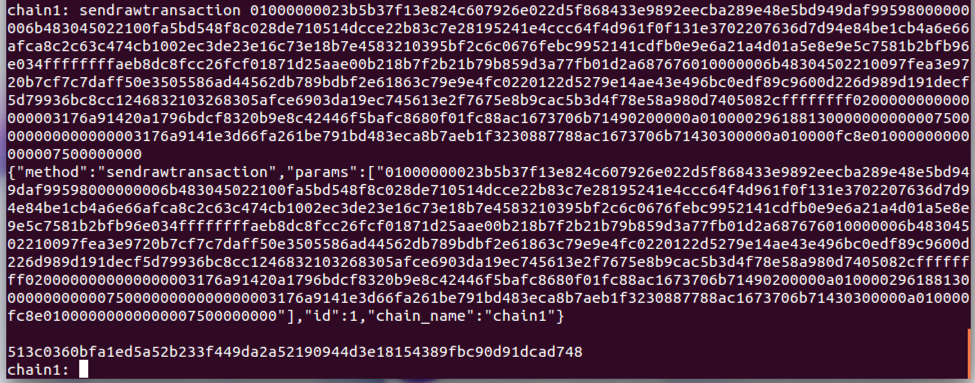
To verify that the exchange was successful, on your Kali64 Machine, execute this command:
gettotalbalances 0
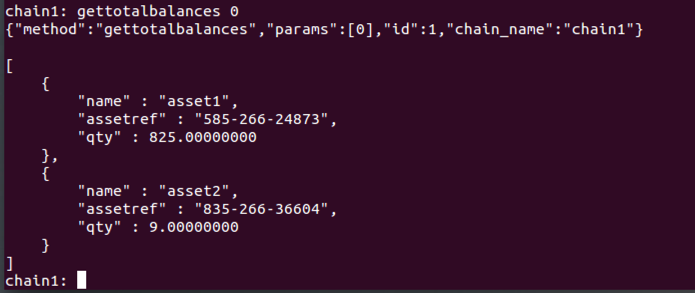
To verify that this is correct, let's review the transactions we've performed.
We created 1000 units of asset1 on the Kali64 Machine.So the Kali64 Machine should have:
We sent 100 units of asset1 to the Ubuntu Server.
We sent 125 more units of asset1 to the Ubuntu Server with metadata.
We created 10 units of asset2 on the Kali64 Machine.
We sent 1 unit of asset2 to the Ubuntu Server and received 50 units of asset1 in exchange.
1000 - 100 - 125 + 50 = 825 units of asset1 andAs you can see above, the balances are correct on the Kali64 Machine.
10 - 1 = 9 units of asset2
The Ubuntu Server should have:
100 + 125 - 50 = 175 units of asset1 andOn your Ubuntu Server, execute this command:
1 unit of asset2
gettotalbalances 0
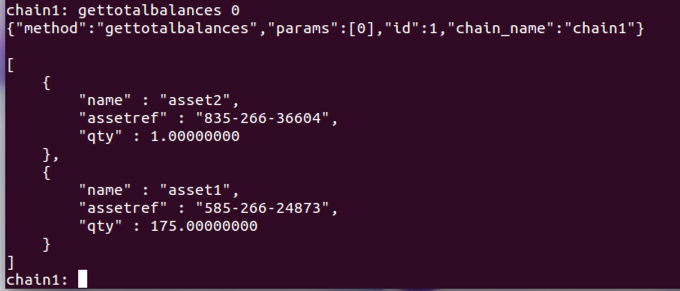
The last exchange of assets was performed atomically in a single transaction, which you can view on either server using:
listwallettransactions 1
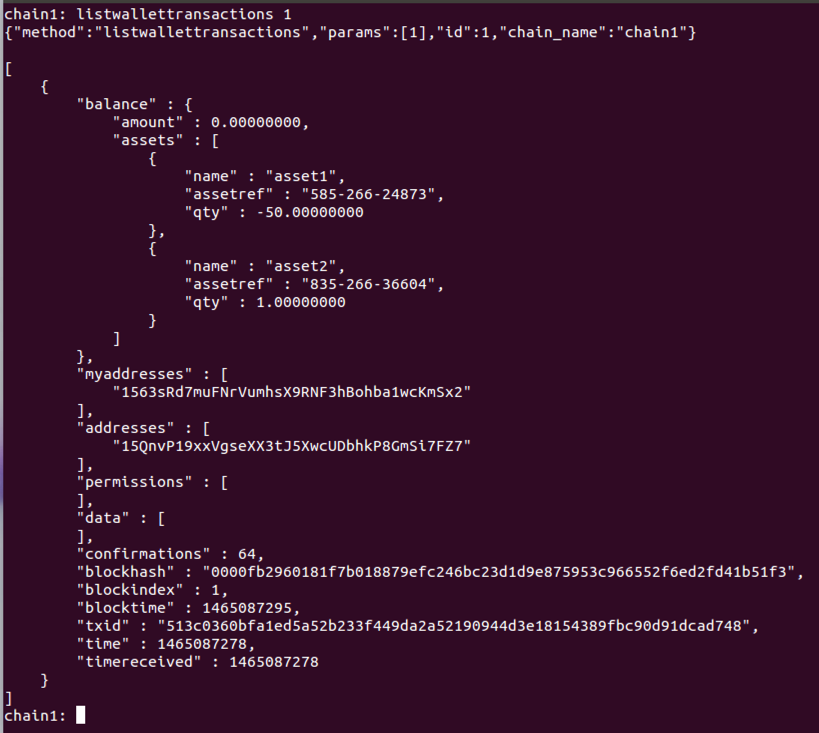
7. Round-robin mining
In this section we'll start collaborative mining between the nodes. To do that, we need to give the Ubuntu Server permission to mine.On your Kali64 Machine, execute this command, using the address of your Ubuntu Server from the "2. Connecting to a blockchain" section:
grant 1563sRd7muFNrVumhsX9RNF3hBohba1wcKmSx2 mine

On the Ubuntu Server, execute this command to see how many permitted miners there are:
listpermissions mine
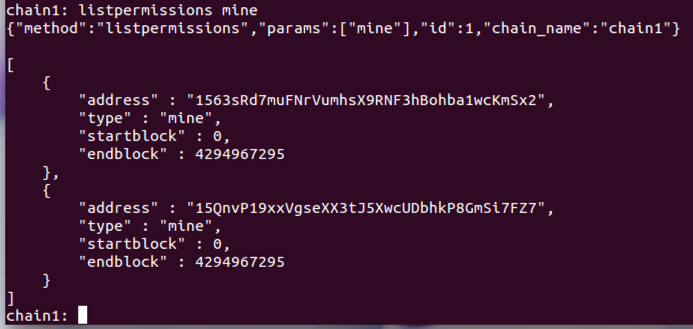
Now wait for a couple of minutes, so that a few blocks are mined. On either server, check the current block height:
getinfo
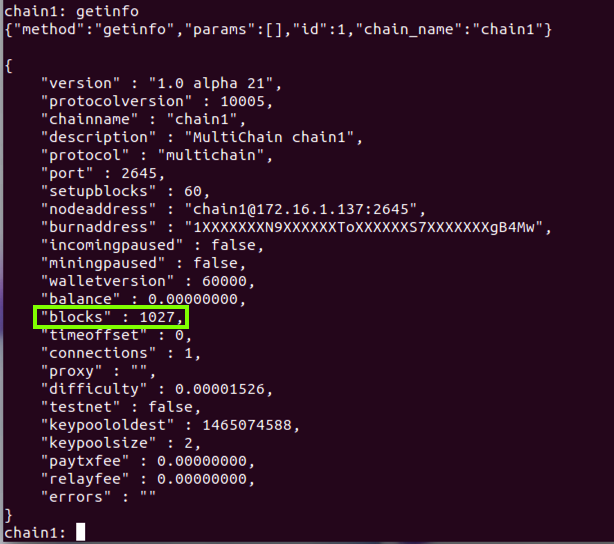
Now get the hashes of the last few blocks, with commands like this:
getblockhash 1027
getblockhash 1026
getblockhash 1025
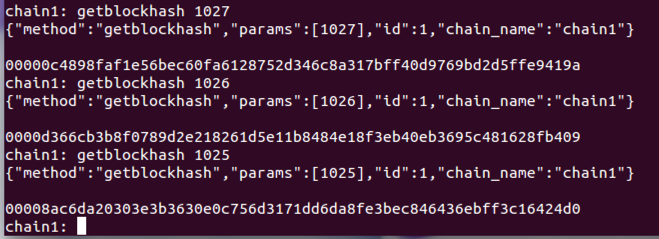
For each hash, get more information about the block:
getblock [block-hash]




Sources
Installing MultiChain
Posted 6-4-16 by Sam Bowne
Revised for NETLAB 6-13-16