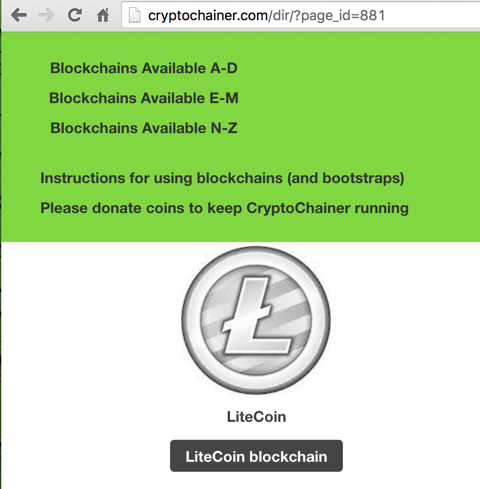
Download and install "Litecoin Core".
Launch the app. At the lower left, it says it's Synchronizing. This will take a really long time. To avoid that, close the app for now.
http://unarchiver.c3.cx/unarchiver
Download and install "The Unarchiver". We need it to unzip the blockchain file in the next step.
http://cryptochainer.com/dir/?page_id=881
Scroll down to "LiteCoin" and click the "LiteCoin BVlockchain button, as shown below.
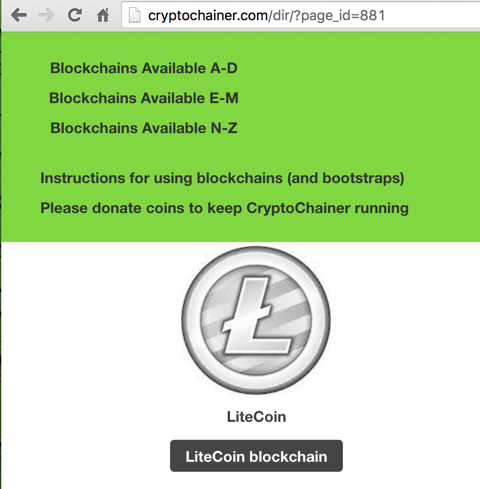
Download Litecoin_blockchain.zip. It's a 3.4 GB file.
When the download is complete, in Finder, go to Downloads. Right-click Litecoin_blockchain.zip and open it with "The Unarchiver". Unzip it into the Downloads folder, as shown below.

When the unzipping is complete, open the folder to see the three objects shown below.
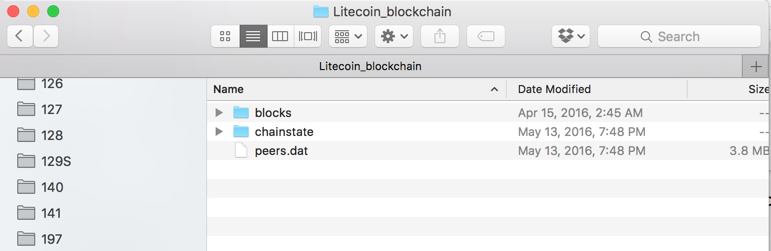
From the menu bar, at the top of the desktop, click Go, "Go to Folder...".
A box pops up. Enter this folder:
~/Library
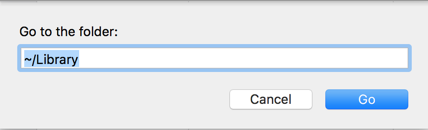
Click Go.
Navigate to the ~/Library/Application Support/Litecoin directory. Move everything in this folder to the Trash.
Drag the three objects you extracted in the previous step from the other Finder window and drop them into the ~/Library/Application Support/Litecoin directory.
Launch Litecoin-QT. After a minute or so, the message at the bottom says "Synchronizing with network".
Within a minute or two, it should complete, showing a green check mark in the lower right corner, as shown below.
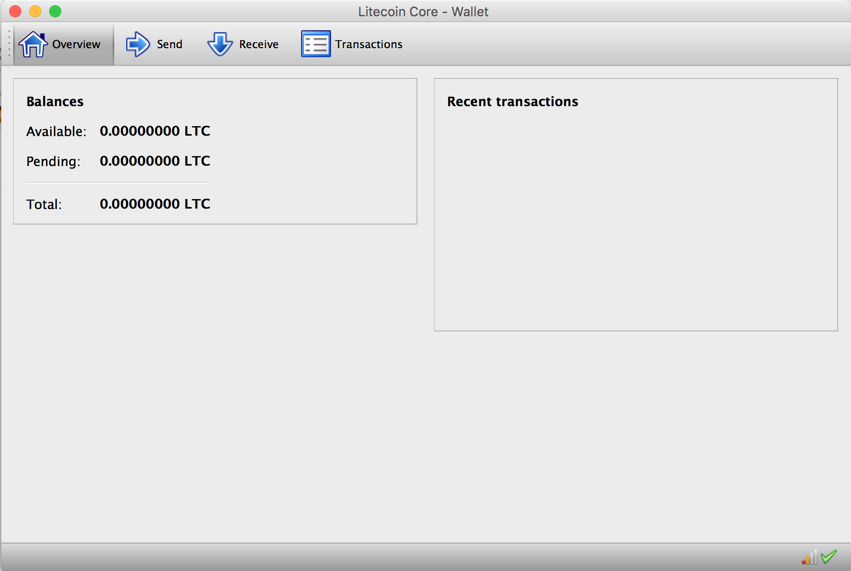
In the top left corner, click Register. Once you fill in the information needed to create your account and get a onscreen confirmation, log-in to WeMineLTC.com by entering your username and password at the top lefthand side.
On the "ACCOUNT DETAILS" page, in the "CHANGE PAYMENT ADDRESS" section, click the "Protect With Google Authenticator" link.
On the nxt page, click the "EMAIL CODE" button.
Check your email for the code. Enter it into the WEMINELTC.COM page and click the "VERIFY CODE" button.
A QR code appears. On your phone, open Google Authenticator. Tap the + sign. Tap "Scan barcode".
Scan the QR code.
Google Authenticator now shows a code on your phone. Enter that into the WEMINELTC.COM page and click the "ENABLE AUTHENTICATOR" button.
A QC code appears, as shown below. Click the "Copy Address" button.
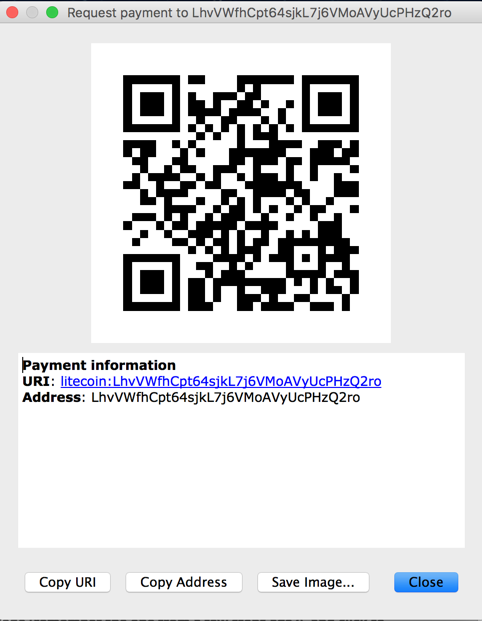
Now that you have your address copied, go back to the "Account Details" page of WeMineLTC.com. Paste your Litecoin address into the field that says "Change Payment Address". Enter the Google Authenticator Pin and click "Change Address".
Note the default username and enter a password. This password doesn't need to be strong, because if someone guesses it, all they can do is mine coins for you.
Click Update.
Go to:
https://www.macupdate.com/app/mac/23049/smcfancontrol
Click the Download button, as shown below.
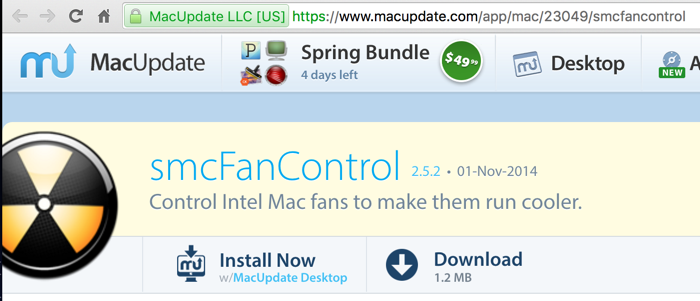
When the "smcFanControl Installer.dmg" file has downloaded, double-click it.
Double-click the installer icon, which looks like an open cardboard box. Click Open.
An smcFanControl box opens, as shown below.
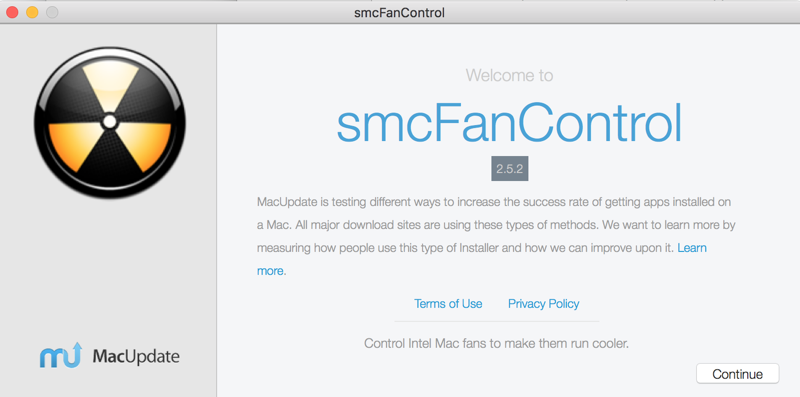
Click Continue.
The next screen attempts to trick you into installing Yahoo spyware. Click Advanced and opt out of the spyware, as shown below.
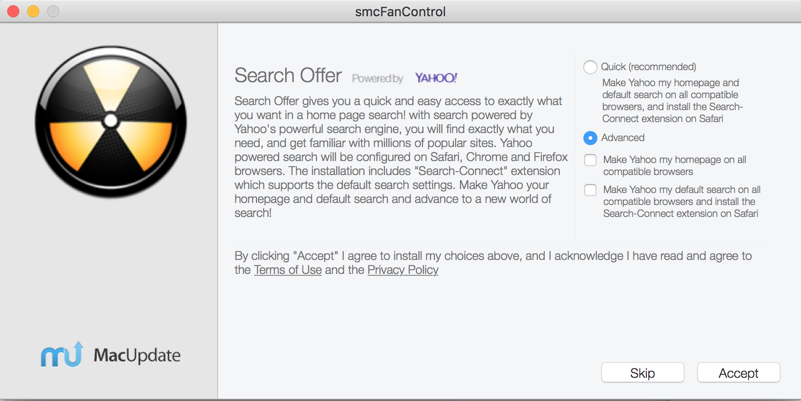
Click Accept.
Click Finish.
Enter your password when you are prompted to.
An "Alert!" box pops up, as shown below. Click Continue.
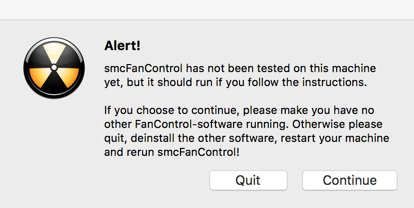
A tiny temperature appears in the bar at the top of your Mac desktop, as shown below.
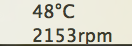
Right-click the temperature and point to "Active Settings". Change the setting to "Higher RPM", as shown below.
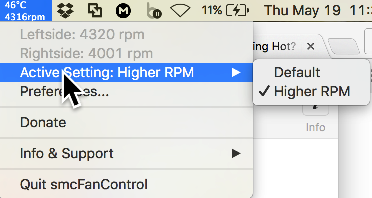
Within a few minutes, you should see your Mac cool down. According to the article in the Sources below, temperatures up to 85 C are OK.
macminer.fabulouspanda.com/
Click the "MacMiner, Bitcoin/Litecoin mining made Mac" header,
as shown below.
On the next page, click the
"Download MacMiner" button.
Click the latest version that doesn't
say "Untested". When I did it, it was
"MacMiner 1.5.25",
as shown below.
Double-click the MacMiner file to start the app.
Click Save.
In MacMiner, click Start.
A message appears saying
"bgminer has started",
as shown below.
Your Mac should heat up quickly.
Adjust the fan as needed.
You should soon gain cast wealth and power.
When I did it, after the first 40 minutes,
I had 4 accepted shares, which seem to be
worth 4x10^-7 Litecoins each, making my
current worth something like 1 microdollar!
If I continue at this rate for 100 years,
I'll have a whole dollar!
That seems a little low; perhaps I'm not
understanding the payout scheme. I'll see
what happens.
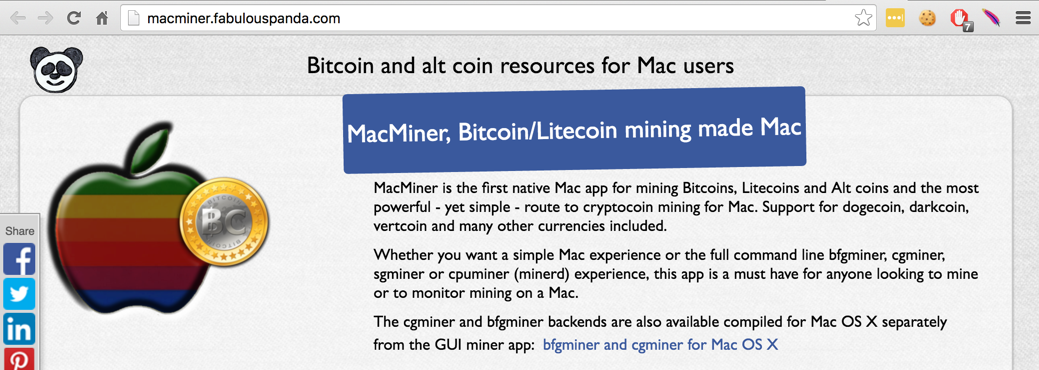
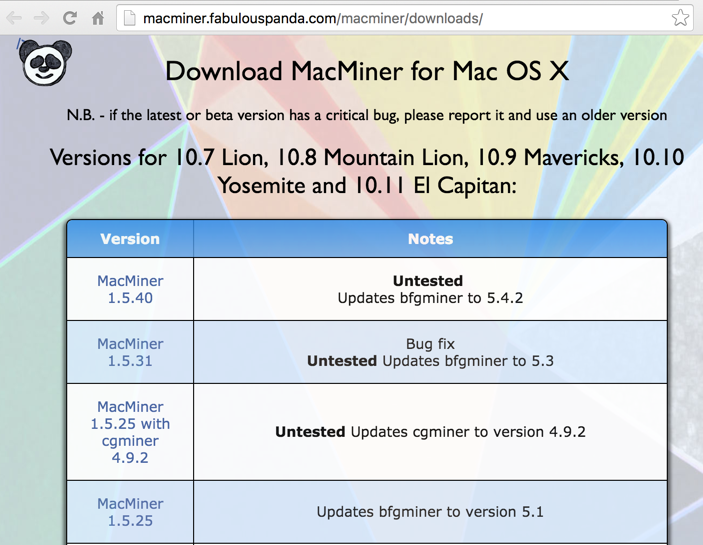
10. Configuring MacMiner
Configure the Preferences
as shown below, using your Worker
username and password.
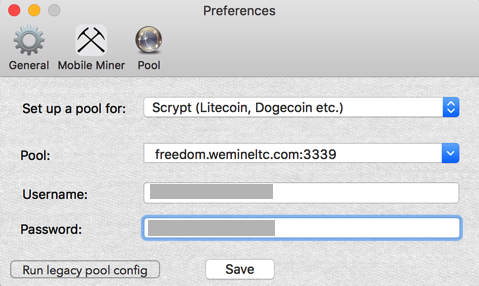
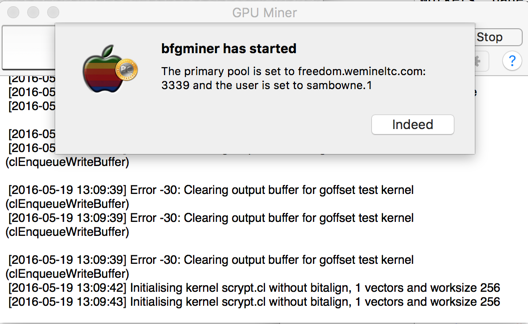
11. World Domination
Mining is now running! You should see a number
in the top left box, showing some measure
of your performance (I'm guessing
hashes per second)
as shown below.
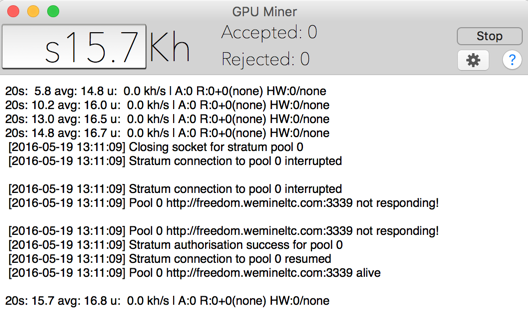
Sources
Beginners Guide to Mining (Litecoin on a Mac)