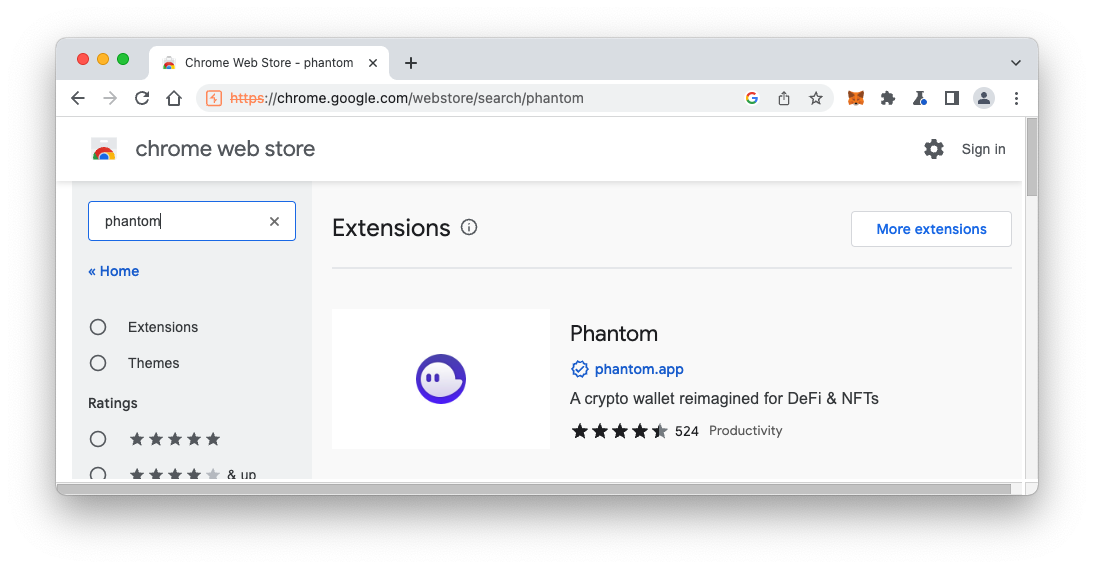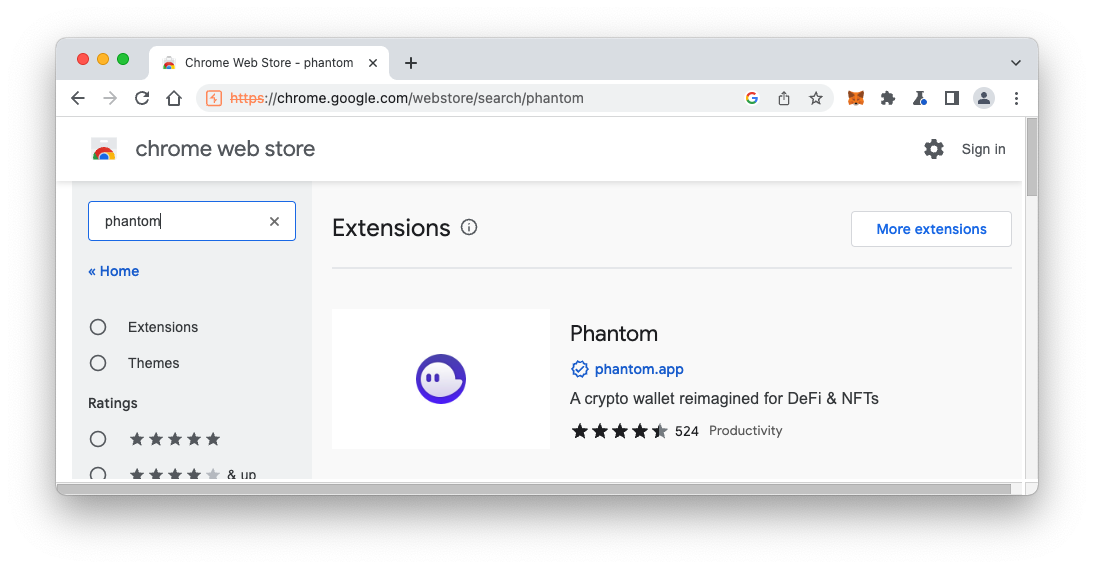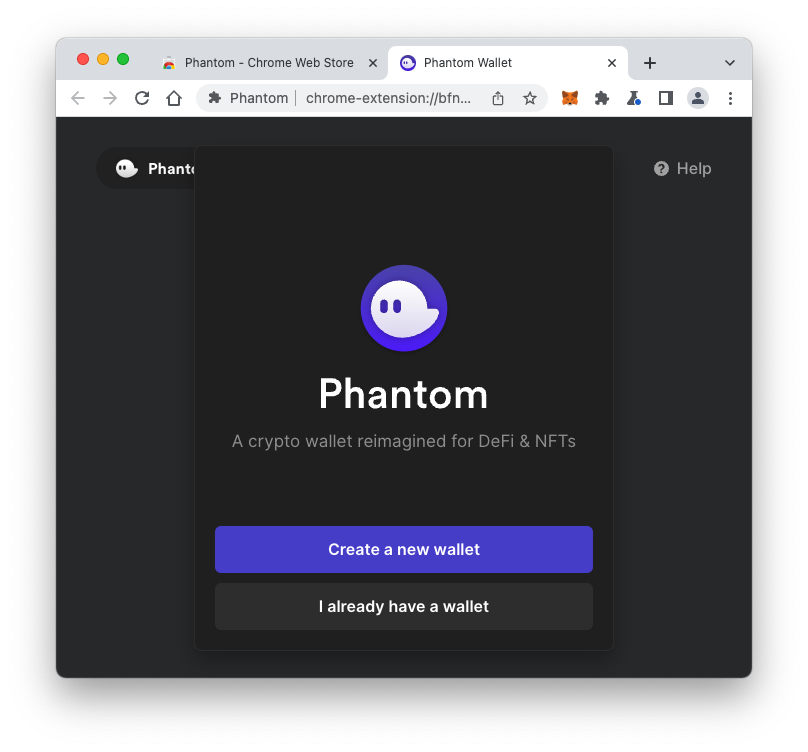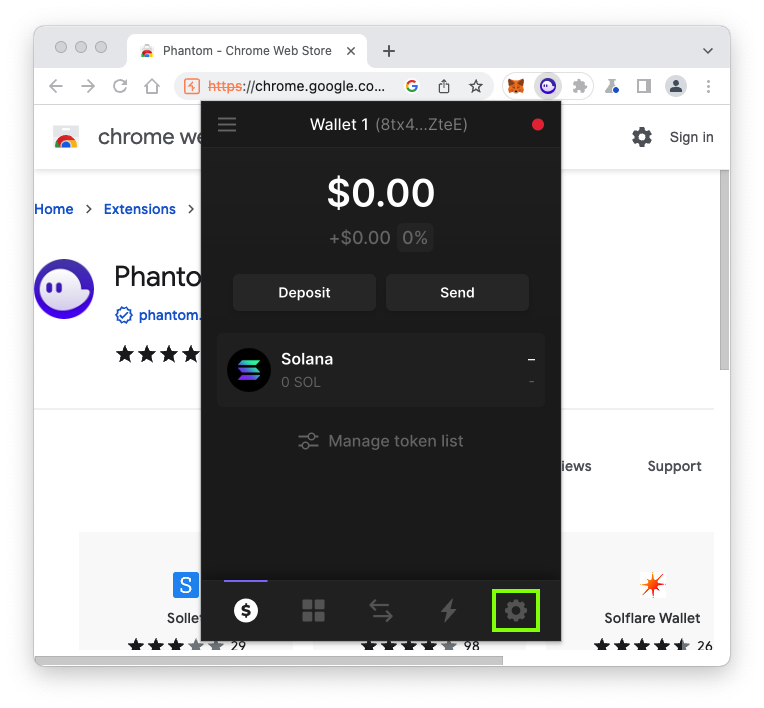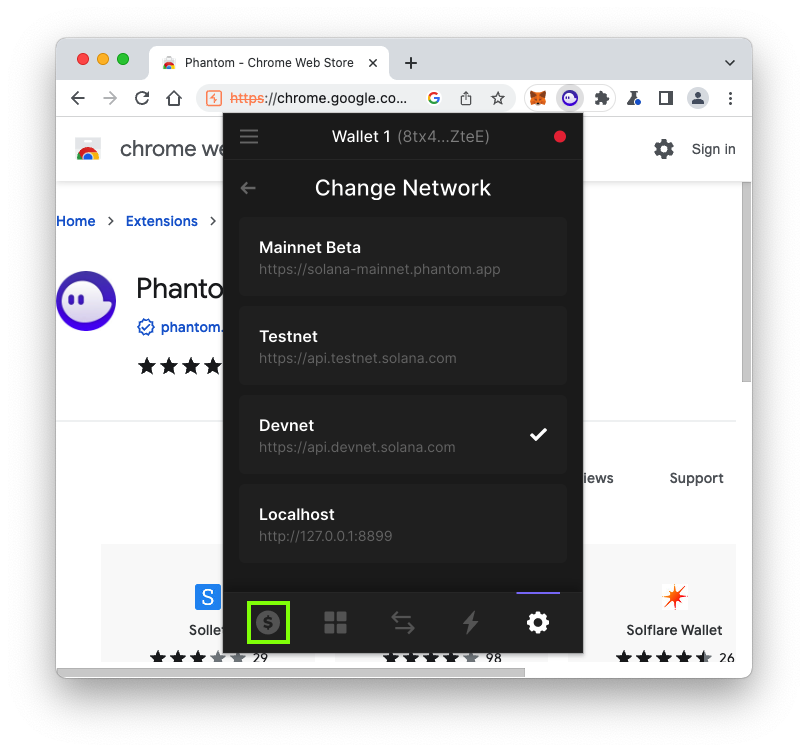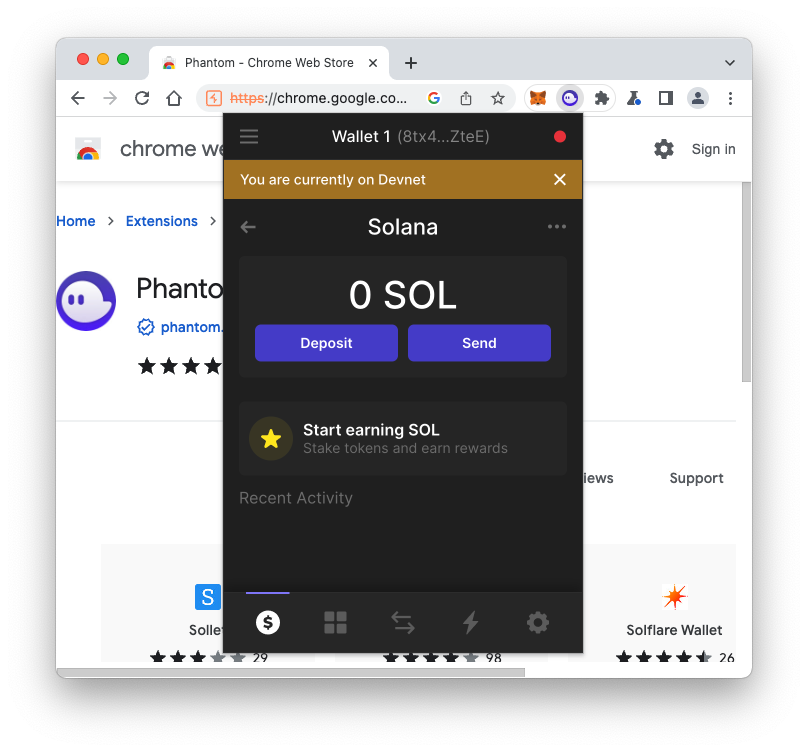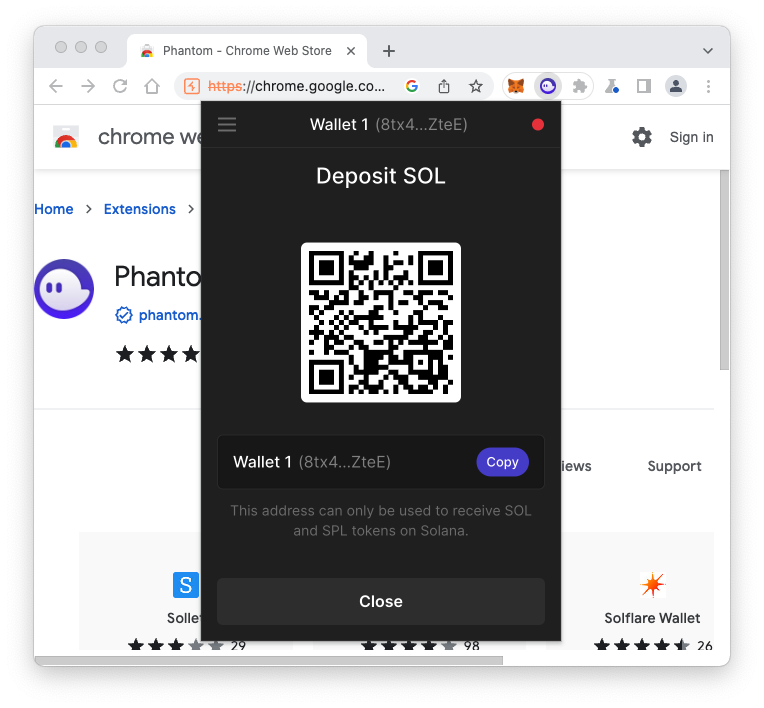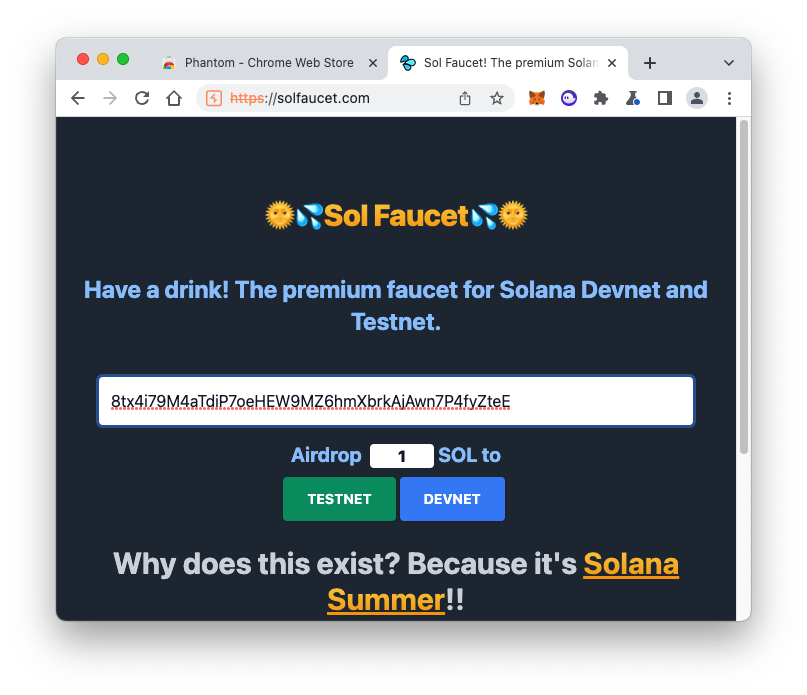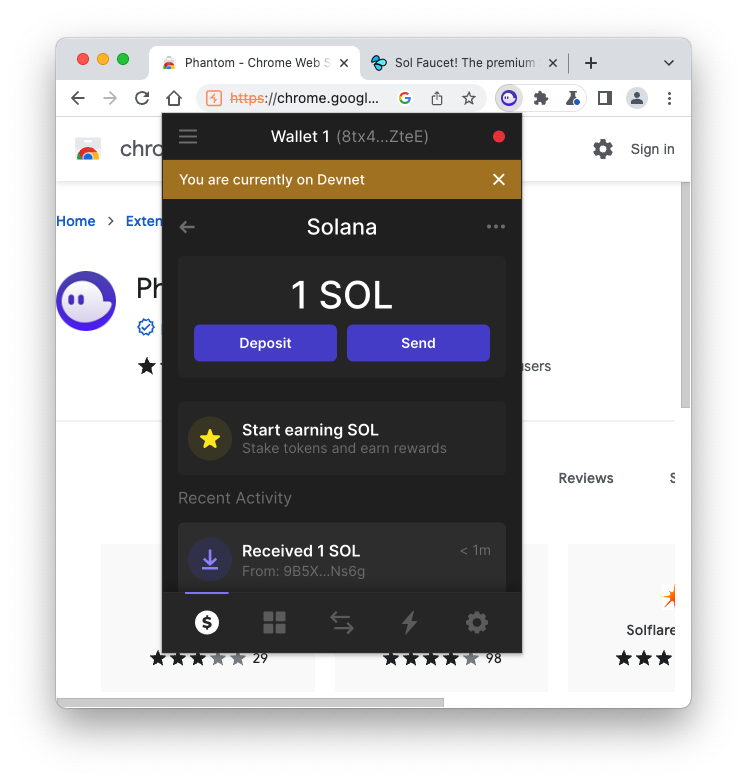C 702: Phantom Wallet for Solana (15 pts.)
What You Need
- A machine with a Chrome-compatible browser
Purpose
To learn how to use the Phantom wallet on the
Solana blockchain.
Installing the Phantom Wallet Extension
In your browser, go to
https://chrome.google.com/webstore/search/phantom
Click on Phantom,
as shown below, and follow
the on-screen instructions to
install the extension.
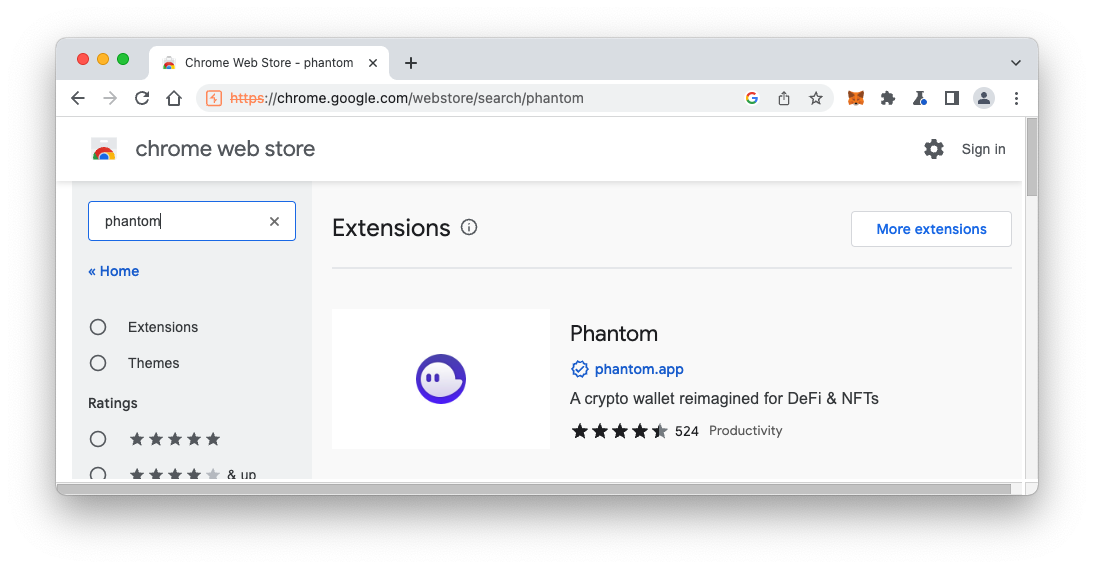
Creating a New Wallet
On the Phantom page,
click the
"Create a new wallet",
as shown below.
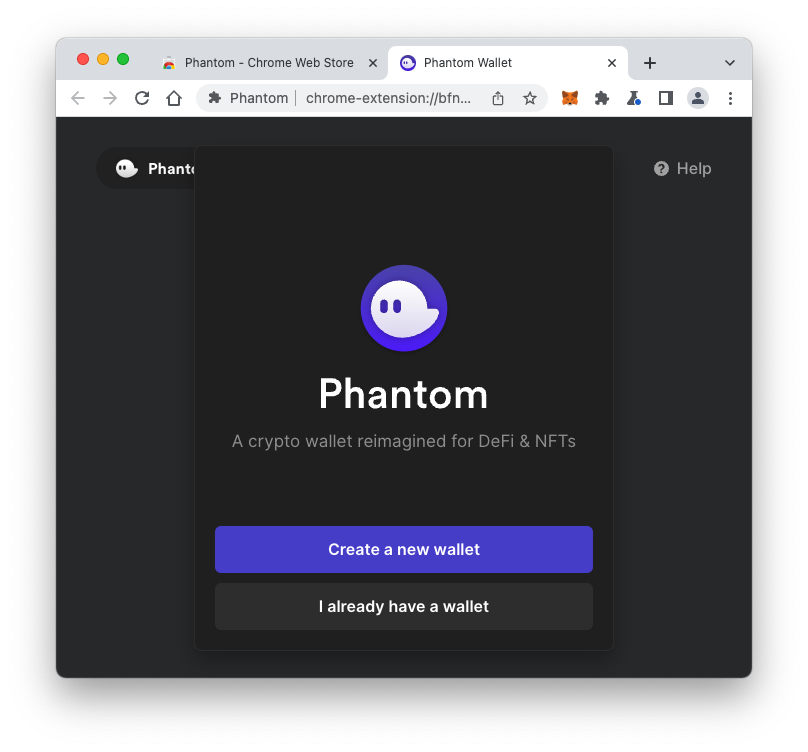
Enter a password, such as P@ssw0rd
Agree to the terms and click Continue.
Copy your secret recovery phrase and save
it somewhere.
Accept the default options for all other
choices. The extension will be added
to your browser.
Switching to devnet
Click the icon in your browser to
open Phantom. In the Phantom
box, at the lower right, click the
gear icon,
outlined in green in the image
below.
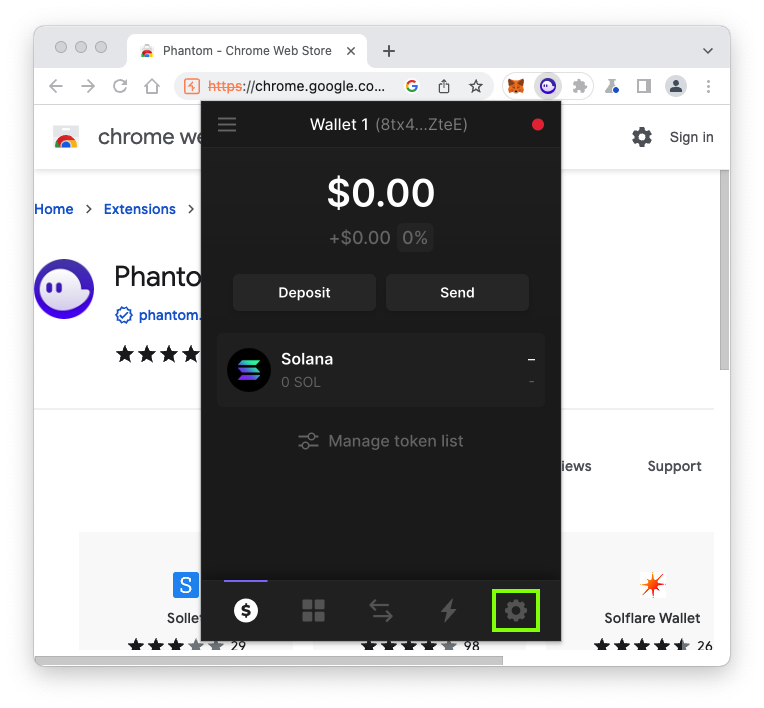
In the next page, scroll down
and click
"Change Network".
Select Devnet,
as shown below.
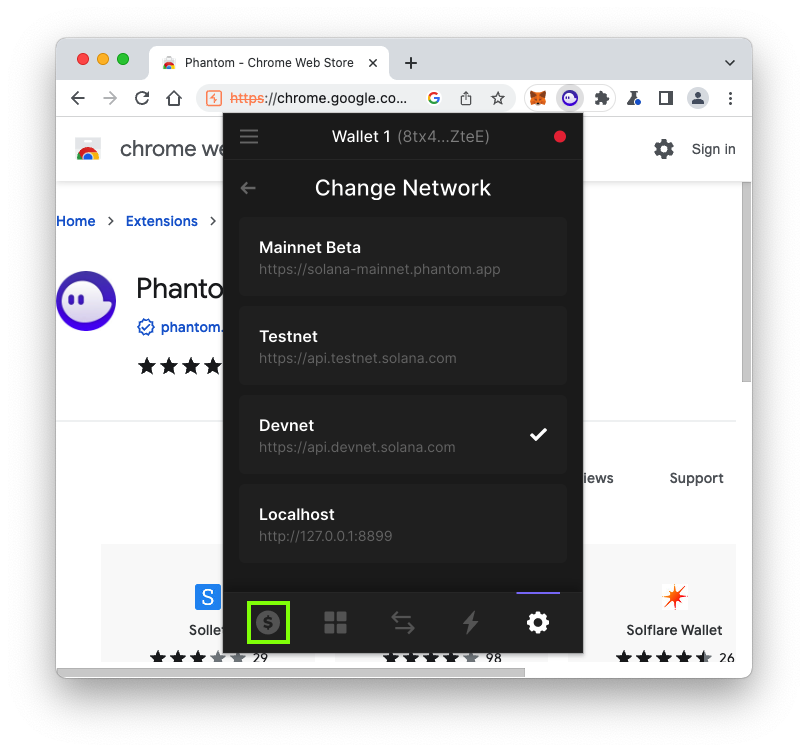
Viewing your Balance
At the lower left,
click the dollar-sign icon,
outlined in green in the image
above.
On the home page, click
Solana.
You see your balance, which is
0 SOL, as shown below.
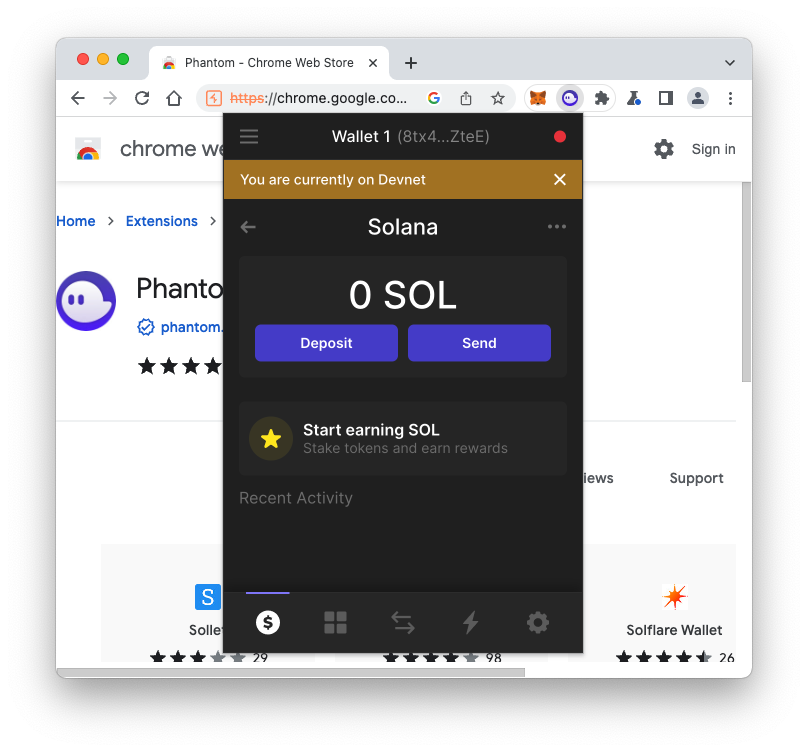
Finding your Address
Click the purple Deposit
button.
Your address appears,
as shown below.
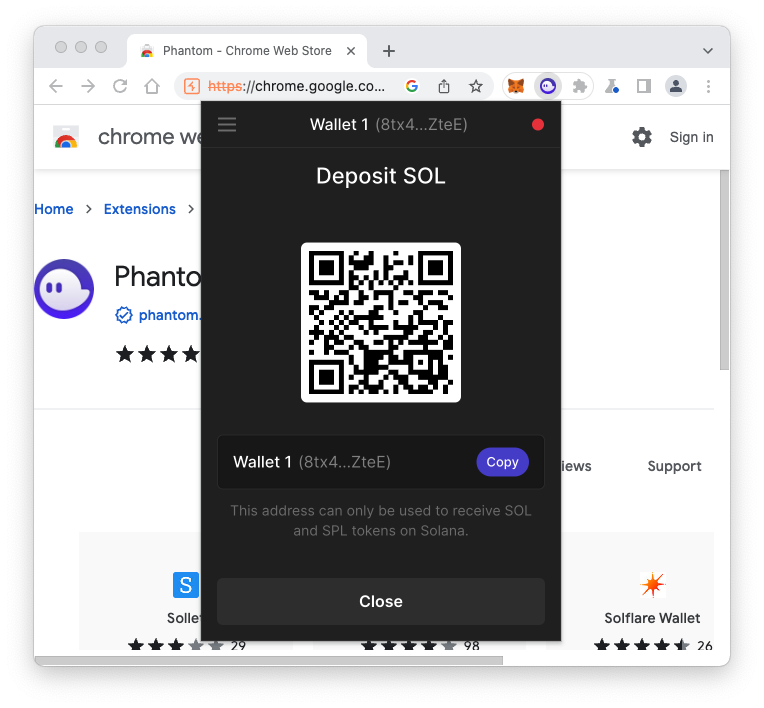
Using the Sol Faucet
In a browser, go to
Enter your address,
as shown below,
and click the blue
DEVNET button.
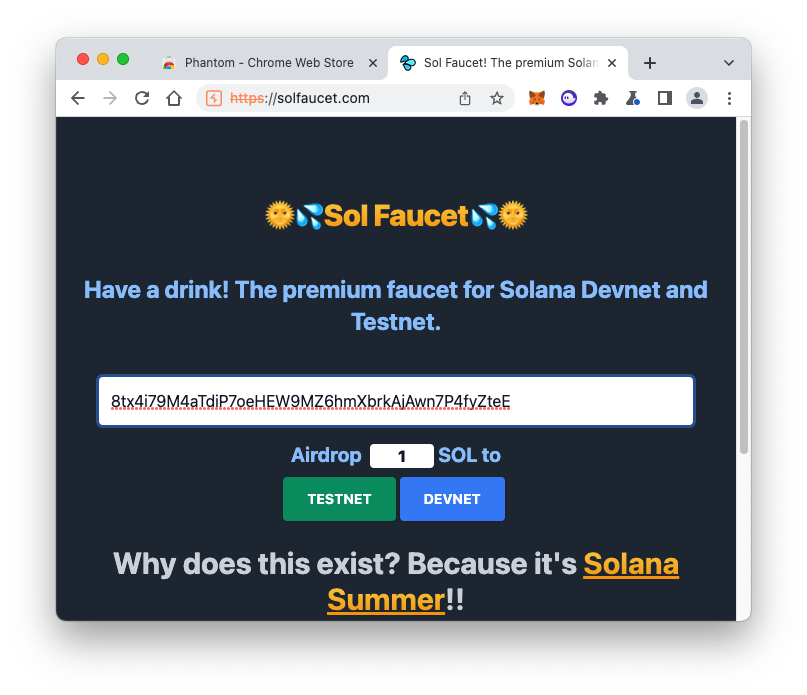
You now have some SOL,
as shown below.
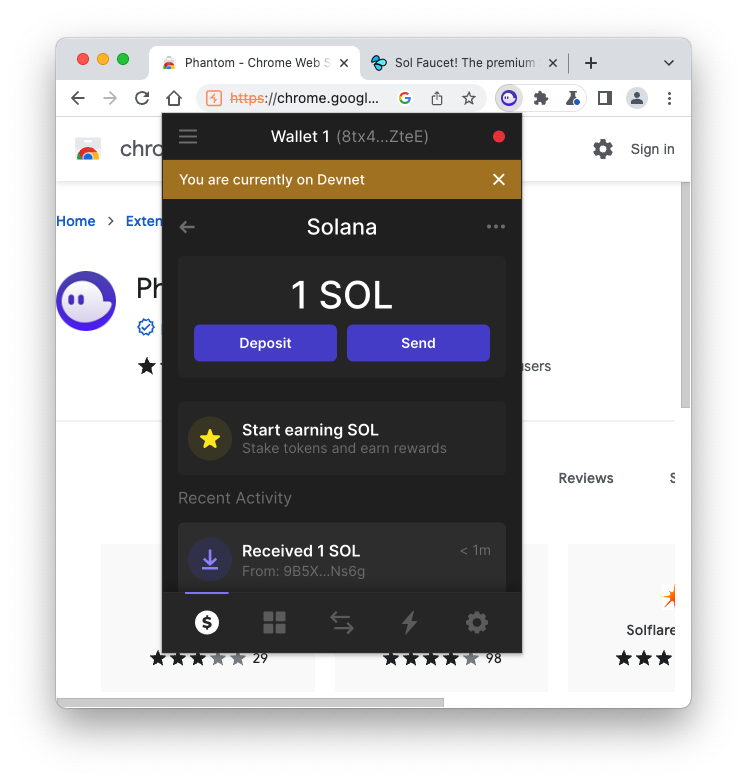
Viewing the Transaction
In Phantom, at the bottom,
in the "Recent Activity"
section, click the
latest entry.
SOLSCAN opens, showing the
transaction,
as shown below.
Flag C 702.1 Field Name (10 pts)
The flag is
covered by a green rectangle in
the image below.
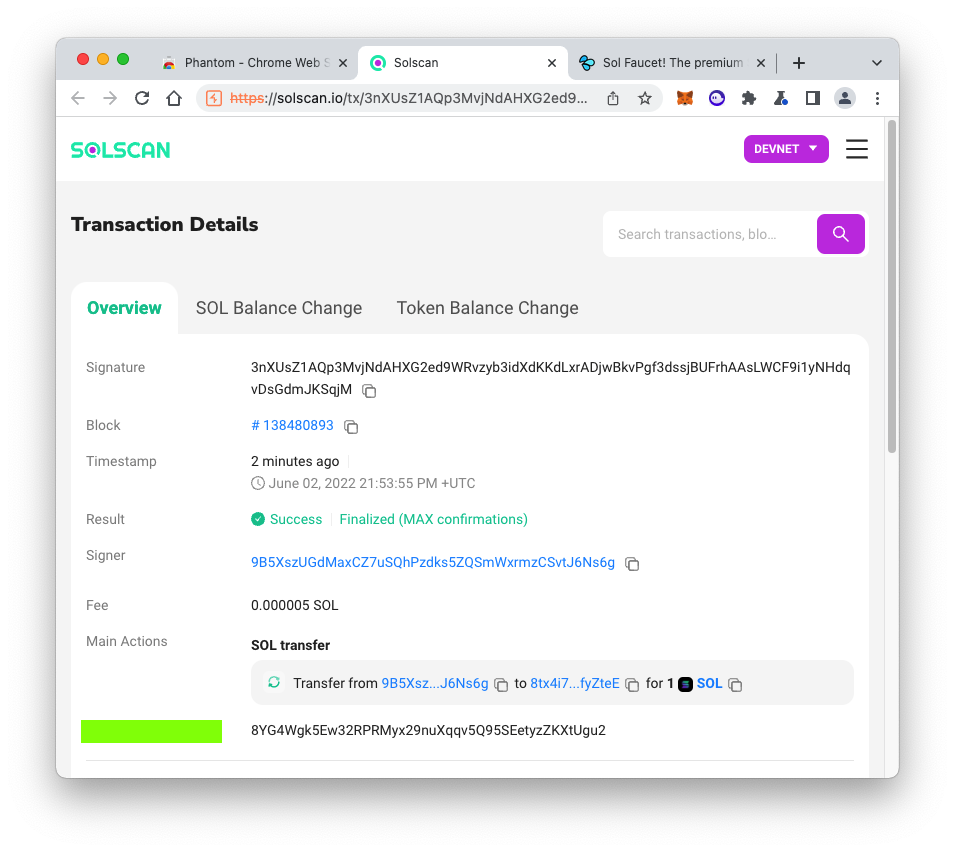
|
Sources
Phantom Wallet Solana Tutorial (How to Swap & Stake SOL)
Posted 6-2-22 by Sam Bowne