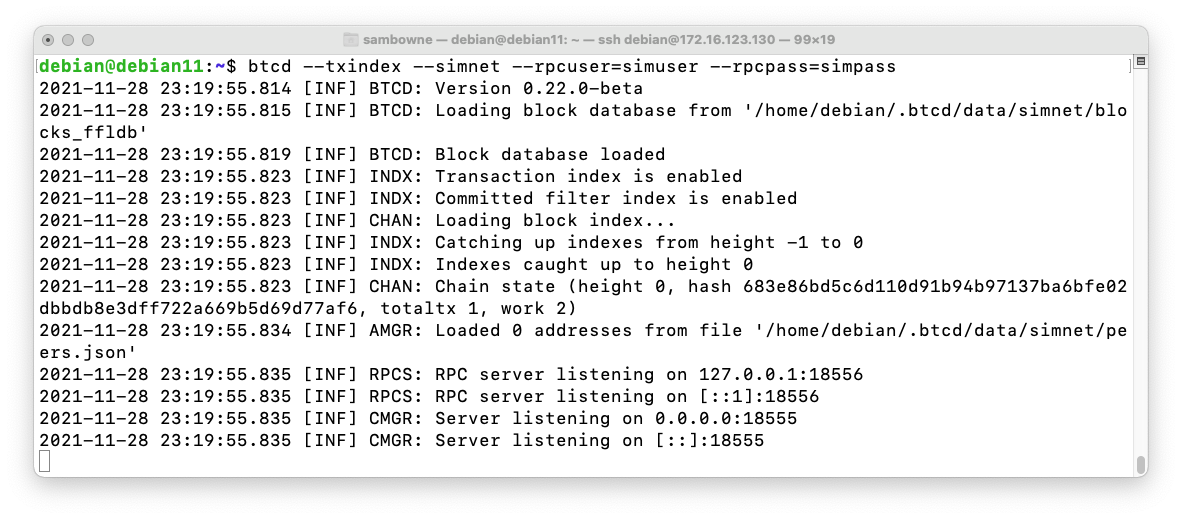
We'll set up three nodes, for users Alice, Bob, and Charlie, and send funds between them.
In Lightning, a channel is opened and funded with some Bitcoin. Then off-chain transactions may be made, and they don't create any on-chain transactions until the channel is closed.
If you execute the precise commands below, you will be installing the version that was current in Nov, 2021. You may prefer to go to this page and find the latest version:
https://github.com/lightningnetwork/lnd/releases
On your Linux machine, in a Terminal window, execute these commands:
cd /tmp
wget https://github.com/lightningnetwork/lnd/releases/download/v0.14.1-beta/lnd-linux-amd64-v0.14.1-beta.tar.gz
tar -xf lnd-linux-amd64-v0.14.1-beta.tar.gz
cd lnd-linux-amd64-v0.14.1-beta/
sudo cp lncli /usr/local/bin
sudo cp lnd /usr/local/bin
cd /tmp
wget https://github.com/btcsuite/btcd/releases/download/v0.22.0-beta/btcd-linux-amd64-v0.22.0-beta.tar.gz
tar -xf btcd-linux-amd64-v0.22.0-beta.tar.gz
cd btcd-linux-amd64-v0.22.0-beta
sudo cp btcctl /usr/local/bin
sudo cp btcd /usr/local/bin
cd
btcd --txindex --simnet --rpcuser=simuser --rpcpass=simpass
Leave this window open.
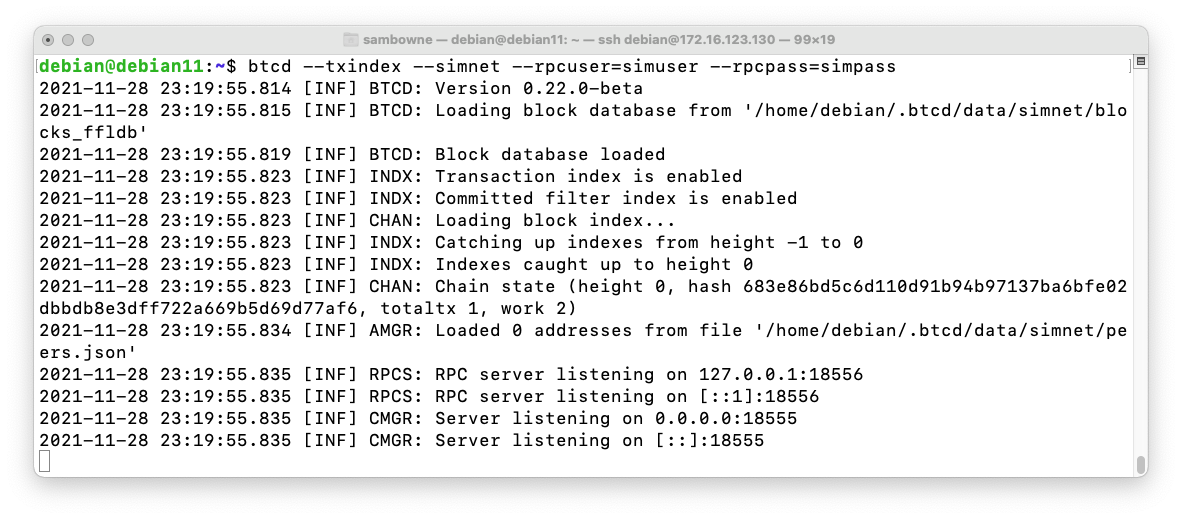
cd
mkdir -p go/dev/alice
cd go/dev/alice
lnd --rpclisten=localhost:10001 --listen=localhost:10011 \
--restlisten=localhost:8001 --datadir=data --logdir=log \
--debuglevel=info --bitcoin.simnet --bitcoin.active \
--bitcoin.node=btcd --btcd.rpcuser=simuser --btcd.rpcpass=simpass
Leave this window open.
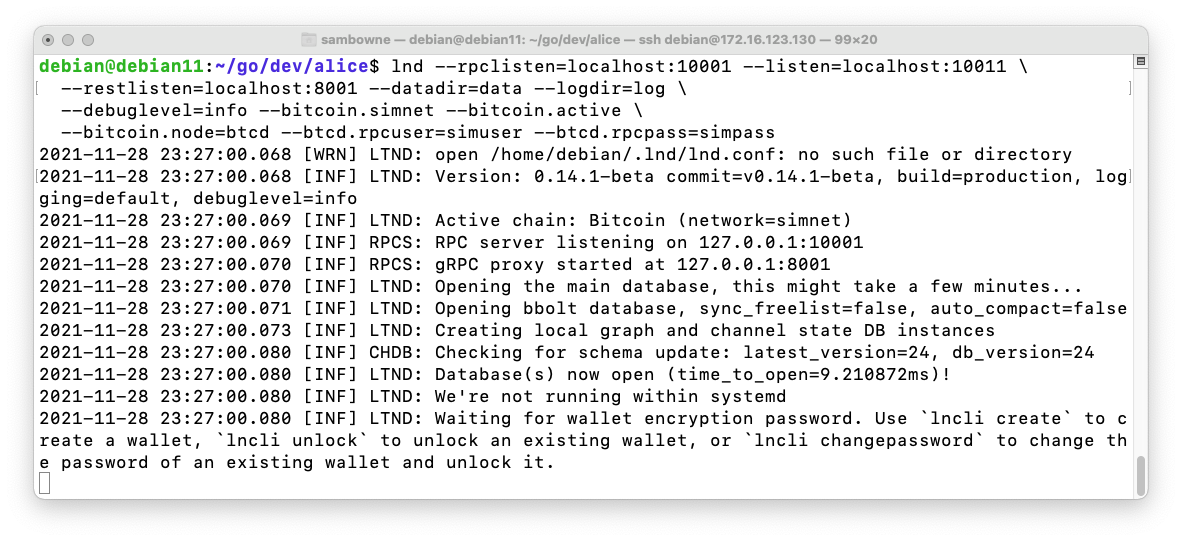
cd
mkdir -p go/dev/bob
cd go/dev/bob
lnd --rpclisten=localhost:10002 --listen=localhost:10012 \
--restlisten=localhost:8002 --datadir=data --logdir=log \
--debuglevel=info --bitcoin.simnet --bitcoin.active \
--bitcoin.node=btcd --btcd.rpcuser=simuser --btcd.rpcpass=simpass
Leave this window open.
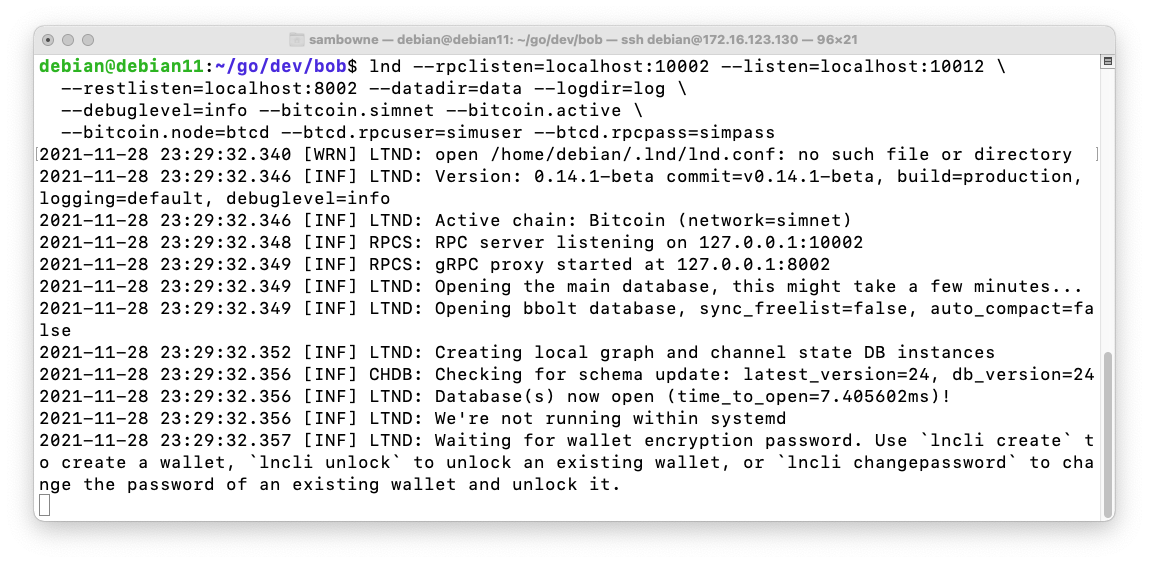
cd
mkdir -p go/dev/charlie
cd go/dev/charlie
lnd --rpclisten=localhost:10003 --listen=localhost:10013 \
--restlisten=localhost:8003 --datadir=data --logdir=log \
--debuglevel=info --bitcoin.simnet --bitcoin.active \
--bitcoin.node=btcd --btcd.rpcuser=simuser --btcd.rpcpass=simpass
Leave this window open.
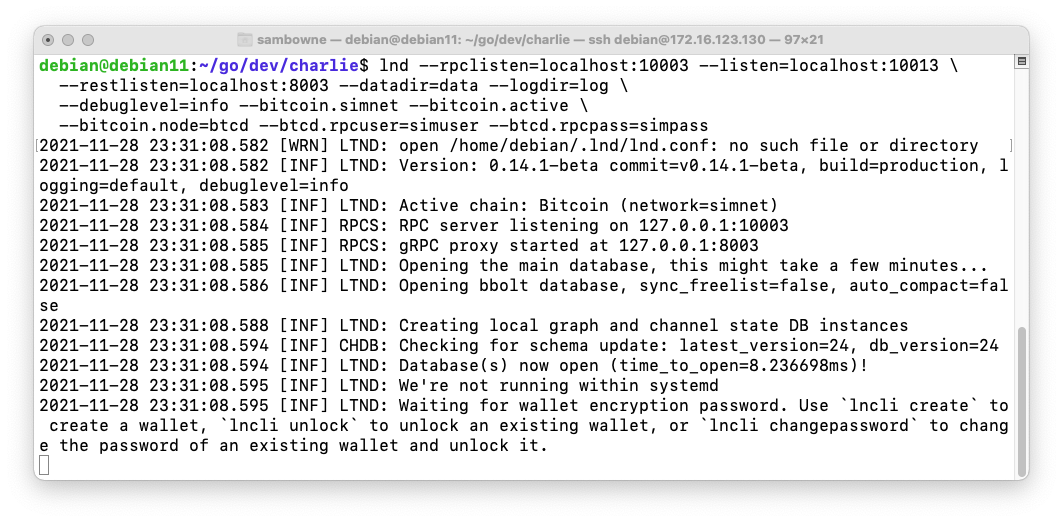
cd
cd go/dev/alice
lncli --macaroonpath=data/chain/bitcoin/simnet/admin.macaroon \
--rpcserver=localhost:10001 create
Enter n to create a new seed.
Press Enter to proceed without a cipher seed passphrase.
Alice's wallet is created, as shown below.
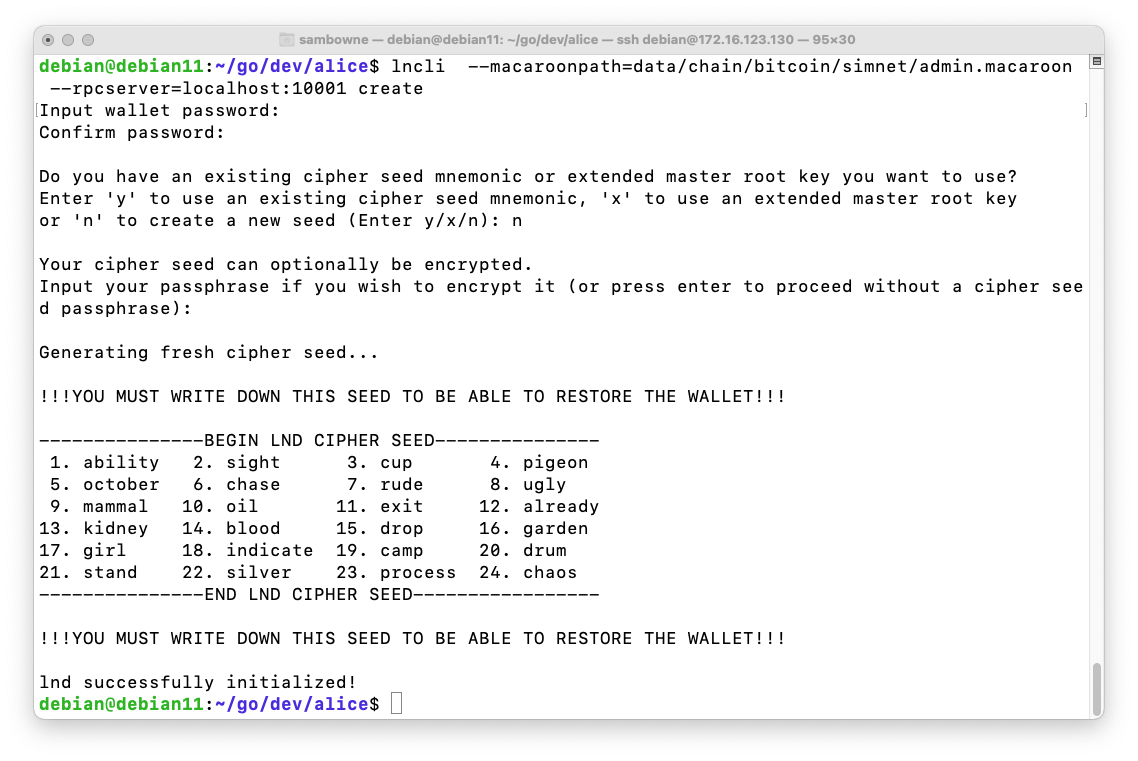
cd
cd go/dev/bob
lncli --macaroonpath=data/chain/bitcoin/simnet/admin.macaroon \
--rpcserver=localhost:10002 create
Enter n to create a new seed.
Press Enter to proceed without a cipher seed passphrase.
Bob's wallet is created, as shown below.
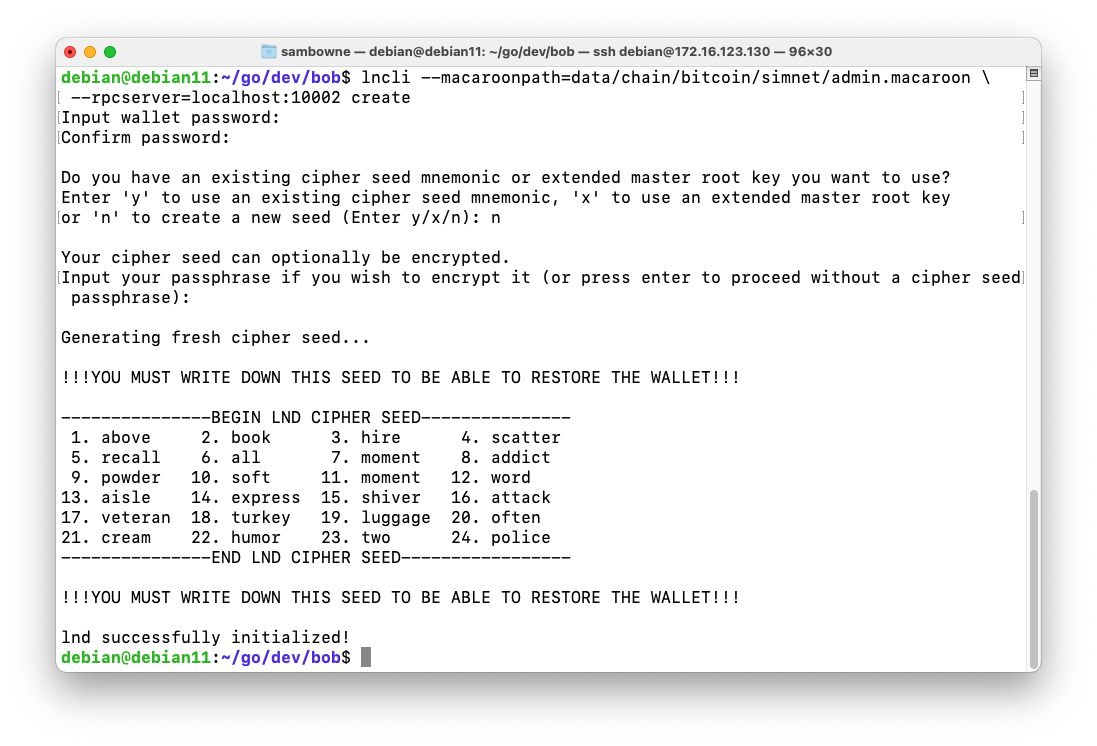
cd
cd go/dev/charlie
lncli --macaroonpath=data/chain/bitcoin/simnet/admin.macaroon \
--rpcserver=localhost:10003 create
Enter n to create a new seed.
Press Enter to proceed without a cipher seed passphrase.
Charlie's wallet is created, as shown below.
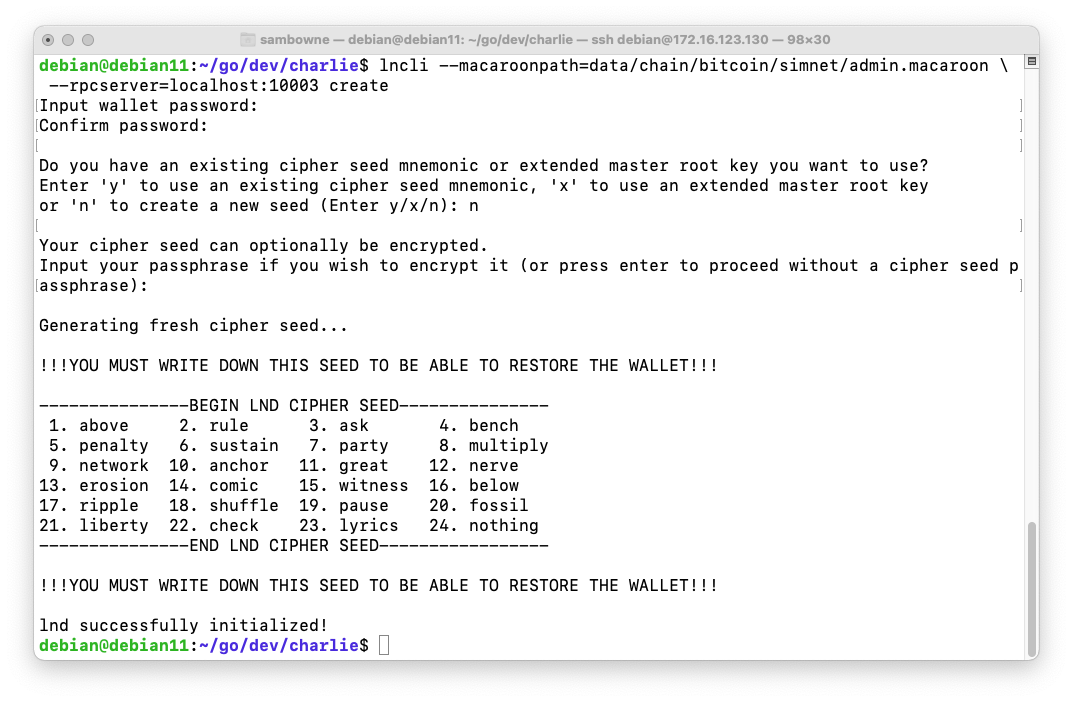
cd
cd go/dev/alice
lncli --macaroonpath=data/chain/bitcoin/simnet/admin.macaroon \
--rpcserver=localhost:10001 newaddress np2wkh
cd
cd go/dev/bob
lncli --macaroonpath=data/chain/bitcoin/simnet/admin.macaroon \
--rpcserver=localhost:10002 newaddress np2wkh
cd
cd go/dev/charlie
lncli --macaroonpath=data/chain/bitcoin/simnet/admin.macaroon \
--rpcserver=localhost:10003 newaddress np2wkh
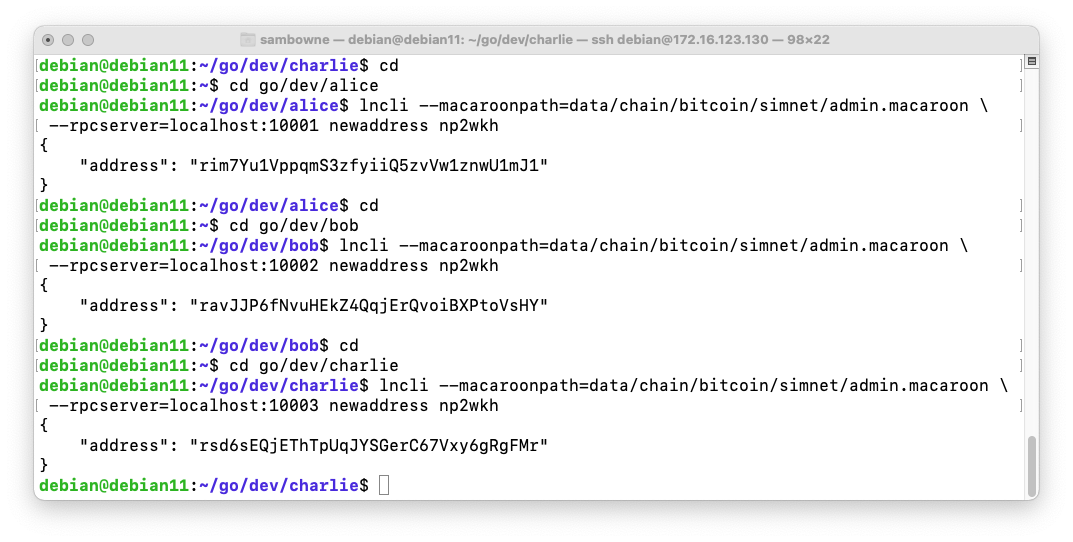
Find the Terminal window running btcd and stop it by pressing Ctrl+C.
Relaunch it by executing this command, replacing the address at the end with Alice's address:
btcd --txindex --simnet --rpcuser=simuser --rpcpass=simpass \
--miningaddr=rim7Yu1VppqmS3zfyiiQ5zvVw1znwU1mJ1
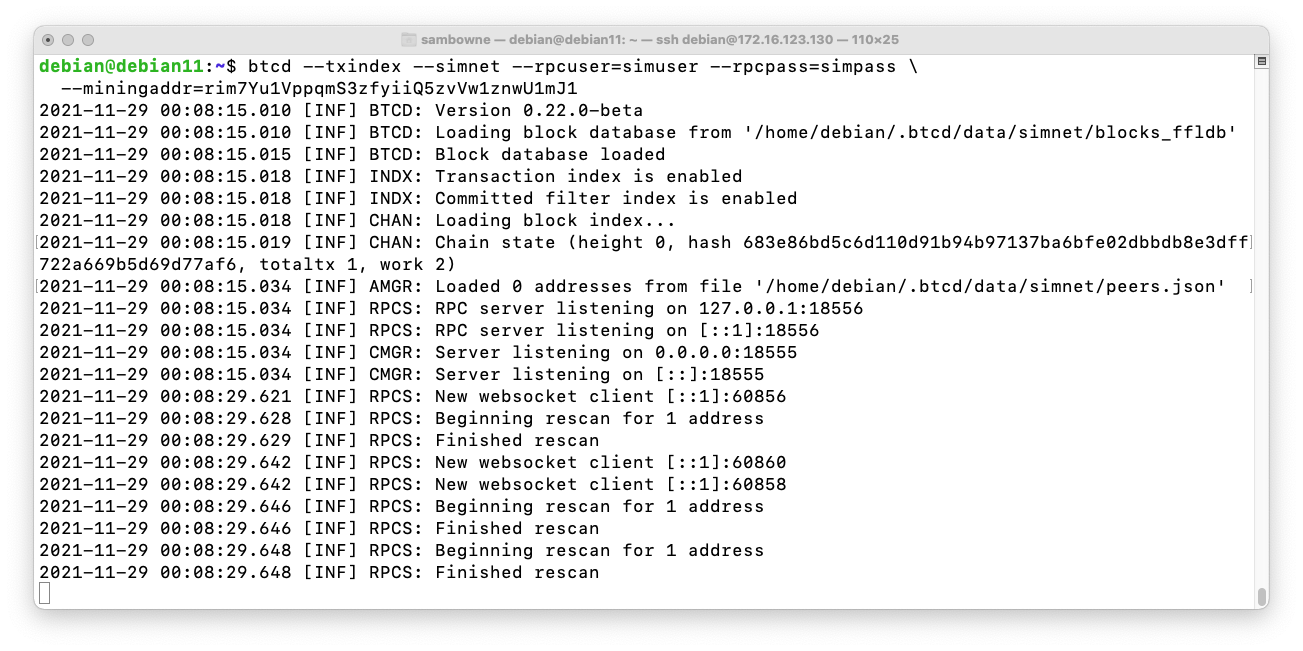
In a new Terminal window, execute this command:
btcctl --simnet --rpcuser=simuser --rpcpass=simpass \
generate 400
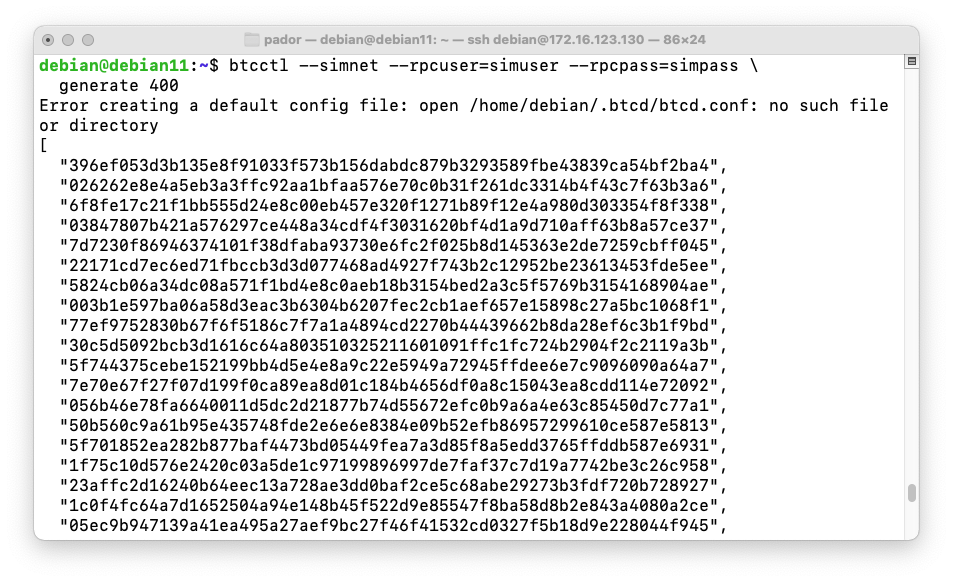
In the same Terminal window, execute this command:
btcctl --simnet --rpcuser=simuser --rpcpass=simpass \
getblockchaininfo
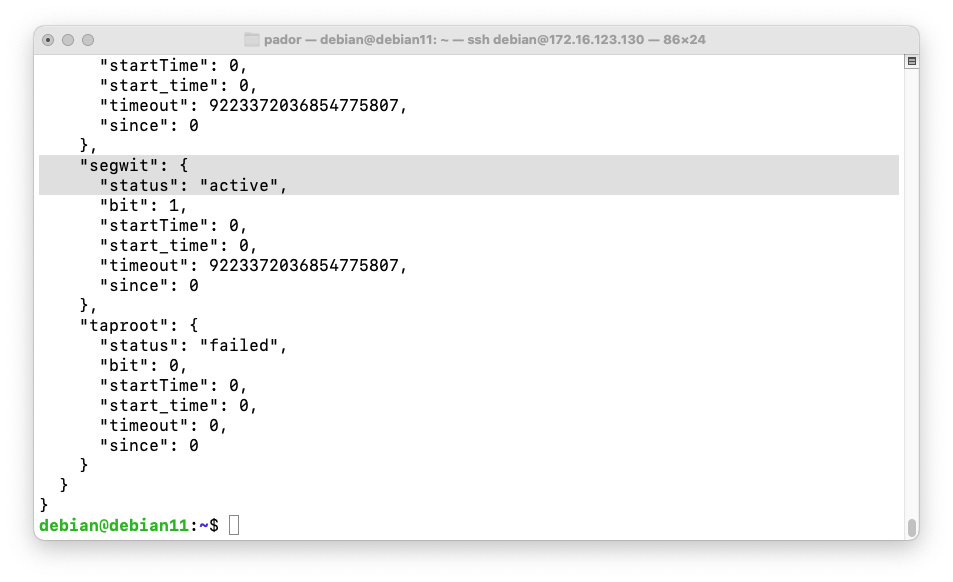
cd
cd go/dev/alice
lncli --macaroonpath=data/chain/bitcoin/simnet/admin.macaroon \
--rpcserver=localhost:10001 walletbalance
The balance is in Satoshis, and it takes 100 million satoshis to make a bitcoin, so the balance below is 15,050 bitcoins.
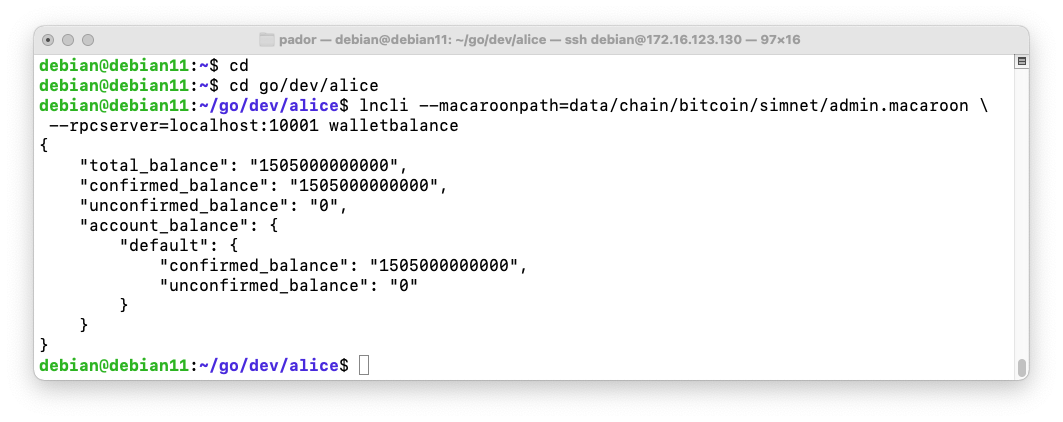
Relaunch it by executing this command, replacing the address at the end with Charlie's address:
btcd --txindex --simnet --rpcuser=simuser --rpcpass=simpass \
--miningaddr=rim7Yu1VppqmS3zfyiiQ5zvVw1znwU1mJ1
btcctl --simnet --rpcuser=simuser --rpcpass=simpass \
generate 100
cd
cd go/dev/charlie
lncli --macaroonpath=data/chain/bitcoin/simnet/admin.macaroon \
--rpcserver=localhost:10003 walletbalance
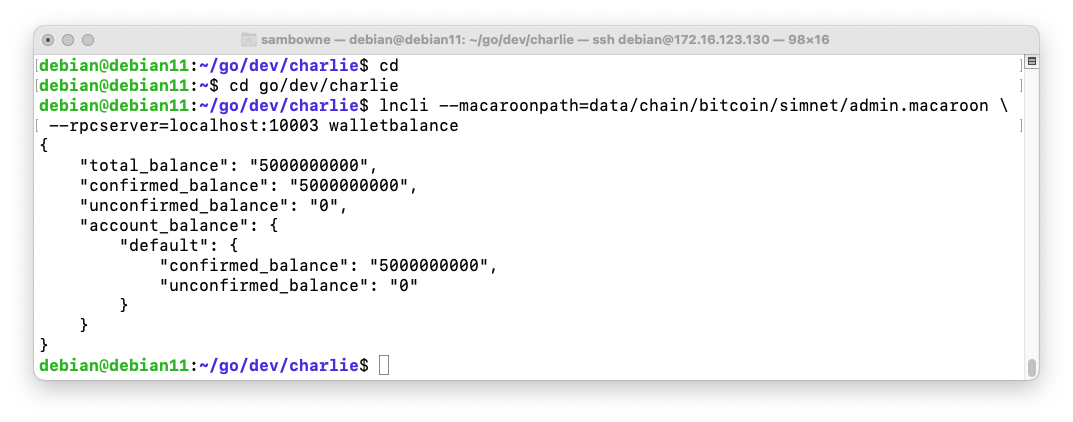
In the same Terminal window, execute these commands:
cd
cd go/dev/bob
lncli --macaroonpath=data/chain/bitcoin/simnet/admin.macaroon \
--rpcserver=localhost:10002 getinfo
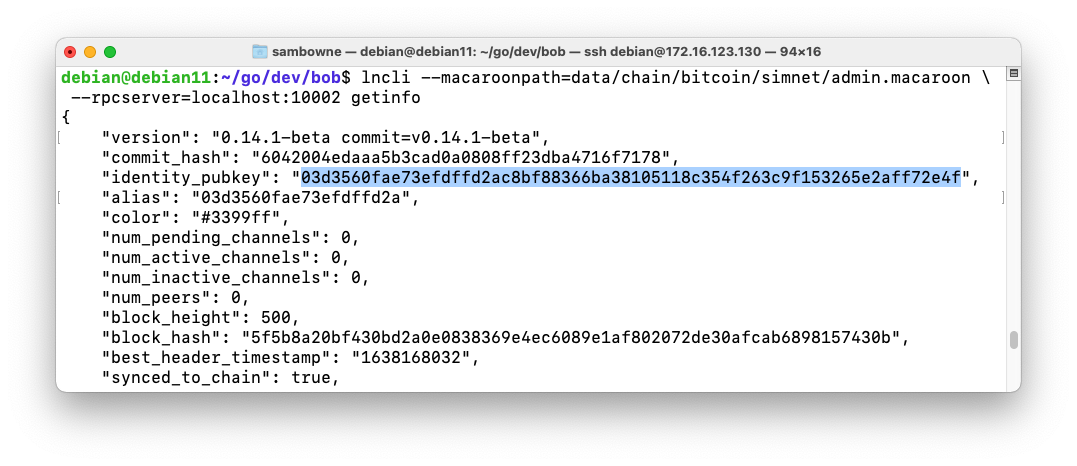
In the same Terminal window, execute these commands, replacing the address in the last command with Bob's public key on your system:
cd
cd go/dev/alice
lncli --macaroonpath=data/chain/bitcoin/simnet/admin.macaroon \
--rpcserver=localhost:10001 connect \
03d3560fae73efdffd2ac8bf88366ba38105118c354f263c9f153265e2aff72e4f@localhost:10012
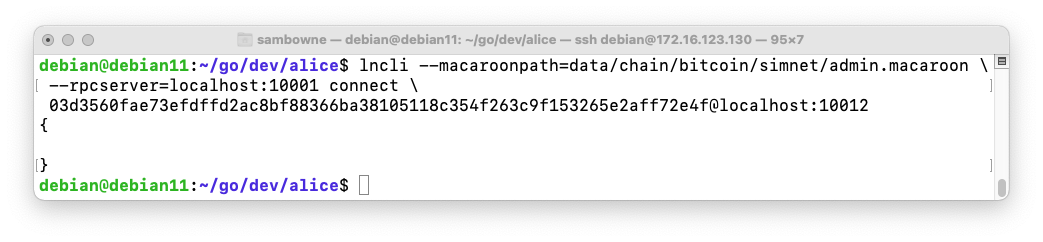
To verify that Alice and Bob are connected, in the same Terminal window, execute this command:
lncli --macaroonpath=data/chain/bitcoin/simnet/admin.macaroon \
--rpcserver=localhost:10001 listpeers
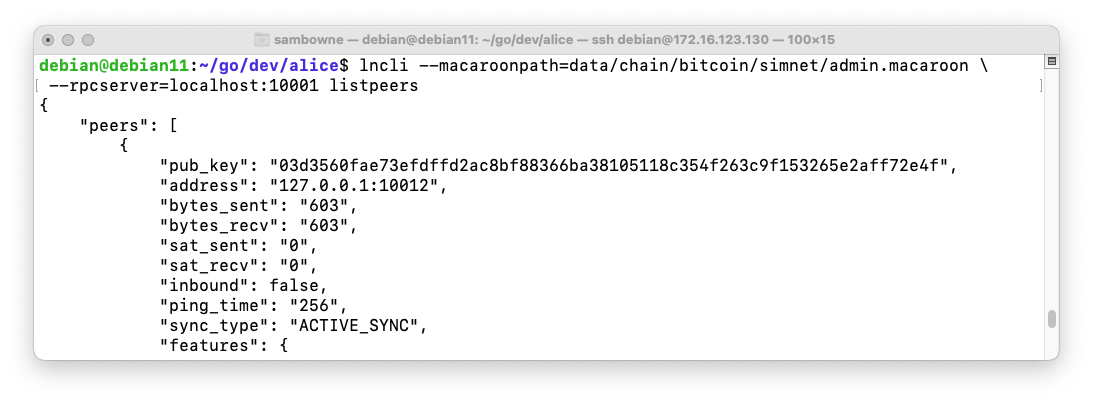
Now we'll connect Bob to Charlie.
In the same Terminal window, execute these commands, replacing the address in the last command with Bob's public key on your system:
cd
cd go/dev/charlie
lncli --macaroonpath=data/chain/bitcoin/simnet/admin.macaroon \
--rpcserver=localhost:10003 connect \
03d3560fae73efdffd2ac8bf88366ba38105118c354f263c9f153265e2aff72e4f@localhost:10012
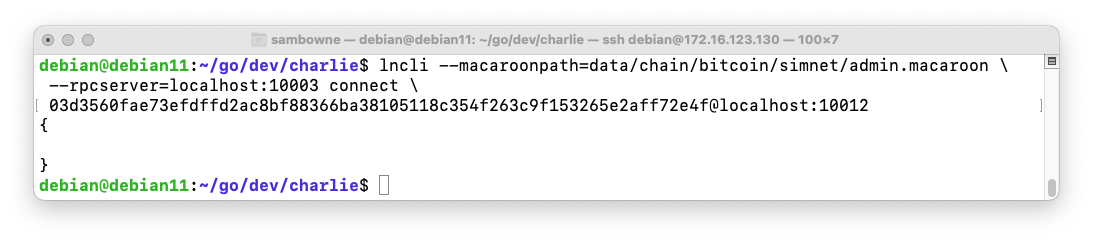
In the same Terminal window, execute these commands, replacing the address in the last command with Bob's public key on your system:
cd
cd go/dev/alice
lncli --macaroonpath=data/chain/bitcoin/simnet/admin.macaroon \
--rpcserver=localhost:10001 openchannel \
--node_key=03d3560fae73efdffd2ac8bf88366ba38105118c354f263c9f153265e2aff72e4f \
--local_amt=1000000
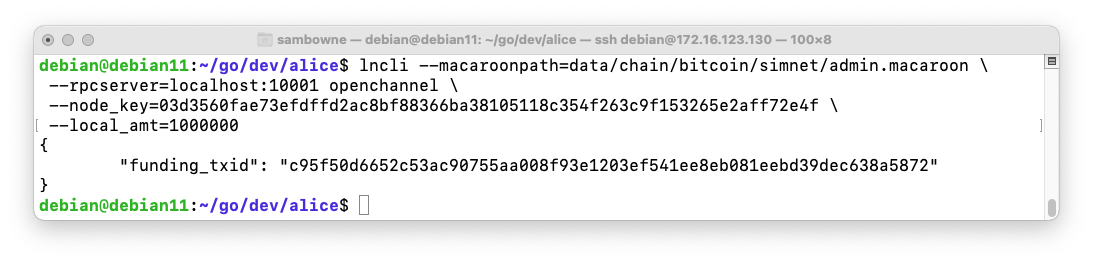
We need to mine six blocks so the channel is considered valid.
In the same Terminal window, execute this command:
btcctl --simnet --rpcuser=simuser --rpcpass=simpass \
generate 6
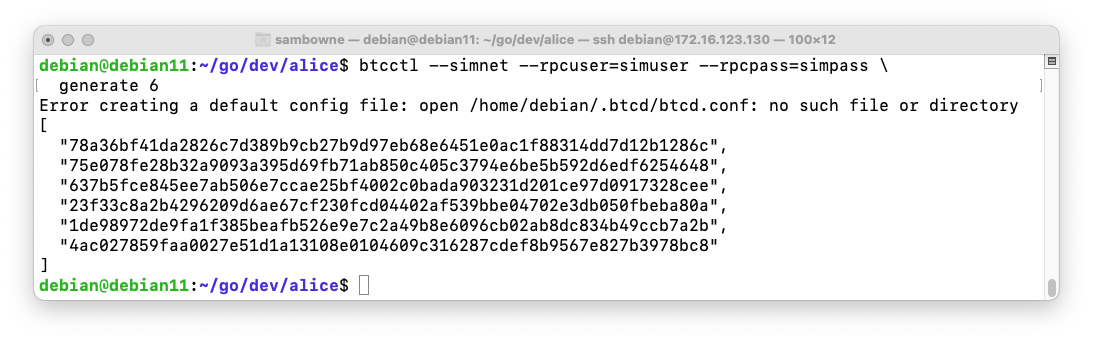
To verify that the Alice to Bob channel was created, execute these commands:
cd
cd go/dev/alice
lncli --macaroonpath=data/chain/bitcoin/simnet/admin.macaroon \
--rpcserver=localhost:10001 listchannels
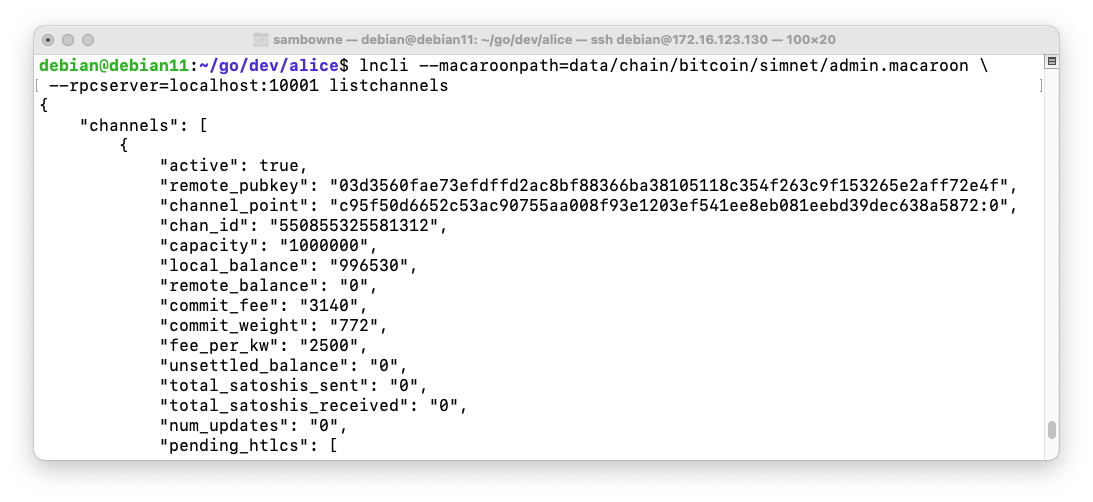
Execute these commands:
cd
cd go/dev/bob
lncli --macaroonpath=data/chain/bitcoin/simnet/admin.macaroon \
--rpcserver=localhost:10002 addinvoice --amt=10000
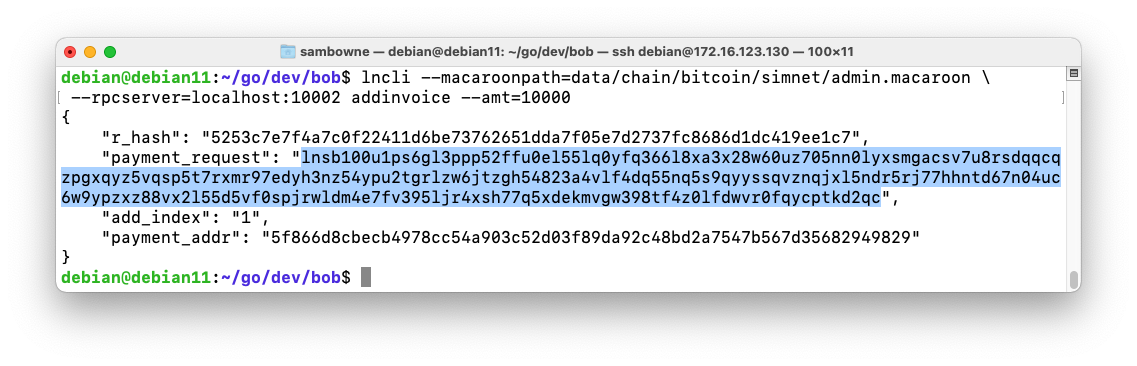
To send the payment, execute these commands, inserting the correct "payment_request" value in the last command:
cd
cd go/dev/alice
lncli --macaroonpath=data/chain/bitcoin/simnet/admin.macaroon \
--rpcserver=localhost:10001 sendpayment \
--pay_req=lnsb100u1...kd2qc
The payment succeeded, as shown below.
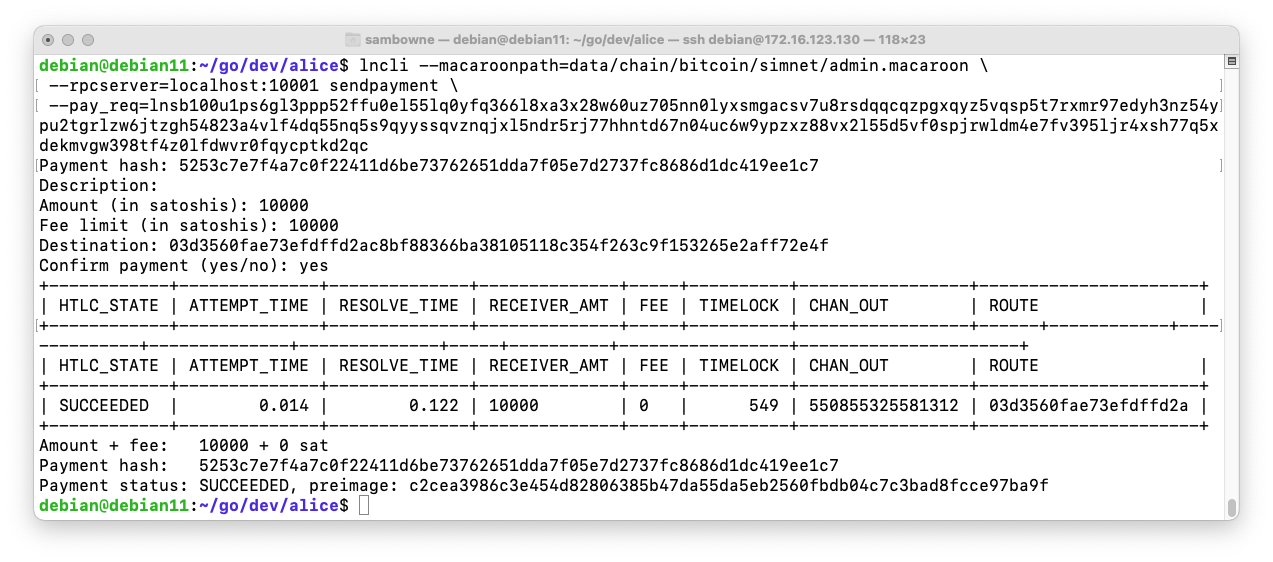
cd
cd go/dev/charlie
lncli --macaroonpath=data/chain/bitcoin/simnet/admin.macaroon \
--rpcserver=localhost:10003 openchannel \
--node_key=03d3560fae73efdffd2ac8bf88366ba38105118c354f263c9f153265e2aff72e4f \
--local_amt=800000 --push_amt=200000
btcctl --simnet --rpcuser=simuser --rpcpass=simpass \
generate 6
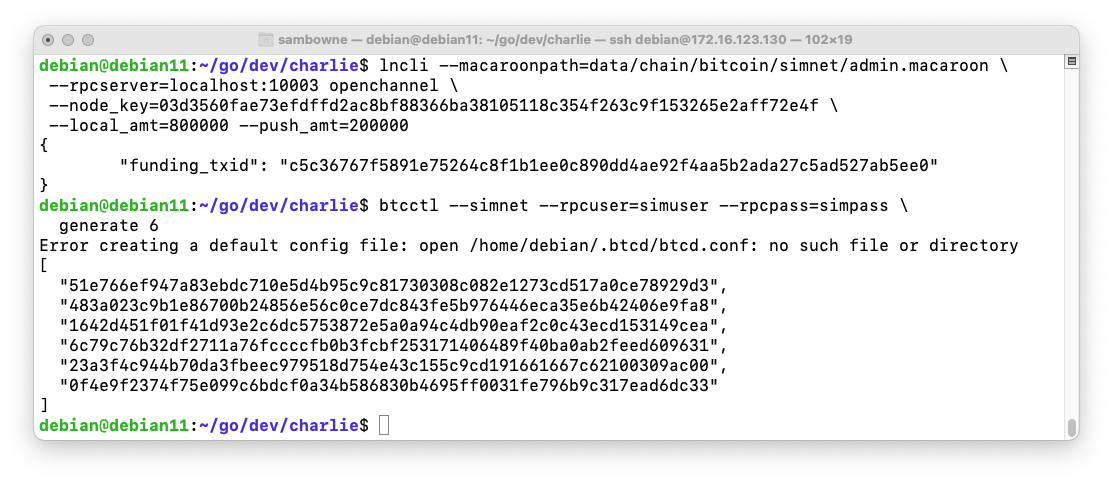
Execute these commands:
cd
cd go/dev/charlie
lncli --macaroonpath=data/chain/bitcoin/simnet/admin.macaroon \
--rpcserver=localhost:10003 addinvoice --amt=10000
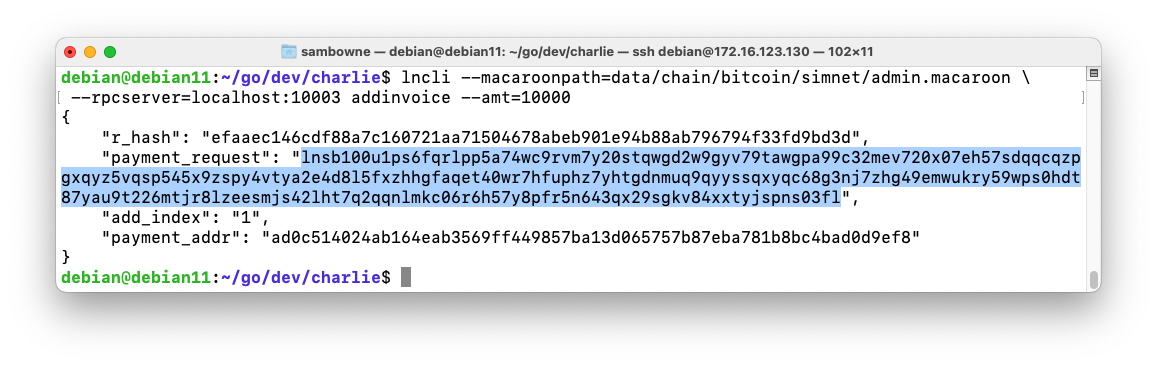
To send the payment, execute these commands, inserting the correct "payment_request" value in the last command:
cd
cd go/dev/alice
lncli --macaroonpath=data/chain/bitcoin/simnet/admin.macaroon \
--rpcserver=localhost:10001 sendpayment \
--pay_req=lnsb100u1...03fl
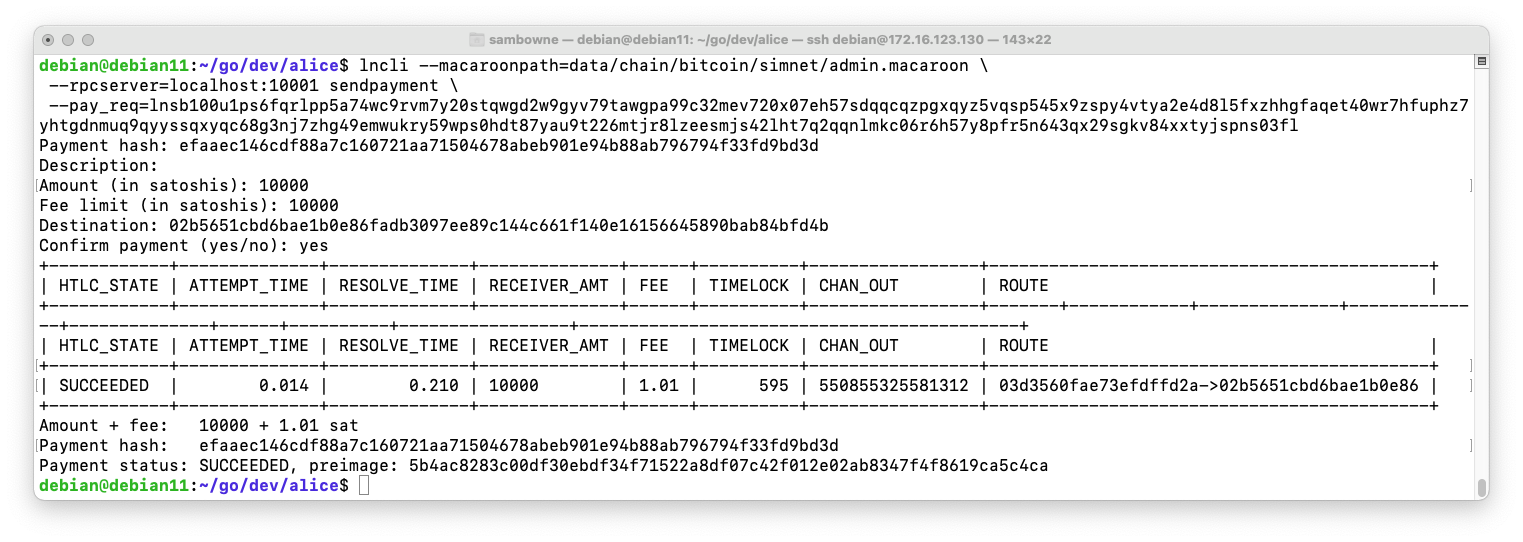
To see Charlie's balance, execute these commands:
cd
cd go/dev/charlie
lncli --macaroonpath=data/chain/bitcoin/simnet/admin.macaroon \
--rpcserver=localhost:10003 listchannels
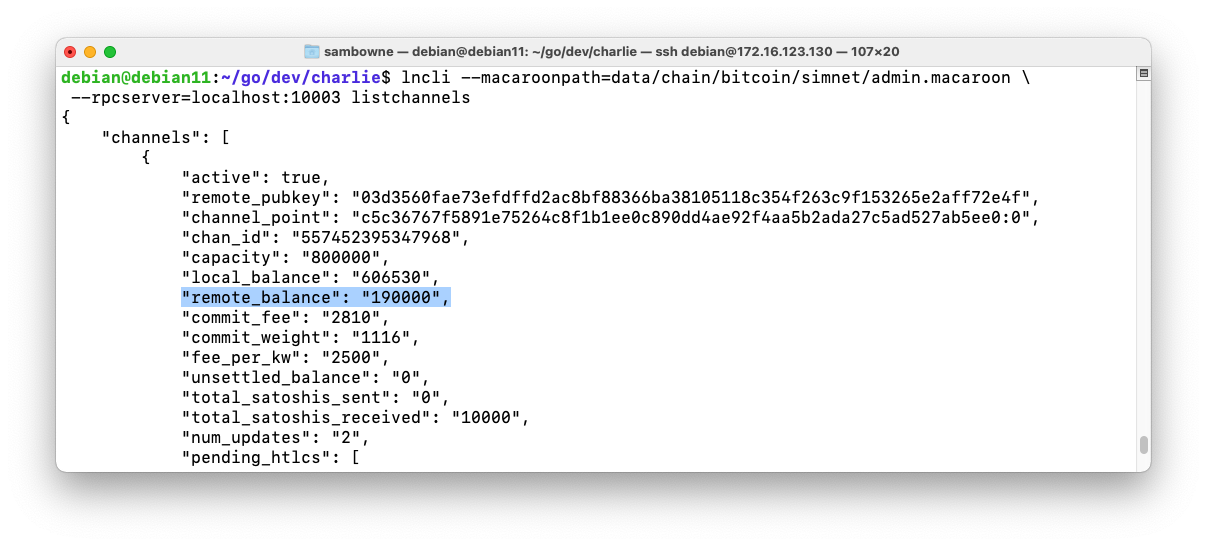
Execute these commands:
cd
cd go/dev/alice
lncli --macaroonpath=data/chain/bitcoin/simnet/admin.macaroon \
--rpcserver=localhost:10001 listchannels
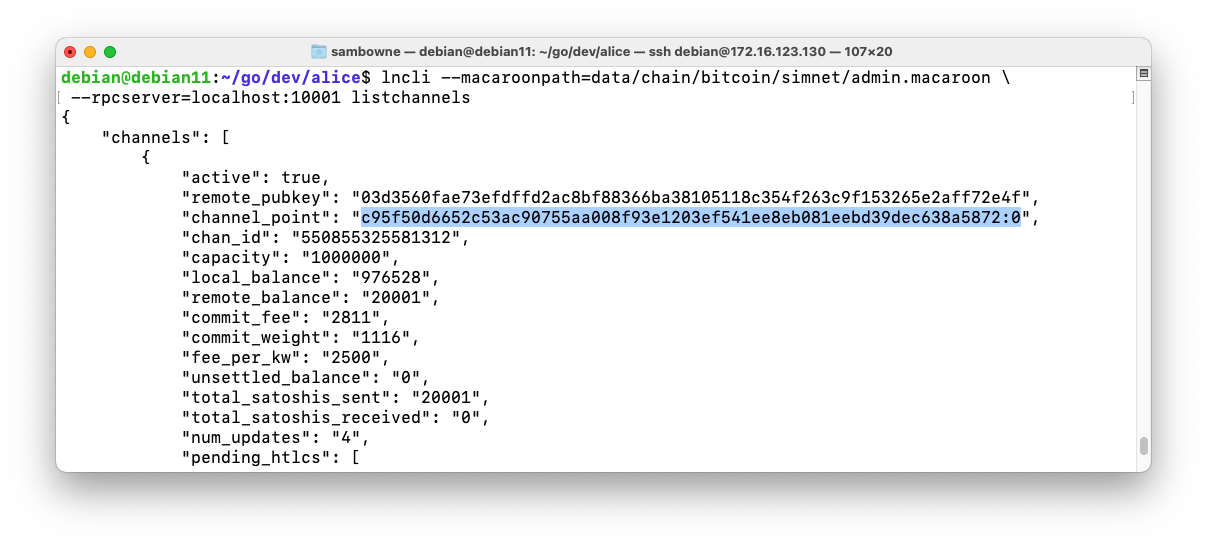
To close the channel, execute this command, replacing the funding_txid and the output_index with the correct values on your system.
lncli --macaroonpath=data/chain/bitcoin/simnet/admin.macaroon \
--rpcserver=localhost:10001 closechannel \
--funding_txid=c95f50d6652c53ac90755aa008f93e1203ef541ee8eb081eebd39dec638a5872 --output_index=0
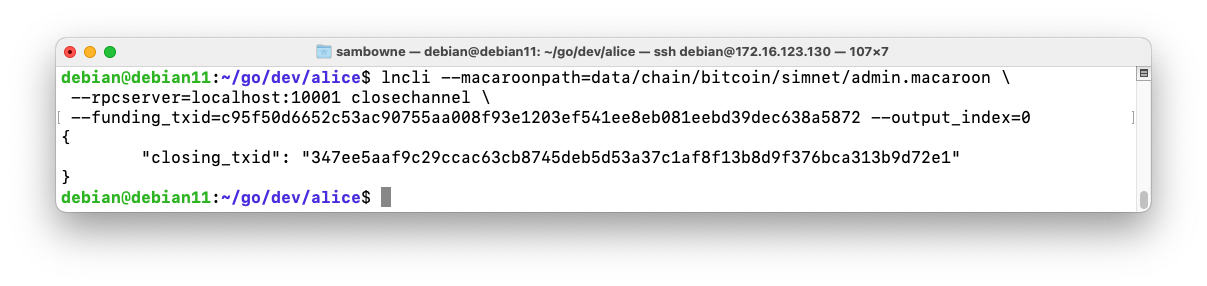
To finish closing the channel, execute this command, to mine a block.
btcctl --simnet --rpcuser=simuser --rpcpass=simpass \
generate 1
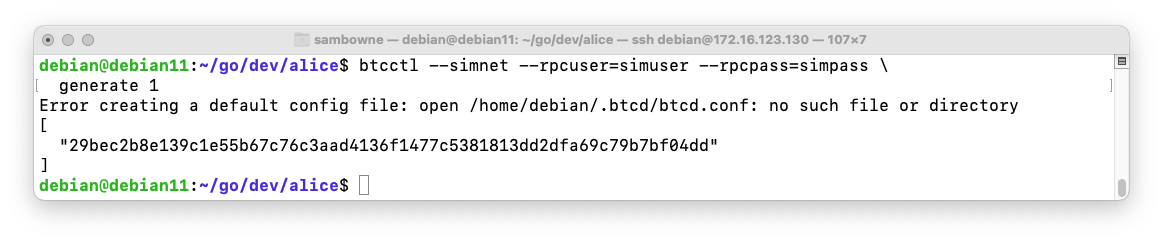
C 525.1: Check Bob's Balance (20 pts)
Execute these commands:The flag is Bob's balance, covered by a green rectangle in the image below.
Posted 11-28-21