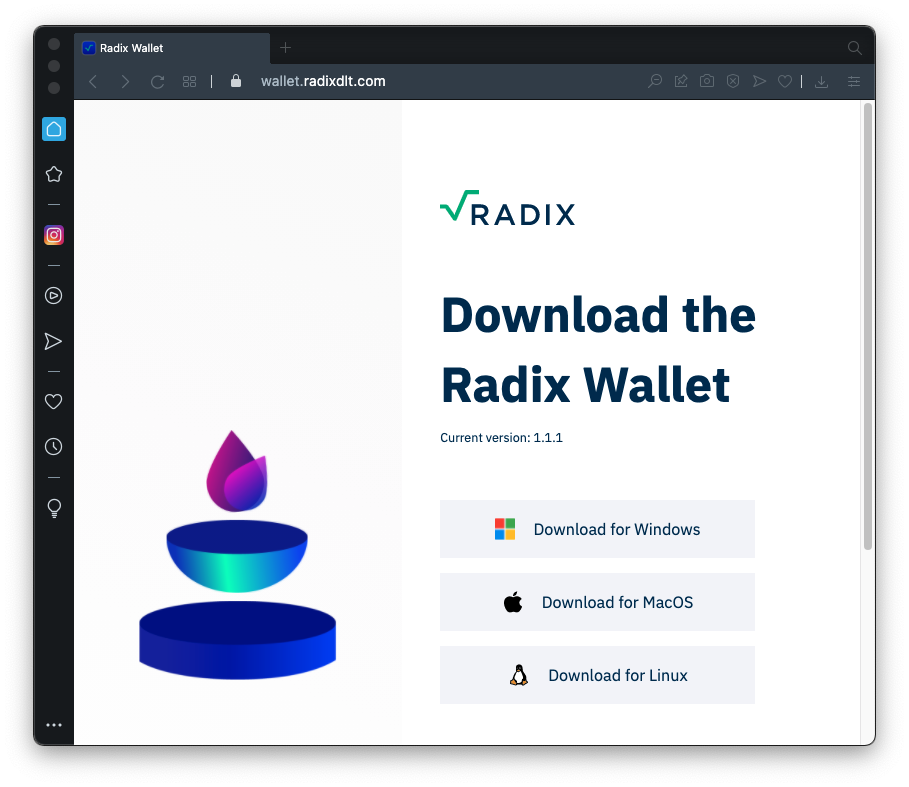
This means that small devices, like laptops and IoT devices, don't need to waste their resources handling data from other people--they only handle transactions to and from themselves.
Even though most nodes don't see the whole ledger, transactions are verified by many nodes before they are considered final. This system prevents double-spending, without the unnecessary redundancy of storage, calculation, and network traffic that slows down blockchains like Ethereum and Bitcoin.
You can read more about it here.
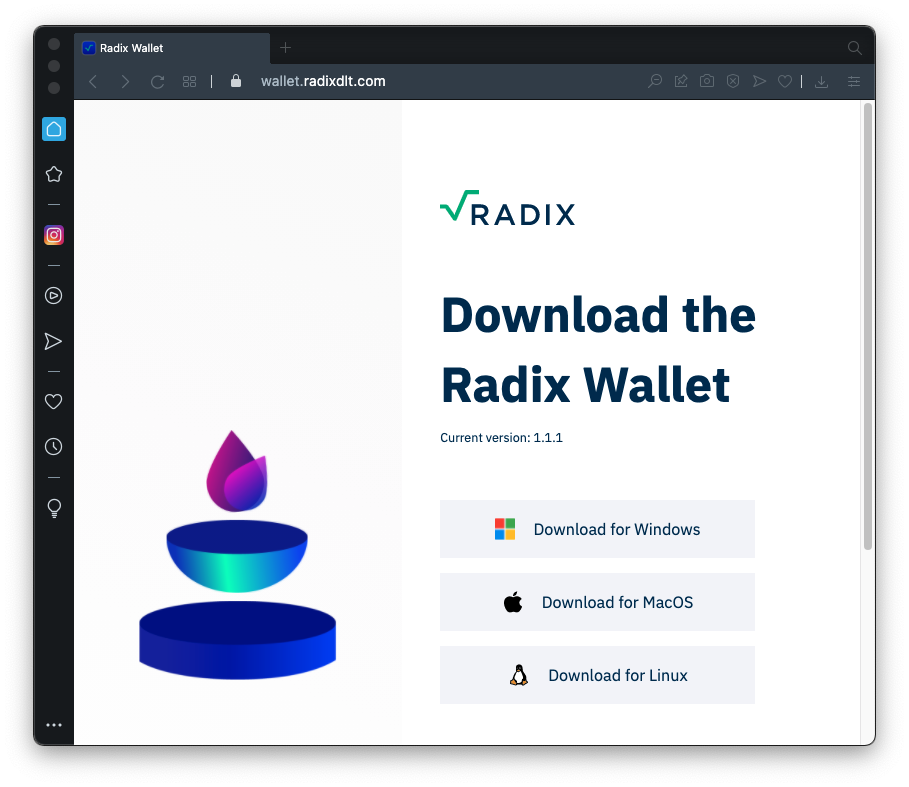
Install the software with the default options.
After it installs, it automatically opens, showing a "Radix Olympia Desktop Wallet" page.
It may show a blank blue screen for a while, as shown below, because of problems on the Radix network. You may need to close it and re-open it a few times to connect.
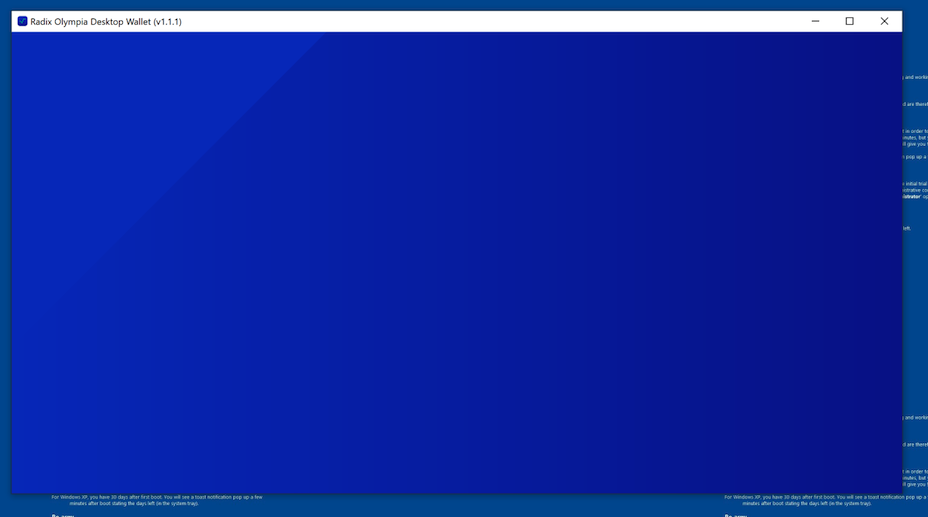
Click the "Create a new wallet" button.
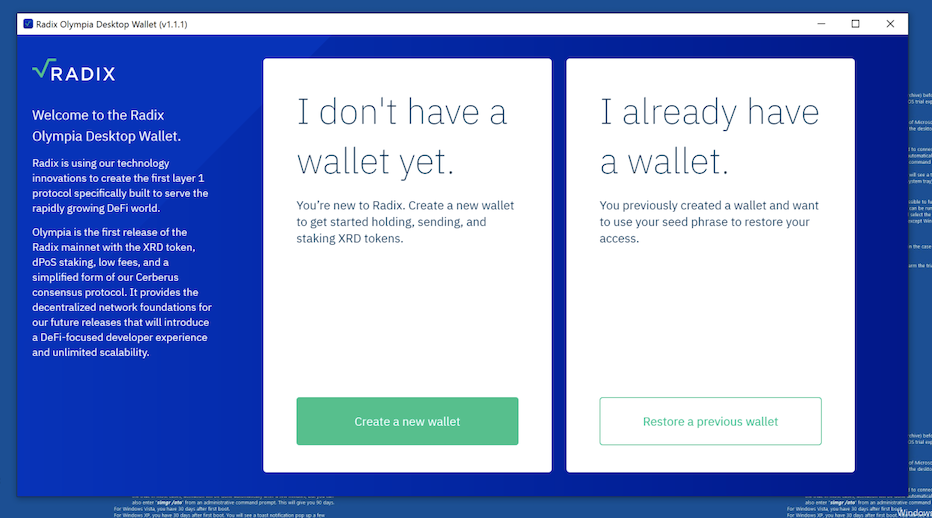
A Seed Phrase appears. Make a note of it--this is how you'll recover your wallet if you forget your password.
Then click the "I've written down my seed phrase" button.
Follow the on-screen instructions to enter some words from your seed phrase.
Enter a password. Make it a strong one and record it.
Enter a PIN.
When you're done, you see your wallet with you balances and a "Current address" in the top right, as shown below.
C 380.1 Your Address (5 pts)
The flag is your address, outlined in green in the image below. Submit that address in the text field in Canvas as the first flag.Don't just submit a screen shot--I need to be able to copy and paste the address to send you some XRD.
C 380.2 Received Message (10 pts)
When I get your address, I'll send you some XRD. When you get it, your balance will increase.On the left side, click History.
Click the green "Encrypted message..." link to decrypt the message, as shown below.
The decrypted message contains the flag.
The blockchain explorer opens, showing the transaction, as shown below.
Note: I was unable to see the transaction in Internet Explorer. It works in Firefox.
Notice that the transaction information is publicly visible to everyone, but the message is encrypted and not readable, outlined in red in the image below.
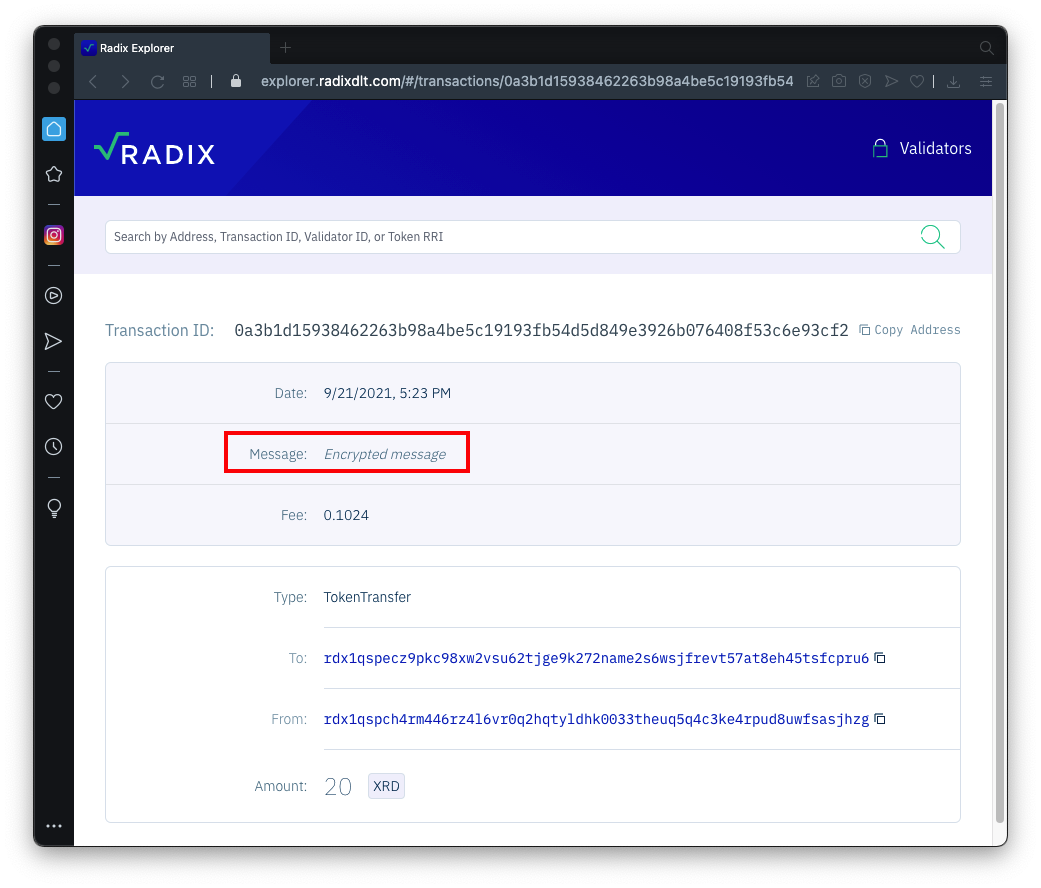
C 380.3 Message (5 pts)
In the Radix blockchain explorer, search for transactions to this address.rdx1qspecz9pkc98xw2vsu62tjge9k272name2s6wsjfrevt57at8eh45tsfcpru6
One of them has an unencrypted message containing the flag, as shown below.
Posted 9-21-2021