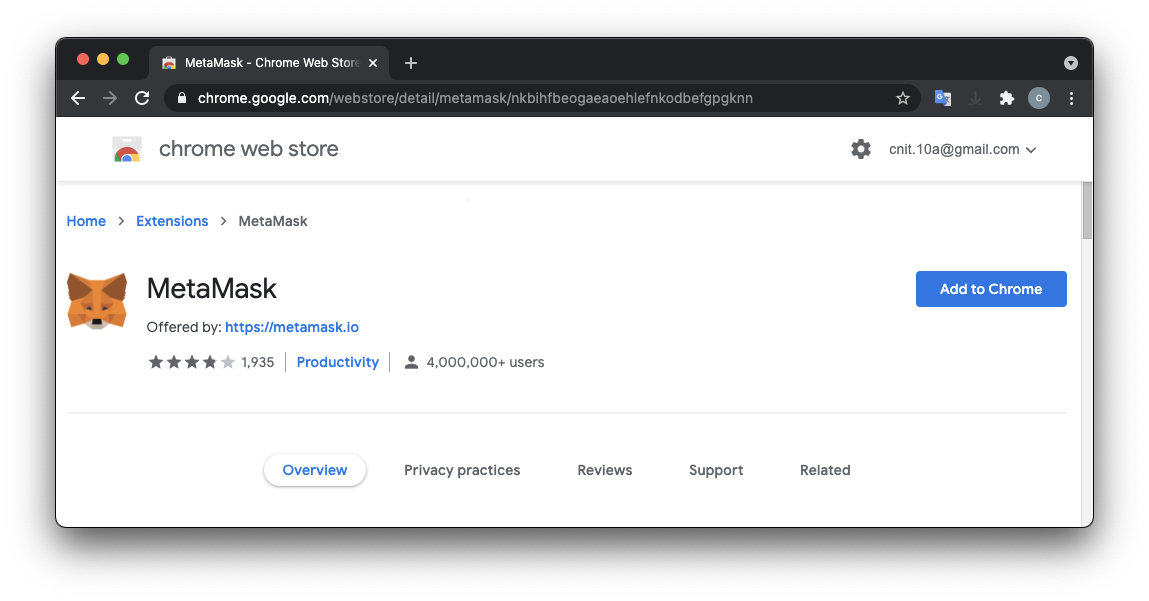
https://chrome.google.com/webstore/category/extensions
Search for "MetaMask", as shown below, and install it.
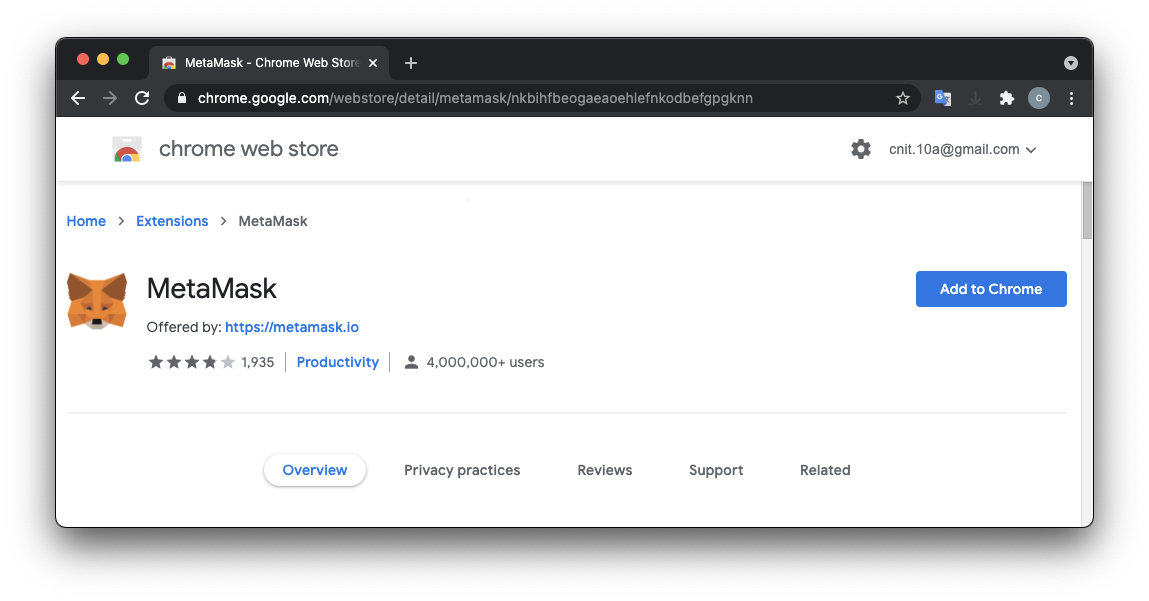
At the "New to MetaMask?" screen, click the blue "Create a Wallet" button.
At the "Help Us Improve MetaMask?" screen, click the blue "I Agree" button.
At the "Create Password" screen, enter a password twice, check the box, and click the blue Create button.
At the "Secret Backup Phrase" screen, reveal your phrase and save it somewhere. Then click the blue Next button.
At the "Confirm your Secret Backup Phrase" screen, enter it and click the blue "All Done" button.
A box pops up, advertising some new feature. Close it.
Now you have a wallet containing 0 ETH, on the Mainnet, as shown below.
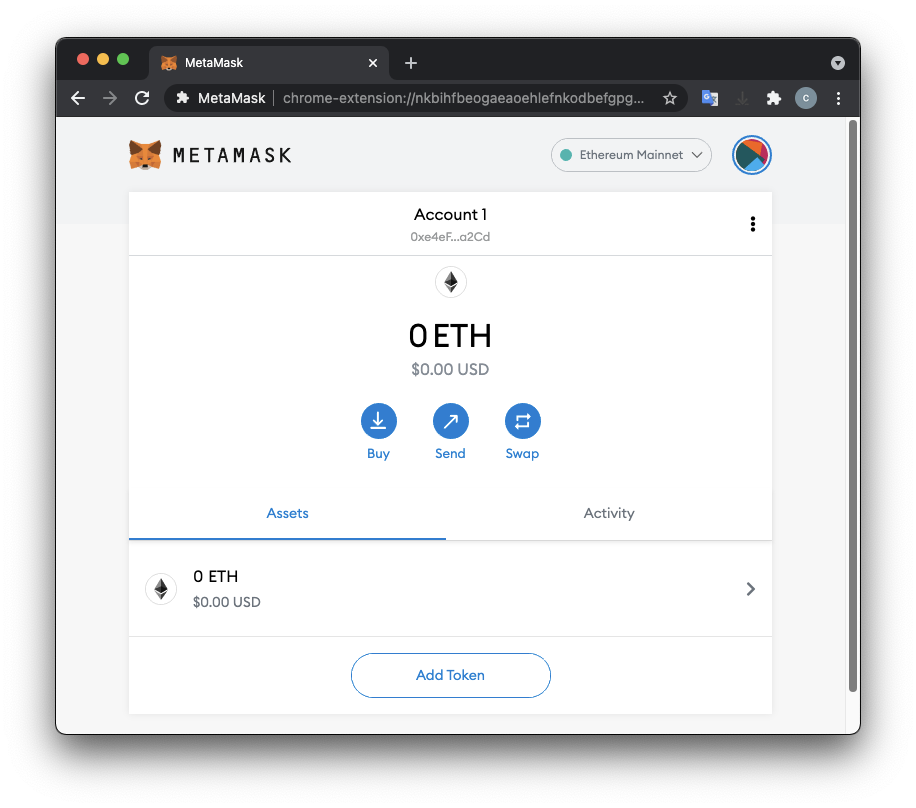
At the bottom, click "Add Network", as shown below.
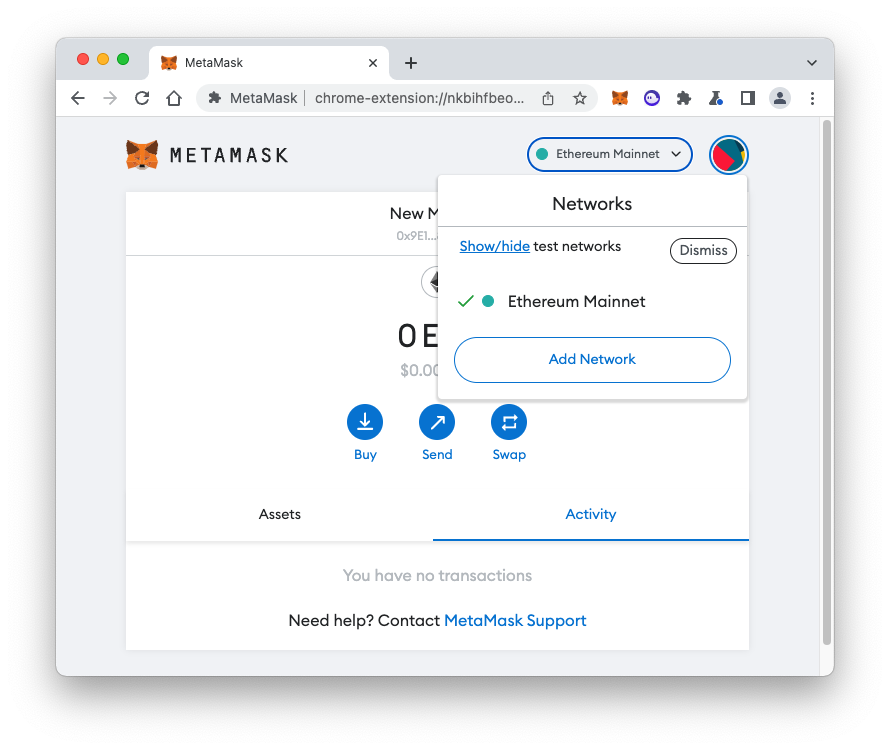
In the "Add a network" page, enter these values, as shown below.
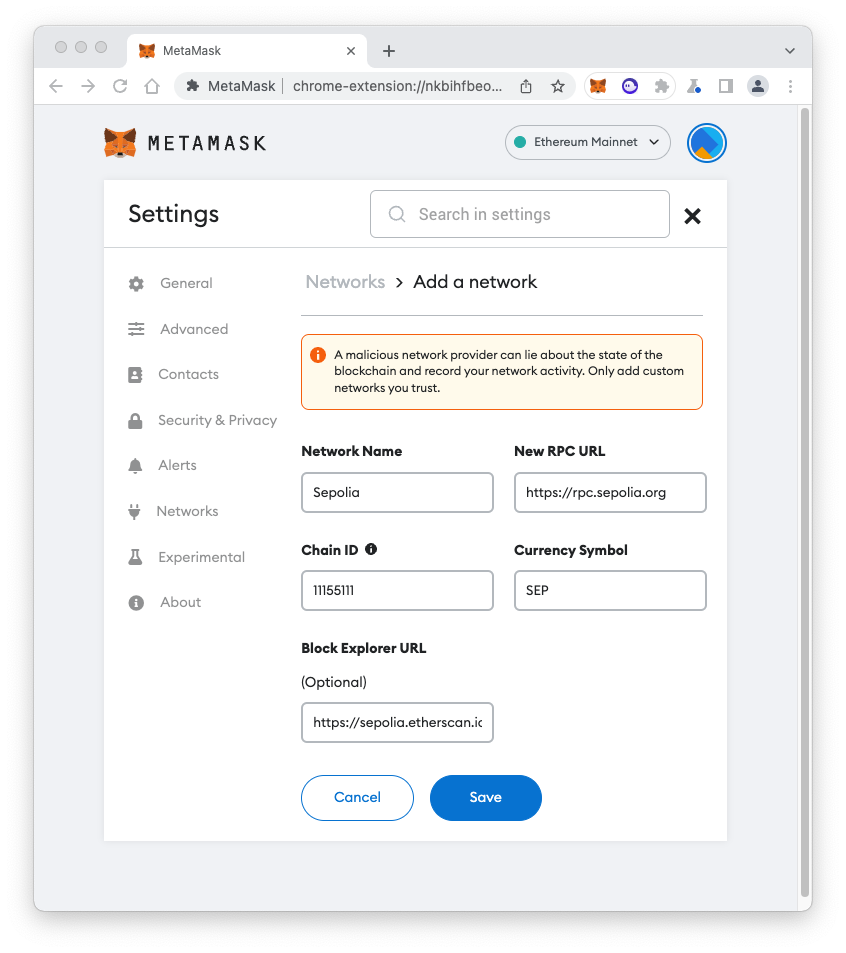
You see your account, which has 0 SEP, as shown below.
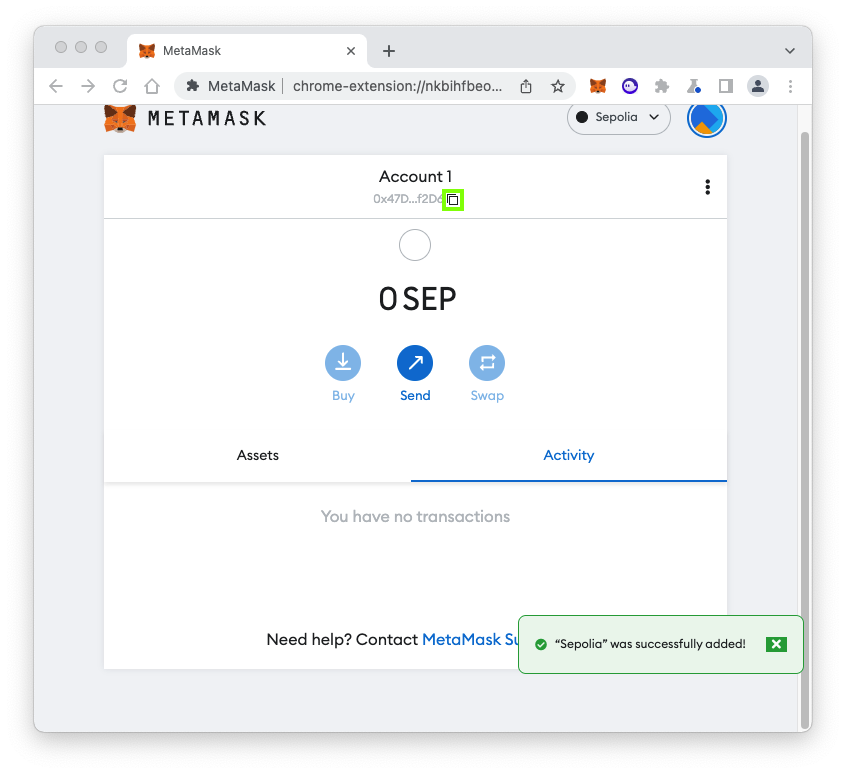
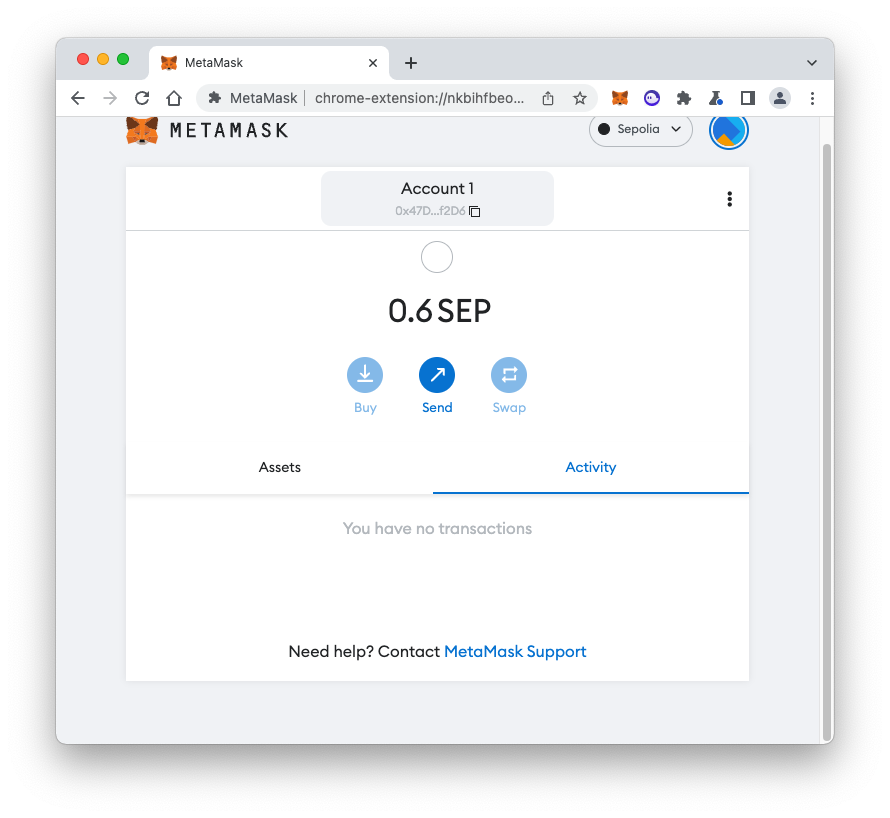
Enter this address:
0xe4eF084aAf933E21002f86fd1d81E0d60FbFa2Cd
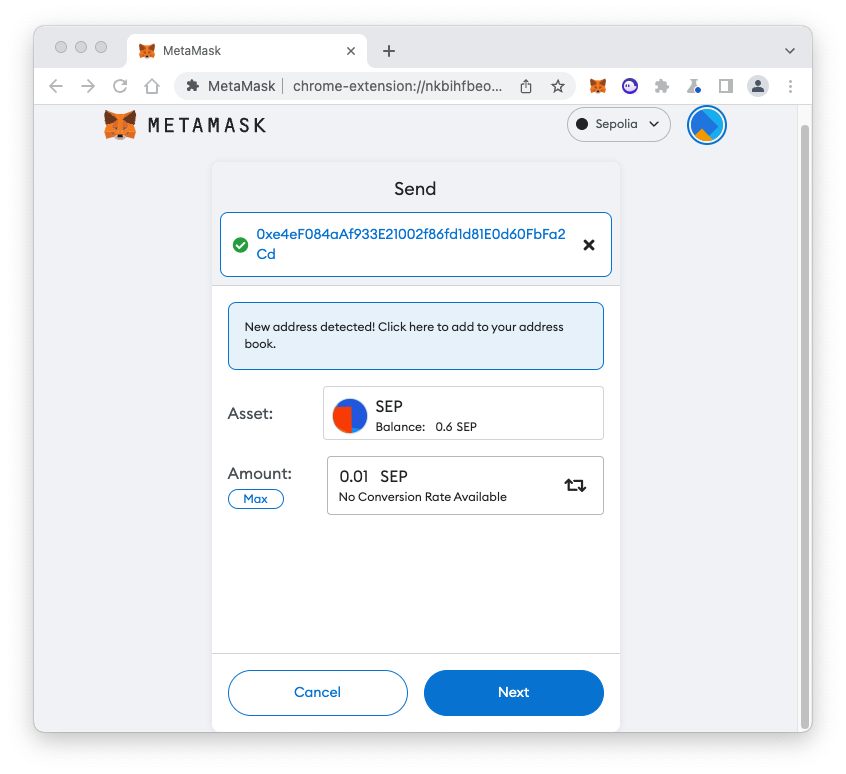
Click Next. Click Confirm.
The transaction is "Pending" for a few seconds, and then it completes.
C 330.1: Activity (10 pts)
On the lower right, click Activity.The flag is covered by a green rectangle in the image below.
A box pops up with more information. At the top right, click "View on block explorer" to view this transaction on Etherscan, as shown below.
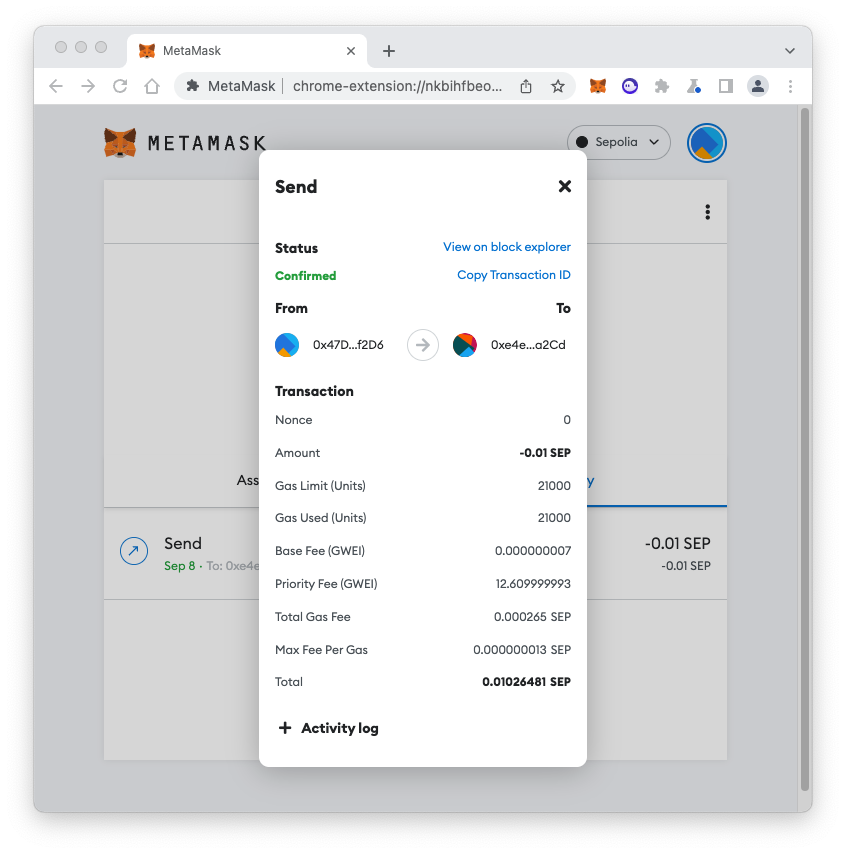
C 330.2: Etherscan (5 pts)
The flag is covered by a green rectangle in the image below.
Recovering your Seed Phrase
First, make sure MetaMask is filling its own Chrome tab. If you are using the little pop-up window, you must first click the three-dot icon in the top right and click "Expand View".Then click the colored circular icon in the top right, click Settings, "Security & Privacy", and "Reveal Seed Phrase".
Posted 5-10-2021
Reveal Seed Phrase tip added 5-13-2021
More faucets added 8-26-2021
Faucets updated 6-3-22
Updated to use Sepolia 9-8-22