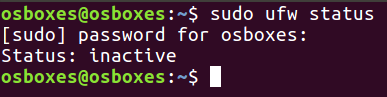
Ubuntu 16.04, Desktop version, works. I don't know what other Linux versions might also work.
To see how ufw works, execute this command:
sudo ufw status
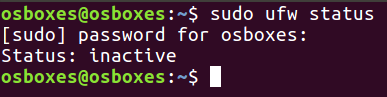
Execute these commands to enable the firewall and see the status message again:
sudo ufw enable
sudo ufw status
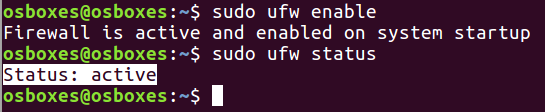
Execute this command to disable the firewall again.
sudo ufw disable
On your Ubuntu 16.04 machine, in a Terminal window, execute this command:
sudo add-apt-repository ppa:webupd8team/java
A message appears saying "you should continue to use Java 8". Press Enter to install the repository.
Then execute these commands:
sudo apt-get update
sudo apt install oracle-java8-installer -y
Then execute this command:
javac -version

The last step is to set Java environment variables.
Execute this command:
sudo apt install oracle-java8-set-default
sudo apt install ruby ruby-dev -y
sudo gem install fpm
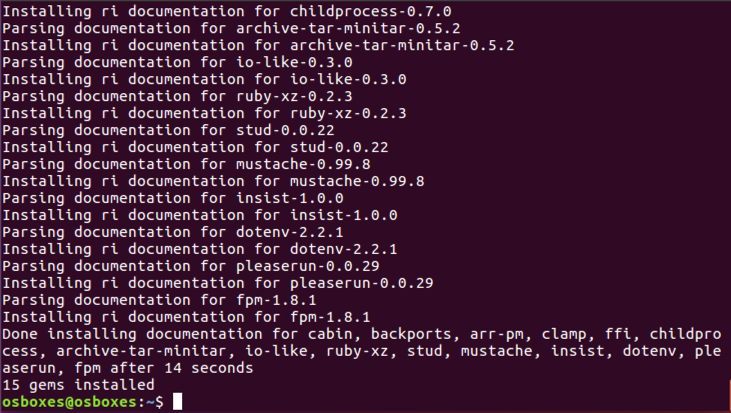
cd
wget https://samsclass.info/140/proj/Engine_062117.jar
java -jar Engine_062117.jar
Accept the terms of service and click Next.
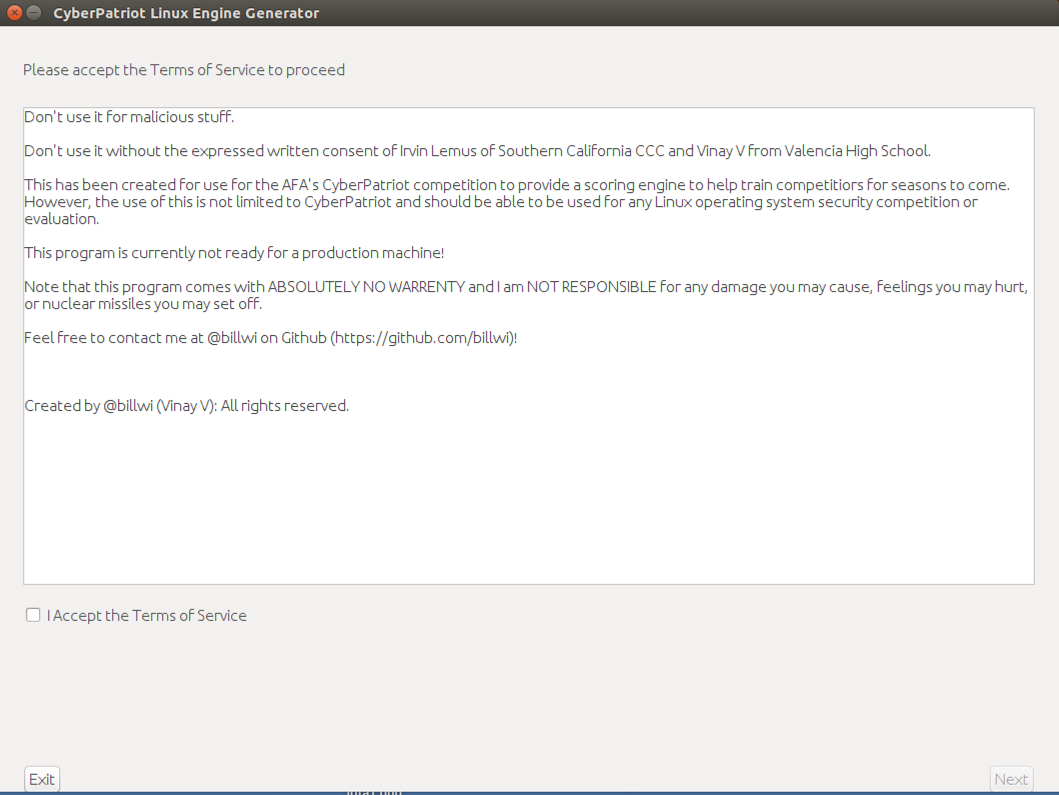
Click "Add Command Vulnerabilities".
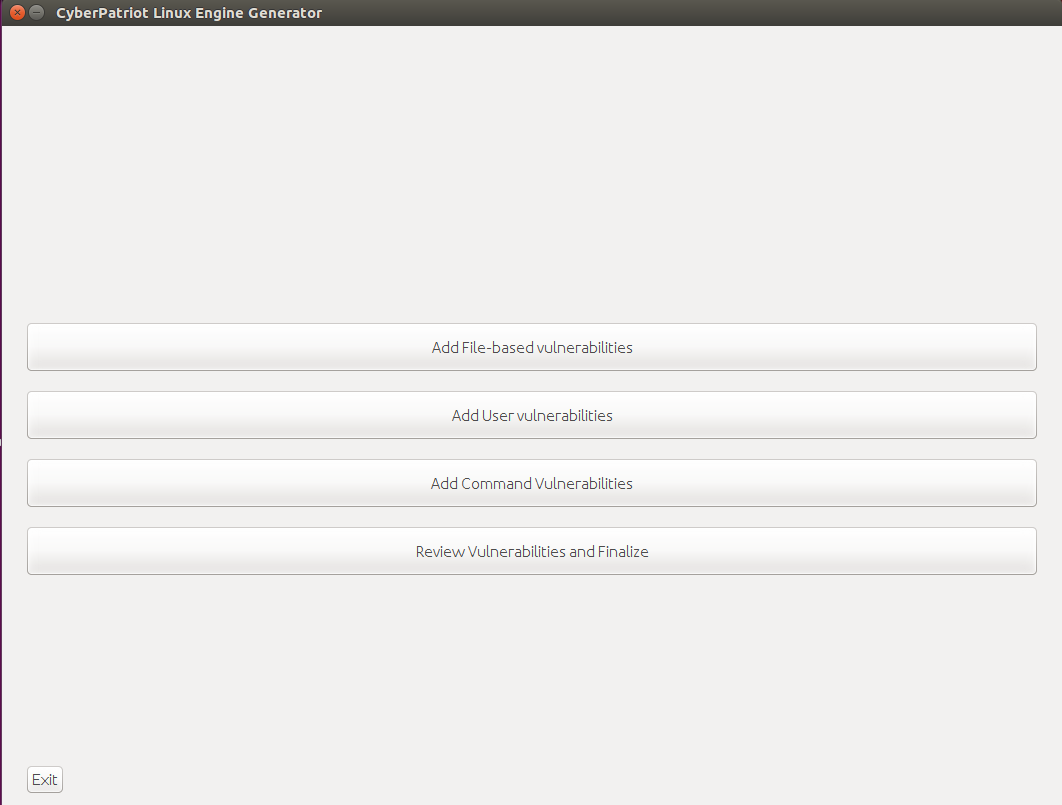
On the next screen, enter these values, as shown below. Then click the "Save and create a new Command-based vulnerability" button.
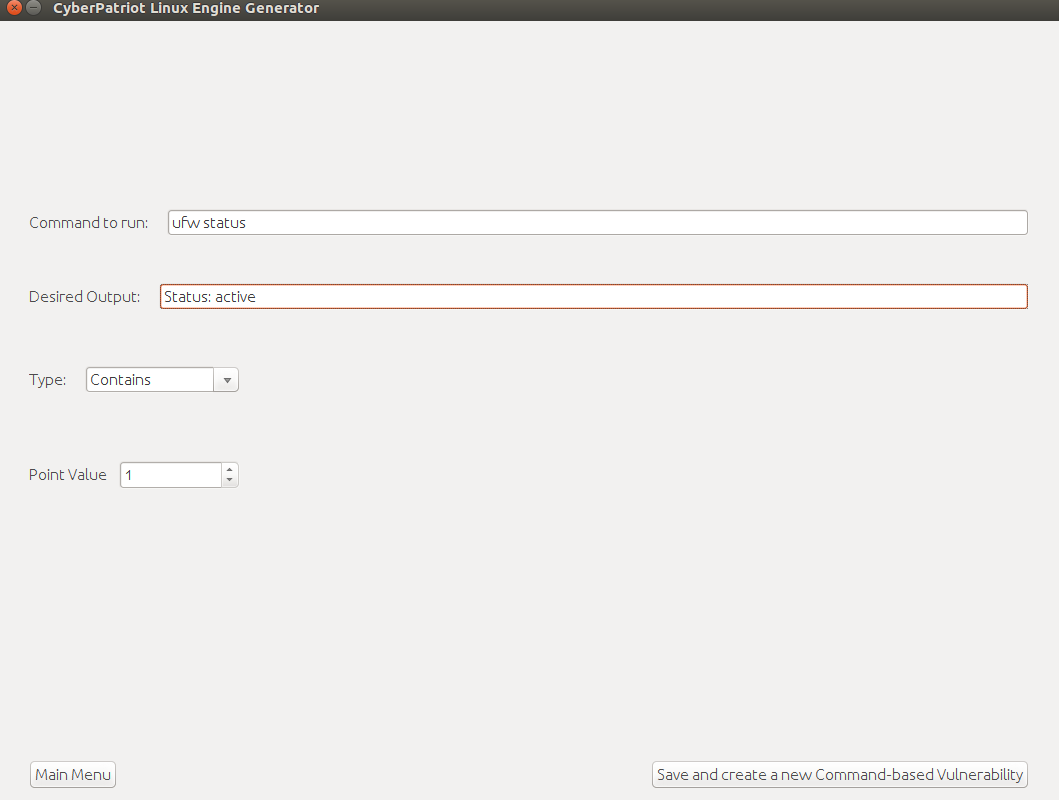
A box appears saying "Vulnerabiity confirmed successfully!" Click OK.
At the lower left, click the "Main Menu" button.
A list appear, containing only one item, as shown below.
Click Continue.
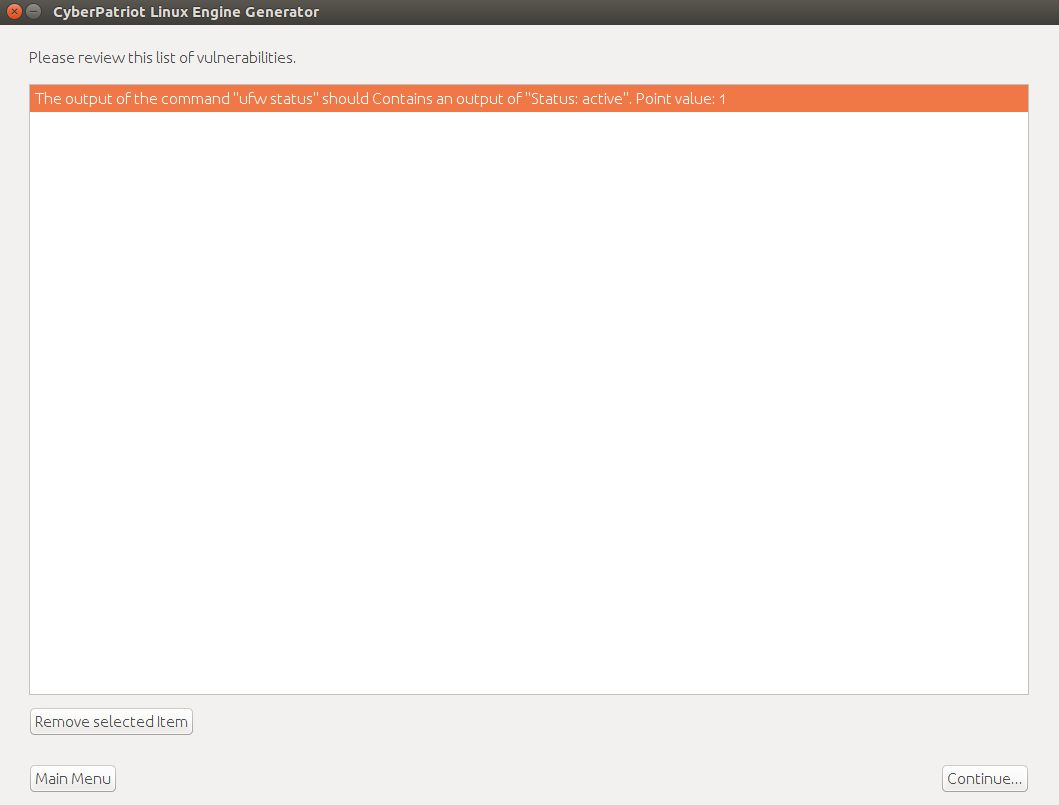
In the next screen, enter these two items, as shown below.
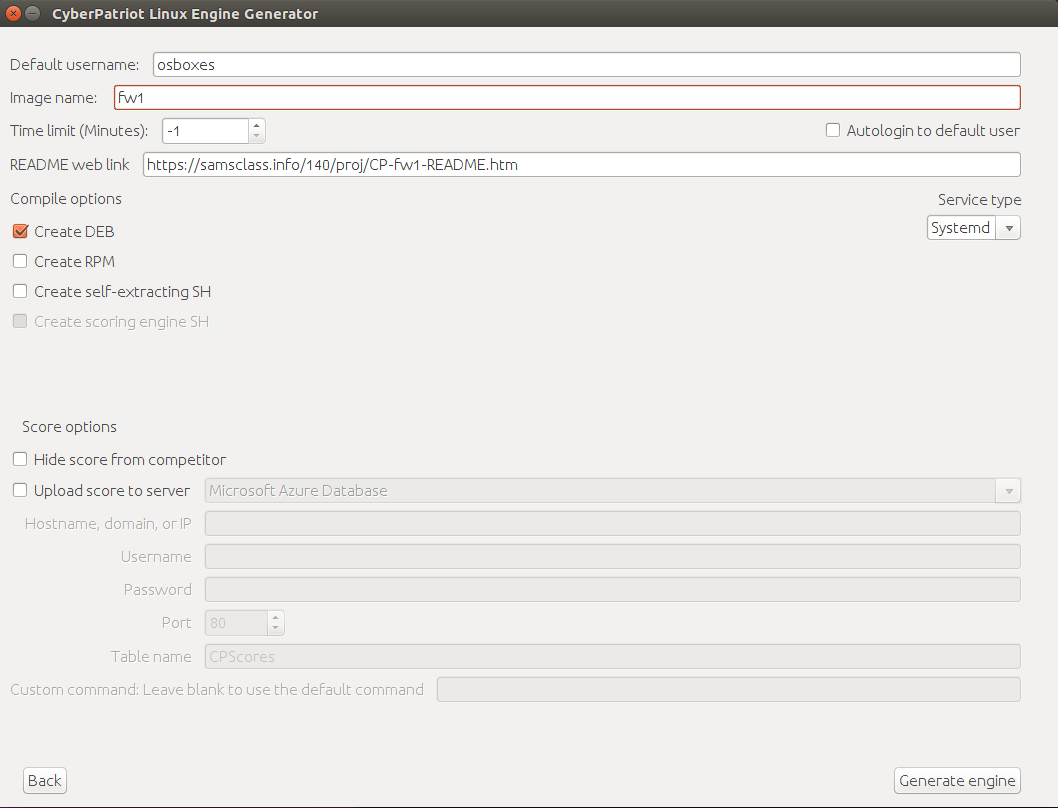
At the lower right, click the "Generate engine" button.
A box pops up saying "Generated successfully! Check the executable location for the files."
Click OK.
Close the "CyberPatriot Linux Engine Generator" window.
cd
ls -l
This is a Debian package containing the generated scoring engine software.
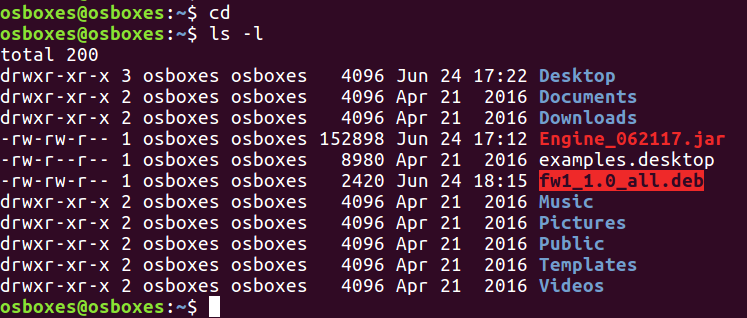
Execute this command:
sudo dpkg -i fw1_1.0_all.deb
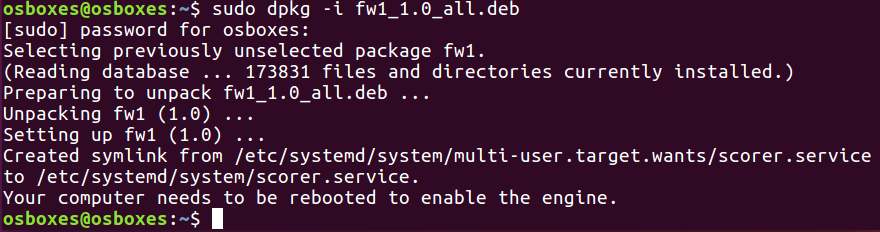
There are now three icons on the desktop as shown below: ScoreReport.html, Readme, and "Set Teamname".
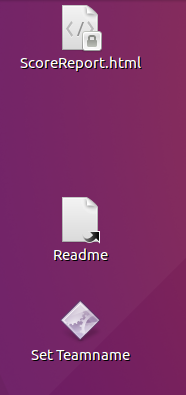
Double-click the "Set Teamname" icon first to set your team name.
Then double-click the Readme link to see the README page.
Finally, double-click the ScoreReport.html to see your score. You have 0 points, as shown below.
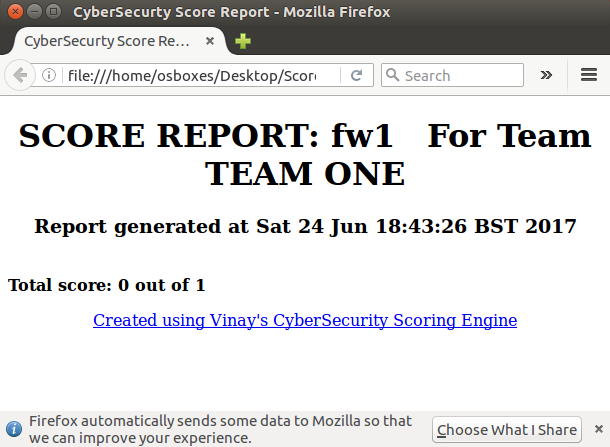
Open a Terminal window and execute this command:
sudo ufw enable
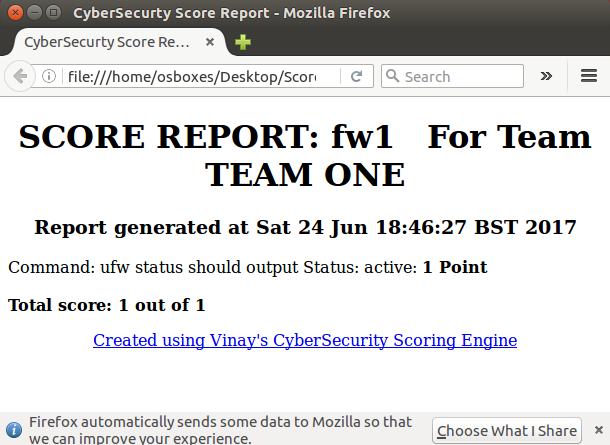
Execute this command:
sudo ufw disable
To remove it, execute this command:
sudo dpkg --remove fw1