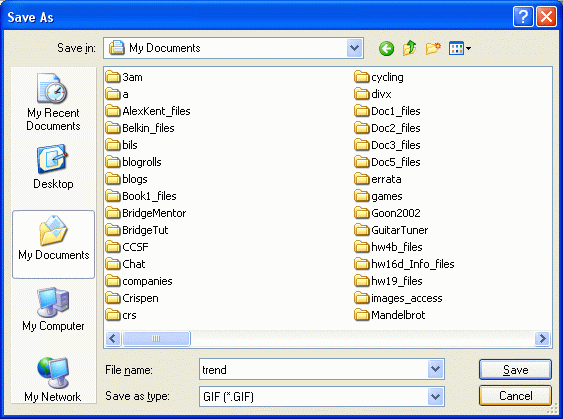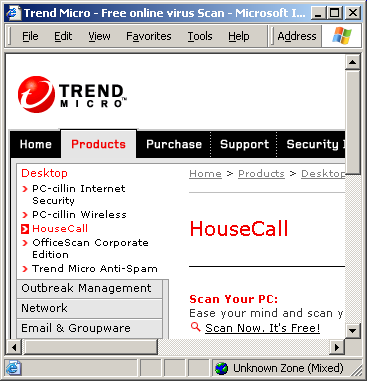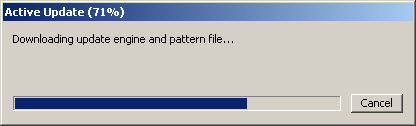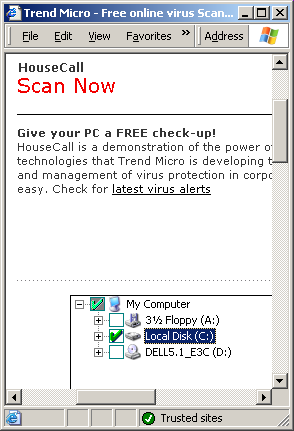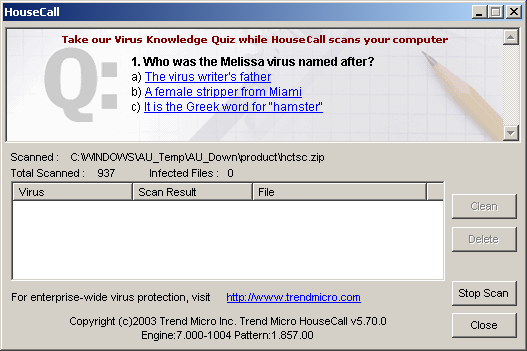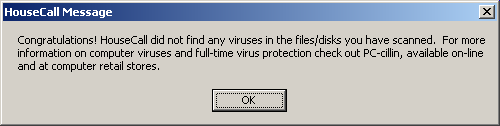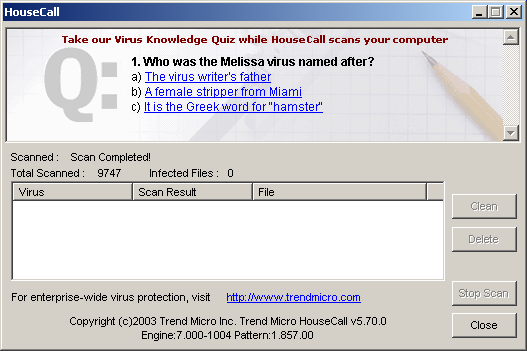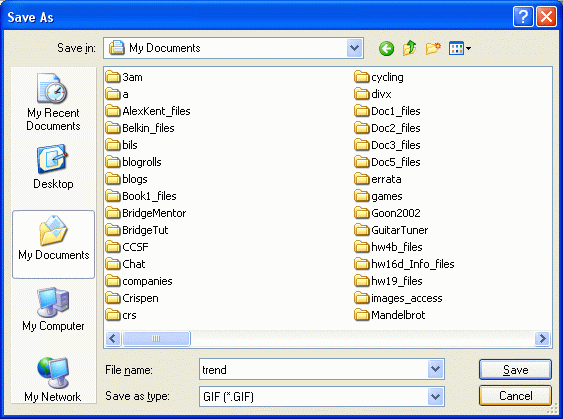Purpose: There are several sites that offer
complete scans for free online.
But it can take a long time, up to several hours, so
don't do this scan until you are ready to leave your machine alone for a
while. I usually run my scans overnight.
Free Online Virus Scans
Panda was my personal favorite, because it did the most virus fixes
automatically, but for two days now I have been unable to get it
to work, so I recommend you try Trend first. If you have troubles with
one scanner, try another. I will accept any of those scans for credit.
Here are detailed instructions for the Trend scanner.
- Open Internet Explorer, click in the Address bar near the top of the
window, and type in
housecall.antivirus.com. Then press the
Enter key open the Trend micro page, as shown below. Click the
Scan now, it's free link.
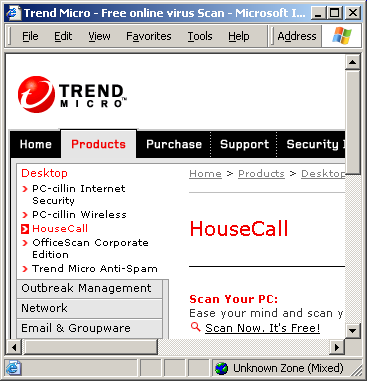
- In the next screen, select a Location of United States and click Go.
- If a Security Warning box pops up, click Yes. You should see
an Active Update box with a progress indicator, as shown below.
Wait for the download to reach 100% -- it might take 5 minutes or even longer.
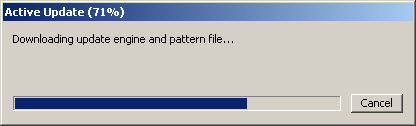
- When you see the Scan Now header, the scanner is ready. Now you have
to select which drives to scan. Click your hard disk to make a green
check mark appear by it, as shown below. Then click the gray Scan button.
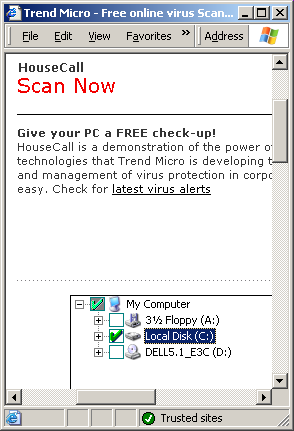
- While the scan runs, you will see a Housecall window, as shown below.
You should see the number of files scanned increasing after the first couple
of minutes. The scan might take a long time, perhaps hours. It depends
on how big your hard disk is, and how fast your processor is. It took about
45 minutes when I did it. Wait for it
to finish, and don't use your machine while the scan is in progress.
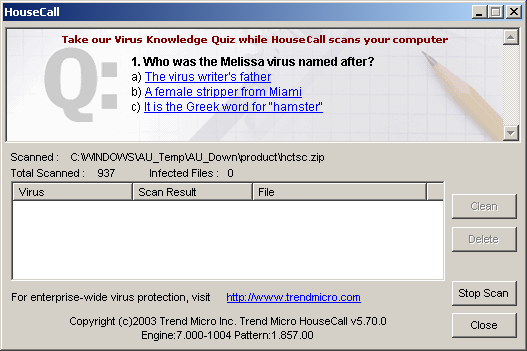
- When your machine is finished, you will see a Housecall Message box,
as shown below. Click OK to close the Housecall Message box.
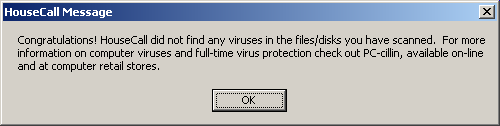
- You should now see the Housecall window, showing how many files
were scanned and how many of them were infected, as shown below.
Do not close this box. You need to capture an image of this box and
turn it in to me. To do that, click in the Housecall window to make
it active, so that the title bar turns blue. Then hold down the Alt
key and tap the PrtScn key, which is in the upper-right of most keyboards.
Some keyboards abbreviate "Print Screen" differently, such as PrntScrn.
Nothing visible happens when you hit the Print Screen key, but an image of the
active window is placed in the Clipboard.
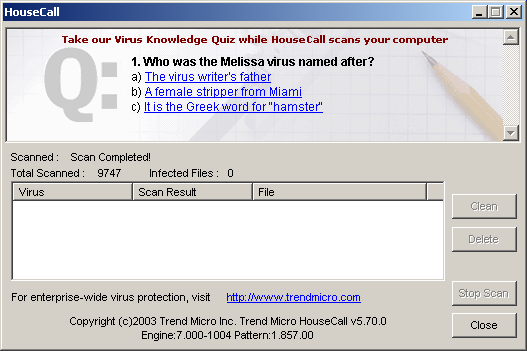
- Click Start, Programs, Accessories, Paint
to open Paint.
Then select Edit, Paste from the menu bar. An image of the Housecall
window should appear in Paint. Click File, Save. Select
My Documents or some other folder you can easily find to save the file in.
Give the file a name of trend and select a File type of GIF, as
shown in the figure below. Click the Save button. If a window
opens warning you that you will lose some color information, click Yes.