Assignment:
- Access Usenet Newsgroups, using any of these techniques:
- Configure Netscape using the sand server (only works on campus)
- Configure Outlook Express using the sand server (only works on campus, but not in C218)
- Configure Outlook Express using your ISP's news service (you are on your own for this one; see your ISP's help web pages)
- Use the Google Groups Website
- Subscribe to one or more newsgroups of your choice (please don't use an extremely rude or offensive one)
- Print out a message from a newsgroup, write your name on the printout and turn it in, or save a screen image and e-mail it to me at sbowne@ccsf.edu.
Netscape (only works on CCSF campus)
- Configure Netscape to receive Usenet News. The steps are:
- Click Start, Programs, Netscape 7.0,
Mail & Newsgroups.
- If the Account Wizard does not open automatically, click
File, New, Account to start it.
- When the Account Wizard opens the New Account Setup panel,
select Newsgroup Account and click Next.
- When the Account Wizard opens the Identity panel,
enter your name and email address and click Next.
- When the Account Wizard opens the Server Information panel,
enter sand.ccsf.cc.ca.us and click Next.
- When the Account Wizard opens the Account name panel,
leave the name sand.ccsf.cc.ca.us unchanged and click Next.
- When the Account Wizard opens the Congratulations! panel,
click Finish.
- If a box opens asking whether you want Netscape to be the default
mail application, click No.
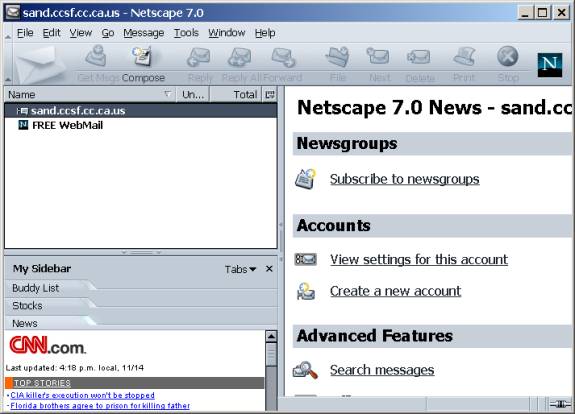
- A window should open as shown to the right on this page.
Click on sand.cccsf.cc.ca.us
in the left pane and click on Subscribe to Newsgroups in the right pane.
- Netscape asks for a User Name and Password. Enter a User Name of ccsf
and a password of its.
- When the Subscribe window opens, wait for the newsgroups to download
and find a group that interests you. To find a group, enter a word in
the Show items that contain box and highlight a group name that you like.
- Click the Subscribe button, and the OK button.
- The newsgroup you subscribed to should appear in the left pane. Click
its name and click a posting in the right pane.
- Print out a posting with File, Print. Write
your name and HW9b on the printout and turn it in.
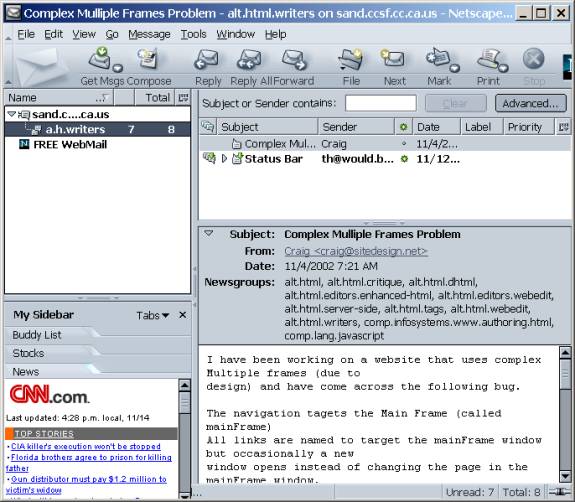
- Click Start, Programs, Netscape 7.0,
Mail & Newsgroups.
Outlook Express (only works on CCSF campus)
- Start with a machine with Outlook Express installed on it.
- Configure Outlook Express to receive Usenet News, as shown on page
7 of the lecture 11 notes. The steps are:
- Select Tools, Accounts, News Tab
- Select Add, News
- Enter your name and e-mail address
- The server is sand.ccsf.cc.ca.us
- When a dialog box opens asking if you want to download newsgroup names,
click Yes
- Select a newsgroup with an interesting name and click Subscribe
- Navigate to a message using the left pane of the main window (the one
with your Inbox in it) and print out a message from the newsgroup.
- Select Tools, Accounts, News Tab
Using Google Groups
- Start at the Google Groups page (
http://groups.google.com/), as shown below
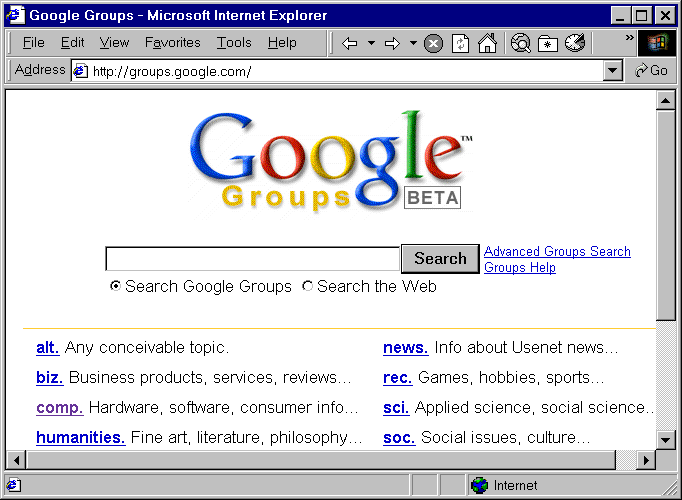
- Click on one of the topic categories alt, biz, comp, and so on
- Click on a subtopic to see a Google header followed by a list of Threads,
as shown below.
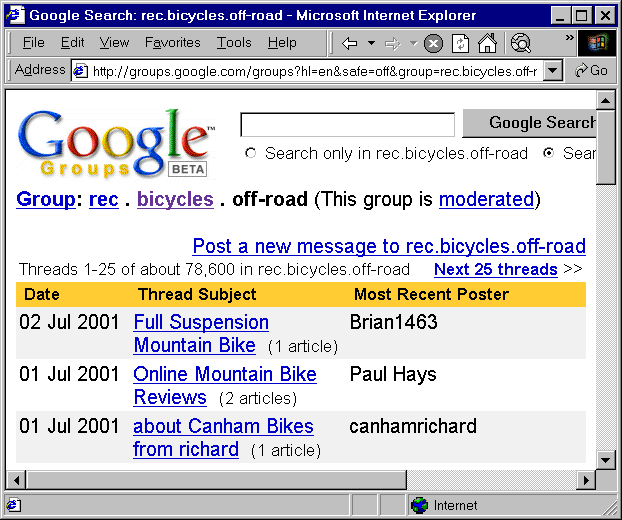
- Click on a message to see a thread of related messages
- Select File, Print and print out ONLY ONE PAGE of the message thread,
write your name on it, and turn it in.
Revised 10-21-04