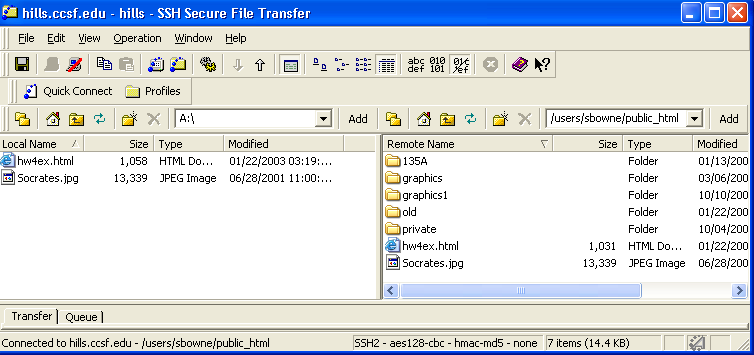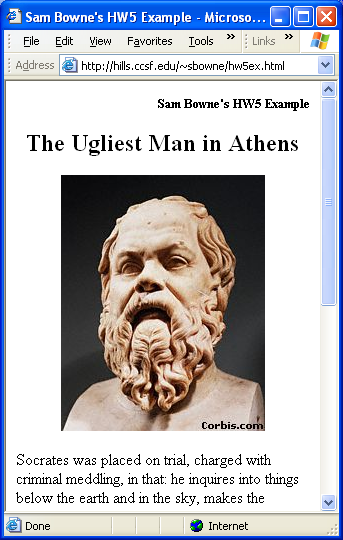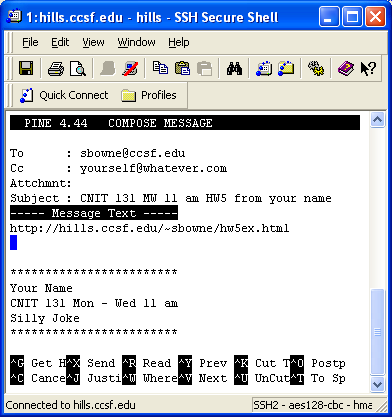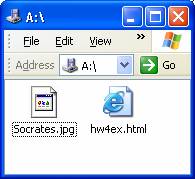
Your webpage should consist of two files, an HTML file and an image file. Open the floppy disk or folder your files are in and display it on your desktop as shown in the figure to the right on this page.
Open a Secure File Transfer window, connect to the hills server, and click Window, New File Transfer to open a SSH Secure File Transfer window.
Double-click the public_html folder in the right pane to open it, and navigate to the 3 1/2 Floppy drive (or wherever your HTML page is on your machine) in the left pane, so that your window looks like the figure below.
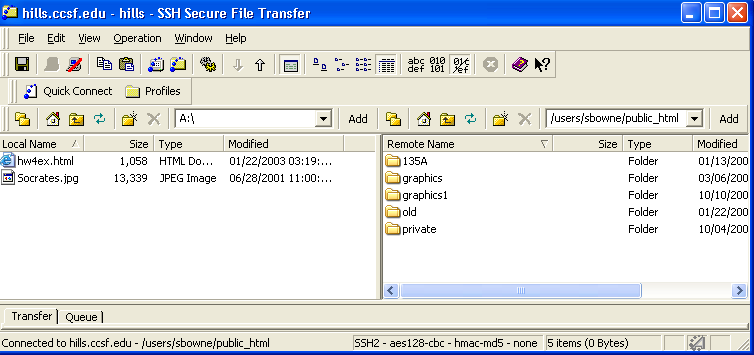
Drag the two files from your computer (the left pane) and drop them in the right pane of the Secure Shell Client window.
After the transfer, your Secure Shell Client window should show the files in the right pane, as shown in the figure below.