To earn 5 extra points on any or all of the Web pages you created for the homework assignments listed above, run your existing page through the W3.org HTML validator, and post the self-validating link on your page. E-mail me the link when the validation works.
How to Validate HTML Pages
- Add the following DOCTYPE statement to your HTML document if it is
not already there (HTML-KIT adds it automatically):
The DOCTYPE statement must be the first line in your source file, before the <HTML> tag. The DOCTYPE statement defines what language your page is using, by referring to the official specifications of HTML 4.01 Transitional on the W3 website. Your document cannot be validated without this statement.<!DOCTYPE HTML PUBLIC "-//W3C//DTD HTML 4.01 Transitional//EN">
- Add the following META tag to your HTML document if it is not already
there:
This META tag must be in the HEAD section of your html document, between the <HEAD> and </HEAD> tags. This META tag states the character set your page is using. ISO-8859-1 is the standard for Western European languages. Other languages such as Arabic and Chinese use different encoding schemes. Your document cannot be validated without this statement (unless you configure the Web server to provide the necessary information using techniques beyond the scope of this course).<meta http-equiv="Content-Type" content="text/html; charset=ISO-8859-1">
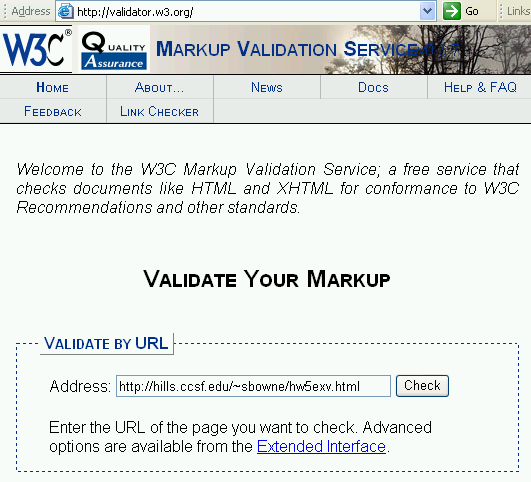 Open a browser and go to http://validator.w3.org/
Open a browser and go to http://validator.w3.org/
Enter the URL of your page in the Validate by URL box and click the Check button. The URL of your page will be something likehttp://hills.ccsf.edu/~flast01/hw5.html
where flast01 is replaced by your HP-UNIX ID)
- If there are any errors in your page, they will be listed as
shown in the example shown below on this page.
In this example, the error is in the line: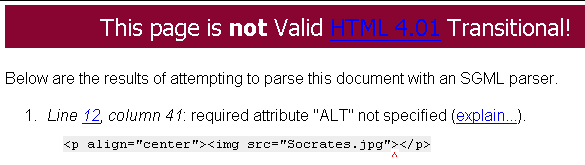
<img src="Socrates.jpg">
The corrected line is:<img src="Socrates.jpg" alt="Socrates">
Fix the errors on your page, re-publish it, and re-validate it until it validates.
Multiple Validation Errors
If you have a line like this:
that opens one header size and closes a different one, the validator will flag that error, and then complain about many lines afterwards because that error causes good HTML code to be mis-interpreted. If you get a lot of errors, just fix the first one, re-publish, and re-validate your page. The other errors may just vanish.<h3>Annoyances</h1>
 When your page validates, you will get the This page is valid
message shown to the right on this page.
When your page validates, you will get the This page is valid
message shown to the right on this page.
- Scroll down in the validator page until you see the instructions showing
how to add the Validator icon to your page, as shown in the figure
below on this page. Copy and paste the HTML code
into your source code and re-publish your page.
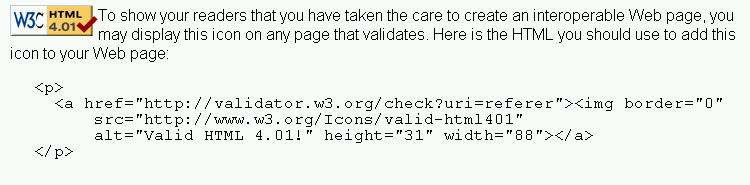
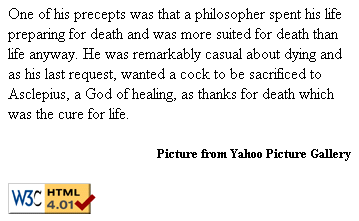 The Validator icon should appear on your page as shown in the image
to the right on this page. Click it and verify that your page
validates.
The Validator icon should appear on your page as shown in the image
to the right on this page. Click it and verify that your page
validates.
sbowne@ccsf.eduwith the subject
CNIT 131 Extra Credit for HW 3 (or HW 5, HW 6, HW 7a, or HW 8) from YOUR NAME.
Last modified 10-19-04