Secure Telnet from
Mac OS X
Using the Built in Terminal Window
From the top Menu choices, select Go
and scroll to Applications.
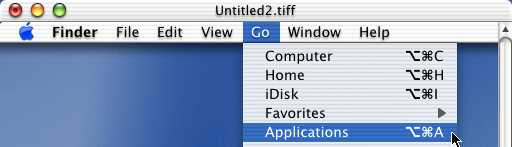
From within the Applications window, select
Utilities (double click).
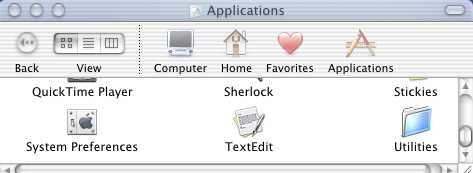
From within the Utilities window, double click the
Terminal icon.
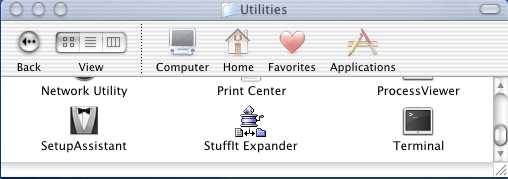
At the prompt, type:
ssh (followed by a space) login name@ domain
name of the remote machine.
Example = ssh jsmith01@hills.ccsf.edu
Press the return
key.
Type your password when propmted
Press the return key.
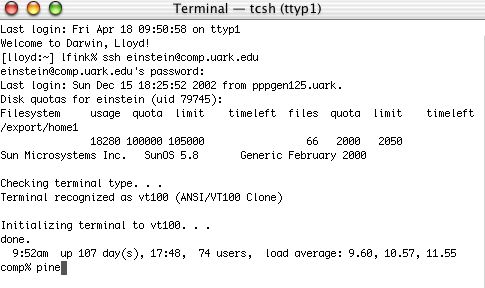
You should now be logged in to the remote host. The example above displays
a user who is
logged in to the comp.uark.edu server and about to start
PINE.
When finished with your telnet session, please remember to log out (type exit at the prompt) and quit the application.