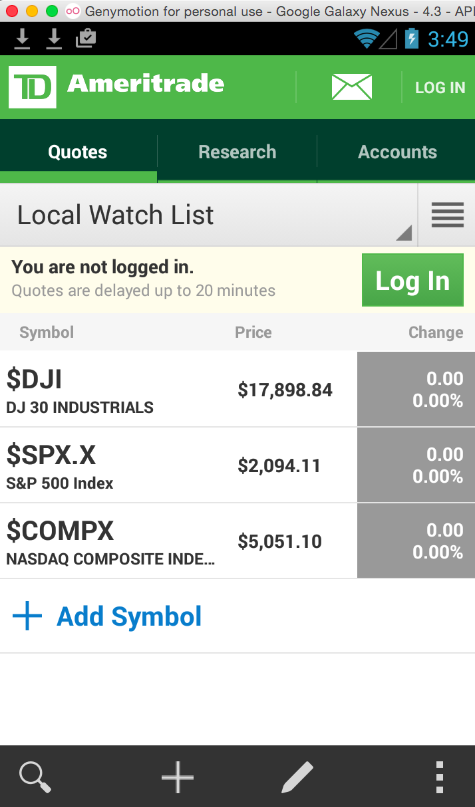
This is a veryunsafe practice, because the log is visible to all applications on the device, so any malicious app could steal your credentials from it.
Download and save this APK file:
com.tdameritrade.mobile3-1.apk
Make sure your Genymotion Android emulator is running and logged in.
Drag the APK file and drop it on your Genymotion emulated device.
Approve the software installation.
When the app launches, close the "What's New" page.
A popup box asks "Do you want to see the New Features popup again?" Click No.
You see a home screen, with an inviting green "Log In" button, as shown below.
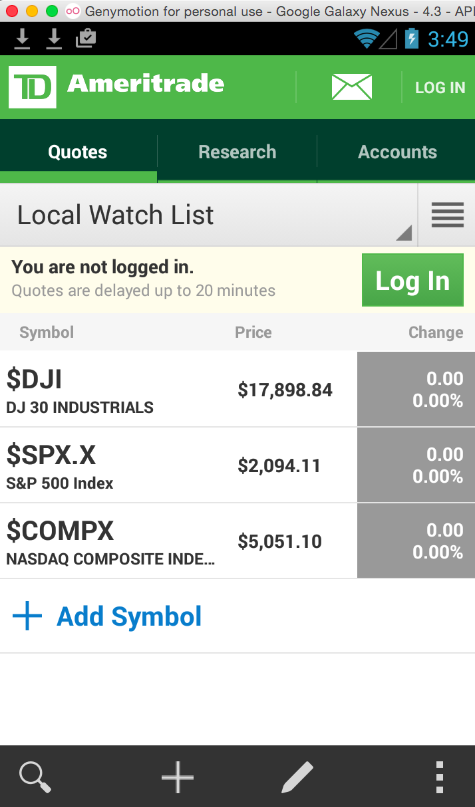
Use the "cd" command to move to the directory containing adb. Here are examples for various operating sytems, for a user named "student":
adb devices -l
./adb devices -l

Troubleshooting
If the Genymotion device does not appear, try these troubleshooting steps.
- Make sure the Genymotion device is running and connected to the Internet. Open the Web browser and see if you can view Web pages.
- Try issuing these commands (omit the "./" if you are using Windows):
./adb kill-server./adb start-server
- Find the device's IP adress in Settings, Wi-Fi and connect to it with this command, replacing the IP address with the correct address in Genymotion
./adb connect 192.168.1.101
./adb logcat
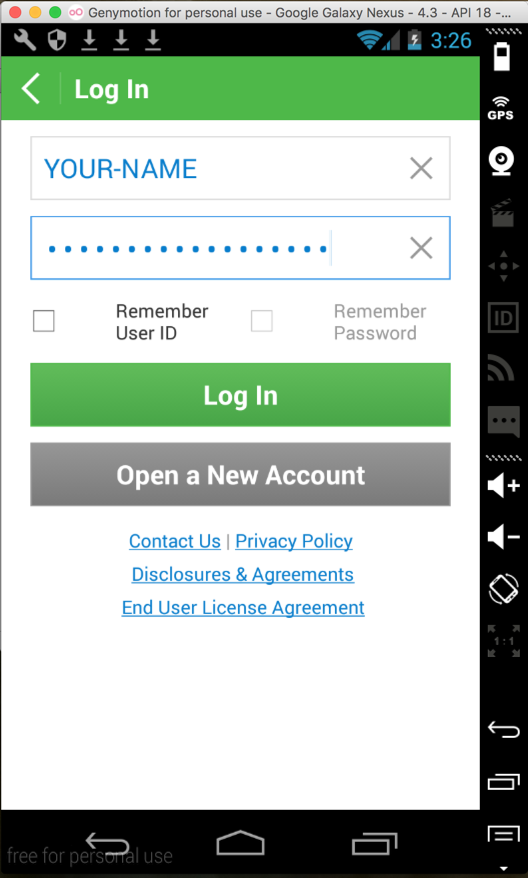
Click the "Log in" button.
Your credentials appear in the log, as shown below.

Save a full-desktop image. On a Mac, press Shift+Commmand+3. On a PC, press Shift+PrntScrn and paste into Paint.
YOU MUST SUBMIT A FULL-SCREEN IMAGE FOR FULL CREDIT!
Save the image with the filename "YOUR NAME Proj 3", replacing "YOUR NAME" with your real name.