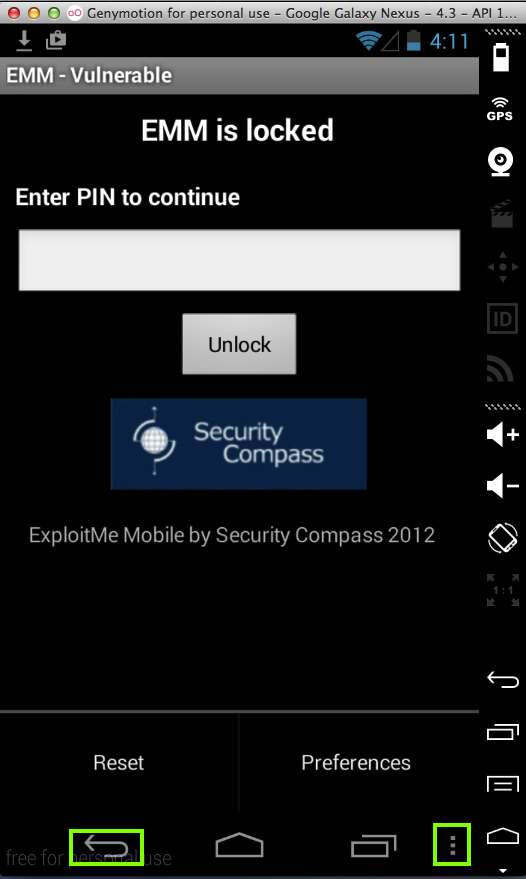
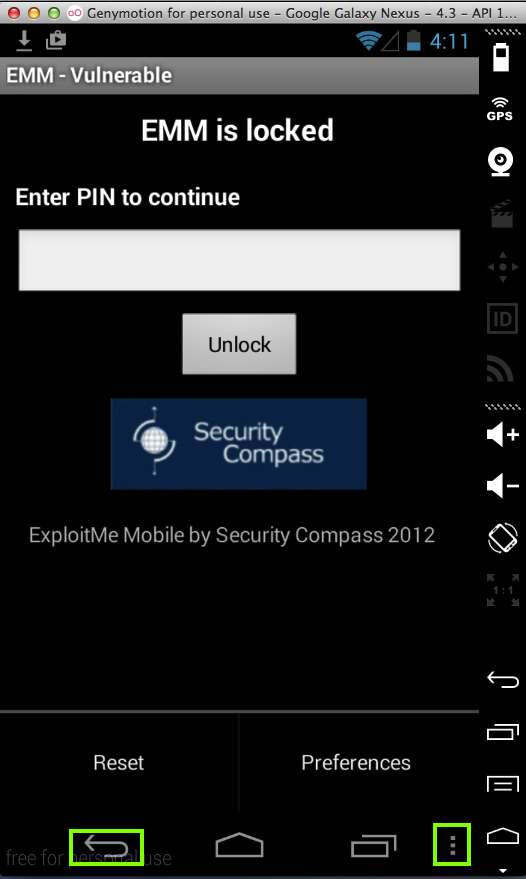
On the lower right, click the button with three vertical dots, as outlined in green in the image above.
You should see "Reset" and "Preferences" pop up, as shown above.
If the button with three vertical dots has no effect, in the lower left, click the Back button, as outlined in green in the image above, and try again.
You may have to go pack several times to get the three-dot button to work.
Once you get the three-dot button to work, click Reset.
Then the three-dot button again and click Preferences.
Set the Bank Service Address to the IP address of your host system, as shown below.
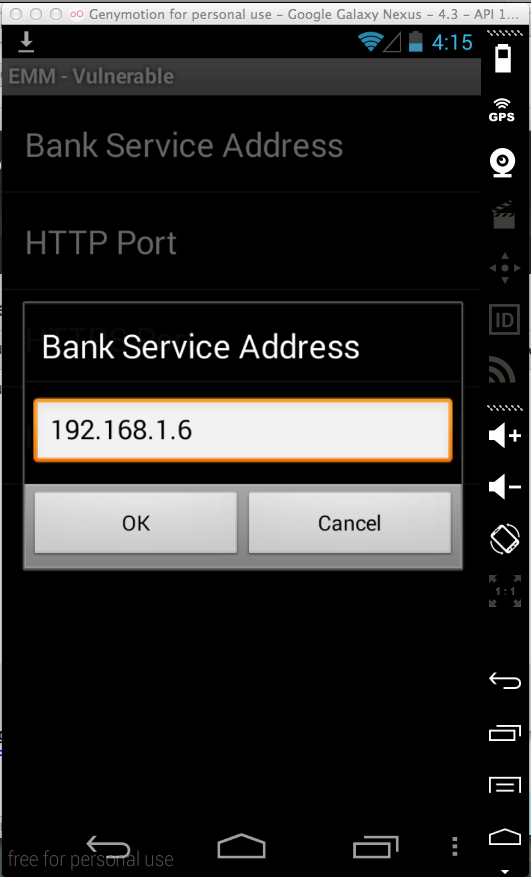
Set the listener to use all interfaces, as shown below. This exposes your machine to some risk of hacking, but it makes the project easier.
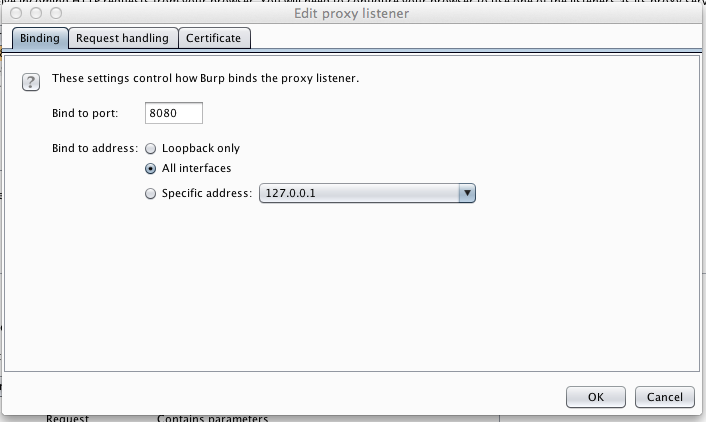
This was the solution.
In Burp, on the Proxy Tab, on the Options sub-tab, clear all the check boxes in the "Intercept Client Requests" section and the "Intercept Server Responses" section, as shown below.
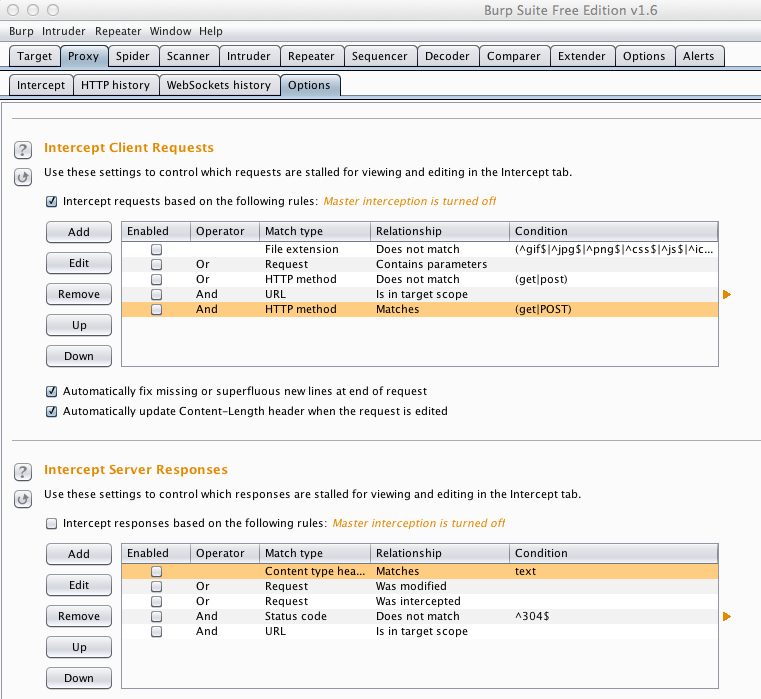
Posted 4:24 pm 2-18-15 by Sam Bowne