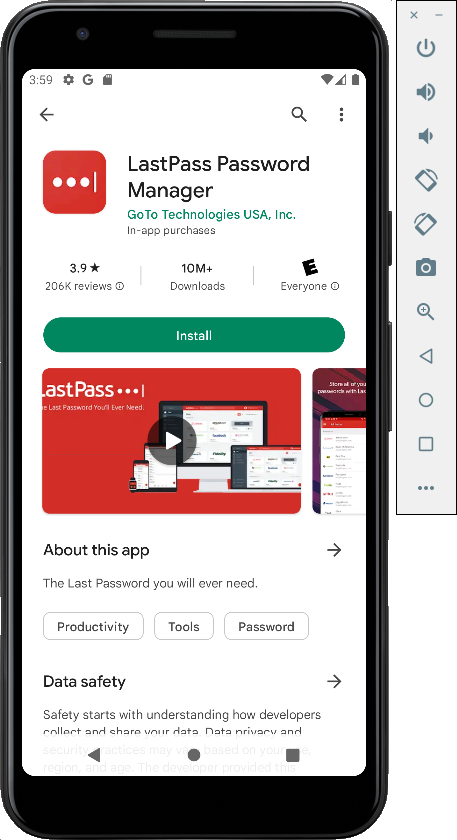
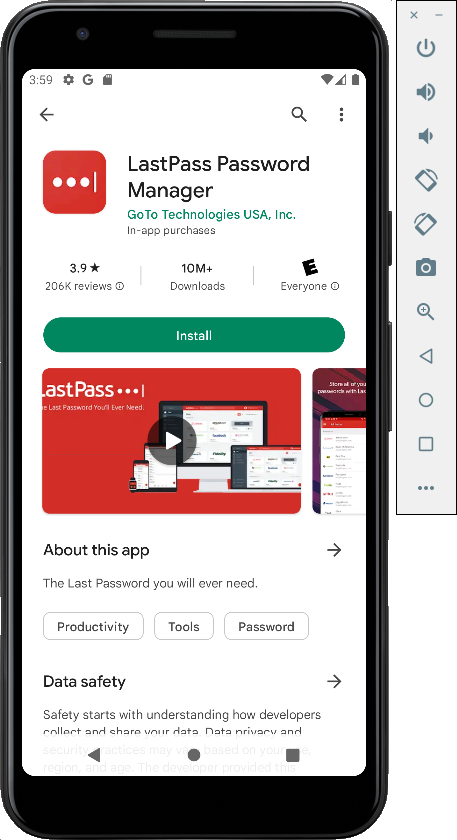
In the "Welcome to LastPass" screen, click and drag to the left.
In the "Never forget again" screen, click and drag to the left.
On the "Trusted and secure" page, click "SIGN UP", as shown below.
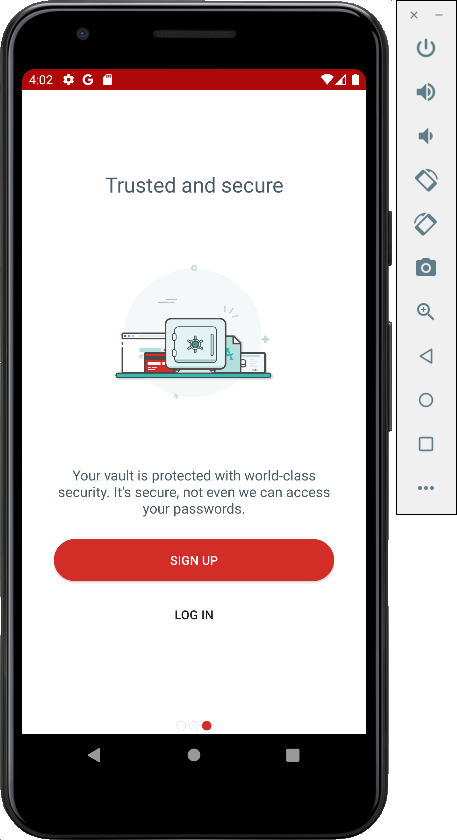
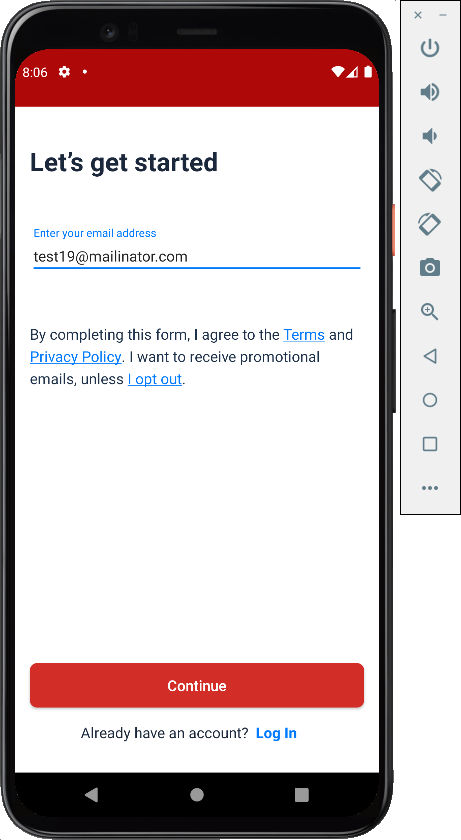
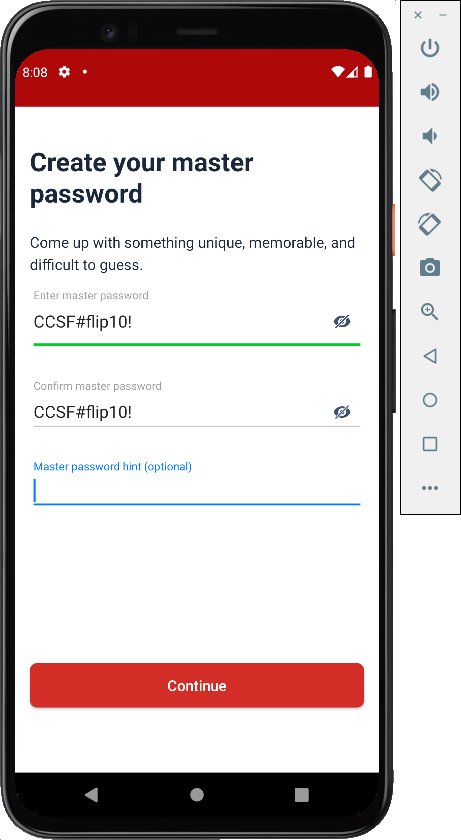
An "Autofill with LastPass" box pops up. Click ENABLE.
A screen asks for permissions. Click NEXT.
On the Autofill Service page, click LastPass. Click OK. Click ENABLE. Click NEXT.
In the "Accessibility" page, at the top left, click the back-arrow.
A warning box says your device is rooted. Click OK.
A page pops up saying "On to a faster autofill".
Close it by clicking the X at the top right.
Click Payment card", as shown below.
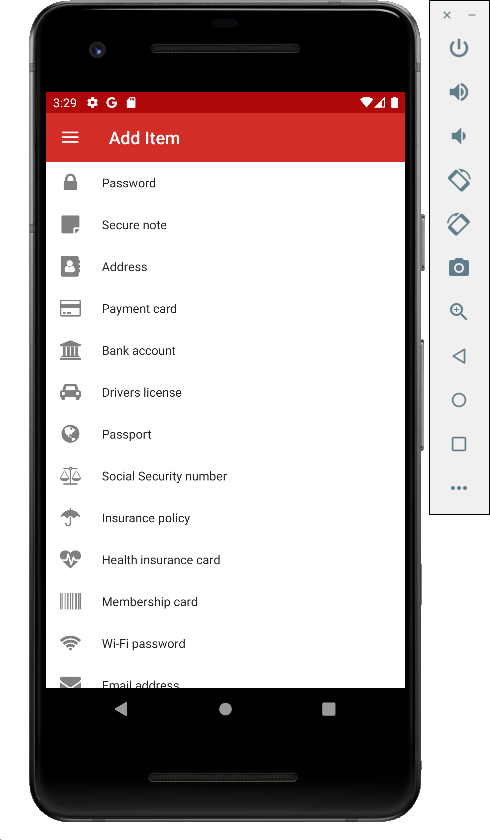
Make a note of the fake credit card number you use.
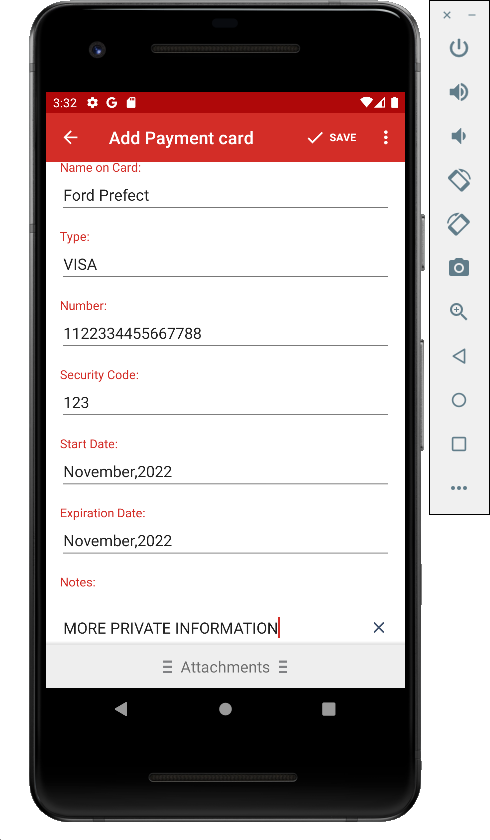
On the Passwords page, at the lower right, click +.
Click Password.
Add a password, as shown below, and save it.
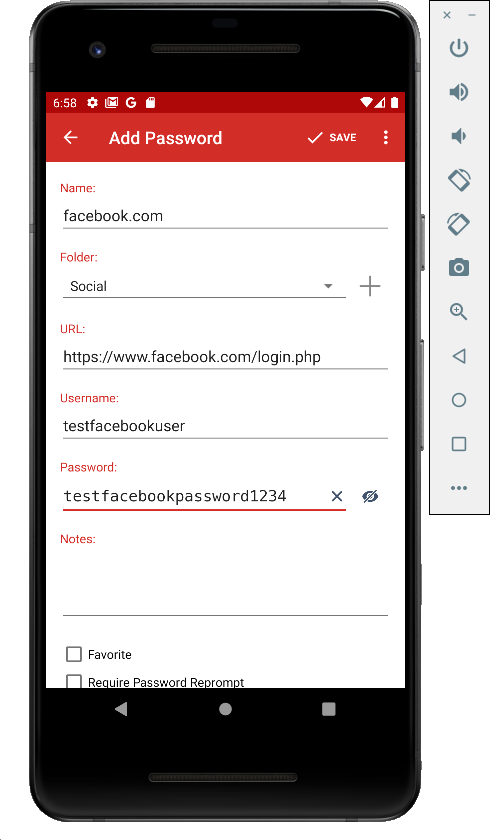
At the lower left, click Settings.
Scroll to the bottom and click "Log Out", as shown below.
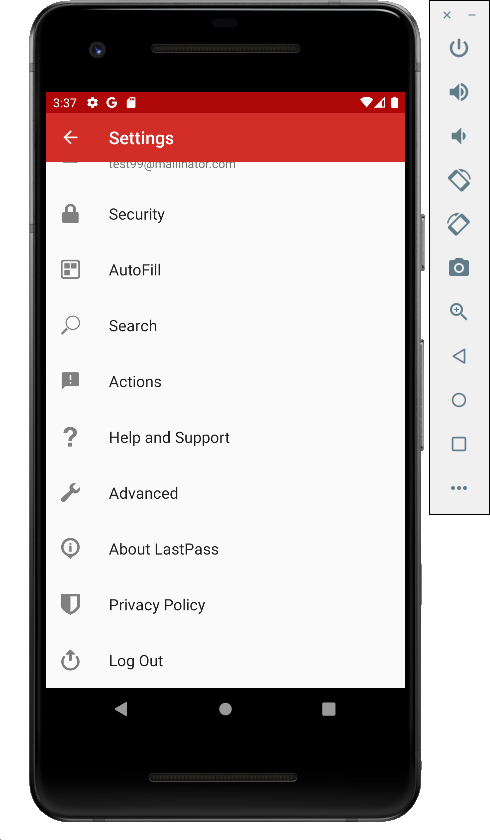
LastPass is sitting there, waiting for a password, as shown below.
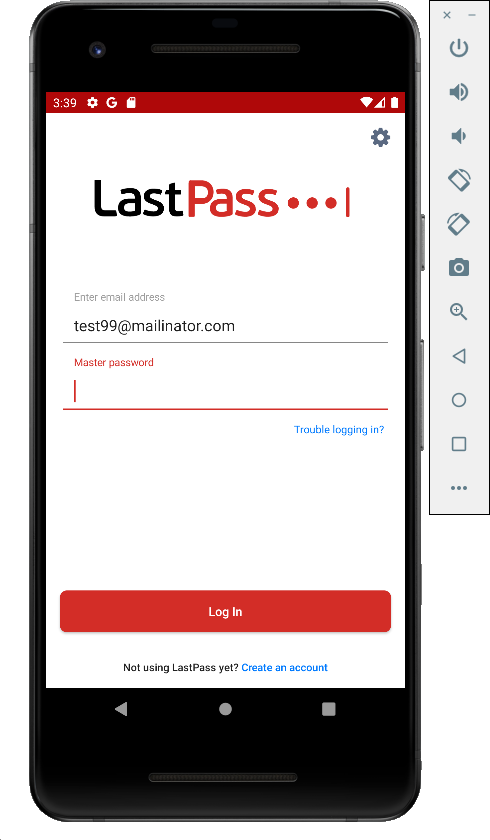
On your host system, execute these commands:
git clone https://github.com/Nightbringer21/fridump.git
python3 fridump/fridump.py -h
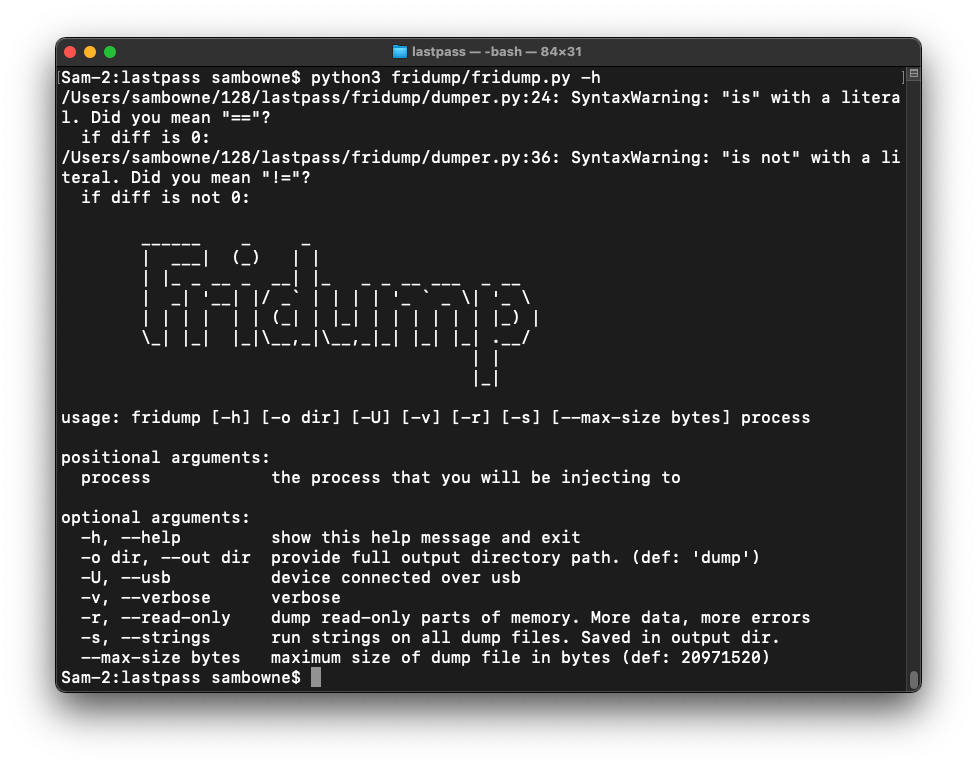
frida-ps -U | grep last
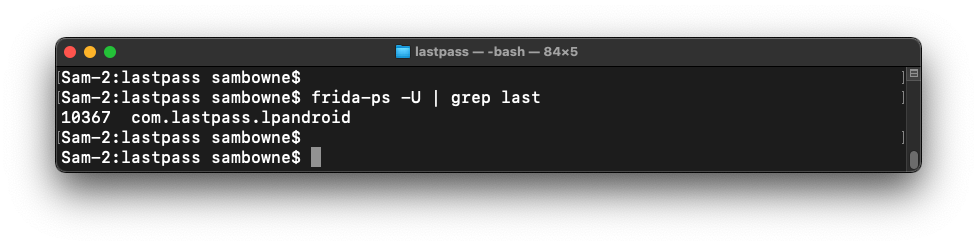
Flag M 520.1: Dumping Memory from LastPass (15 pts)
On your host system, execute these commands:Sometimes the master password is found, as shown below, and sometimes it's not.The flag is covered by a green rectangle in the image below.
In the LastPass app, log in with your current master password, which is
CCSF#flip10!
At the bottom, click Settings.
At the top, click "Your LastPass Account".
Click "Account< Settings".
Click "Change Master Password".
Enter the old password and a new password of
CCSF#flip11!
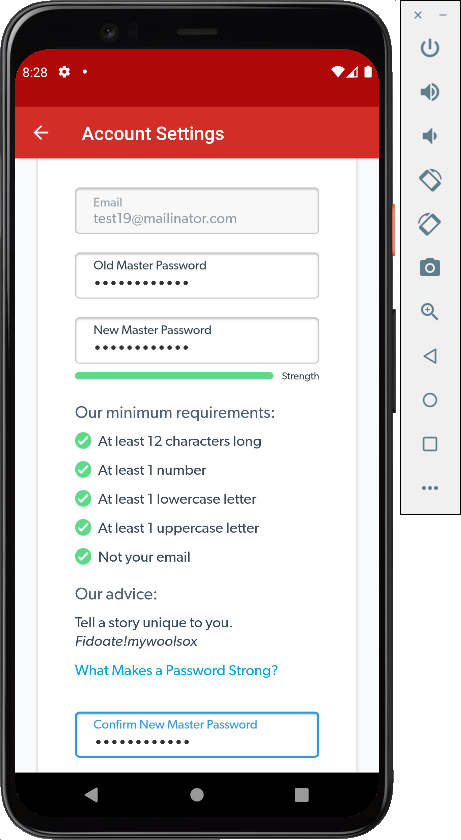
Click OK.
LastPass shows the login page, as shown below.
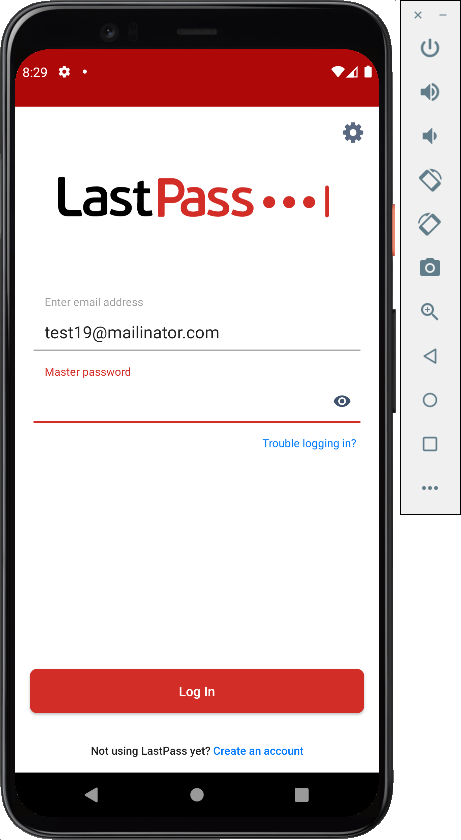
rm -rf dump
python3 fridump/fridump.py -U -s com.lastpass.lpandroid
grep -a CCSF# dump/strings.txt
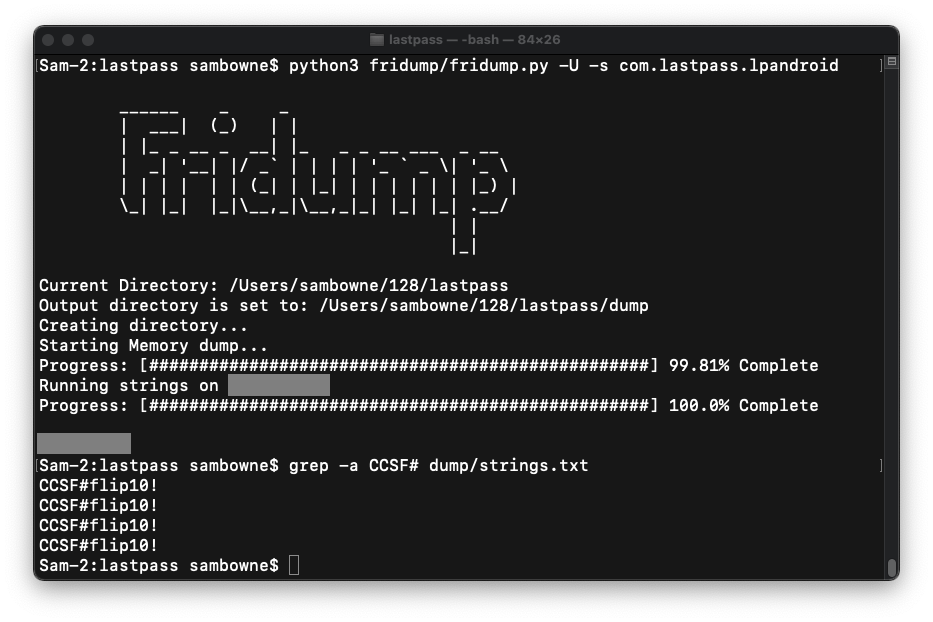
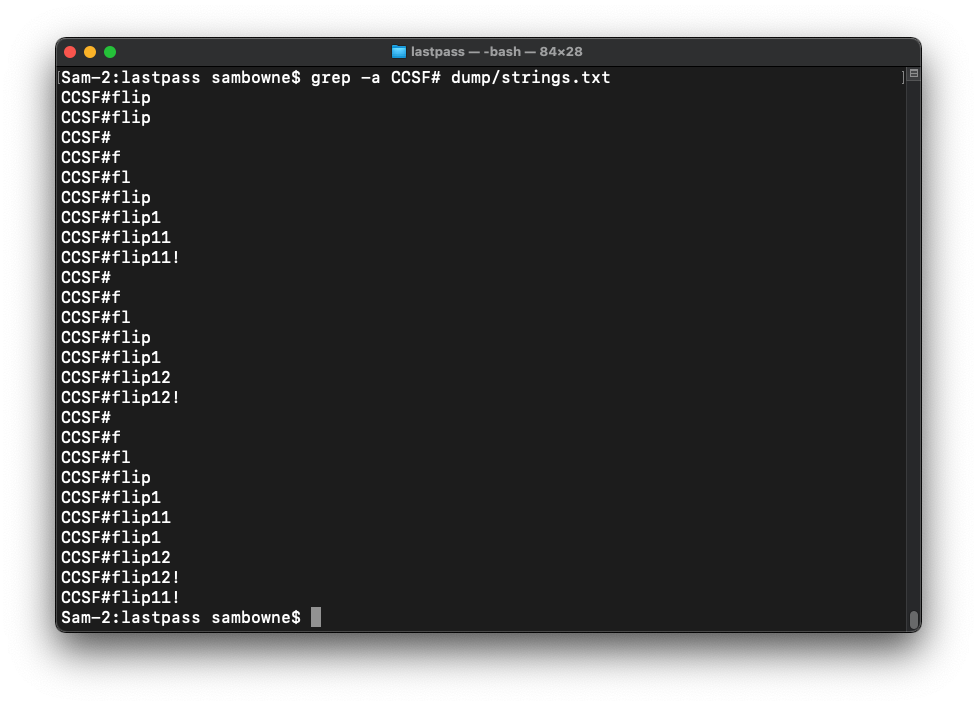
Posted 11-2-22