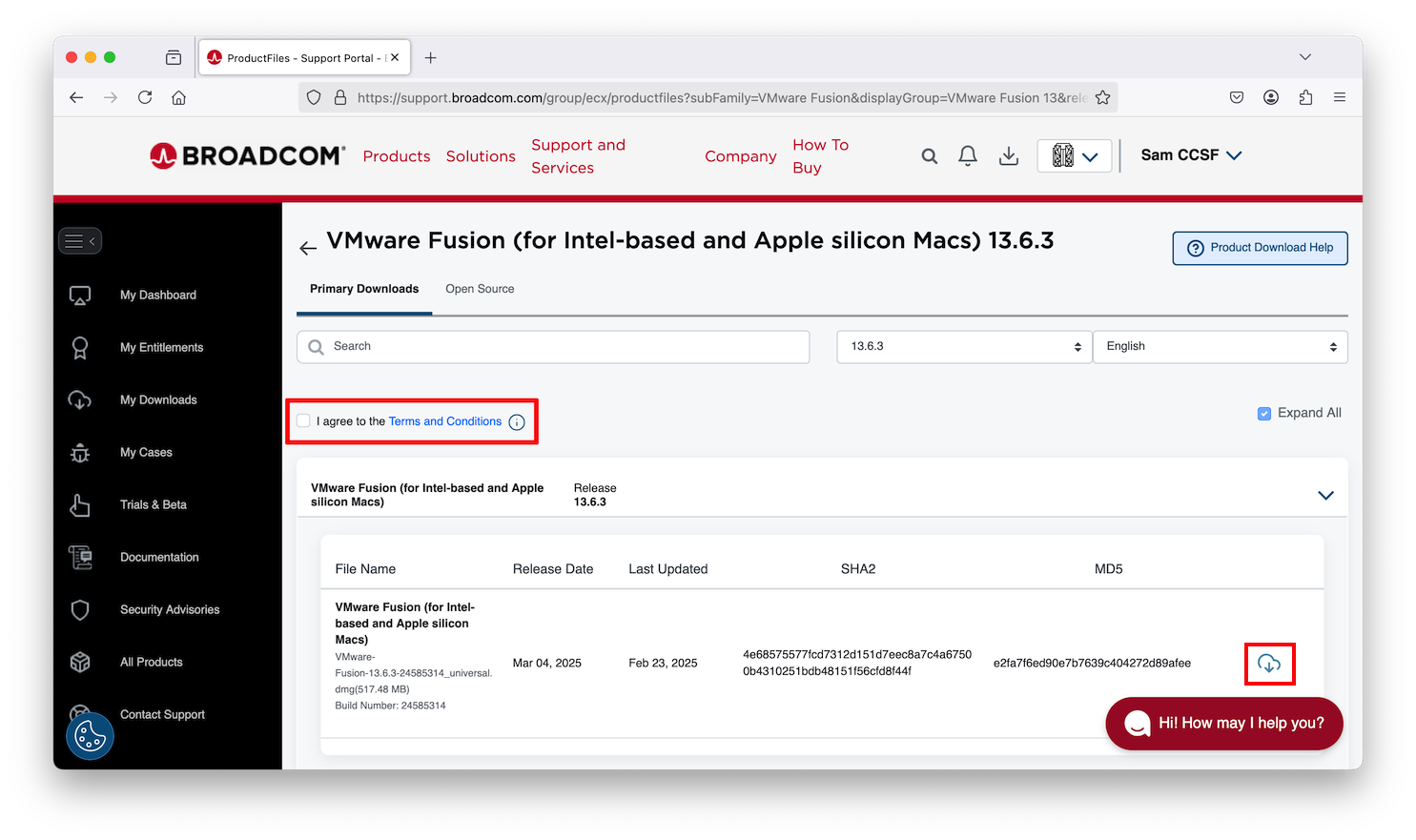
Click the "DOWNLOAD FUSION OR WORKSTATION" link.
If you don't already have a Broadcom login, at the top right, click the LOGIN button and click "Broadcom Support".
On the next page, at the top right, click the REGISTER button.
Follow the on-screen prompts to create an account.
When you see the "Registered Successfully!" message, at the top right, click LOGIN and log in.
You now see a page with a "Search Support" box.
The search engine is essentially useless. Ignore it.
Click one of the links below, depending on your host operating system:
On the download page, as shown below, at the top left, first click the "I agree" box.
Then, on the bottom right, click the cloud icon.
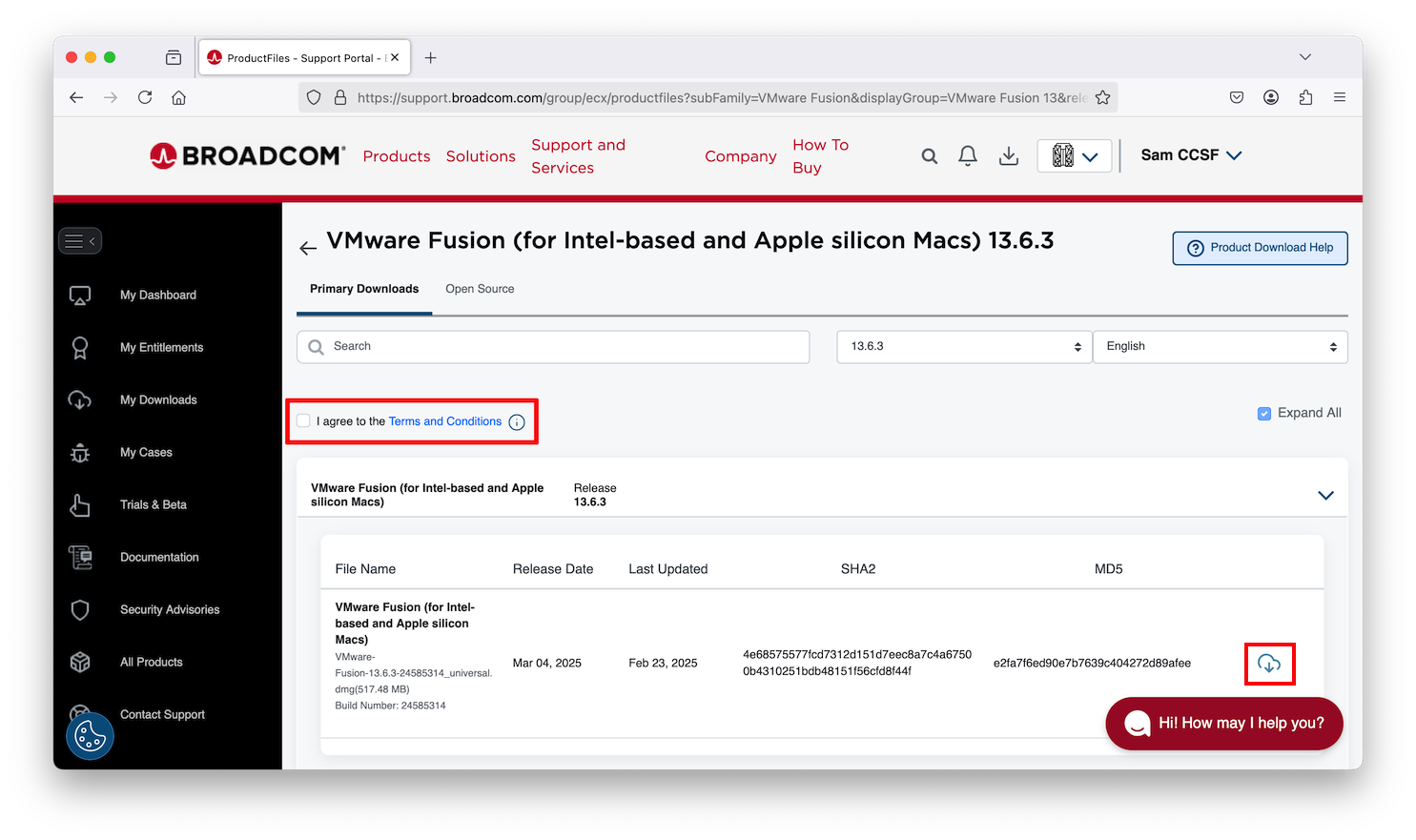
It may say "Additional verification is required." If so, go to the page it leads you to and fill in the form.
Then click the cloud icon again.
Now you have the installer you need. Install the software with the default options.
Posted 3-29-25
Account creation steps updated 4-1-25