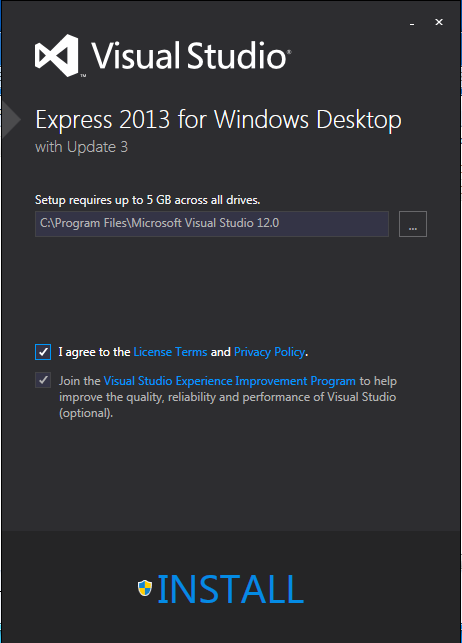
In a Web browser, go to http://www.visualstudio.com/downloads/download-visual-studio-vs
On the left side, expand the "Visual Studio 2013 section. Click "Express 2013 for Windows".
A file named winexpress_full.exe downloads. Navigate to that file in File Explorer, right-click it, and click "Run as Administrator".
If warning boxes pop up, approve running the software.
A "Visual Studio" box opens, as shown below.
Check the "I agree" box.
At the bottom of the box, click Install.
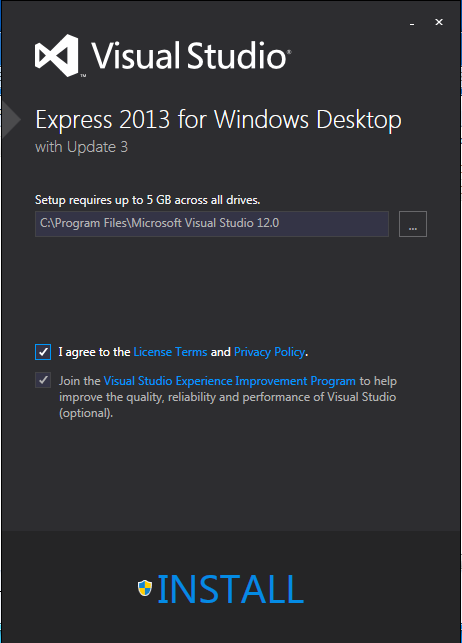
Wait while software downloads and installs. It will take a long time, perhaps an hour.
Install the software with the default options.
When I did it, I got a message saying "Microsoft SQL Server 2012 Express LocalDB Package failed." It's OK to just ignore that--we don't need SQL Server.
Restart your machine when you are prompted to.
A box appears, asking you to "Sign in". Click "Not now, maybe later".
If a box pops up saying "Enable Developer Mode for Windows 10", click OK.
Visual Studio Express launches, as shown below:
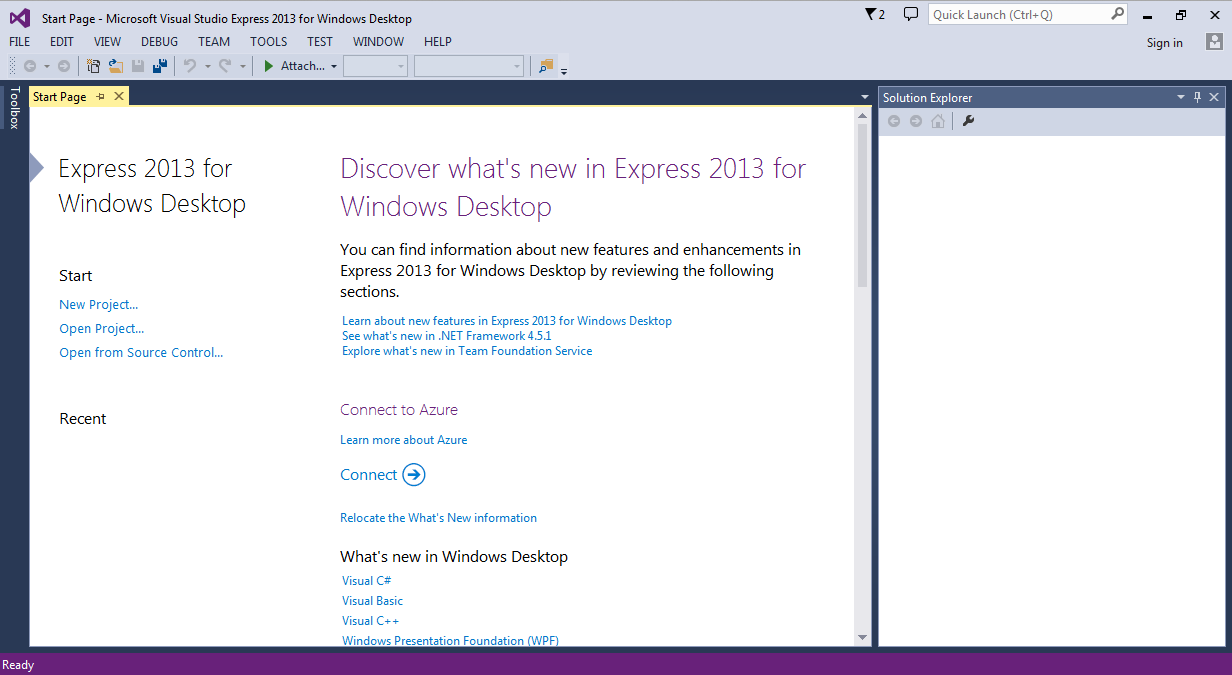
In the "New Project" window, on the left, expand the "Visual C++" container.
Click Win32.
In the center pane, accept the default selection of "Win32 Console Application", as shown below.
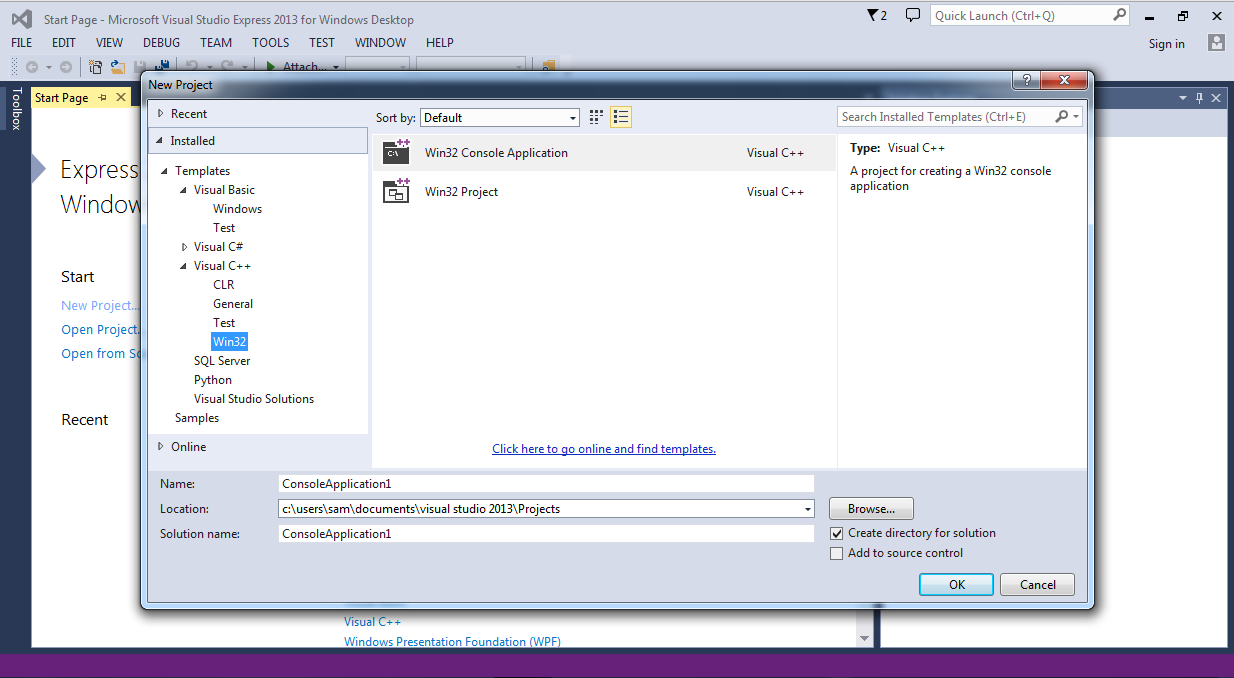
At the bottom of the "New Project" window, type a Name of YOURNAME-1, replacing "YOURNAME" with your own name. Do not use any spaces in the name.
In the "Location" line, notice the location files will be saved in--it's a subfolder of your Documents folder.
In the "New Project" window, click OK.
A box opens, titled "Welcome to the Win32 Application Wizard".
Click Next. In the next screen, accept the default settings and click Finish.
A window opens, showing a simple C program.
Add this line to the program, as shown below.
Do not use the literal string "YOURNAME"--replace it with your own name.
printf("Hello from YOURNAME!\n");
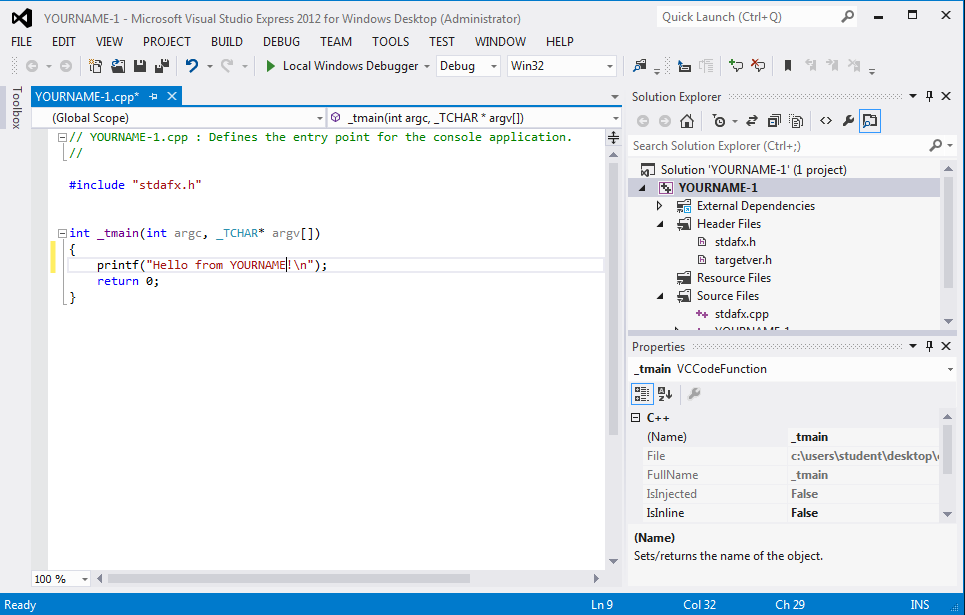
You should see the message "Build: 1 succeeded" at the bottom of the window, as shown below.
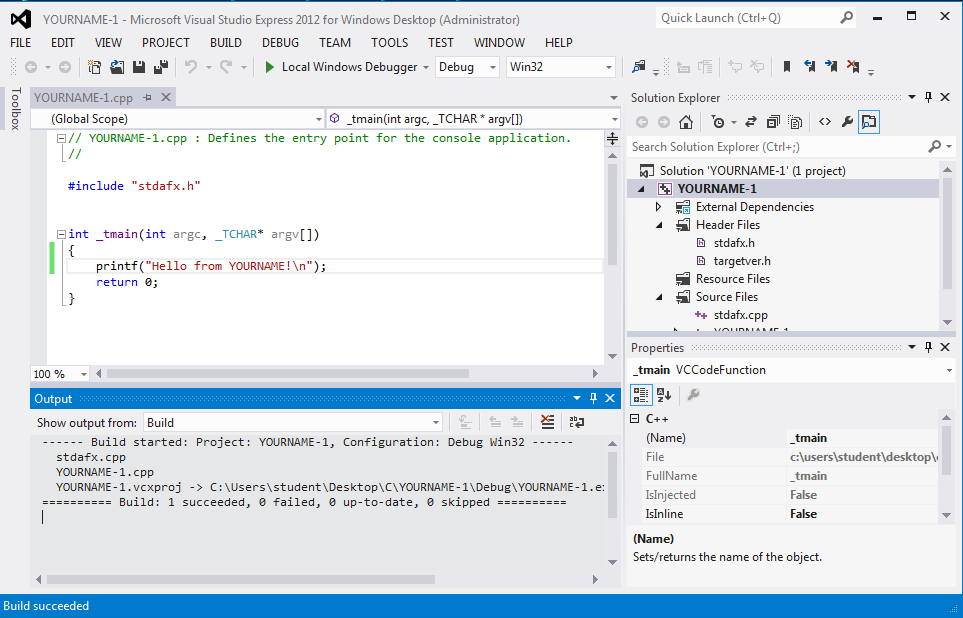
A Command Prompt window opens, showing the message with your name in it, as shown below:
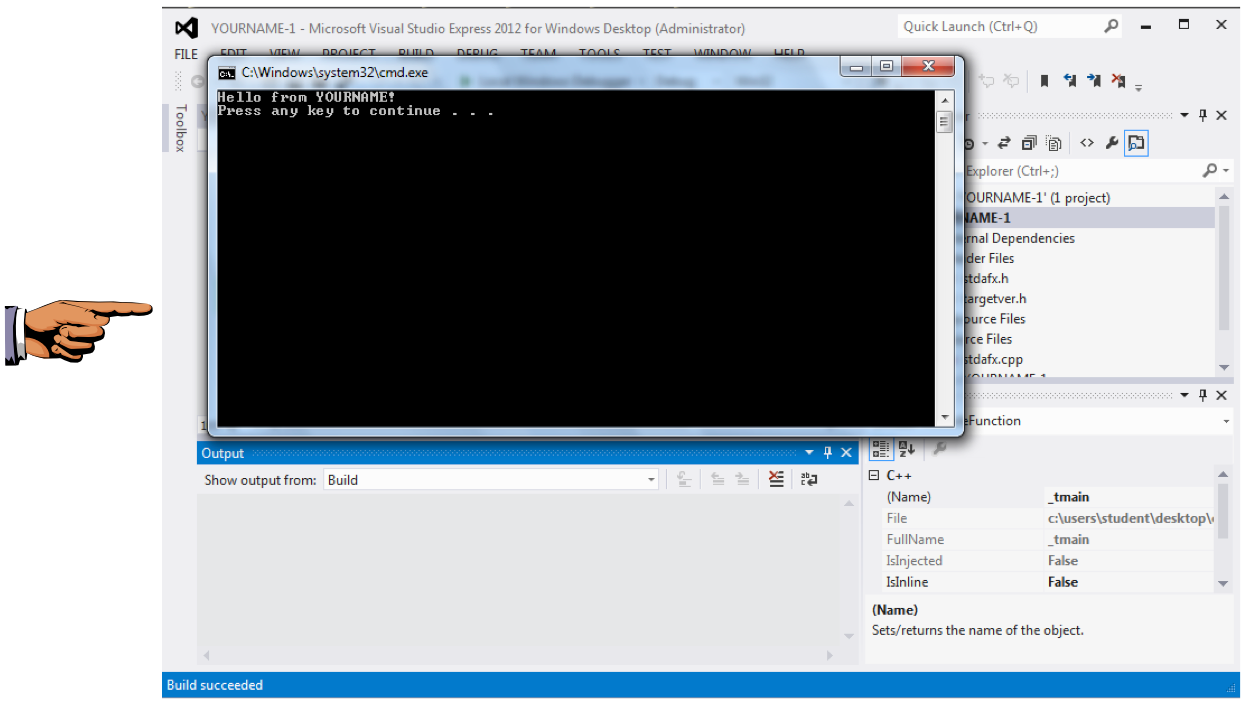
On your keyboard, press the PrntScrn key.
Click Start, type in PAINT, and open Paint.
Press Ctrl+V to paste in the image of your desktop.
YOU MUST SUBMIT WHOLE-DESKTOP IMAGES TO GET FULL CREDIT.
Save the image with a filename of "Proj 7 from YOUR NAME".
Last Modified: 3-7-16