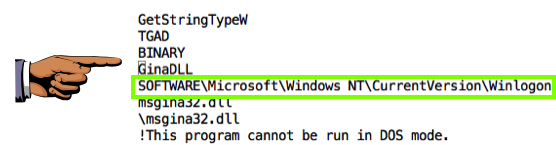
http://practicalmalwareanalysis.com/labs/
Download and unzip the lab files.
Follow the instructions for Lab 11-1 in the textbook. There are more detailed solutions in the back of the book. The only purpose of this document is to explain what images to turn in.
One handy tool to do that is BinText.
You should find the two items below.
Save an image showing the string SOFTWARE\Microsoft\Windows NT\CurrentVersion\Winlogon as shown below, with the filename "Proj 14a from YOUR NAME".
YOU MUST SUBMIT WHOLE-DESKTOP IMAGES TO GET FULL CREDIT!
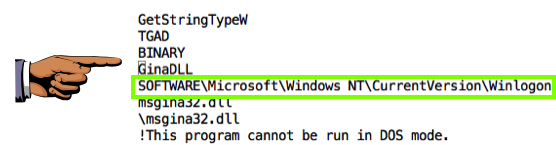
Save an image showing the string gina.DLL, as shown below, with the filename "Proj 14b from YOUR NAME".
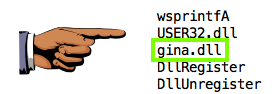
These strings suggest that this is GINA interception malware.
Save an image showing these imports, as highlighted below:, with the filename "Proj 14c from YOUR NAME".
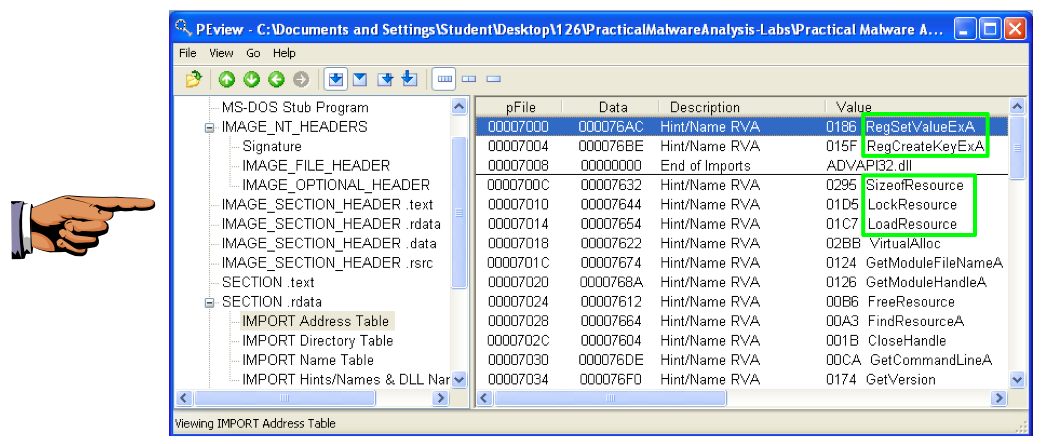
These API calls suggest that the malware is manipulating the registry and extracting a resource section.
Save an image showing the BINARY TGAD 0000 section, as shown below, with the filename "Proj 14d from YOUR NAME".
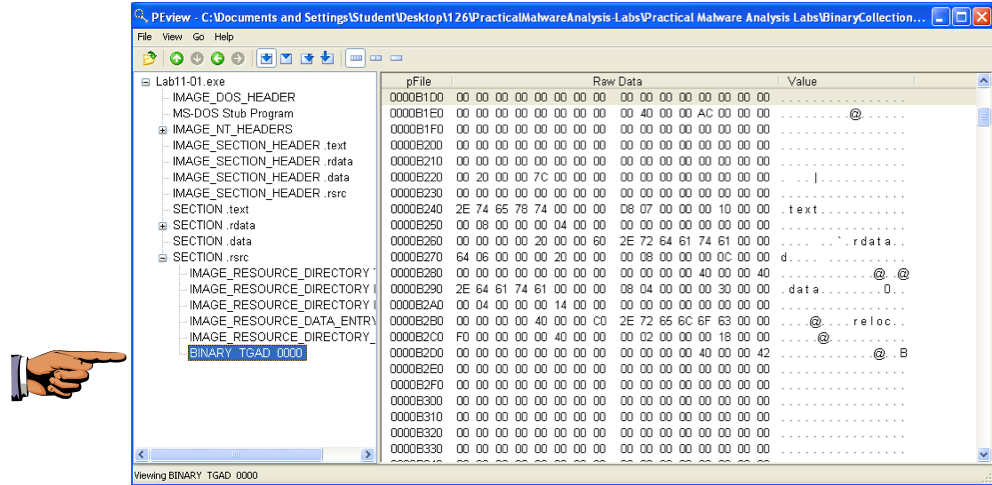
This is a PE file, concealed within a resource section.
In Procmon, click Filter, "Reset Filter".
Click Filter, Filter. Filter for a "Process Name" of Lab11-01.exe.
Save an image showing these events, as shown below, with the filename "Proj 14e from YOUR NAME".
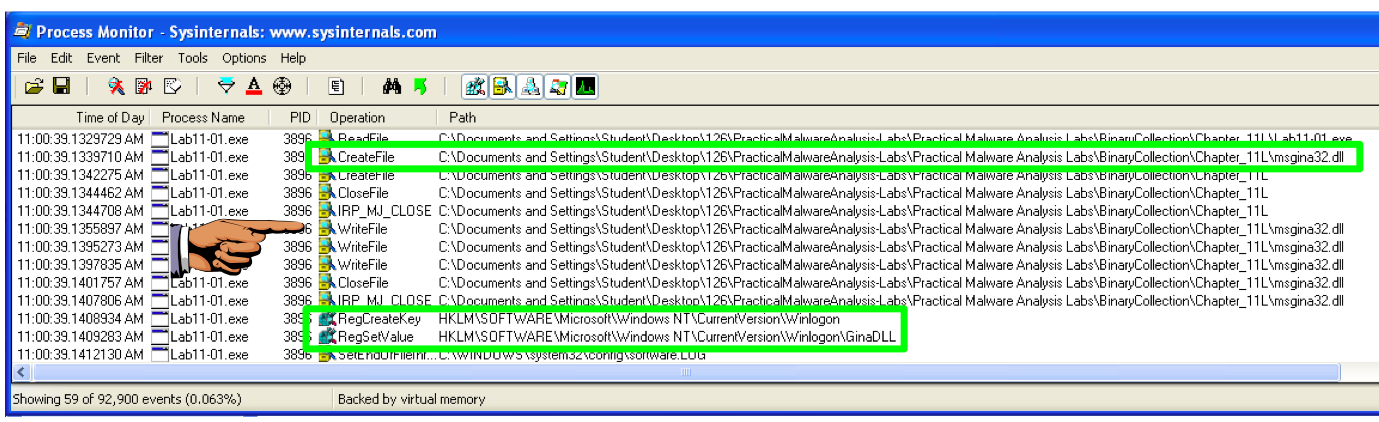
These actions create a file named msgina.dll and insert a path to that file into registry keys that will launch the DLL when the system boots up.
Download Resource Hacker here:
http://www.angusj.com/resourcehacker/
Open Lab11-01.exe in Resource Hacker.
The "BINARY TGAD 0" starts with MZ and contains the telltale text "This program cannot be run in DOS mode", as shown below--this is an EXE file.
Save an image showing the "BINARY TGAD 0" section, as shown below, with the filename "Proj 14f from YOUR NAME".
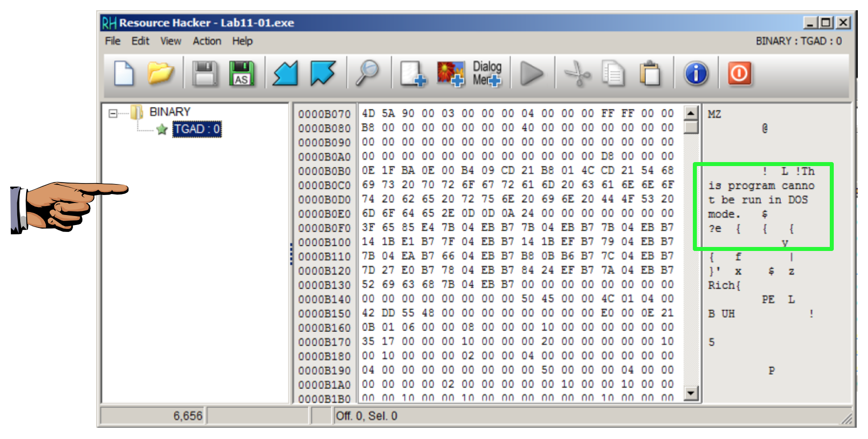
In Resource Hacker, in the left pane, click 0 to highlight it, as shown above.
Click Action, Save Resource as a binary file...".
Save the file as YOURNAME-TGAD0.exe, replacing the text "YOURNAME" with your own name.
http://www.slavasoft.com/hashcalc/
Calculate the MD5 hash of the msgina32.dll file created by running the malware.
The MD5 hash begins with 7ce4, as shown below.
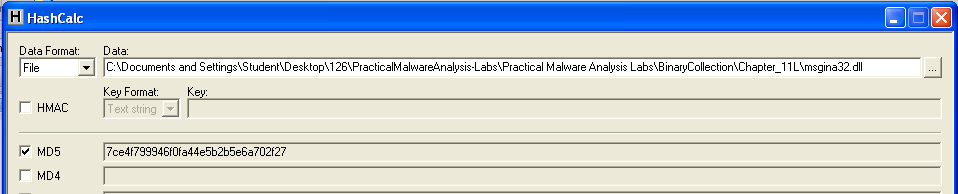
Calculate the MD5 hash of the YOURNAME-TGAD0.exe file, as shown below.
Save an image showing these elements:
