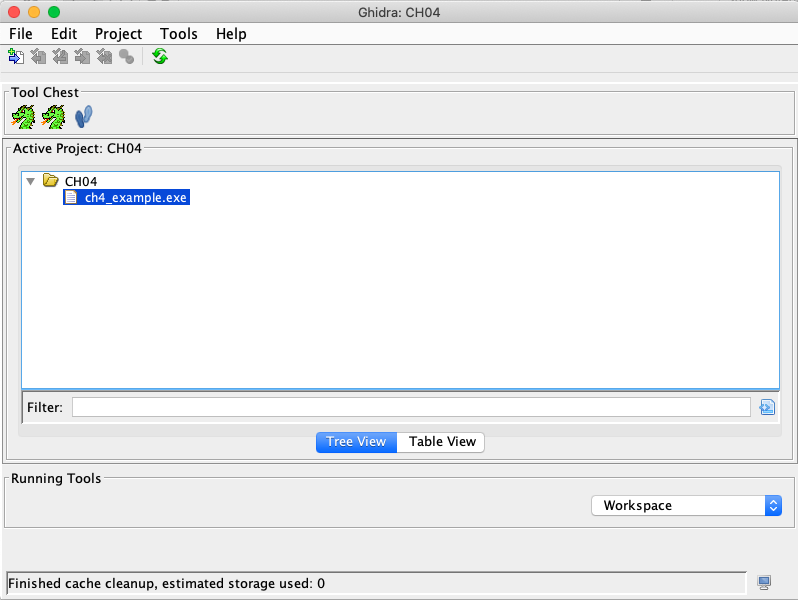
At the lower left, click the "Download.zip" button.
Save the zip file.
Unzip it. If you are using Windows, right-click the file, click Extract, and then click "Extract All".
If you don't already have Java installed, go to https://www.oracle.com/java/technologies/javase-downloads.html and install the JDK.
In a Web browser, go to
Click the red "Download Ghidra" button.
Save the file. Unzip it.
In the "ghidra_9.1.2_PUBLIC" folder, if you are using Windows, double-click ghidraRun.bat.
If you are on a Mac or Linux machine, double-click ghidraRun.
Accept the default option of "Non-Shared" project and click Next.
Assign a name and location and click Finish.
In the Import dialog box, accept the default options and click OK.
In the "Import Results Summary" window, click OK.
The file appears in the Tool Chest window, as shown below.
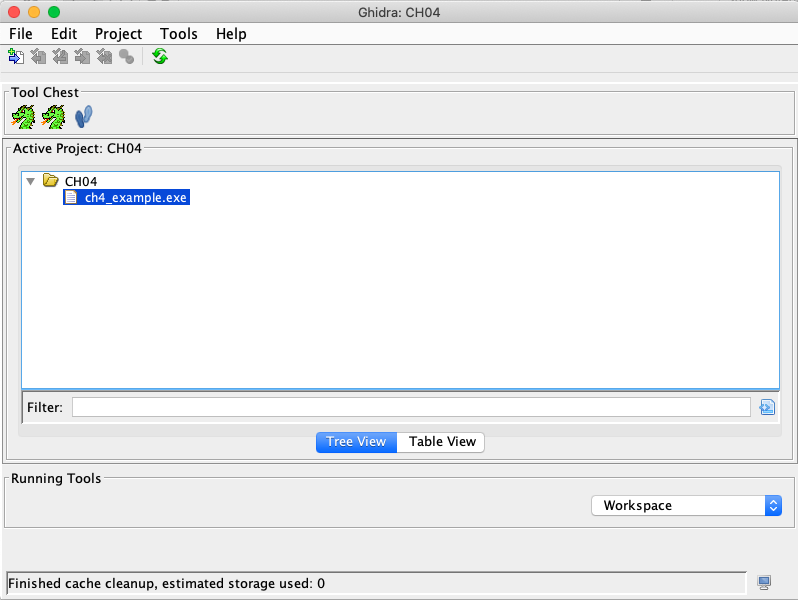
A pop-up box asks if you want to analyze the file now. Click Yes.
In the Analysis Options box, accept the default options and click Analyze.
Look in the lower right to see the progress of the analysis. It will take a minute or so.
A box pops up warning that the file has "Missing 'PDB file' ...". That's common. Click OK.
You see a "CodeBrowser" window containing the first few bytes of the file, starting with "MZ", as shown below.
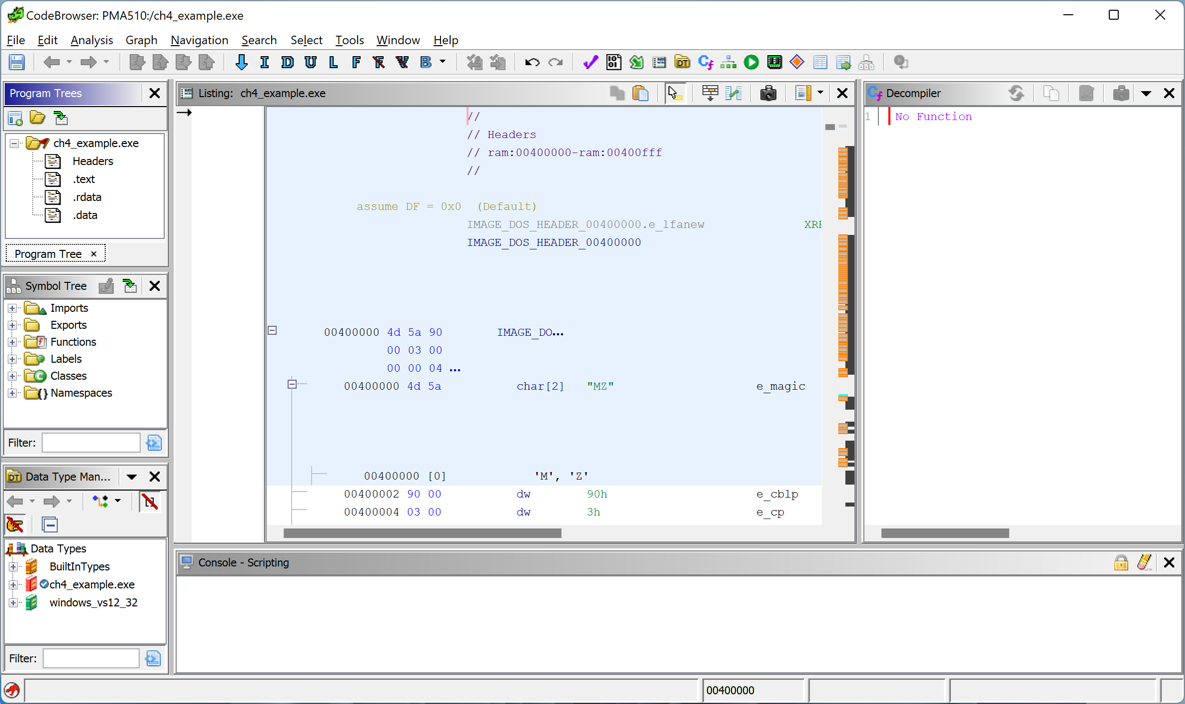
PMA 510.1: Functions (10 pts)
From the Ghidra menu bar, click Help, "About ch4_example.exe".The flag appears, covered by a green box in the image below.
PMA 510.2: Decompiler (10 pts)
In the CodeBrowser window, in the top left, in the "Program Trees" pane, double-click .textThe pane on the right is titled Decompile and it contains reconstructed C++ code.
The flag appears, covered by a green box in the image below.
Click File, "Exit Ghidra".
Posted 8-25-2020
Minor update 9-27-20