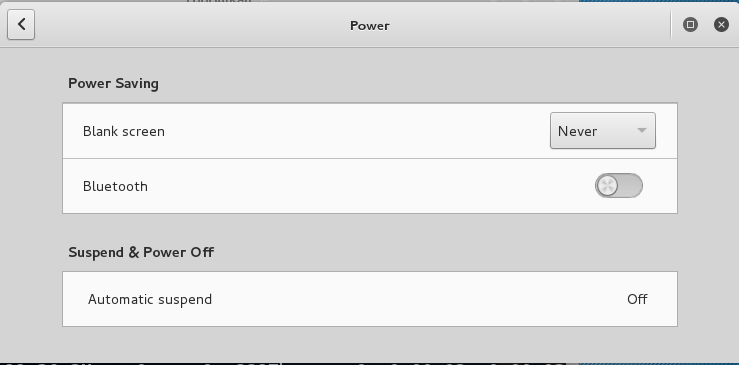Setting Up Kali 2
Getting Kali
You can use the "8K2" DVD handed
out in class, or download it from here:
https://www.offensive-security.com/kali-linux-vmware-arm-image-download/
I recommend the "Kali Linux 32 bit VM PAE"" version.
Unzipping and Using Virtual Machines
The file on the DVD is the same as the file you can download:
a 7-zip archive. Unzip it with 7-zip on Windows, or Ez7z on the Mac,
and run the extracted virtual machine in VMware Player or VMware Fusion.
Here are links for those products:
Logging In to Kali Linux
The default username is root
The default password is toor
Turning off "Blank Screen" in Kali
By default, Kali 2.0 will keep locking the screen
after a few seconds of inactivity, which is irritating.
To fix this,
on the left side of the Kali 2.0 desktop,
click the bottom button to "Show Applications",
as shown below.
On the right side of the Kali 2.0 desktop, click the
lowest circle to show the bottom screen.
Then click Settings, as shown below.

In the "All Settings" window, click Power.
Set "Blank screen" to Never,
as shown below.
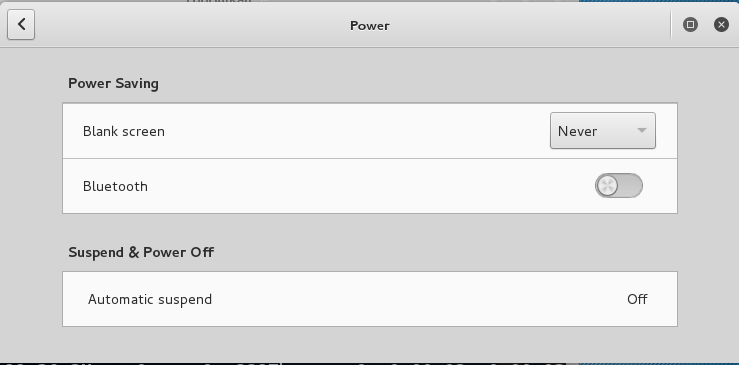
Posted 9-18-15 by Sam Bowne