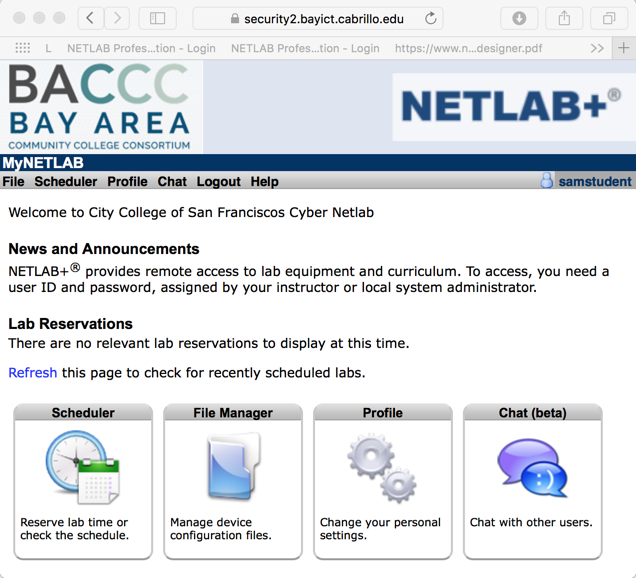
https://security2.bayict.cabrillo.edu/index.cgi
Log in with the username and password from your instructor.
The first time you log in, you will need to enter a new password. Then you will be asked to verify your email address and time zone.
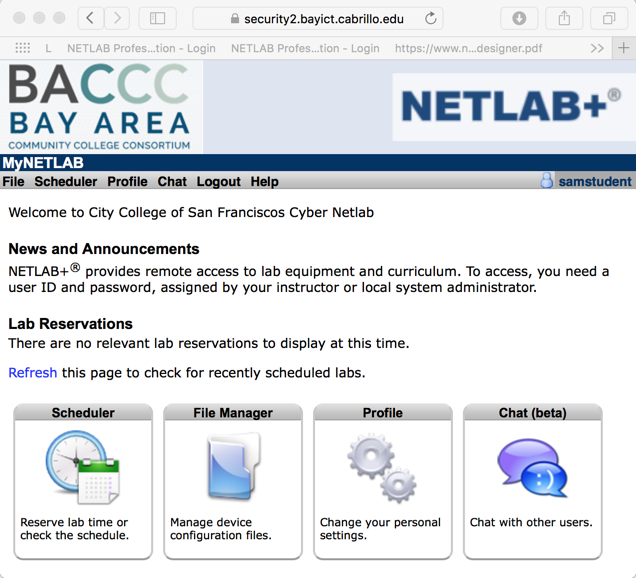
On the next page, click your class name: "WASTC Scripting Sec", as shown below.
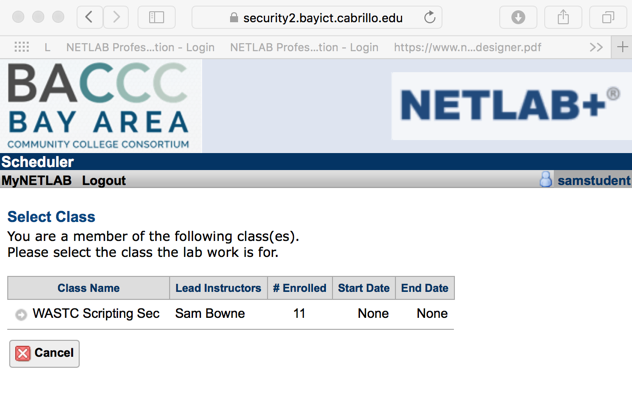
On the next page, click "Scripting Sec (No PDF)", as shown below.
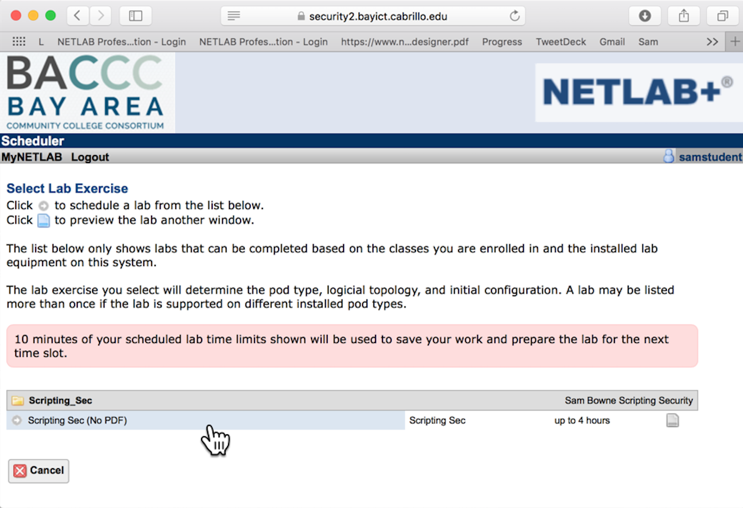
On the next page, find your assigned pod and click the current time to reserve it, as shown below.
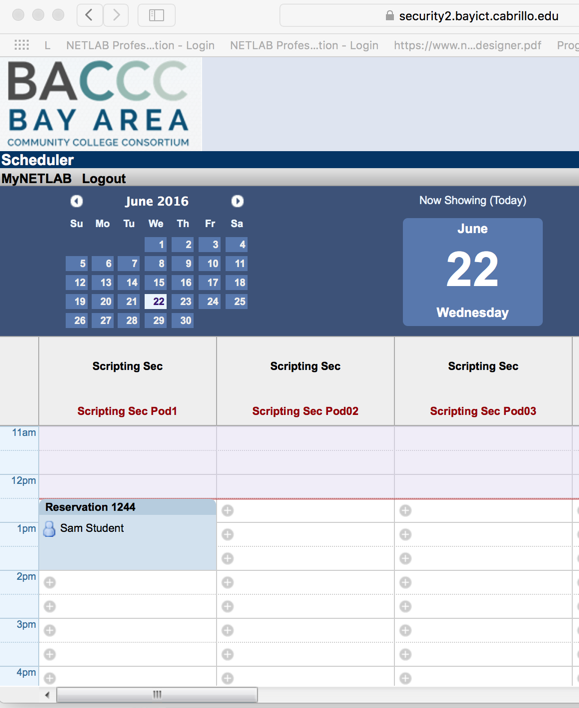
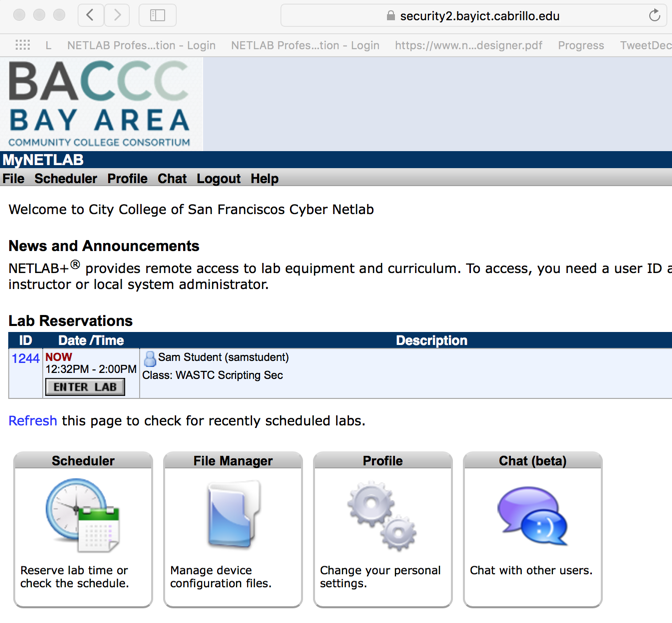
Follow the instructions for the project you are doing. Almost all the labs use either the Kali 32 or Kali 64 machine. Log into them with a username of root and a password of toor
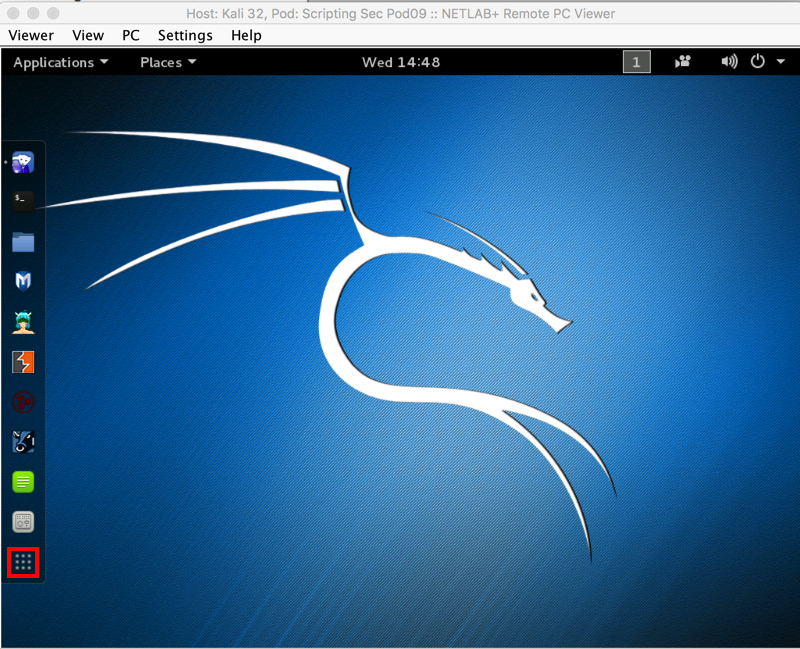
On the right side of the desktop, click the third dot from the top, as outlined in red in the image below.
Then, on the left, click Settings.
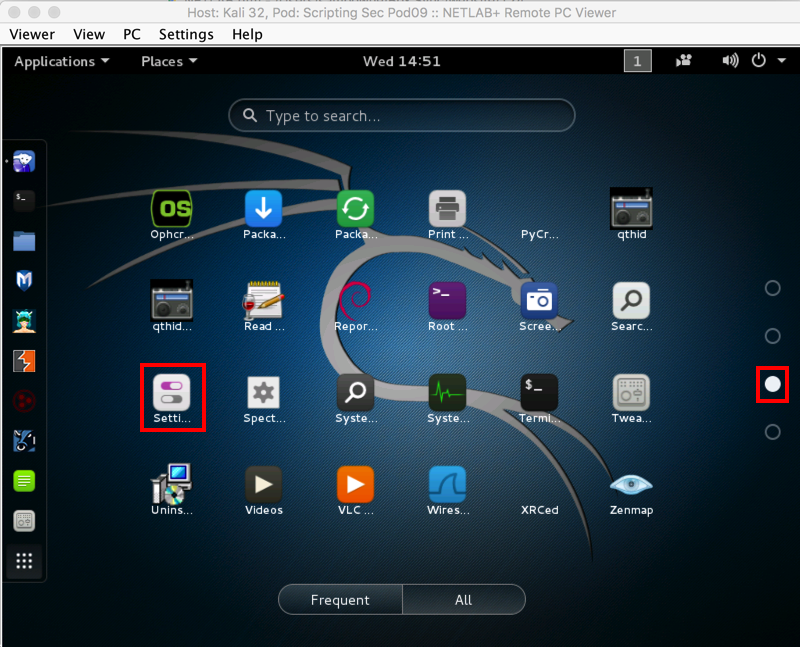
Click Displays, as outlined in red in the image below.
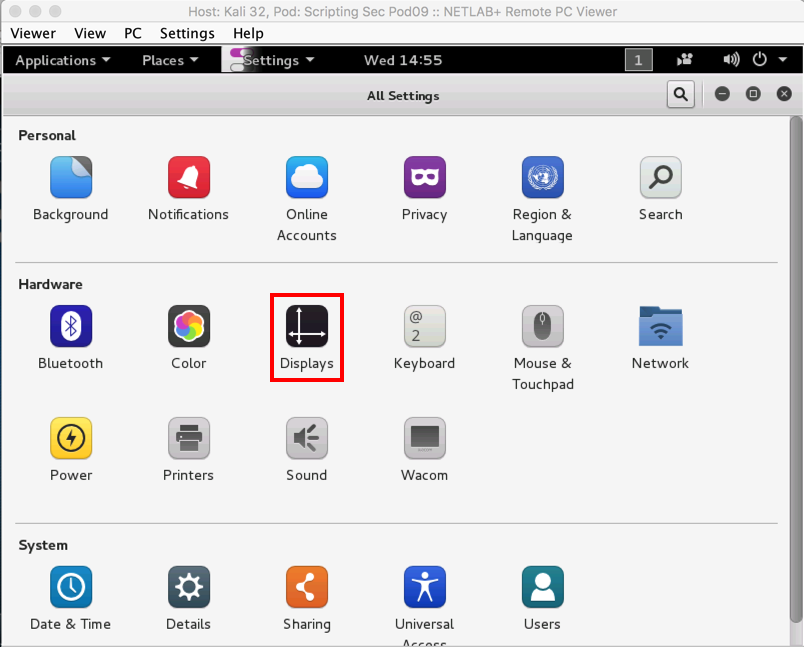
Click Unknown Display. Select a different resolution value, as outlined in red in the image below.
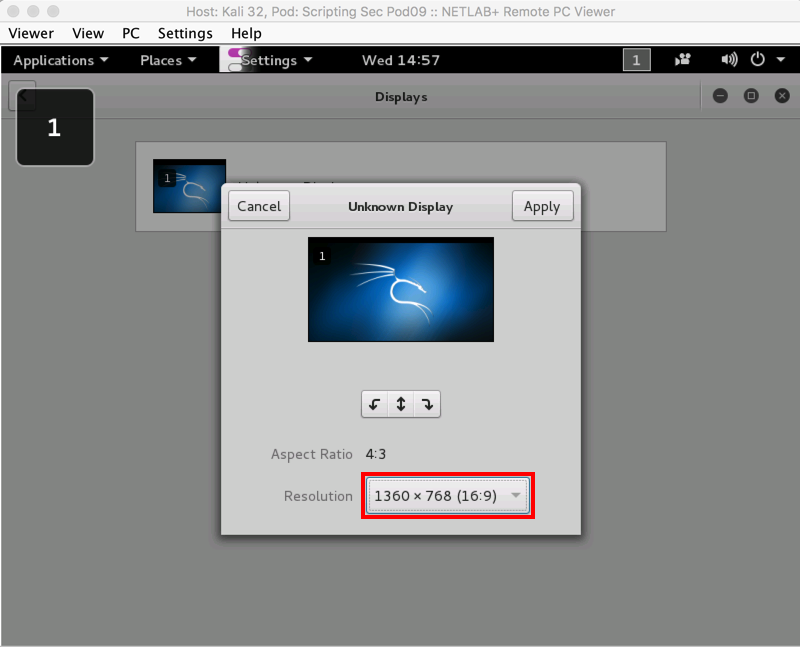
Click Apply. Click "Keep Changes".
These project instructions are available within NETLAB.
From the Kali desktop, at the top left, click the blue icon with a little white animal face. This opens IceWeasel, a Firefox clone.
In IceWeasel, go to
samsclass.info. The labs appear, as shown below.
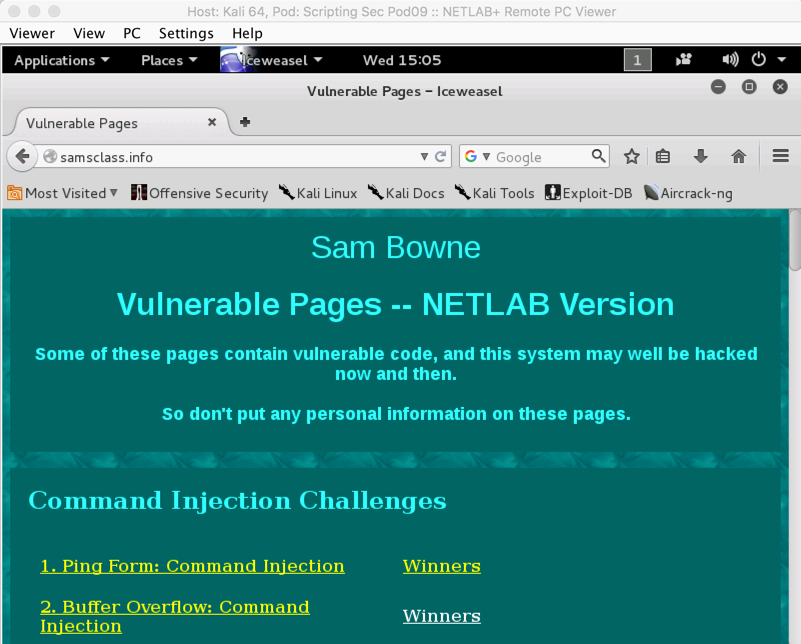
To copy text from a Web page, press Ctrl+C
To paste text into a Terminal window, press Shift+Ctrl+C