
dpkg-reconfigure mysql-server-5.1
Type in a password of
password
In the next box, type in a password of
password
You may have to wait 30 seconds, and then MySQL starts, as shown below:

service apache2 restart
In your Linux machine, in a Terminal window, enter these commands:
cd /var/www
wget http://samsclass.info/123/proj10/sqlol-sam.tar.gz
tar xzf sqlol-sam.tar.gz
In Firefox, go to
SQLol opens, as shown below:
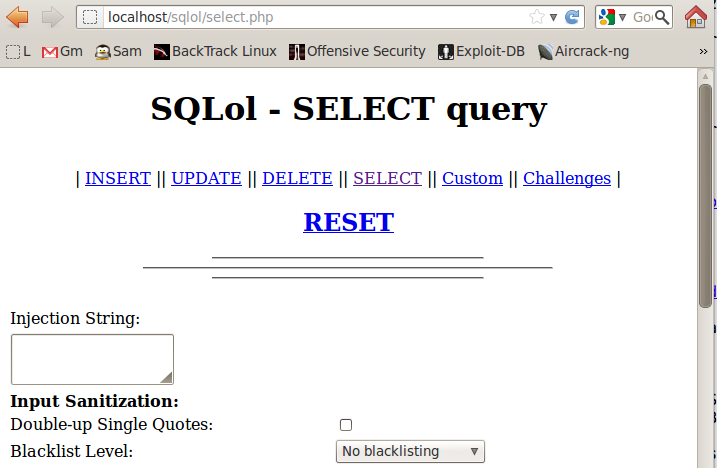
Click RESET
A message appears saying "Done!"
If you see the "Could not connect..." message shown below, restart mySQL with this command:
service mysql restart

In Firefox, click the Back button.
A list of challenges appears, as shown below:
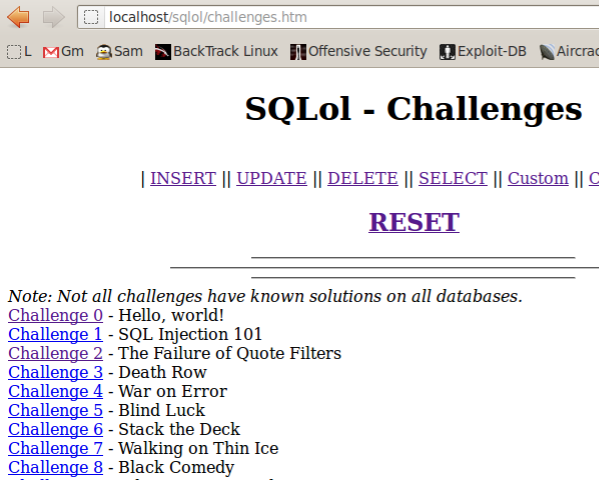
Click the "Challenge 0" link.
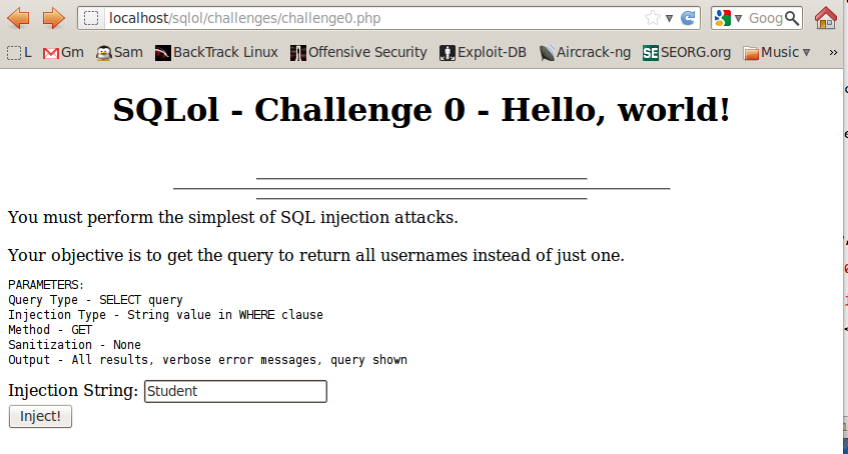
Scroll to the bottom of the next page to see the result of your injection, as shown below:

The SQL statement is shown--you have searched for records with username = 'Student'. Since there is no such user, there are no results.
Enter a single asterisk in the "Injection String" field, and click the Inject! button.
Scroll to the bottom of the next page to see the result of your injection, as shown below:

This searched for username = '*', which doesn't exist, so it again returns no results.
Enter a single apostrophe in the "Injection String" field, and click the Inject! button.
Scroll to the bottom of the next page to see the result of your injection, as shown below:

Note the message saying "Error: You have an error in your SQL syntax" -- that indicates a SQL injection vulnerability.
With a more carefully crafted injection, you can get the whole list of usernames to diplay.
Try to figure it out yourself. If you need help, see the tutorial here:
When you succeed, you will see a list of five records as shown below:
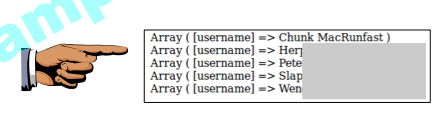
Make sure you can see the five records, as shown in the image above on this page, but without the gray box obscuring the data.
Save a screen image with the filename Proj SQL-1a from Your Name.
Click the "Challenge 1" link.
This time your goal is to find SSNs.
Try to figure it out yourself. If you need help, see the tutorial here:
When you succeed, you will see a list of five records as shown below:
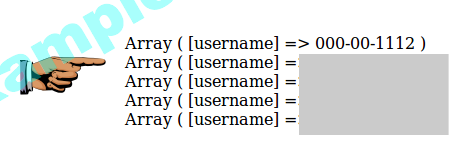
Make sure you can see the five records, as shown in the image above on this page, but without the gray box obscuring the data.
Save a screen image with the filename Proj SQL-1b from Your Name.
Click the "Challenge 2" link.
Once again, your goal is to find SSNs. The new feature is that you are injecting into a numeric field, not a text field, so you won't need apostrophes.
Try to figure it out yourself. If you need help, see the tutorial here:
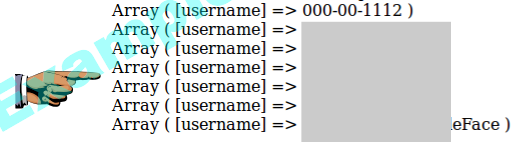
Make sure you can see the seven records, as shown in the image above on this page, but without the gray box obscuring the data.
Save a screen image with the filename Proj SQL-1c from Your Name.
Email the images to cnit.123@gmail.com with a Subject line of Proj SQL-1 from Your Name.
http://www.unixmen.com/how-to-enable-and-disable-apache-modules/
Last modified: 11 am 12-31-12