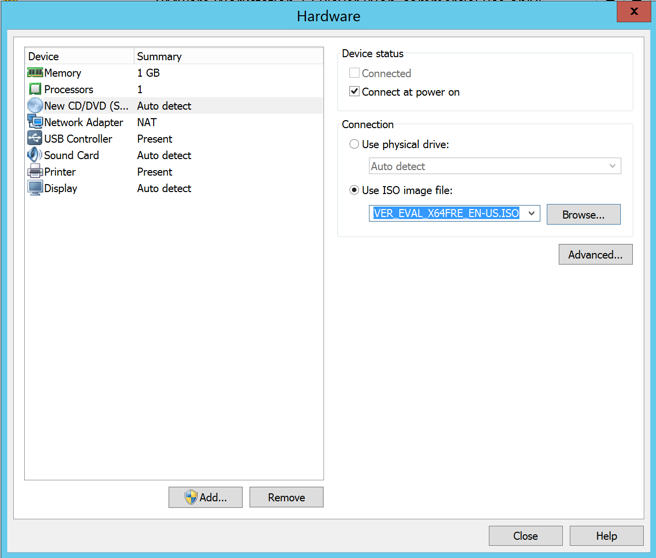
In the "Hardware" box, on the left side, click "New CD/DVD". On the right side, click the "Use ISO image file" button.
Click the Browse... button. Navigate to your Downloads folder and double-click the 4393.0.161119-1705.RS1_REFRESH_SERVER_EVAL_X64FRE_EN-US.ISO file, as shown below.
Click the Close button.
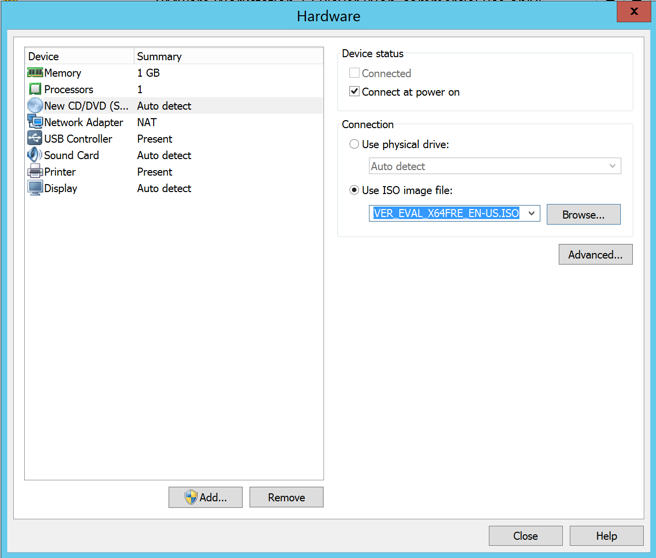
In VMware Player, on the lower right, click Play. A message appears saying "Press any key to boot from CD or DVD...", as shown below.
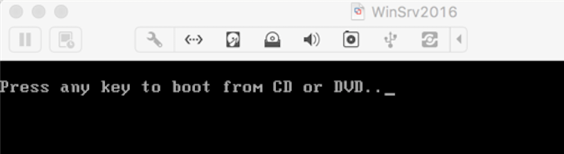
Click in the virtual machine window and press Enter.
A box appears asking what language to use, as shown below. Click Next.
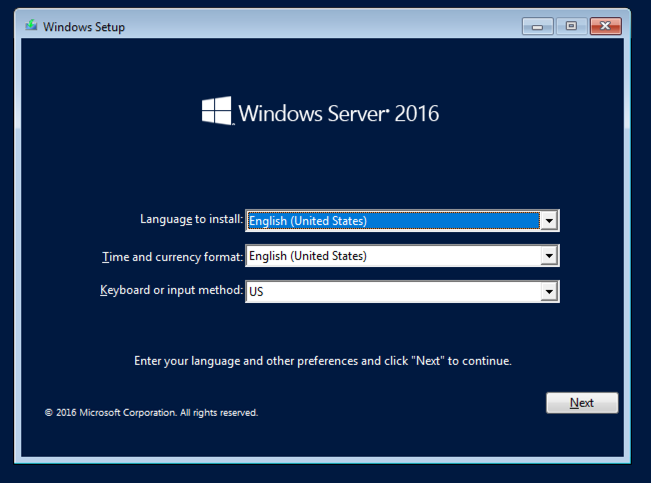
In the next box, on the lower left, click "Repair your computer", as shown below.
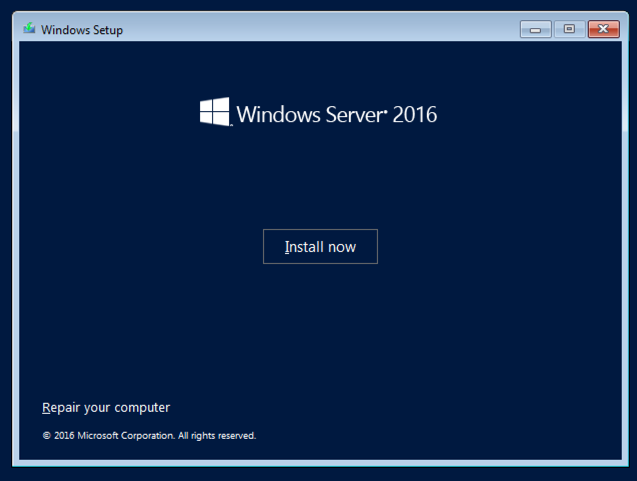
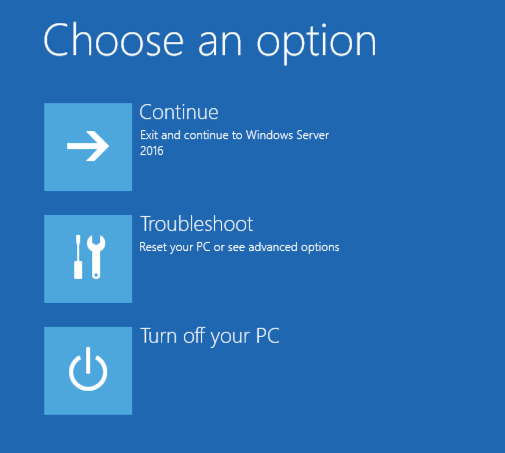
An "Advanced options" screen appears, as shown below. Click "Command Prompt".
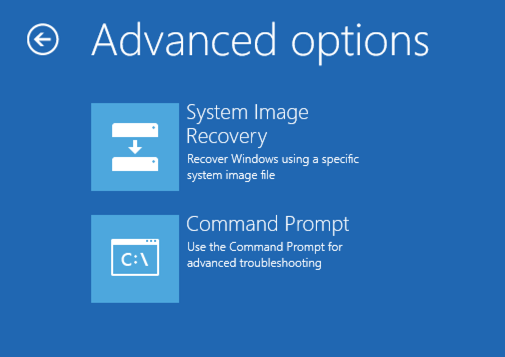
D: cd windows\system32 ren utilman.exe utilman.exe.old copy cmd.exe utilman.exe shutdown -r -t 0
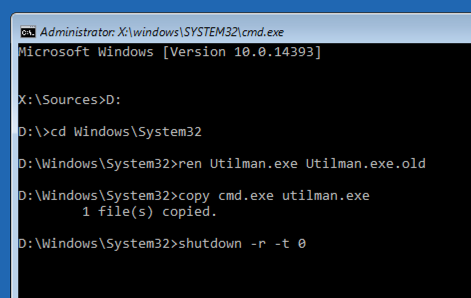
When your machine restarts, don't press a key to boot from the CD. Just let it proceed to the login page shown below.
Press the Windows logo key and the U key. (On a Mac, press Cmd+U.).
A Command Prompt opens, as shown below. Execute these commands to see how it works and reset the Administrator password--you are now "System", and therefore more powerful than the Administrator. Enter a new password twice when you are prompted to.
whoami net user administrator *
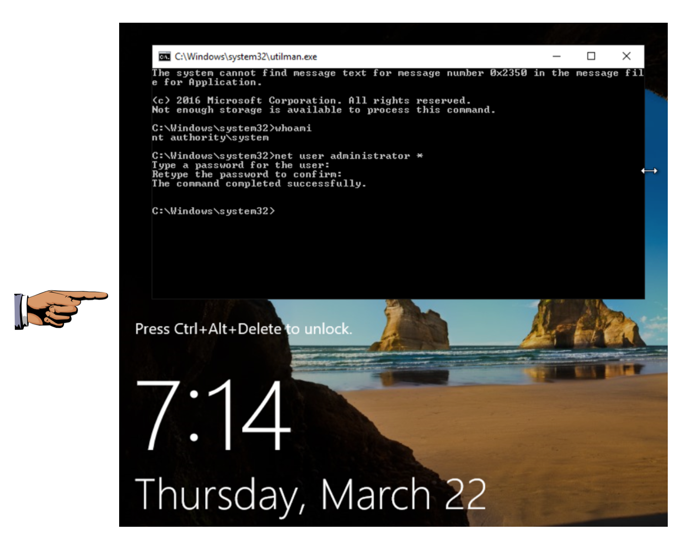
Save a whole-desktop image with the filename "Proj 13 from YOUR NAME".
Email the image to cnit.123@gmail.com with a subject of "Project 13 from YOUR NAME".