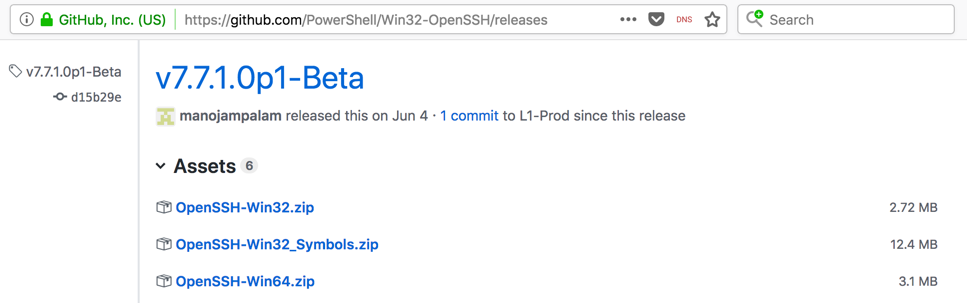
https://github.com/PowerShell/Win32-OpenSSH/releases
Download the latest version of OpenSSH-Win64.zip, as shown below
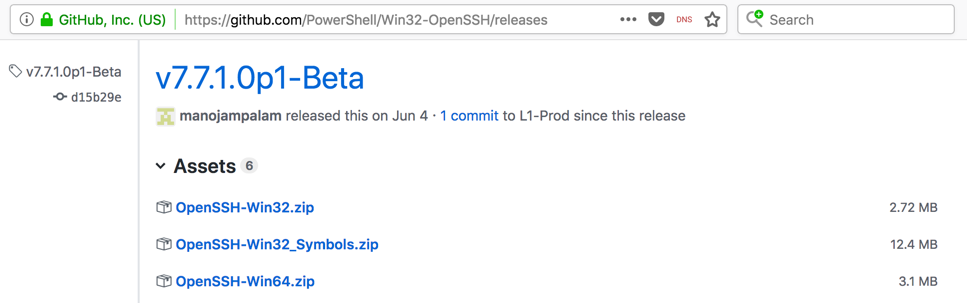
In the User Account Control box, click Yes.
In the Administrator: Windows PowerShell box, execute these commands, replacing "cnit_123" with your user name in the first command:
Expand-Archive -LiteralPath C:\Users\cnit_123\Downloads\OpenSSH-Win64.Zip -DestinationPath C:\Program Files\OpenSSH
powershell.exe -ExecutionPolicy Bypass -File C:\Program Files\OpenSSH\\OpenSSH-Win64\install-sshd.ps1

In the Administrator: Windows PowerShell box, execute this command:
net start sshd
On a Mac or Linux machine, execute this command in a Terminal window, replacing username with your username and ip with your Windows server's public IP address, as shown below.
Enter your password when you are prompted to.

If you are using Windows, download, install, and use PuTTY, as shown below.
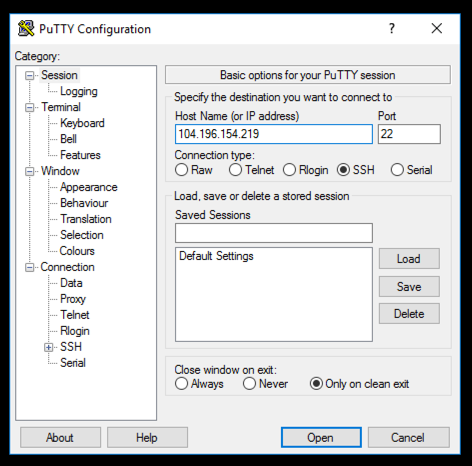
sc qc sshd
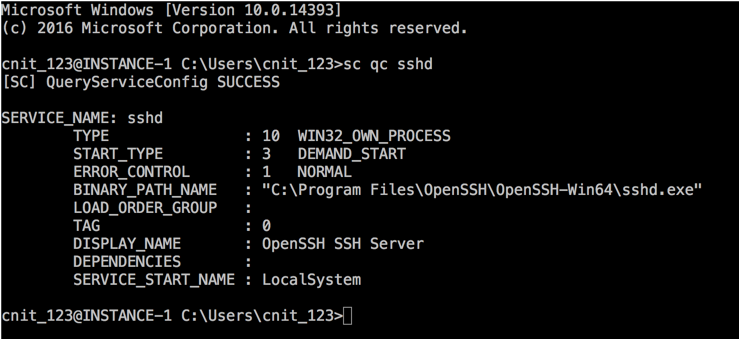
In your SSH session, execute these commands to set sshd to start automatically, and verify the change:
sc config sshd start= delayed-auto
sc qc sshd
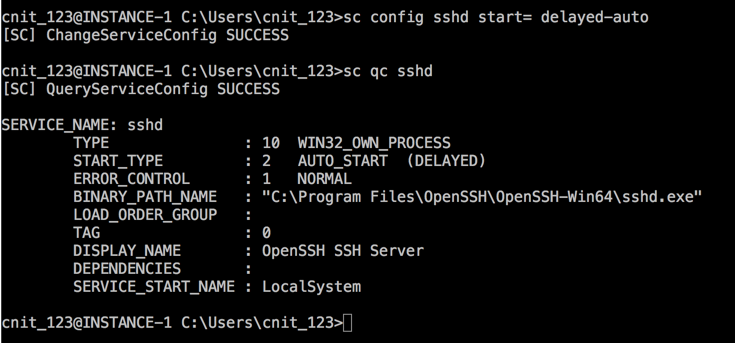
sc qfailureflag sshd

If you don't have a Canvas account, see the instructions here.
Posted 10-18-18