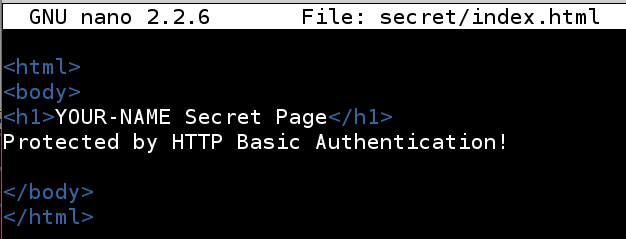
service apache2 start
In a Terminal window, execute this command:
ip addr
Find your IP address.
Click Applications, Internet, "Firefox Web Browser" and enter your IP address in the URL. You should see a Web page--if your Apache is newly installed, it will be an Apache default page.
mkdir /var/www/html/secret
nano /var/www/html/secret/index.html
<html>
<body>
<h1>YOUR-NAME Secret Page</h1>
Protected by HTTP Basic Authentication!
</body>
</html>
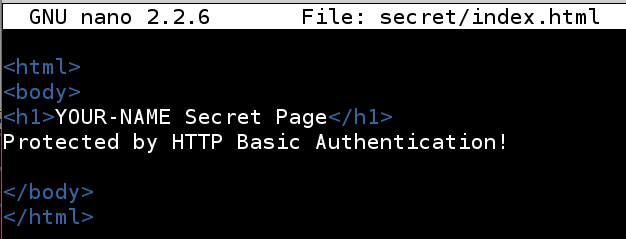
In Firefox, append /secret to the IP address to view your page, as shown below:
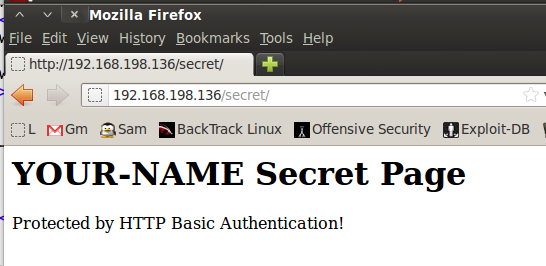
There was no password required to see this page.
nano /etc/apache2/sites-enabled/001-secret.conf
<Directory "/var/www/html/secret">
DirectoryIndex index.py
AddHandler cgi-script .py
Options Indexes FollowSymLinks MultiViews ExecCGI
AuthType Basic
AuthName "Private Documentation Repository"
AuthUserFile /etc/apache2/.htaccess
Require valid-user
AllowOverride None
Order allow,deny
allow from all
</Directory>
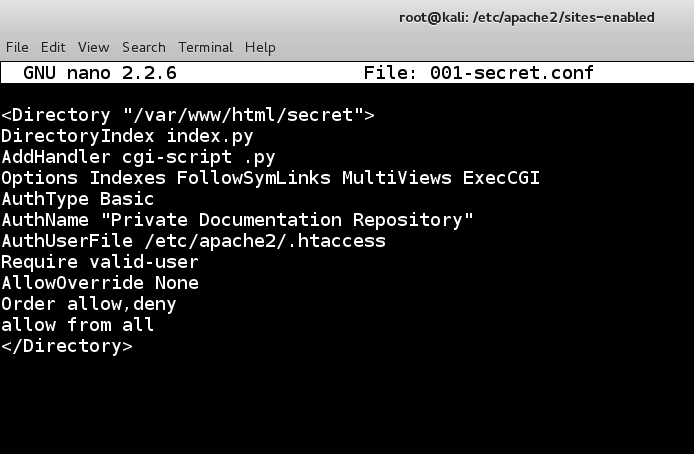
htpasswd -c /etc/apache2/.htaccess YOUR-NAME

service apache2 restart
Troubleshooting
If Apache won't start, and you see an error message, execute this command to get more information about the problem:tail /var/log/syslog
wireshark
In Wireshark, double-click any, as shown below.
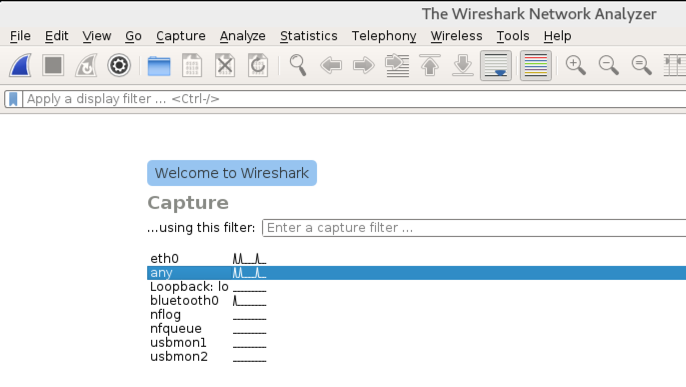
Click Start.
In Firefox, refresh the page with your IP address followed by /secret
An "Authentication Required" box pops up, as shown below. Log in with your name and the password secretpassword
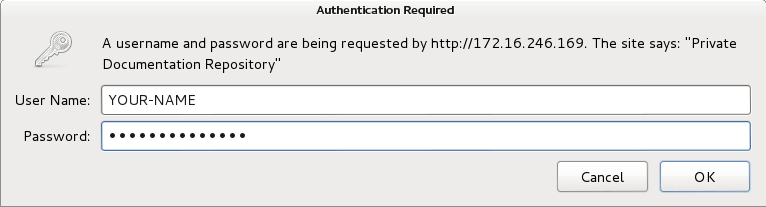
In Wireshark, click Capture, Stop.
In the top section of the Wireshark window, in the Filter bar, erase the text there and type in this filter.
frame contains Basic
Two packets are visible, as shown below.
In the Info column, the first one is labelled "HTTP/1.1 401 Authorization Required", and the second one is labelled "GET /secret/ HTTP/1.1", as shown below.
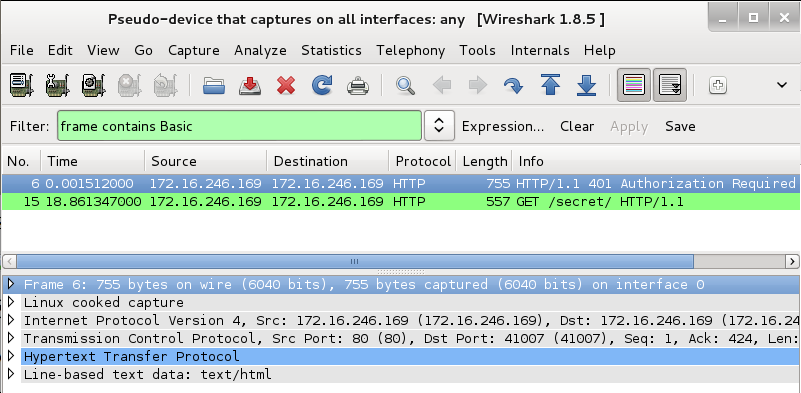
In the top pane of Wireshark, click "GET /secret/ HTTP/1.1".
In the middle pane, expand the "Hypertext Tranfer Protocol" section.
Scroll down and expand the Authorization section.
The credentials are shown in cleartext, showing your name and the secret password, as shown below:
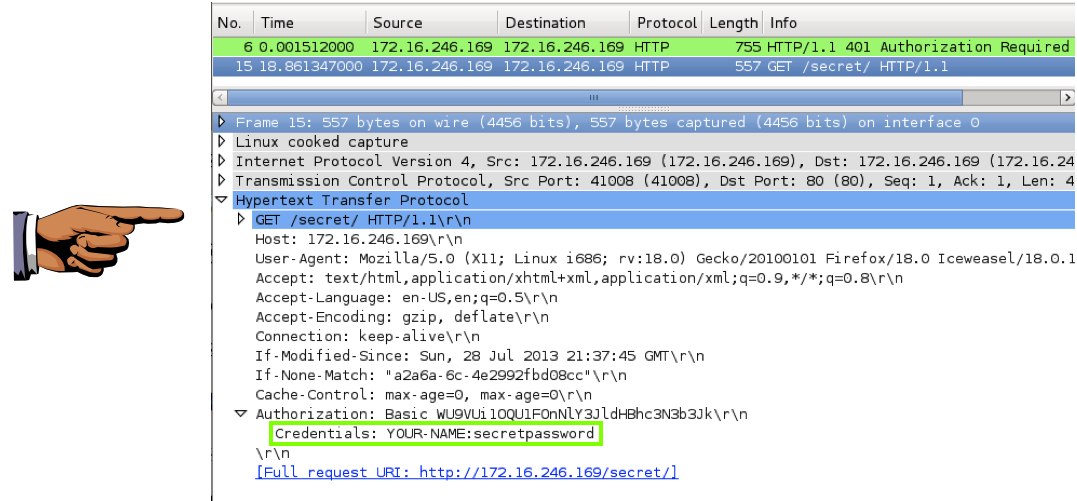
Click the host computer's desktop. Press the PrntScrn key to capture the entire desktop.
YOU MUST SUBMIT A WHOLE-DESKTOP IMAGE FOR FULL CREDIT
Save this image as a PNG file, named "Proj 14 from YOUR NAME"
Last modified 12-24-17
Sam Bowne