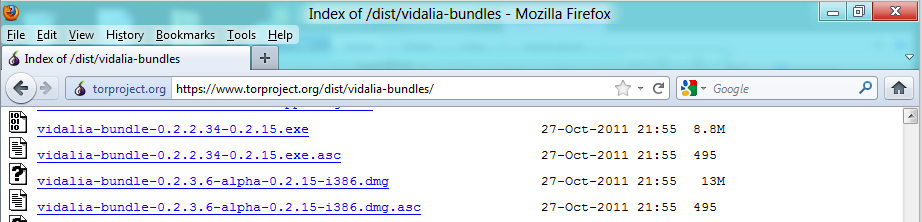
Tor is very popular with policital activists and others who value their privacy.
In Firefox, go to http://www.ccsf.edu
If it doesn't open, check the proxy settings--they may be set incorrectly from a previous project. To do that, from the Firefox menu, click Tools, Options. In the Options box, click the Network tab. Click the Settings button.
In the "Connection Settings" box, select "No proxy ".
Click OK. Click OK.
https://www.torproject.org/dist/vidalia-bundles
Scroll down and find the vidalia-bundle-0.2.2.34-0.2.15.exe link, as shown below:
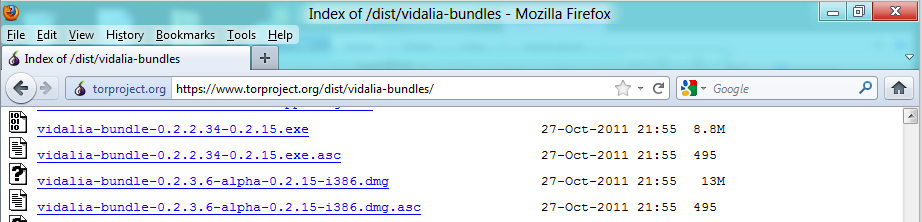
Download and install the software with the default options. It will install a Firefox add-on, and prompt you to restart Firefox.
Firefox now shows a little onion icon to the left of the address bar, as shown below.
Tor is disabled at first, showing a red X on the onion.
With Tor disbled, go to http://www.whatismyip.com/
You should see your real IP address, as shown below:
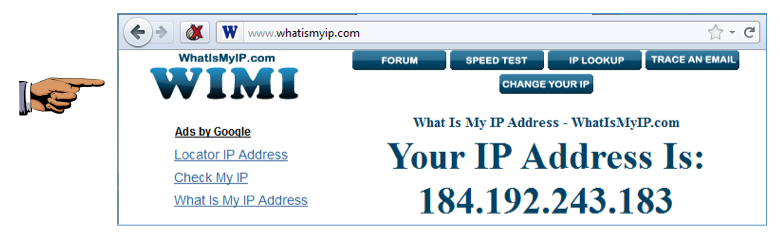
Save a screen capture with a filename of "Proj 4xa from YOUR NAME".
In Firefox, click the onion icon to the left of the address bar. In the context menu, click "Toggle Tor Status". Tor connects, and the red X vanishes from the onion.
Refresh the http://www.whatismyip.com/ page. You may need to open a new tab to get Firefox to actually reload it.
You should see a new IP address, as shown below:
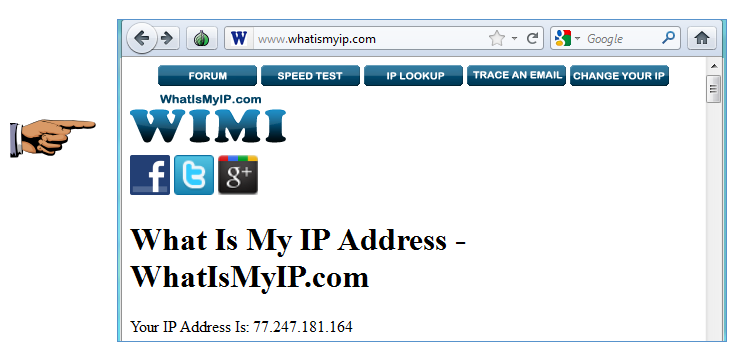
Save a screen capture with a filename of "Proj 4xa from YOUR NAME".
Email the image to cnit.122sam@gmail.com with a subject of "Project 4x from YOUR NAME".