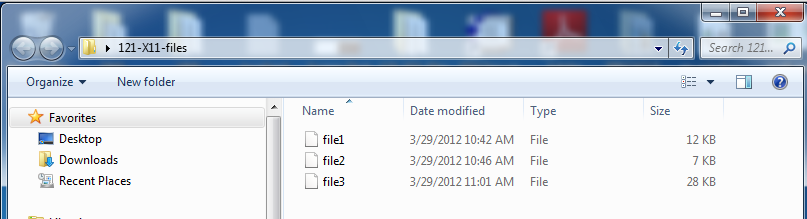
In a Web browser, go here:
http://sourceforge.net/projects/gnuwin32/files/file/5.03/file-5.03-setup.exe/download
Download the file-5.03-setup.exe file and execute it. install the software with the default options.
Open an Administrator Command Prompt window, and execute this command:
set PATH=%PATH%;c:\program files\gnuwin32\bin
http://technet.microsoft.com/en-us/sysinternals/bb897439
Click the "Download Strings" link.
Save the Strings.zip file on your desktop. Unzip it, and copy strings.exe to the C:\Windows\System32 folder.
http://samsclass.info/121/proj/121-X11-files.zip
Save the 121-X11-files.zip file on your desktop. Unzip it. A folder named 121-X11-files opens, containing three files, as shown below:
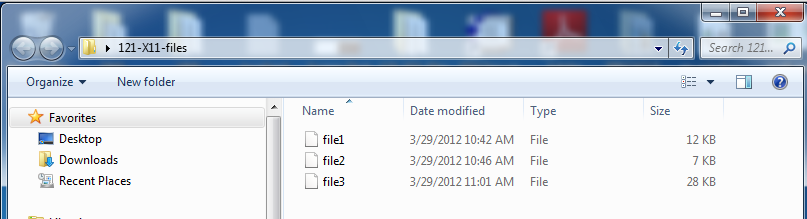
In a Command Prompt window, execute these commands, replacing 'Student' with your correct user name:
cd \Users\Student\Desktop\121-X11-files
file *

strings file1 | more
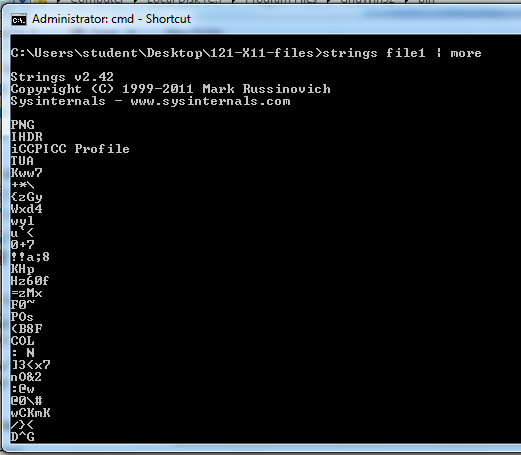
To find them, I recommend this procedure:
When you find the secrets, save them, as screen captures.