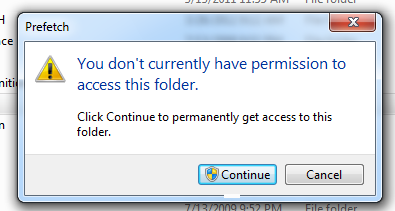
Double-click the C: drive.
Double-click the Windows folder.
Double-click the Prefetch folder.
If a box pops up, saying "You don't currently have permission to access this folder", as shown below, click Continue.
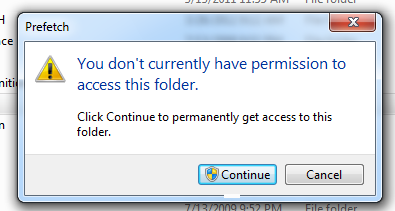
The Prefetch folder opens. It has many files, with names that start with the applications launched, as shown below.
Some of them are unfamiliar, like "AgGIUAD", but some are recognizable, like "CHROME" and "DEFRAG.EXE". Scroll through the list and see what programs have been used on this machine.
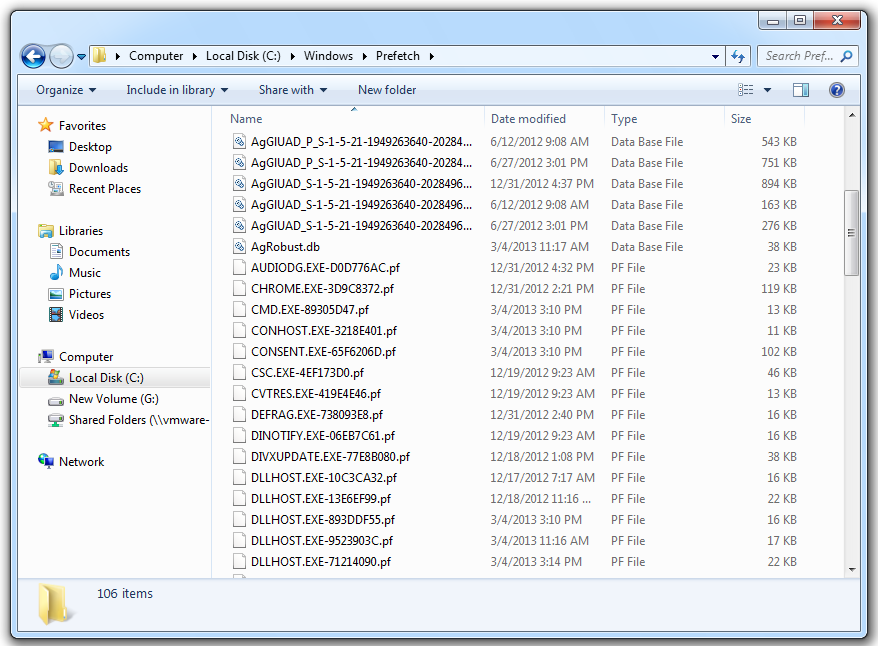
Click Start. Type in WORDPAD. Launch Wordpad.
Click Start. Type in DXDIAG. Launch dxdiag.exe.
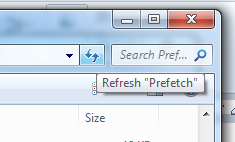
Switch to Details view, if necessary. Sort by Date, to move the most recent items to the top.
You should see these three items together near the top, as shown below:
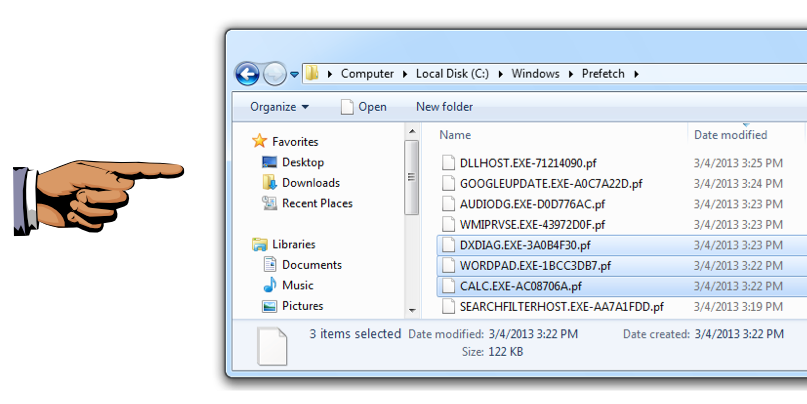
Press the PrintScrn key in the upper-right portion of the keyboard. That will copy the whole desktop to the clipboard.
YOU MUST SUBMIT AN IMAGE OF THE WHOLE DESKTOP TO GET FULL CREDIT!
Open Paint and paste in the image.
Save the image with the filename "Your Name Proj 12a". Use your real name, not the literal text "Your Name".
Scroll down to find putty-0.53b-installer.exe.
Download it and install it with the default options.
Click Start. Type in PUTTY. Launch Putty.
Refresh your view of the Prefetch folder again. You should see two new items: PUTTY.EXE and PUTTY-0.53B-INSTALLER, as shown below:
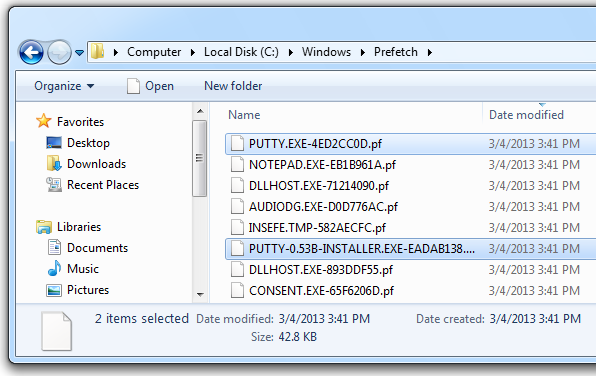
Click Start, "Control Panel".
Click "Uninstall a program".
Find "PuTTY version 0.53b" in the list and click it, as shown below.
Click "Uninstall/Change". Follow the directions on your screen to uninstall PuTTY.
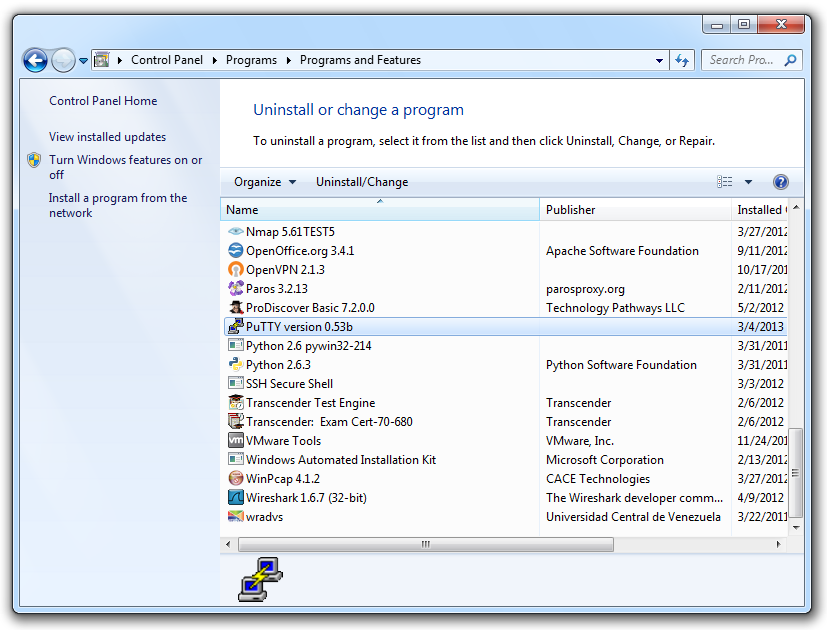
You may have to scroll down, but both the PUTTY.EXE and PUTTY-0.53B-INSTALLER entries should still be visible, as shown below:
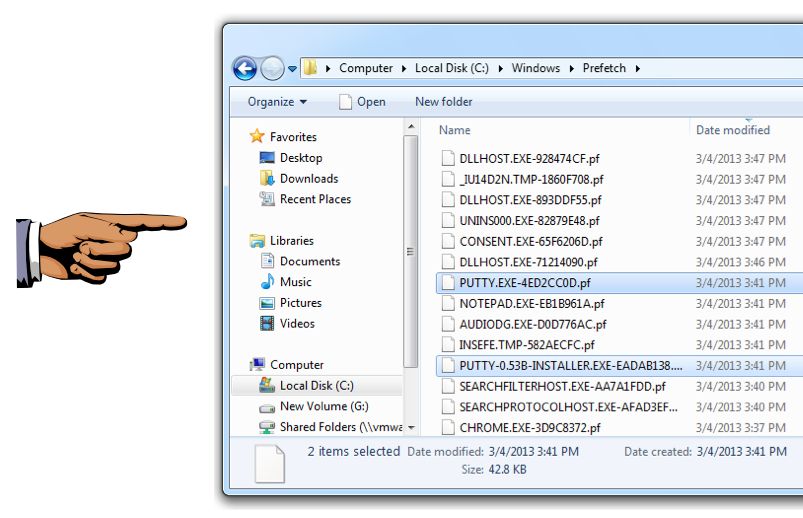
Press the PrintScrn key in the upper-right portion of the keyboard. That will copy the whole desktop to the clipboard.
YOU MUST SUBMIT AN IMAGE OF THE WHOLE DESKTOP TO GET FULL CREDIT!
Open Paint and paste in the image.
Save the image with the filename "Your Name Proj 12b". Use your real name, not the literal text "Your Name".
Attach the two images to an email.
Send it to: cnit.121@gmail.com with a subject line of "Proj 12 From Your Name", replacing Your Name with your own first and last name. Send a Cc to yourself.
Last Modified: 3-4-13 4 pm