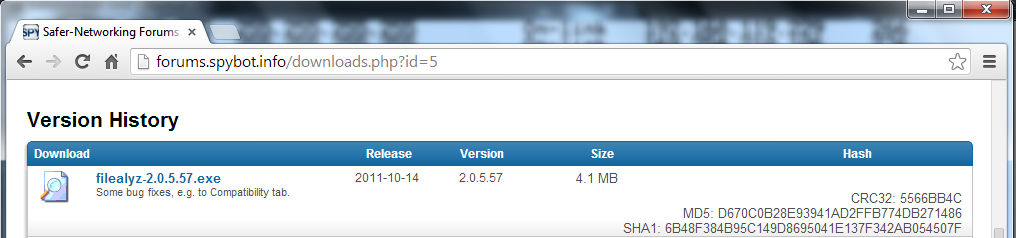
forums.spybot.info/downloads.php
Scroll down to "Analysis Tools". Click the "FileAlyzer" link. On the next page, in the Download column, click the latest version--it was "filealyz-2.0.5.57.exe" when I did it, as shown below on this page. Notice the MD5 and SHA-1 hash values on the right side of this page--you will use those later.
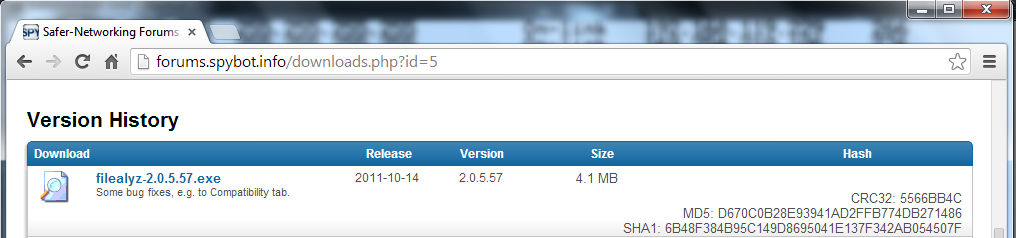
In the "Opening filealyz-2.0.5.57.exe" box, click "Save file". Save the file on your desktop. On your desktop, double-click filealyz-2.0.5.57.exe. Click through all the warning boxes and install the software with the default options.
FileAlyzer opens, showing the properties of the file, as shown below. Notice that this page shows the MD5 and SHA-1 hashes of the file, which match the values posted on the Web page.
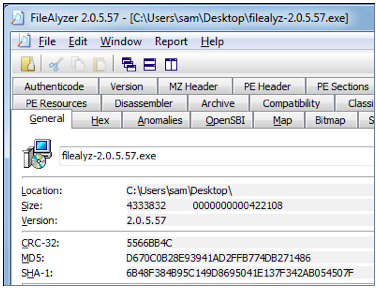
Click through the other tabs and investigate the file--this is a very powerful tool. Notice all the different hashes on the Hashes tab. You can even see the machine language code inside this file with the Disassembler tab.
Close the FileAlyzer window.
A new file appears named "filealyz-2.0.5.57- Copy.exe". You now have two icons, each showing a computer, monitor, and CD, as shown below.
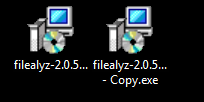
Right-click "filealyz-2.0.5.57- Copy.exe ". In the context menu, click "Analyze file with FileAlyzer 2". In the "Open File -- Security Warning" box, click Run.
Examine the MD5 hash value. It should still be the same, as shown below. Changing the file name does not alter the hash value.
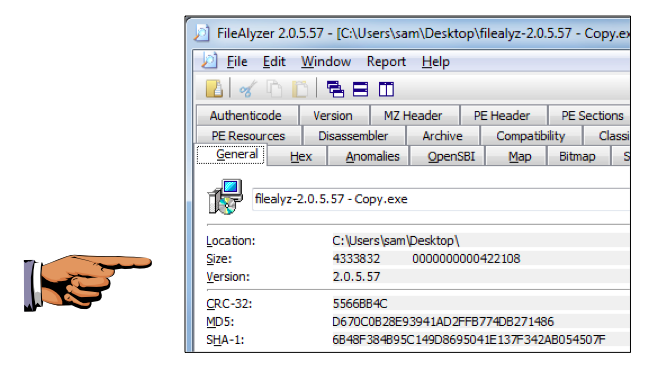
Press the PrntScrn key to capture the whole desktop. Open Paint and paste in the image.
Save the image as "Proj 7a from YOUR NAME".
YOU MUST SEND IN A WHOLE-DESKTOP IMAGE FOR FULL CREDIT
Scroll down and click the "Download page" link, as shown below.

On the next page, find an English version, as shown below. Click any of the links on the right side to download the program.

Download and install HxD. Accept all the default installation options.
In the HxD window, click File, Open. Navigate to your desktop and open the "filealyz-2.0.5.57- Copy.exe" file. HxD displays the file in hexadecimal form on the left side, and in ASCII text on the right side, as shown below.
On the right side of the HxD window, find the text saying "This program must be run under Win32". Click just to the left of the numeral 3 and type 64 right on top of the 32 -- don't touch the backspace or delete keys.
The black 32 changes to a red 64 as shown below on this page, but nothing else should change.
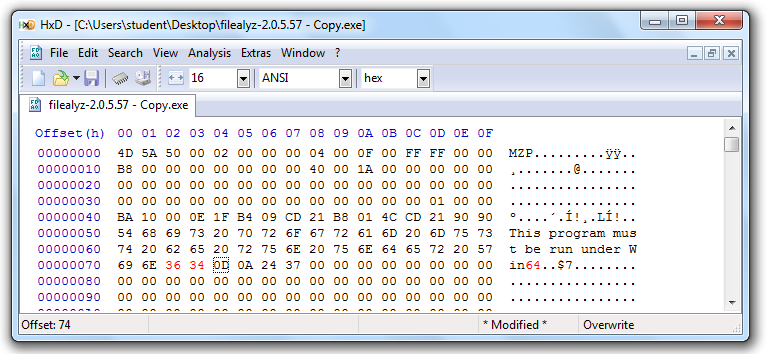
In the HxD window, click File, Save. Close HxD.
Examine the icons on your desktop. Both the original file and the copy should still show decorative icons, with showing a computer, monitor, and CD, like the top two icons in the picture below.
If the icon of your copied file has changed to a square generic icon, like the bottom file in the image below, you have changed the length of the file and the project won't work because the "Digital Signatures" tab will vanish. You will need to make a fresh copy of the original file and use HxD to edit it carefully without changing its length.
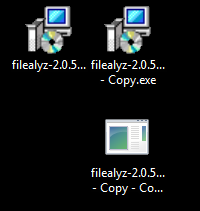
Examine the MD5 hash value. It is completely different, as shown below. That's the whole point of hashing--any change in the file can be detected by examining the hash.
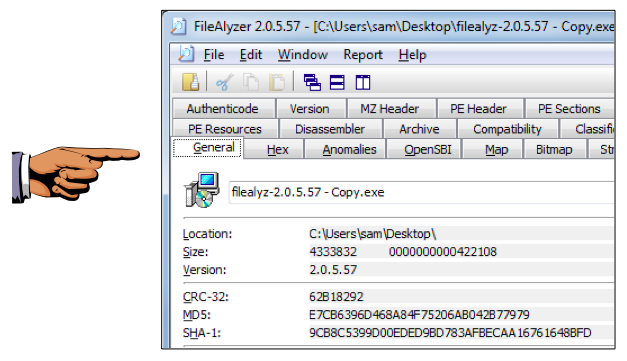
Press the PrntScrn key to capture the whole desktop. Open Paint and paste in the image.
Save the image as "Proj 7b from YOUR NAME".
YOU MUST SEND IN A WHOLE-DESKTOP IMAGE FOR FULL CREDIT
On your desktop, right-click "filealyz-2.0.5.57 - Copy.exe". In the context menu, click "Properties".
In the "filealyz-2.0.5.57 - Copy.exe Properties" box, click the "Digital Signatures" tab.
In the "Signature list" section, click "Safer Networking". Click the Details button.
This box says "This digital signature is not valid". That's because the file has been modified.
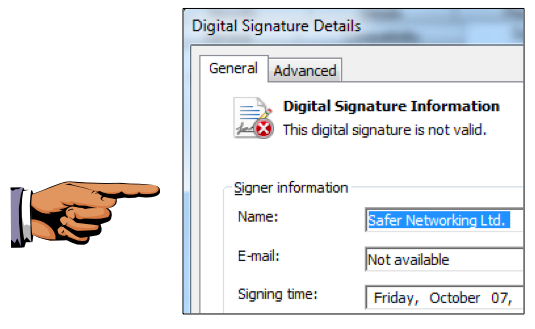
Press the PrntScrn key to capture the whole desktop. Open Paint and paste in the image.
Save the image as "Proj 7c from YOUR NAME".
YOU MUST SEND IN A WHOLE-DESKTOP IMAGE FOR FULL CREDIT