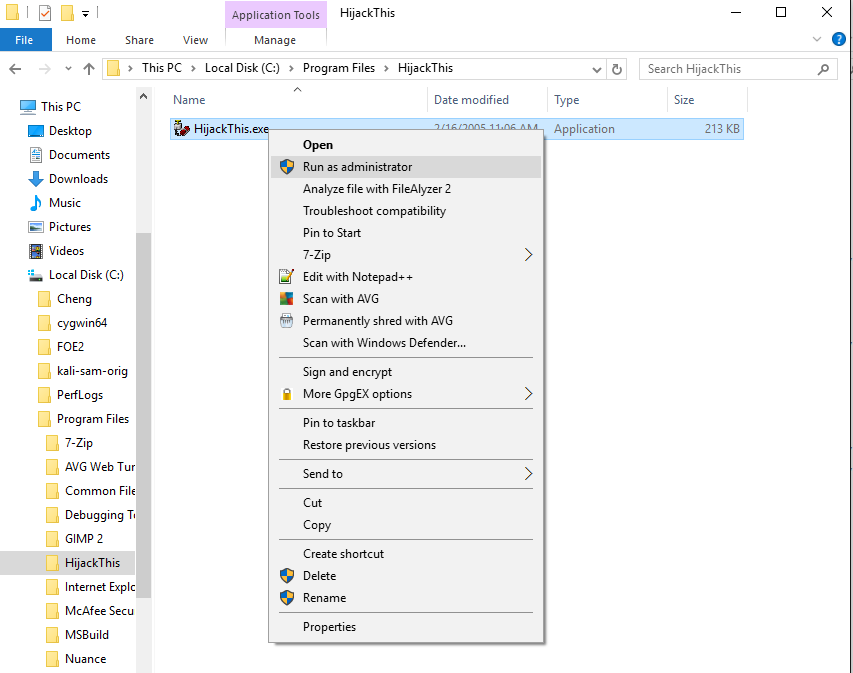
http://www.majorgeeks.com/files/details/hijackthis.html
Click one of the links in the "Download Locations" section and follow the instructions on your screen to download HijackThis.
If the download doesn't start, check to see if NoScript is blocking it. If you see the "Scripts Currently Forbidden" message at the bottom of the Firefox window, click the Options button and then click "Temporarily Allow All This Page".
You need to find the file you downloaded. Some browsers put it in the Downlods folder, others put it on the Desktop.
Double-click the hijackthis_sfx.exe file you downloaded. A "WinZip Self-Extractor" box appears. Click the Unzip button.
Click OK.
In the left pane of File Explorer, expand "Local Disk (C:)" and expand "Program Files". Click "HiJack This".
In the right pane, right-click HijackThis.exe and click "Run as Administrator", as shown below.
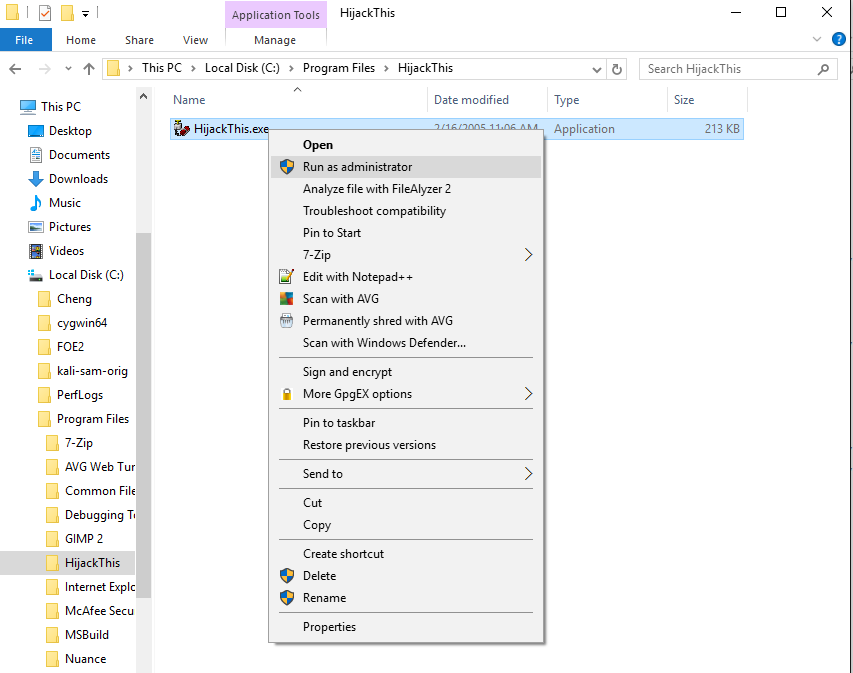
If a "User Account Control" box appears, click Yes.
A HijackThis box pops up with a warning message. Read it and click OK.
The main HijackThis box appears, as shown below. Click the "Do a system scan and save a logfile" button.
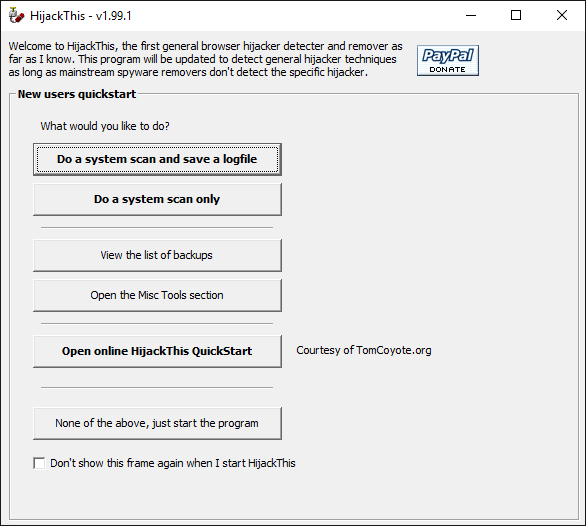
In a Web browser, go to http://hijackthis.de
If NoScript is running, you may see a "Scripts Partially Allowed" message at the bottom of the Browser window. In that case, click the Options button and then click "Allow hijackthis.de".
Click in the Notepad window showing the log file. Press Ctrl+A to select all the text, and Ctrl+C to copy it to the Clipboard.
In the Firefox window, in the hijackthis.de page, click in the white box in the middle of the page. Right-click and click Paste. The text should appear in the box, as shown below.
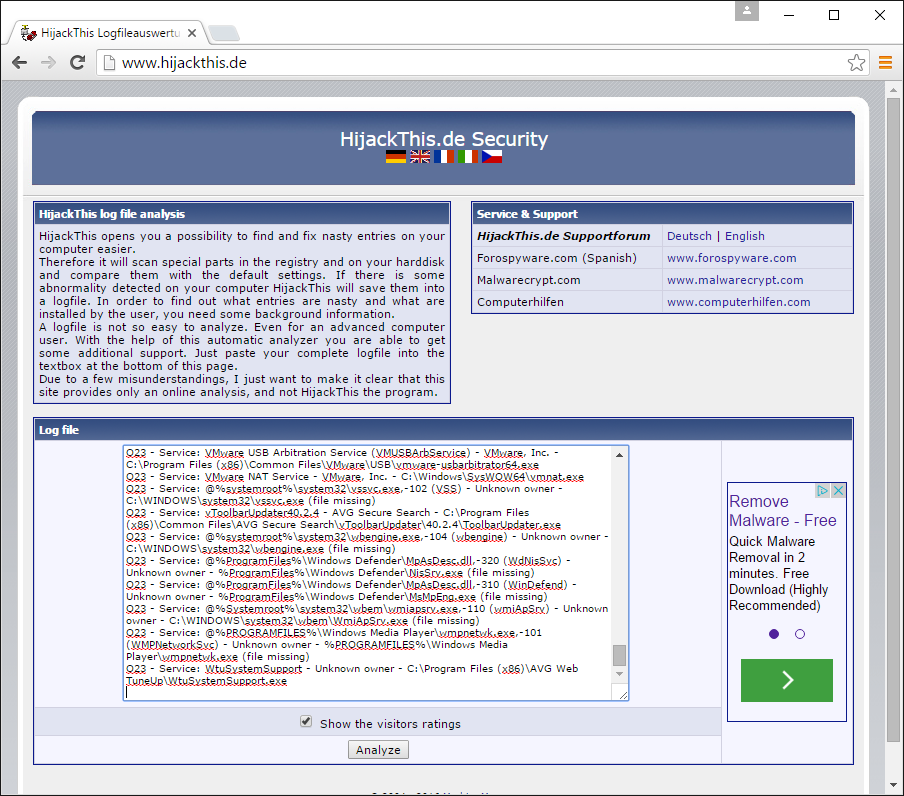
In the hijackthis.de page, at the bottom, click the Analyze button.
You should see a list of items found on your computer, with a rating of each item's safety, as shown below on this page, as shown below. This is very useful when trying to clean spyware off infected computers!
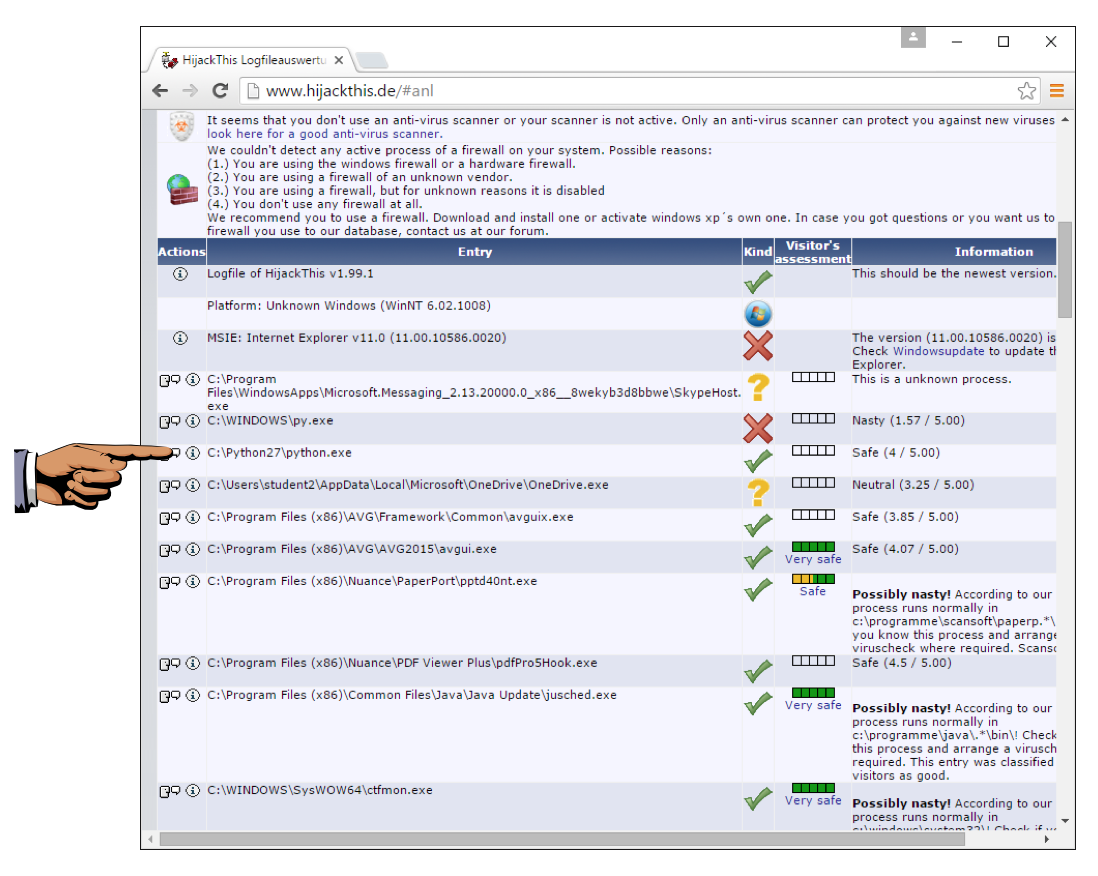
Press Shift+PrintScrn That will copy the whole desktop to the clipboard.
YOU MUST SUBMIT WHOLE-DESKTOP IMAGES FOR FULL CREDIT
At the lower left of the desktop, in the search box, type PAINT. Open Paint. Click in the Paint window and press Ctrl+V.
Save the image with the filename "Your Name Proj 2".
Last Modified: 1-28-16