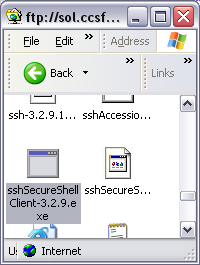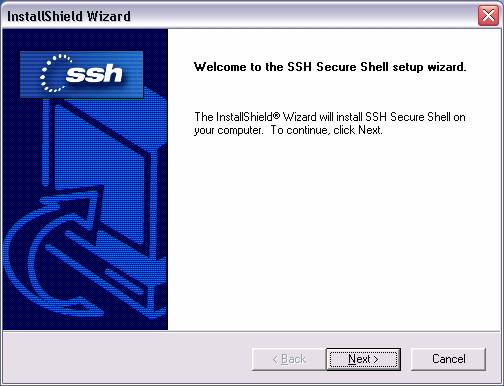Installing SSH Secure Shell Client on Your Home Machine
The Secure Shell Client is a more secure alternative to Telnet
1. Download the SSH Installer from CCSF's Sol Server
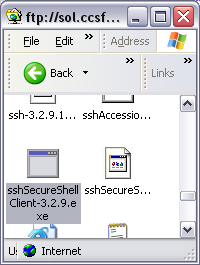
Start a browser, such as Internet Explorer, and type in this address:
ftp://sol.ccsf.org/pub/TCP/SSH
Press Enter. The screen should show a list of files as shown in the
figure to the right on this page. Scroll to the file
sshSecureShellClient-3.2.9.exe, drag it onto your desktop, and drop it there.
That will start the file transfer from the sol server to your C drive.
It is a 5 MB file so it might take as long as half an hour with a 56 K modem
connection.

2. Run the Installer Program
You should see an icon labeled sshSecureShellClient-3.2.9.exe
on your desktop as shown in the figure to the right on this page. Double-click
the icon.
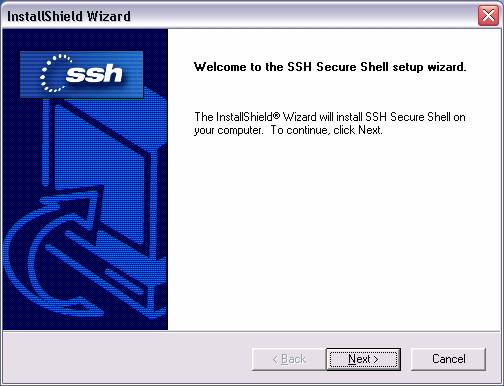
3. Using the InstallShield Wizard
An InstallShield Wizard window opens. Press the Enter key
each time it asks you for a response, accepting the default choices.

4. Discard the Installer
Drag the sshSecureShellClient-3.2.9.exe file to the
Recycle Bin and drop it there.
Last modified 8-15-04