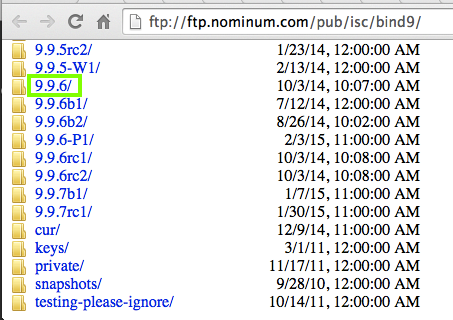
Scroll down and click 9.9.6, as shown below.
Troubleshooting
If that link is down, you can find more mirrors here:
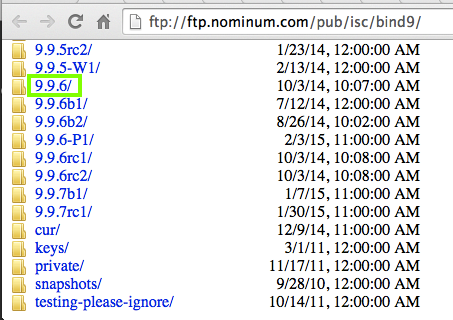
In the next page, click BIND9.9.6.x86.zip, as shown below.
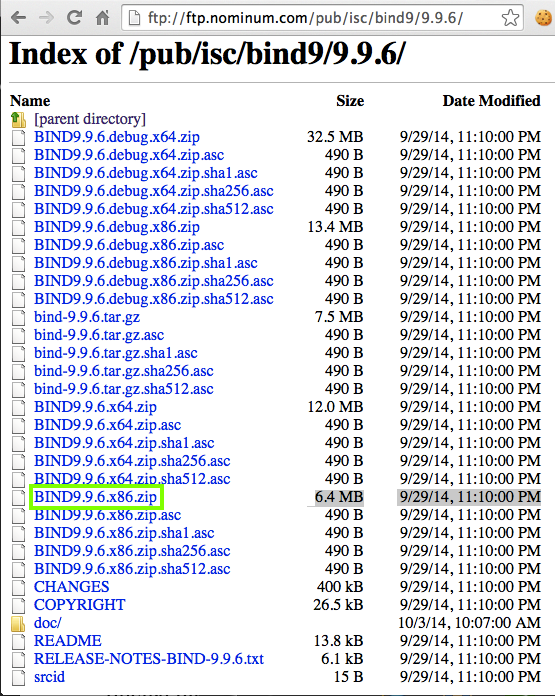
The file should download quickly--it's only 6.4 MB.
In the "BIND9.9.6.x86" folder, find the vcredist_x86.exe file, as shown below, and double-click it.
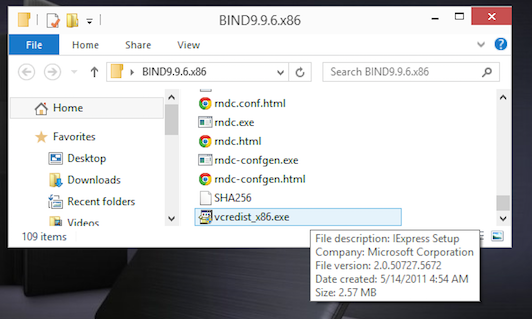
If a User Account Control box pops up, approve the elevation to administrative privileges.
In the "BIND9.9.6.x86" folder, highlight all the DLL files, as shown below.
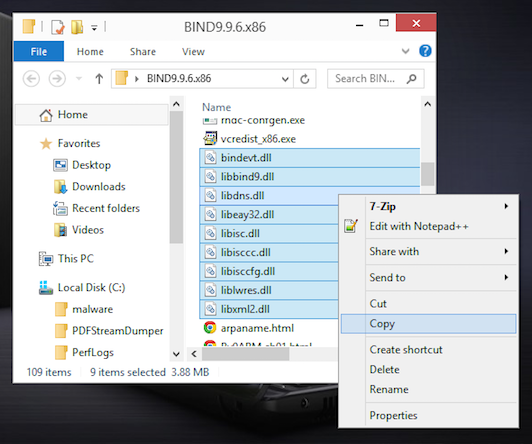
Right-click one of the highlighted files and click Copy.
Navigate to C:\Windows\System32\ and paste the files there.
You may have to approve another elevation to Administrator permissions.
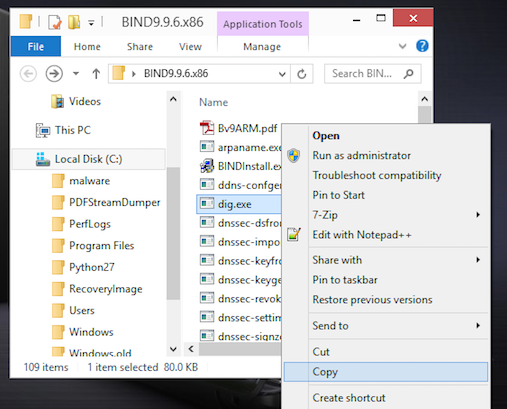
Right-click the dig.exe file and click Copy.
Navigate to C:\Windows\System32\ and paste the file there.
You may have to approve another elevation to Administrator permissions.
Open a Command Prompt and execute the dig command.
dig should run, showing the root servers, as shown below:
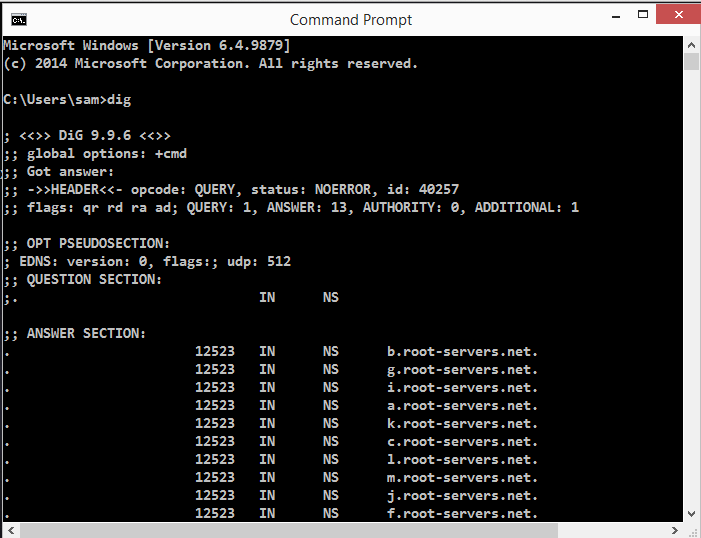
http://unroutable.blogspot.com/2009/02/how-to-install-dig-for-windows.html
Last modified 2-4-15