How to Remove Spyware
This is a thorough procedure to remove spyware from your PC, as it is done
at a store that charges money to do it. This will fix the great majority of
all spyware infestations, but there are some forms of spyware that can require
more complex removal procedures. If you still have a spyware problem after
this procedure, you should take your computer to a professional.
Remove Temp Files
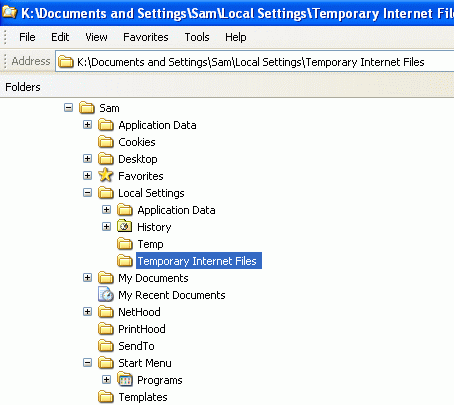 Right-click the Start button and select Explore.
Spyware typically hides some of its files in the Temp or Temporary Internet
Files; since these folders are designed to hold totally disposable files by
definition, it is generally safe to delete their contents. Right-click the
Start button and select Explore. You will now see a folder in your profile,
with a path like this:
Right-click the Start button and select Explore.
Spyware typically hides some of its files in the Temp or Temporary Internet
Files; since these folders are designed to hold totally disposable files by
definition, it is generally safe to delete their contents. Right-click the
Start button and select Explore. You will now see a folder in your profile,
with a path like this:
C:\Documents and Settings\Yourname\Start Menu
Go to the Tools menu and select Folder Options. Click on the View tab
and select �Show hidden files and folders� and then click on �Apply to all
folders� above. Click "Okay."
Close the Folder Options dialog box and return to Windows Explorer.
Look about six folders above the one you are currently viewing and find
a folder named Local Settings. Expand that folder and find the Temp and
Temporary Internet Files folders. Delete everything in those folders, except
system files that warn you not to remove them. You want to permanently delete
the files, not merely move them to the Trash, so hold down the Shift key while
pressing Delete. It is not uncommon that spyware which is currently running
will prevent you from deleting its own files � if you run into this problem
within any of the Temp or Temporary Internet Files folders, you will have to
attempt to delete them from Safe Mode (see below).
Then expand the other profiles, for the other users on your machine, find the
Temp and Temporary Internet Files folders in them, and empty them
also. Do not overlook the Default User profile, empty its temp files too.
Then go to this folder and empty it too (except for system files that warn you
not to delete them):
C:\WINDOWS\system32\config\systemprofile\Local Settings
Empty the other main Temp folders. Their location depends upon which
version of Windows you are running � look within the root of C: as well as
within the main WINDOWS folder within C: If you are running Windows XP,
you may also need to delete your old System Restore Points.
Download Tools from MajorGeeks.com
Go to http://majorgeeks.com/downloads31.html
and download and install these four tools:
- Ad Aware (When you use it, do the complete scan, not the smart scan, and
you can uncheck "Search for negligible risk entries.")
- Spybot Search & Destroy(make sure to check the settings - see below)
- CWshredder (this removes variants of CoolWebSearch, a very difficult and common type of spyware)
- SpywareBlaster (this is a spyware blocker for future protection, not a spyware remover)
These are all free. When you install each of them, look for the "Update"
feature and run it just as you would for an antivirus program.
If you are an advanced user, you may want to download HijackThis as well.
Be aware that this program requires a certain level of sophistication to use,
or at least the patience to slowly read through all the information within it.
Use Safe Mode
Restart your machine and press F8 during the text phase of startup to get to
the Advanced Boot Menu. Select Safe Mode. This mode loads only the
bare minimum services and drivers, which stops spyware from hiding or reproducing
while you are running the scanners. Then run each of the four tools listed above
to remove what they can find.
� - Run CWShredder first
.
� - Then run Ad Aware. When the scan is complete it will display a list of
all the spyware objects found; right-click on any item within the list and
choose "Select all objects," then click Next and Ad Aware will delete those files.
� - There are settings within Spybot that are important. If you are
running Windows XP, make sure you go to the Mode menu and switch to
Advanced Mode. Click on Settings (on the left side), and then click
on the Settings icon in the main window. Scroll down and turn off the
two check boxes that create system restore points � if you do not do this,
you may give your spyware a safe place to hide and removing it will become harder.
Finally, remember to reset your options within Windows Explorer back to
normal: go to the Tools menu and select Folder Options. Click on the View
tab and select "Do not show hidden files and folders" and then click on
"Apply to all folders." Click �Okay.�
Some final notes:
Since spyware can impair a computer�s ability to connect to the internet,
it makes sense to download and install these programs when your computer is
healthy so you already have them in case you get infected.
Norton Antivirus 2004 and 2005 do provide some spyware protection. It is
best to use all of these programs and not rely on any one to be the magic
bullet. They each have different strengths in detecting and removing forms
of spyware.
Do not use the System Restore within Windows XP as a method for getting
rid of viruses or spyware � it usually makes these types of problems worse.
Thanks to Chris Brown for kindly providing and revising these instructions.
Please email me at sbowne@ccsf.edu and let me know how they work out for you.
Last modified 11-17-04
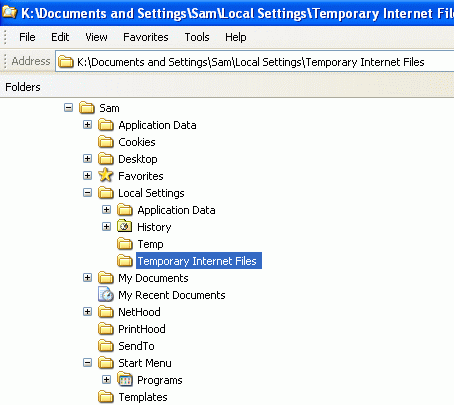 Right-click the Start button and select Explore.
Spyware typically hides some of its files in the Temp or Temporary Internet
Files; since these folders are designed to hold totally disposable files by
definition, it is generally safe to delete their contents. Right-click the
Start button and select Explore. You will now see a folder in your profile,
with a path like this:
Right-click the Start button and select Explore.
Spyware typically hides some of its files in the Temp or Temporary Internet
Files; since these folders are designed to hold totally disposable files by
definition, it is generally safe to delete their contents. Right-click the
Start button and select Explore. You will now see a folder in your profile,
with a path like this: